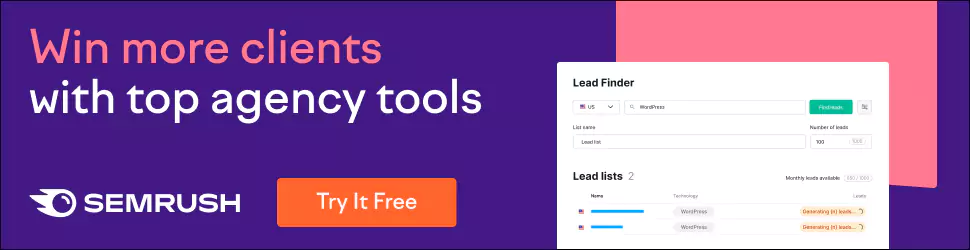The 15+ Best Collaborative Tools to Get Stuff Done
collaboration has become essential for success in both personal and professional endeavours. Gone are the days when solo efforts led to groundbreaking achievements. Instead, the power of collaboration has taken centre stage, transforming how we work, learn, and create.
Whether you're a freelancer, a small business owner, or part of a large organisation, finding the right tools to facilitate collaboration is crucial. The good news is that we live in an era of innovative solutions designed to enhance productivity, streamline communication, and foster teamwork. These tools empower individuals and teams to transcend physical barriers and unlock their full potential.
This article will unveil the 15+ best collaborative tools revolutionising how people get stuff done. From project management platforms to virtual communication apps, these tools offer various features that cater to different collaboration needs and preferences. Whether you're embarking on a team project, coordinating with remote colleagues, or simply seeking efficient ways to collaborate on personal projects, this comprehensive list has covered you.
Get ready to discover cutting-edge software solutions that will transform your collaboration. Say goodbye to cluttered inboxes, endless email threads, and missed deadlines. With these collaborative tools, you'll experience newfound efficiency, seamless communication, and tangible results.
So, buckle up and prepare to explore the cream of the crop regarding collaborative tools. Whether you're a seasoned pro or just dipping your toes into the world of collaboration, this guide will equip you with the knowledge and insights you need to take your collaborative efforts to unprecedented heights. Let's dive in and revolutionise the way you work together!
Table of Contents
Best Collaborative Tools
1 – Trello

Trello is a popular project management tool that helps individuals and teams organise their tasks and projects visually and intuitively. It's designed to streamline project collaboration and enhance productivity.
One of the critical features of Trello is its use of boards, lists, and cards. Think of a board as a project, a list as a category or stage within the project, and a card as a task or item to be completed. This hierarchical structure allows users to create an organised workflow, with the ability to move cards across lists as tasks progress.
Trello offers several valuable features that make it a versatile tool for various types of projects and teams:
- Boards and Lists: Create multiple boards to represent different projects or areas of work. Within each board, you can create lists to represent stages, such as “To Do,” “In Progress,” and “Completed.”
- Cards and Descriptions: Each task or item is represented by a card. Cards can have detailed descriptions, checklists, due dates, attachments, and labels to provide additional context and information.
- Collaboration and Assignments: Trello allows team members to collaborate by assigning cards to specific individuals. You can add comments, tag other members, and discuss particular cards.
- Attachments and Integration: Attach files from your computer or link external resources such as Google Drive or Dropbox. Trello also integrates with tools like Slack, GitHub, and Jira, enabling seamless workflow management.
- Labels and Filtering: Labels help categorise and prioritise cards. You can customise labels with different colours, tags, or categories. Trello also provides filtering options for specific labels, due dates, or assigned members.
- Activity Log and Notifications: Trello keeps track of all changes and activities within a board, providing a history log for easy reference. Users receive notifications on card assignments, comments, due dates, and more.
- Mobile and Offline Access: Trello has mobile apps for iOS and Android, allowing users to access and update their boards on the go. It also supports offline mode, ensuring you can work without an internet connection.
Trello suits many users, including individuals managing personal projects, small teams, and large organisations. It's particularly beneficial for remote teams, providing a centralised platform for collaboration and real-time updates.
Now, let's take a look at the pros and cons of Trello:
Pros:
- User-friendly and intuitive interface, making it easy to get started.
- Highly customisable with various power-ups, integrations, and automation options.
- Supports both simple and complex projects, accommodating different workflow styles.
- Facilitates collaboration and communication among team members.
- Works well for agile project management methodologies.
- Provides a visual overview of project progress and task statuses.
- Offers mobile apps for on-the-go access and updates.
- Has a free plan with good features for small teams and personal use.
Cons:
- Lack of built-in time tracking and reporting features.
- Limited depth for complex project management needs.
- Customisation options can be overwhelming for some users.
- Advanced features and integrations are only available in paid plans.
- Large-scale projects with numerous boards and cards can become cluttered.
- Some users may find the interface too simplistic for their specific requirements.
Despite these cons, Trello remains popular for individuals and teams looking for a flexible, user-friendly project management tool.
2 – Asana
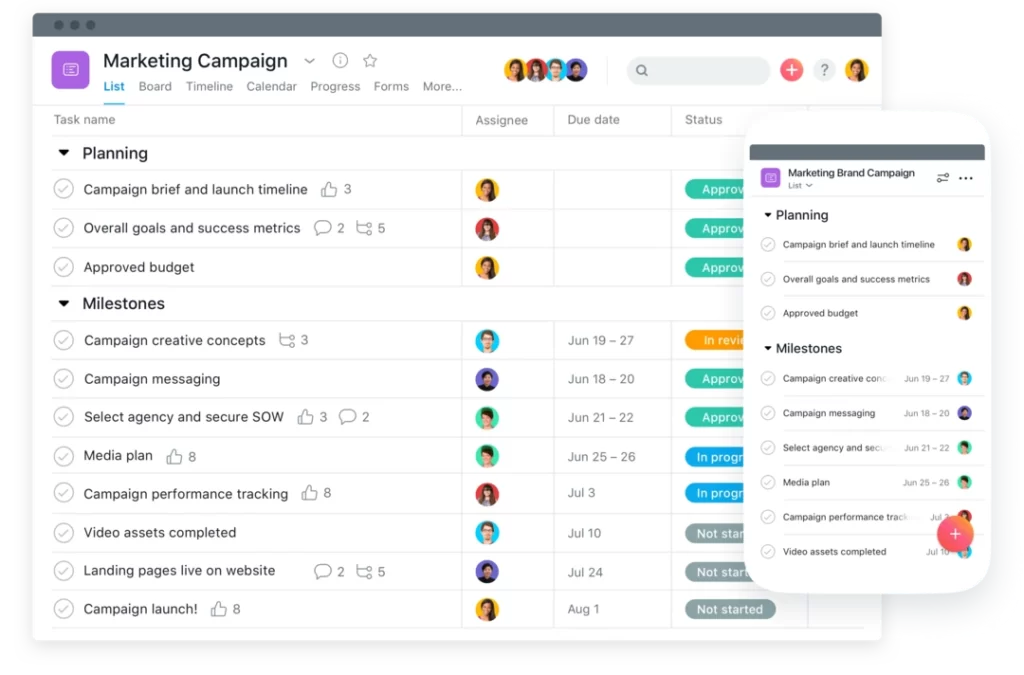
Asana is a popular project management tool that provides a comprehensive platform for teams to collaborate, organise tasks, and track projects. It offers a range of features designed to streamline project workflows and enhance productivity. Whether working on a small team or a large-scale project, Asana aims to help you stay organised and ensure everyone is on the same page.
One of the critical features of Asana is its task management system. You can create tasks, assign them to team members, set due dates, and add relevant details and attachments. This allows everyone involved in a project to clearly understand their responsibilities and deadlines. Additionally, you can organise tasks into different projects, sections, and categories, making it easier to navigate and prioritise work.
Another notable feature of Asana is its communication tools. You can leave comments on tasks, allowing for discussions, feedback, and updates to be centralised within the project. This eliminates the need for lengthy email threads or scattered conversations across different platforms. Furthermore, you can @mention specific team members, ensuring they are notified about important updates or requests.
Asana also offers project tracking and visualisation tools. You can create project timelines, set milestones, and visualise progress through interactive Gantt charts. This helps teams gain a holistic view of the project's status, identify bottlenecks, and make informed resource allocation and prioritisation decisions.
In addition, Asana integrates with various third-party applications and services, allowing you to connect your project management workflows with other tools you use daily. Whether integrating with communication platforms like Slack or syncing with calendar applications, Asana strives to streamline your workflow by minimising the need for context-switching between different tools.
Now, let's take a look at the pros and cons of using Asana:
Pros:
- User-friendly interface: Asana has a clean and intuitive interface, making it easy for users to navigate and quickly adapt to the platform.
- Robust task management: The task management features in Asana are extensive, providing the ability to create, assign, prioritise, and track tasks efficiently.
- Collaboration and communication: Asana facilitates seamless cooperation among team members with features like task comments, @mentions, and centralised project discussions.
- Project visualisation: The visual tracking tools, such as timelines and Gantt charts, help teams monitor project progress and identify dependencies effectively.
- Integration capabilities: Asana integrates with various external tools and services, allowing for a more streamlined and connected workflow.
Cons:
- Steep learning curve: While the interface is user-friendly, mastering all the features and customisation options in Asana may take some time and effort.
- Limited reporting and analytics: Asana's reporting capabilities are fixed, which is a drawback for teams that require in-depth project analytics and advanced reporting features.
- Pricing structure: Asana offers a free plan with basic features, but more advanced functionalities require a paid subscription. For larger teams or organisations, the costs can add up.
Overall, Asana is a powerful project management tool that caters to teams of all sizes. Its robust task management, collaboration features, and integrations make it valuable for keeping projects organised and improving team efficiency. However, it's essential to consider the learning curve and pricing structure when deciding if Asana is the right fit for your team.
3 – Jira

Jira is a widely used project management software developed by Atlassian. It is designed to help teams plan, track, and manage their projects effectively. Whether you are working on software development, marketing campaigns, or any other collaborative project, Jira offers a wide range of features to streamline your workflow and enhance team collaboration.
One of the critical features of Jira is its customisable issue-tracking system. It allows you to create and manage tasks, issues, and tickets related to your project. You can assign tasks to team members, set due dates, prioritise them, and track their progress from start to finish. The issue tracking system provides a centralised location for team members to communicate, comment, and provide updates on specific tasks, fostering collaboration and ensuring everyone is on the same page.
Jira also offers robust project planning and management features. You can create and visualise project roadmaps, set up agile boards for scrum or Kanban methodologies, and develop sprints to manage iterative development cycles. Jira provides various project templates and configurations to adapt to different project management approaches.
Here are some notable features of Jira:
- Agile Methodology Support: Jira provides extensive support for agile methodologies like Scrum and Kanban. You can create boards, backlogs, and epics and track the progress of user stories and tasks within sprints.
- Customisability: Jira is highly customisable, allowing you to tailor the tool to fit your team's needs. To match your project requirements, you can create custom workflows, fields, and issue types.
- Integration Capabilities: Jira integrates seamlessly with tools commonly used in the software development lifecycle, such as development IDEs, source code repositories, and continuous integration systems. This enables a smooth flow of information and updates across your entire development ecosystem.
- Reporting and Analytics: Jira provides robust reporting and analytics features, allowing you to track project progress, monitor team performance, and identify bottlenecks or areas for improvement. You can generate customisable reports and visualisations to gain insights into your project's health and make data-driven decisions.
Now, let's take a look at the pros and cons of using Jira:
Pros:
- Comprehensive issue tracking system for effective task management.
- Customisable workflows and fields to adapt to various project requirements.
- Excellent support for agile methodologies like Scrum and Kanban.
- Seamless integration with other development tools for enhanced collaboration.
- Robust reporting and analytics features to gain insights into project progress and team performance.
- Active and supportive community with a wealth of resources and add-ons available.
Cons:
- A steeper learning curve, especially for users new to project management tools.
- The abundance of features can make the interface overwhelming for some users.
- Pricing can concern small teams or organisations on a tight budget.
- Configuring and customising Jira to match specific needs can be time-consuming.
- Occasionally, the tool can feel complex for more straightforward projects that don't require all its extensive features.
Jira is a powerful and feature-rich project management tool suitable for teams of all sizes and industries. It provides robust features for planning, tracking, and managing projects and excellent support for agile methodologies. While it may have a steeper learning curve and can be overwhelming initially, the flexibility and customizability of Jira make it a valuable asset for teams looking to streamline their project management processes.
Communication and Messaging Tools
4 – Slack
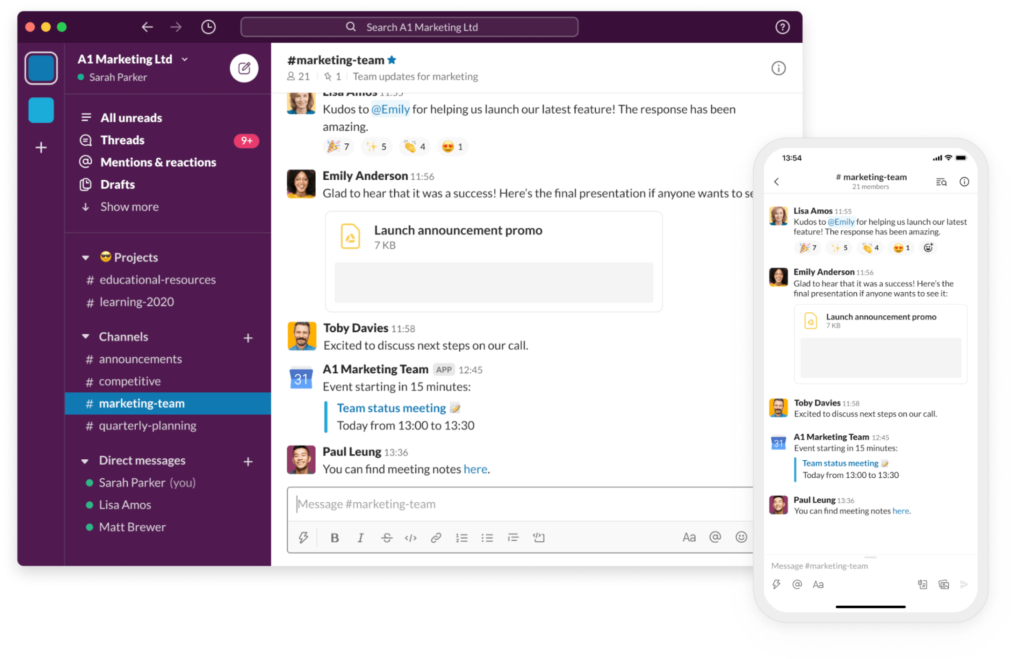
Slack is a robust collaboration platform to streamline communication and enhance organisational teamwork. It offers many features, making it an effective tool for small and large teams. One of Slack's standout features is its ability to organise conversations into channels, allowing team members to have focused discussions based on specific topics, projects, or departments.
With Slack, you can create public channels for open discussions and private channels for sensitive or confidential conversations. This flexibility ensures team members can collaborate openly while maintaining the necessary privacy and security. Slack also supports direct messaging, enabling individuals to have one-on-one or small group discussions.
Slack goes beyond basic messaging by integrating with numerous third-party apps and services, making it a central hub for team collaboration. You can connect tools like project management platforms, file-sharing services, customer support systems, and more directly to Slack, eliminating the need to switch between different applications. This integration capability allows teams to access and share important information effortlessly, increasing productivity and efficiency.
Another critical feature of Slack is its robust search functionality. It allows users to find past messages, files, and conversations quickly. This feature is handy when retrieving important information or referring to previous discussions, ensuring that knowledge is easily accessible within the platform.
Slack offers various customisation options to tailor the platform to your team's needs. You can customise notifications, set up automated workflows using bots, and integrate other tools to create a personalised workspace that aligns with your team's workflows and preferences.
Who is Slack good for? Slack caters to a wide range of users and industries. It's particularly beneficial for remote teams and organisations with geographically dispersed members since it facilitates seamless communication regardless of location. Slack also serves as an excellent tool for startups, software development teams, marketing departments, and any other group that requires constant collaboration and quick information sharing.
To summarise, here's a formatted list of the pros and cons of Slack:
Pros:
- Organised communication with channels and direct messaging.
- Integration with third-party apps and services.
- Powerful search functionality for easy retrieval of information.
- Customisation options to adapt to your team's needs.
- Great for remote teams and geographically dispersed organisations.
- Suitable for a wide range of industries and team sizes.
- Efficient and streamlined collaboration, increasing productivity.
Cons:
- It can become overwhelming with excessive notifications if not correctly managed.
- It may take some time for new users to grasp all the features and functionalities fully.
- The free version has limited storage and feature availability, requiring a paid plan for full functionality.
Slack is an excellent team collaboration and communication tool, offering many features and customisation options. With its ability to streamline workflows, integrate with other tools, and provide a centralised hub for discussions, Slack has become a go-to platform for teams worldwide.
5 – Microsoft Teams
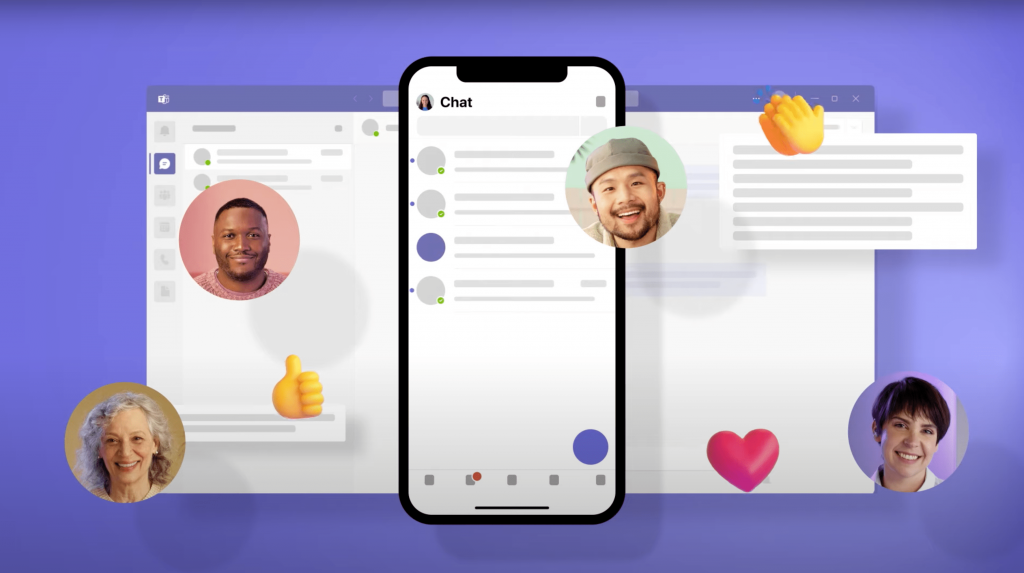
Microsoft Teams is a widespread communication and messaging tool that offers a comprehensive platform for teams to collaborate, communicate, and work together effectively. It combines chat, video conferencing, file sharing, and other collaborative features, making it suitable for various users and organisations.
Let's dive into its features and discuss who can benefit from using Microsoft Teams:
Features:
- Chat and Messaging: Teams provides a user-friendly interface for real-time messaging and chat, allowing team members to have one-on-one or group conversations. You can send text messages, emojis, GIFs, and even share files directly within the chat.
- Video Conferencing: With Teams, you can schedule and join online meetings with audio and video capabilities. It supports high-quality video conferencing for remote team members, enabling face-to-face interactions, screen sharing, and collaborative note-taking during sessions.
- Channels and Teams: Teams are organised into different channels, which act as dedicated spaces for specific projects, departments, or topics. You can create multiple teams and channels within each unit, ensuring discussions and files are organised and easily accessible.
- Collaboration Tools: Microsoft Teams integrates with other Microsoft applications like Word, Excel, and PowerPoint. This allows for seamless document collaboration with apps like Scribe, where multiple users can edit files, leave comments, and track changes, all within the Teams interface.
- File Sharing and Storage: Teams provides a shared file repository called “Files” where team members can upload, access, and collaborate on files. It integrates with Microsoft's cloud storage service, OneDrive, enabling secure and easy file sharing within the team.
- Third-Party Integrations: Teams offers various integrations with popular third-party tools and services, such as Trello, Asana, and GitHub. These integrations enhance productivity by bringing multiple applications and workflows into one centralised location.
Who can benefit from using Microsoft Teams:
- Businesses and Organisations: Microsoft Teams caters to small, medium, and large enterprises by offering a centralised internal communication and collaboration platform. It helps teams streamline workflows, enhance productivity, and foster better teamwork.
- Remote and Distributed Teams: With the rise of remote work, Teams provides a virtual workspace where geographically dispersed teams can stay connected, collaborate, and communicate effectively.
- Educational Institutions: Schools and universities can leverage Teams for online classes, virtual meetings, and collaboration among students and teachers. It supports features like assignment sharing, grading, and class discussions.
Now, let's summarise the pros and cons of Microsoft Teams:
Pros:
- Comprehensive collaboration platform with chat, video conferencing, and file sharing.
- Seamless integration with other Microsoft applications.
- Organised structure with channels and teams for efficient communication.
- Excellent video and audio quality during online meetings.
- Extensive range of third-party integrations to enhance productivity.
- Strong security measures to protect sensitive data.
Cons:
- The interface can be overwhelming for new users due to the abundance of features.
- Resource-intensive and may require a good internet connection for optimal performance.
- Lack of customisation options for the interface and limited control over notifications.
- Occasional glitches or technical issues during video calls or file sharing.
In conclusion, Microsoft Teams is a robust communication and collaboration tool that caters to a wide range of users and organisations. Its extensive feature set, integration capabilities, and focus on teamwork make it a valuable asset for businesses, remote teams, and educational institutions. While it may have minor drawbacks, the benefits of using Teams generally outweigh the limitations, especially when fostering effective collaboration and communication within teams.
6 – Google Chat
Google Chat is a versatile and efficient communication and messaging tool that Google offers. It's designed to enhance collaboration and streamline communication among individuals and teams. Whether working on a project, coordinating with colleagues, or simply keeping in touch with friends, Google Chat has covered you.
Google Chat has many impressive features that make communication a breeze. Here's what you can expect:
- Real-time messaging: With Google Chat, you can engage in real-time conversations with individuals or groups. You can send text messages and emojis and share files, images, and links to facilitate seamless communication.
- Threaded conversations: Say goodbye to cluttered chats! Google Chat allows you to create threaded conversations, making organising discussions around specific topics easy. This way, you can keep track of multiple conversations within a single chat window.
- Integration with other Google tools: One of the standout features of Google Chat is its seamless integration with other Google products. You can access files from Google Drive, collaborate on documents using Google Docs, Sheets, or Slides, and even schedule meetings through Google Calendar, all within the chat interface.
- Robust search functionality: Looking for a specific message or file? Google Chat has a powerful search feature that lets you quickly find the information you need, even if it's buried deep within your chat history.
- Robust security and privacy: Google takes security seriously, and Chat is no exception. It provides advanced encryption, multi-factor authentication, and data loss prevention measures to ensure your conversations and shared files remain secure.
- Availability across platforms: Whether you prefer using a desktop computer, laptop, or mobile device, Google Chat is available across various platforms. You can access it through the web interface, install the desktop app, or use the mobile app on Android and iOS devices.
Now, let's take a look at who Google Chat is particularly well-suited for:
- Teams and businesses: Google Chat is an excellent choice for groups and companies of all sizes. It enables effective collaboration and communication within departments, different teams, or even with external partners or clients.
- Remote workers: Google Chat has become invaluable for those working remotely or in distributed teams. It fosters real-time communication, helping remote workers stay connected and collaborate seamlessly regardless of their physical locations.
- Students and educators: Google Chat can also be beneficial for students and educators. It allows them to exchange ideas, share resources, and work together on projects, making it an excellent tool for remote learning or group assignments.
Now, let's summarise the pros and cons of Google Chat:
Pros:
- Real-time messaging for effective communication.
- Threaded conversations for organised discussions.
- Integration with other Google tools for seamless collaboration.
- Powerful search functionality for quick information retrieval.
- Robust security measures for privacy and data protection.
- Availability across multiple platforms for convenience.
Cons:
- It may require a Google account for full functionality.
- Some features may be limited in the free version.
- Limited customisation options compared to some other chat tools.
Overall, Google Chat is an assertive communication and messaging tool with many features to facilitate effective collaboration. Its integration with other Google products and platforms makes it a compelling choice for teams, businesses, remote workers, students, and educators.
File Sharing and Document Collaboration Tools
7 – Google Drive

Google Drive is an incredibly popular file-sharing and collaborative tool offered by Google, and it's worth diving into! Whether you're an individual looking for a seamless way to store and access your files from anywhere or a team in need of effective collaboration and document sharing, Google Drive has got you covered.
Let's start with its features. Google Drive provides a secure online storage space where you can store files of various types, such as documents, images, videos, and more. One of the significant advantages of Google Drive is its seamless integration with other Google services like Google Docs, Sheets, Slides, and Forms. This integration allows you to create, edit, and collaborate on documents in real-time with others, making it an excellent tool for teamwork and productivity.
Google Drive offers multiple ways to share files. You can share files or folders with specific individuals, granting them view-only access or editing permissions. You can also generate shareable links that can be sent to anyone, allowing them to access the files without requiring a Google account. Furthermore, you have control over the level of access and can revoke permissions at any time.
Another standout feature of Google Drive is its powerful search functionality. It uses Google's robust search technology to help you quickly locate files by name, keywords, or even content within documents. This makes finding what you're looking for easy, even if you have many files.
Google Drive is known for its versatility and accessibility. You can access your files and work on them from any device with an internet connection, be it a computer, smartphone, or tablet. This makes it ideal for people on the go or remotely. Moreover, Google Drive offers native Windows, macOS, Android, and iOS apps, providing a seamless and consistent experience across different platforms.
Now, let's take a look at the pros and cons of Google Drive:
Pros:
- Ample storage: Google Drive provides 15 GB of free, generous storage. Additional storage can be purchased if needed.
- Real-time collaboration: The seamless integration with Google's productivity tools allows multiple users to work on the same document simultaneously, enhancing teamwork and productivity.
- Accessibility: Files stored on Google Drive can be accessed from any device with internet access, making it convenient for users on different platforms and locations.
- Powerful search: Google Drive's robust search functionality helps you quickly find the files you need, even if you have an extensive collection.
- Third-party app integration: Google Drive integrates with various third-party apps, expanding its functionality and making it even more versatile.
Cons:
- Internet dependency: Since Google Drive is cloud-based, a stable internet connection is required to access and work on files. Offline access is limited and requires additional setup.
- Privacy concerns: As a cloud service, your files are stored on Google's servers, raising potential privacy concerns for sensitive information. However, Google has strict privacy policies in place.
- Limited free storage: While 15 GB is a good starting point, if you require more storage, you'll need to upgrade to a paid plan, which can incur additional costs.
Overall, Google Drive is an excellent file-sharing and collaborative tool suitable for individuals, businesses, and teams of all sizes. Its seamless integration with Google's productivity suite, generous storage capacity, and accessibility from various devices makes it a popular choice for efficient document management and collaboration.
8 – Dropbox
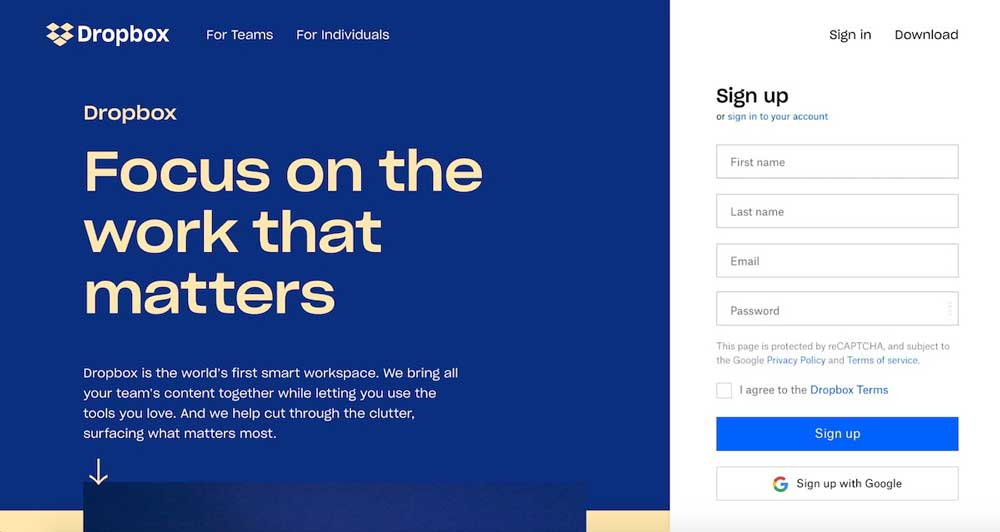
Dropbox is a popular file-sharing and collaborative tool. Dropbox is a cloud-based platform allowing users to seamlessly store, share, and collaborate on files and documents. It's a fantastic tool offering its users various features and benefits.
First and foremost, Dropbox provides a simple and intuitive interface, making it easy for users to navigate and manage their files. Whether a tech-savvy professional or a casual user, you'll find Dropbox's user-friendly design appealing.
One of the standout features of Dropbox is its robust file-syncing capabilities. You can access your files from any device with an internet connection, be it your computer, smartphone, or tablet. This ensures that your files are always up to date and available wherever you go. It eliminates manual file transfers and enables seamless collaboration across different devices.
Dropbox also offers powerful file-sharing functionality. You can easily share files and folders with others, even if they don't have a Dropbox account. Collaborating with team members, clients, or friends becomes effortless as you can grant them various access levels, such as view-only or editing permissions. This makes Dropbox an excellent choice for businesses, project teams, and individuals who frequently collaborate on documents.
Another great feature of Dropbox is its file versioning system. It automatically saves previous versions of your files, allowing you to restore or recover any changes or deletions. This feature comes in handy when you accidentally delete or modify a file, giving you peace of mind knowing that your data is safe and recoverable.
In addition to file storage and sharing, Dropbox integrates with various third-party applications. It seamlessly connects with popular tools like Microsoft Office, Google Docs, Slack, and Trello, enhancing productivity and streamlining workflow. This integration capability further expands Dropbox's functionality and makes it a versatile tool for different use cases.
Now, let's summarise the pros and cons of using Dropbox:
Pros:
- User-friendly interface and easy file management.
- Seamless file syncing across multiple devices.
- Efficient file sharing and collaboration features.
- Granular access controls for shared files and folders.
- Robust file versioning and recovery system.
- Integration with popular third-party applications.
- Cross-platform compatibility (works on Windows, macOS, Linux, iOS, and Android).
Cons:
- Limited free storage space (initially offers 2 GB, additional storage requires a subscription).
- Pricing can be relatively higher compared to some competitors.
- Some advanced features may require a higher-tier subscription plan.
Dropbox is an excellent file-sharing and collaborative tool suitable for individuals, teams, and businesses of all sizes. Its user-friendly interface, robust syncing capabilities, and seamless integration with other applications make it a popular choice. While the free storage space is limited, Dropbox's benefits and features make it a valuable tool for efficient and hassle-free file management and collaboration.
9 – Microsoft OneDrive

Microsoft OneDrive is a popular file-sharing and collaborative tool provided by Microsoft. It's designed to make it easy for individuals, teams, and businesses to store, sync, and share files across multiple devices. Whether you're a student, professional, or someone who needs to collaborate with others, OneDrive offers a range of features to simplify your file management and collaboration needs.
One of the critical features of OneDrive is its cloud storage capability. It allows you to store your files securely in the cloud to access them from anywhere with an internet connection. This means you're not tied to a specific device and can work on your files using a computer, tablet, or smartphone.
Here are some notable features of Microsoft OneDrive:
- File Sync: OneDrive keeps your files synchronised across all your devices. If you change a file on one device, the changes are automatically reflected on all other devices.
- File Sharing: You can easily share files and folders with others, whether they have a Microsoft account or not. You can control permissions, such as view-only or edit access, and set expiration dates for shared links.
- Collaboration: OneDrive allows real-time collaboration on files. Multiple users can simultaneously work on the same document, making it ideal for team projects or co-authoring papers.
- Version Control: OneDrive keeps track of document versions, so you can quickly revert to a previous version if needed. This is particularly helpful when collaborating on files and when you want to review or undo changes.
- Integration with Office 365: OneDrive integrates seamlessly with Microsoft Office 365 suite, including Word, Excel, PowerPoint, and Outlook. This allows you to create, edit, and save documents directly from these applications to OneDrive.
- Offline Access: You can mark files or folders for offline access, allowing you to work on them even when you don't have an internet connection. Any changes made while offline are automatically synced when you're back online.
Now, let's take a look at the pros and cons of using Microsoft OneDrive:
Pros:
- Easy to use and navigate, especially if you're familiar with other Microsoft products.
- It offers a generous amount of free storage (usually 5 GB) with options to upgrade for additional storage.
- Integrates seamlessly with Microsoft Office applications, enhancing productivity and collaboration.
- Works well across various platforms, including Windows, Mac, iOS, and Android.
- Robust security measures, such as encryption and two-factor authentication, protect your files.
Cons:
- Free storage limits may not be sufficient for users with large file libraries.
- Syncing large or large files can sometimes take time, depending on your internet connection.
- Collaboration features are more robust with Microsoft Office file formats than with other file types.
- Limited file management features compared to dedicated file management tools.
In summary, Microsoft OneDrive is an efficient file-sharing and collaboration tool that stores, syncs, and shares files. It's particularly suitable for individuals, teams, and businesses relying heavily on Microsoft Office applications and requiring seamless integration and collaboration capabilities. With its user-friendly interface and versatile features, OneDrive simplifies file management and boosts productivity.
Video Conferencing and Virtual Meetings
10 – Zoom
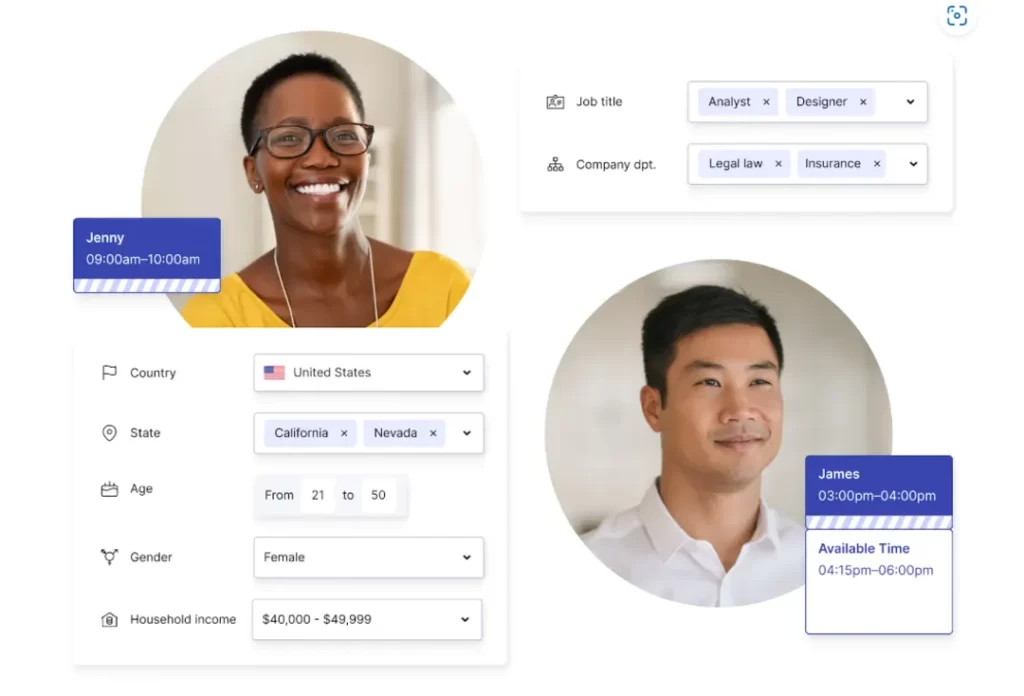
Zoom has gained tremendous popularity recently, especially during the COVID-19 pandemic when remote work and online meetings became the norm. Its features make it an excellent choice for various purposes, from casual video chats with friends to large-scale corporate meetings.
One of the critical features of Zoom is its ability to host high-quality video conferences with many participants. It supports one-on-one conversations and group meetings, allowing up to thousands of participants to join a single session. The video and audio quality are generally good, providing a smooth and reliable communication experience.
Zoom offers various interactive features that enhance collaboration during meetings. Participants can share their screens, making it easy to present slides, documents, or even play videos for everyone to see. A virtual whiteboard feature is also helpful for brainstorming or illustrating ideas in real time. Moreover, Zoom provides chat functionality, enabling participants to send messages to the entire group or privately to specific individuals.
Another valuable feature of Zoom is the ability to schedule and record meetings. You can schedule appointments in advance and send out invitations with the meeting details. The recording feature lets you capture the entire session, including video, audio, and shared content. This is handy for those who may not be able to attend a meeting but still need to catch up later.
Zoom has robust security measures in place to ensure the privacy and confidentiality of meetings. It uses encryption to protect the data transmitted during sessions, preventing unauthorised access. Also, hosts control various settings, such as enabling waiting rooms for participants to join or enabling password protection for added security.
Who is Zoom good for? Well, it caters to a wide range of users. It's great for businesses of all sizes, enabling teams to collaborate remotely and conduct virtual meetings with clients or colleagues. Educators have also found Zoom helpful in teaching online classes, hosting webinars, or holding virtual office hours. It's equally valuable for individuals who want to connect with friends and family, especially when physical meetings are impossible.
Now, let's summarise the pros and cons of Zoom:
Pros:
- High-quality video and audio for smooth communication.
- Supports a large number of participants, from one-on-one to large-scale meetings.
- Interactive features like screen sharing and virtual whiteboards enhance collaboration.
- Allows scheduling and recording of sessions for convenience and reference.
- Robust security measures, including encryption and host control settings.
- Suitable for businesses, educators, and individuals alike.
Cons:
- Reliance on stable internet connectivity can be a limitation in areas with poor internet access.
- The free version has time limits for meetings with more than a certain number of participants.
- Large-scale meetings may require a paid subscription with additional features and higher participant limits.
Overall, Zoom is a versatile and user-friendly video conferencing tool with various features for effective virtual meetings. Its popularity stems from its reliable performance, interactive collaboration tools, and strong security measures.
11 – GoToMeeting

GoToMeeting is a popular video conferencing and virtual meetings tool that provides a comprehensive platform for hosting online meetings, webinars, and collaborative sessions. It offers a range of features that make remote communication and collaboration efficient and convenient.
One of the critical features of GoToMeeting is its high-quality video and audio capabilities. It enables participants to see and hear each other clearly, fostering a sense of connection and engagement during meetings. The platform supports HD video, which ensures a smooth and visually appealing conferencing experience.
GoToMeeting also offers screen-sharing functionality, allowing participants to share their screens with others. This feature is handy when presenting slideshows, demonstrating software or workflows, or collaborating on documents. It facilitates real-time collaboration and enhances productivity by enabling participants to collaborate on the same content.
Another notable feature of GoToMeeting is its robust scheduling and calendar integration. Users can easily schedule meetings and send invitations to participants, who can join with a single click. The platform seamlessly integrates with popular calendar applications, such as Outlook and Google Calendar, ensuring that meeting reminders and notifications are sent to participants on time.
Furthermore, GoToMeeting provides a comprehensive set of meeting controls and moderation features. Hosts can manage participants, mute or unmute attendees, control screen-sharing permissions, and record meetings for future reference. These features allow hosts to maintain order and structure during virtual meetings, making them suitable for small-team collaborations and large-scale webinars.
GoToMeeting is a versatile tool that caters to a wide range of users. It is particularly beneficial for businesses and organisations that rely on remote work or have geographically dispersed teams. It enables seamless collaboration across different time zones and reduces the need for travel, ultimately saving time and costs. Additionally, it is suitable for educational institutions, allowing teachers and students to engage in virtual classrooms and interactive lectures.
Now, let's take a look at a formatted pros and cons list for GoToMeeting:
Pros:
- High-quality video and audio for an immersive meeting experience.
- Screen-sharing capabilities facilitate real-time collaboration.
- Seamless scheduling and calendar integration for efficient meeting management.
- Comprehensive meeting controls and moderation features for better organisation.
- Versatile tool is suitable for businesses, remote teams, and educational institutions.
Cons:
- Pricing may be relatively higher compared to some other video conferencing tools.
- Advanced features like cloud storage and transcription may require additional subscriptions.
- The user interface may be overwhelming for first-time users, requiring some learning curve.
Overall, GoToMeeting is a reliable and feature-rich video conferencing and virtual meetings tool that caters to the needs of businesses, remote teams, and educational institutions. Its powerful collaboration features and seamless user experience help streamline communication and enhance productivity in remote work environments.
12 – Google Meet
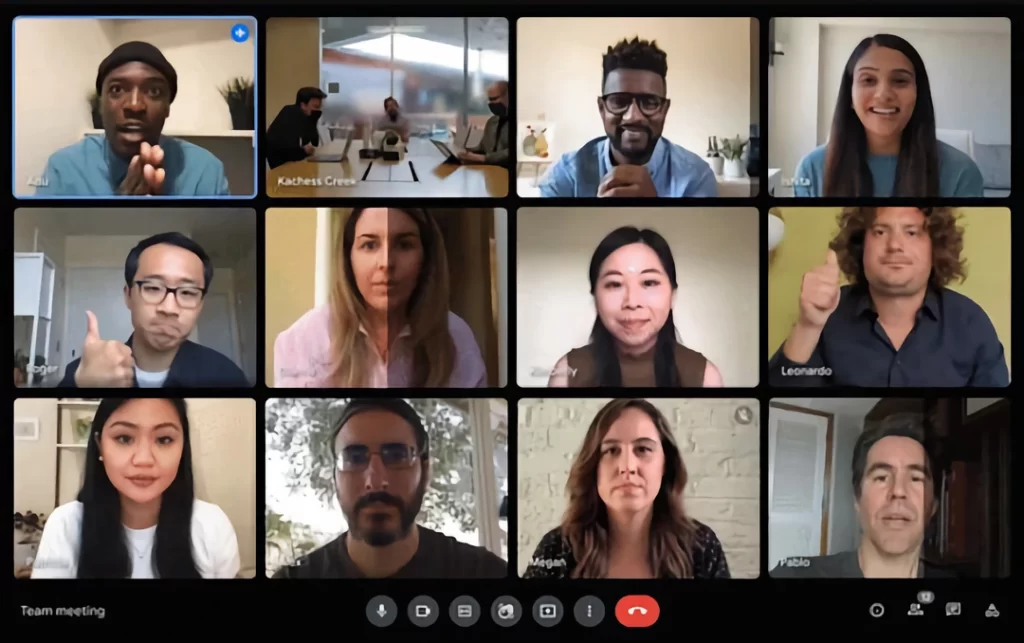
Google Meet is a powerful video conferencing and virtual meetings tool developed by Google. It's designed to facilitate communication and collaboration among individuals or groups, regardless of their physical location. With its wide range of features and ease of use, Google Meet has become famous for personal and professional services.
One of the standout features of Google Meet is its simplicity. It doesn't require complex setup or installation; it is accessible directly through a web browser or the dedicated mobile app. This makes it convenient for users to join meetings without hassle, regardless of their device or operating system.
Google Meet offers high-quality audio and video capabilities, allowing participants to have transparent conversations and experience smooth video playback. It uses advanced algorithms to optimise audio and video quality based on network conditions, ensuring a reliable and seamless meeting experience.
Another key feature of Google Meet is its scalability. It can accommodate meetings with many participants, making it suitable for various purposes, such as webinars, virtual conferences, or team meetings. Google Meet also provides real-time captions, making it more inclusive for individuals with hearing impairments or those who prefer to read the conversation.
The tool offers a range of collaborative features to enhance productivity during meetings. Participants can share their screens, enabling them to present documents, slideshows, or any other content they wish to showcase. Additionally, Google Meet integrates seamlessly with other Google applications, such as Google Drive and Google Calendar, allowing users to easily access and share files, schedule meetings, and manage their agendas.
When it comes to security, Google Meet prioritises data protection and privacy. It employs strong encryption to safeguard communications and ensures only authorised participants can join meetings. The host controls meeting access and can use features like waiting rooms or passcodes for added security.
Pros of Google Meet:
- Easy to use and accessible through web browsers or mobile apps.
- High-quality audio and video capabilities for clear communication.
- Scalable to accommodate large meetings or events.
- Real-time captions for improved accessibility.
- Seamless integration with other Google applications, enhancing productivity.
- Strong security measures, including encryption and meeting access controls.
Cons of Google Meet:
- Certain advanced features may require a paid subscription for full access.
- Limited customisation options compared to some other video conferencing tools.
- Reliance on internet connectivity can affect the overall experience.
- Some users may find the user interface less visually appealing compared to competitors.
- Integration options primarily focus on Google applications, which may not be suitable for users relying on other software ecosystems.
Overall, Google Meet is an excellent choice for individuals and organisations seeking a reliable and user-friendly video conferencing and virtual meetings tool. Its simplicity, scalability, collaborative features, and security measures make it well-suited for a wide range of use cases, whether for personal catch-ups, team collaboration, or large-scale events.
Task and Team Management Tools
13 – Monday.com
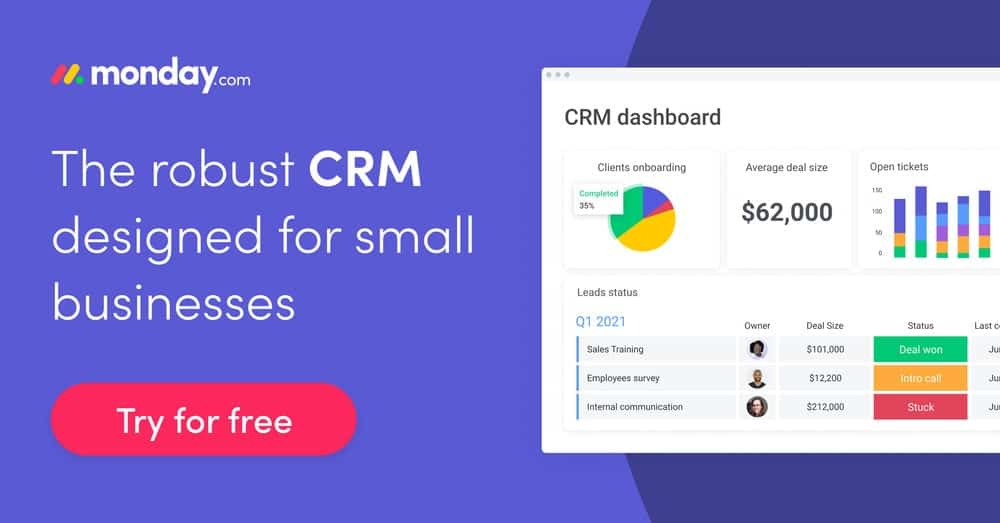
Monday.com is a prevalent Task and Team Management tool that helps teams collaborate, organise, and track their work in a centralised platform. It provides a visual and intuitive interface that efficiently manages projects, tasks, and deadlines. Many teams across various industries find Monday.com a valuable tool for streamlining workflows and improving productivity.
One of the standout features of Monday.com is its customisable and flexible nature. It allows teams to create workflow boards and set up tasks and projects according to their needs. Whether managing a marketing campaign, a software development project, or even planning a wedding, Monday.com offers a range of templates and customisation options to fit your requirements.
Here are some key features of Monday.com:
- Visual project management: Monday.com offers a visually appealing and interactive interface where you can create boards, columns, and cards to represent your projects and tasks. You can easily drag and drop items, update statuses, and track progress.
- Collaboration and communication: With Monday.com, team members can collaborate effectively by sharing files, leaving comments, and mentioning colleagues to keep everyone in the loop. It also integrates with popular communication tools like Slack and Microsoft Teams.
- Task tracking and automation: You can easily assign tasks, set due dates, and track progress. Monday.com provides various automation options to streamline repetitive tasks, such as sending notifications, updating columns based on triggers, and more.
- Integration capabilities: Monday.com integrates with numerous third-party apps and services, including Google Drive, Dropbox, Jira, Trello, and more. This allows you to connect your favourite tools and centralise your workflow.
- Reporting and analytics: The platform provides robust reporting features, enabling you to generate custom reports, visualise data, and gain insights into team performance and project progress. This helps you make informed decisions and identify areas for improvement.
Now, let's discuss who Monday Software is suitable for. It caters to a wide range of industries and team sizes. Whether you're a small startup, a medium-sized business, or a large enterprise, Monday.com can adapt to your needs. It is especially beneficial for teams that require strong collaboration, project management, and task-tracking capabilities.
Here's a formatted list of pros and cons to summarise Monday.com's strengths and limitations:
Pros:
- Highly customisable and flexible to fit different workflows
- Intuitive and visually appealing interface
- Great collaboration features with real-time updates and communication tools integration
- Powerful automation options to save time and reduce manual tasks
- Extensive integration capabilities with popular apps and services
- Robust reporting and analytics for tracking project progress and team performance
Cons:
- Pricing can be relatively higher compared to some competitors
- The learning curve for advanced features and customisation
- Some users may find the range of options overwhelming initially
- Mobile app experience can be improved for seamless on-the-go access
Overall, Monday.com is a versatile and feature-rich Task and Team Management tool that provides teams with a centralised platform for effective collaboration, project management, and task tracking. With its wide range of customisation options, integrations, and reporting capabilities, it can significantly improve team productivity and efficiency.
14 – Basecamp

Basecamp is a famous Task and Team Management tool. Basecamp is an all-in-one collaboration platform that helps teams stay organised, communicate effectively, and manage projects efficiently. It's designed to simplify task management and streamline team collaboration, making it a powerful tool for businesses of all sizes.
One of the standout features of Basecamp is its intuitive interface. It provides a clean and user-friendly environment that allows teams to manage their projects without feeling overwhelmed by complex functionalities. Basecamp offers several key features that contribute to its effectiveness:
- Project Organisation: Basecamp allows you to create different projects, each with tasks, discussions, files, and deadlines. This structure enables you to keep everything organised and easily accessible.
- To-Do Lists: You can create to-do lists within projects, assign tasks to team members, set due dates, and track progress. This feature helps everyone stay on top of their responsibilities and ensures that nothing falls through the cracks.
- Message Boards: Basecamp provides message boards where team members can discuss, ask questions and share updates. These message boards are threaded, making it easy to follow conversations and reference past discussions when needed.
- File Storage and Sharing: With Basecamp, you can upload and store files related to your projects. It supports many file types and allows you to share them with specific team members or the entire team.
- Schedule and Calendar: The platform includes a shared team calendar that displays essential deadlines, events, and milestones. This feature helps everyone stay informed about upcoming activities and deadlines.
- Real-Time Chat: Basecamp offers a built-in real-time chat feature called “Campfires.” Team members can have quick conversations, ask for immediate feedback, or collaborate on time-sensitive issues.
- Automatic Check-ins: Basecamp allows you to set up automated check-ins to regularly gather status updates from team members. This feature helps you keep track of progress and identify any obstacles or bottlenecks.
Now, let's discuss who Basecamp is well-suited for. Basecamp is an excellent choice for teams and organisations that value simplicity and ease of use. It caters to various industries and groups, including remote teams, small businesses, startups, and even larger enterprises. Basecamp is particularly beneficial for teams prioritising transparent communication, efficient task management, and collaboration across different projects.
To summarise, here's a formatted list of pros and cons for Basecamp:
Pros:
- Intuitive and user-friendly interface.
- Comprehensive project organisation and task management features.
- Threaded message boards for clear and organised discussions.
- Efficient file storage and sharing capabilities.
- Shared team calendar for easy tracking of deadlines and milestones.
- Real-time chat feature (Campfires) for quick collaboration.
- Automated check-ins to gather regular updates.
- Suitable for teams of all sizes and industries.
- Offers a 30-day free trial for new users.
Cons:
- It may need more advanced features required by specific industries or complex projects.
- Limited customisation options compared to some other project management tools.
- No built-in time tracking or invoicing features.
Basecamp is a powerful tool for teams to streamline their task and team management processes. It's simplicity and essential features make it a popular choice for groups that value efficient collaboration and project organisation.
15 – Wrike

Wrike is a mighty Task and Team Management tool designed to streamline collaboration, boost productivity, and enhance project management. It offers a wide range of features that cater to the needs of individuals, teams, and organisations across various industries.
One of the critical features of Wrike is its ability to create and manage tasks. You can easily break down projects into smaller tasks, assign them to team members, set due dates, and track progress. The tool provides a centralised workspace where team members can collaborate, comment, and share files related to specific tasks, ensuring everyone stays on the same page.
Wrike also offers robust project management capabilities. It allows you to create project timelines, set dependencies between tasks, and visualise project progress through Gantt charts. This helps you plan and execute projects more efficiently, ensuring tasks are completed in the correct order and within the allocated timeframes.
Furthermore, Wrike provides advanced communication features. Team members can have discussions within tasks, create customisable dashboards to monitor project statuses, and receive real-time notifications to stay updated on project changes and deadlines. The tool integrates with popular communication platforms like Slack and Microsoft Teams, fostering seamless channel collaboration.
Wrike's versatility makes it suitable for a wide range of users. It benefits teams and organisations that handle complex projects involving multiple stakeholders, departments, or remote teams. Whether you're managing marketing campaigns, software development projects, or event planning, Wrike provides the necessary tools to facilitate smooth communication, task management, and project tracking.
Now, let's take a look at the pros and cons of Wrike:
Pros:
- Robust task and project management capabilities.
- Intuitive user interface and easy-to-use features.
- Seamless collaboration and communication within functions.
- Integration with popular communication platforms.
- Customisable dashboards and reporting options.
- Advanced project visualisation through Gantt charts.
- Support for agile project management methodologies.
- Mobile apps for on-the-go access.
- Flexible pricing plans to accommodate different team sizes and needs.
- Excellent customer support and regular updates.
Cons:
- The steeper learning curve for more complex features and customisation.
- Advanced features may require higher-tier pricing plans.
- Some users may find the interface overwhelming due to the abundance of options.
- Limited customisation options for task and project templates.
- Integration options with certain third-party apps may be limited.
Overall, Wrike is a comprehensive Task and Team Management tool that empowers teams to collaborate effectively, streamline workflows, and achieve project success. Its robust features and versatility make it a valuable asset for groups and organisations of all sizes.
Wrapping Up
With various tasks and projects requiring collective effort, having the right tools at our disposal becomes paramount. Thankfully, we have explored the 15+ best collaborative tools to transform our work and help us achieve our goals.
From project management platforms that streamline workflows to communication tools that bridge distances and time zones, each tool offers unique features and functionalities designed to enhance collaboration. These tools foster effective teamwork and promote transparency, accountability, and innovation.
By leveraging these collaborative tools, individuals and teams can break through barriers, unleash their creativity, and achieve remarkable results. Whether you're a remote worker, a small business owner, or part of a large organisation, these tools provide the backbone for seamless coordination, communication, and project execution.
Furthermore, adopting these collaborative tools transcends geographical boundaries and enables global teams to come together and work towards a common objective. They empower individuals to share knowledge, leverage diverse perspectives, and collectively solve problems, fostering a culture of cooperation and synergy.
In today's fast-paced and interconnected world, collaborating efficiently is a game-changer. The 15+ best collaborative tools outlined in this article are indispensable assets in any professional's toolkit, revolutionising how we work, communicate, and get things done. By embracing these tools, we open ourselves to endless possibilities and elevate our collective achievements.
So, let us embrace these tools, harness their power, and unlock our true collaborative potential. Together, we can create, innovate, and accomplish extraordinary things. The future of productivity is in our hands, and these collaborative tools are the catalysts that will shape how we achieve success in the years to come.