The 8 Best UI Design Tools to Try
Think of how often you have been in total panic, nearly pulling your hair out because of the incompleteness of the UI design tool you are currently using. I know what it feels like.
Thinking about user interfaces is passionate work, but the process may seem like a nightmare without proper tools.
But don’t worry! I’ve searched the Internet, interviewed designers, and tested almost all the available UI design tools. And guess what? Some genuine pearls will make your life so much simpler.
So sit back, get yourself a cup of coffee (or maybe even an occasional glass of wine – who am I to judge?), and let’s delve into the finest UI design tools to help you create perfect designs within minutes.
- Choosing the right UI design tool is crucial for creating smooth and intuitive user experiences.
- Key criteria include ease of use, features, collaboration capabilities, price, and community support.
- Testing different tools before purchase can help find the best fit for your design workflow.
- Why Choosing the Right UI Design Tool Matters
- The Top UI Design Tools
- How to Evaluate and Choose the Best UI Design Tool for You
- Tips for Getting the Most Out of Your UI Design Tool
- Real-World Examples of Great UI Design
- Common UI Design Pitfalls to Avoid
- Top UI Design Tools: The Wrap-Up
- FAQs on UI Design Tools
Why Choosing the Right UI Design Tool Matters
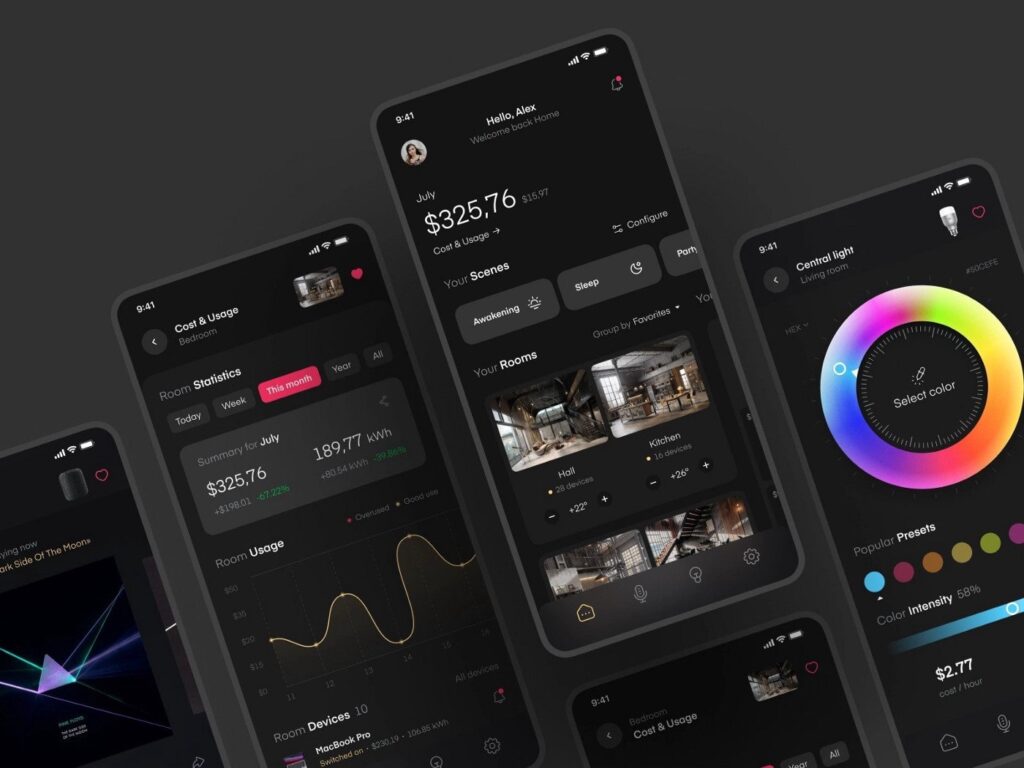
User interface design is more than just making things beautiful (though this is a significant portion). It’s about producing smooth, intuitive experiences that people can’t help but say, “Wow, this makes sense!” To do this, you need the right tools at your fingertips.
Would you even try to build a house with only a hammer? No way! You’d require specialised instruments, such as saws, drills and levellers, to perfect everything.
UI design also falls into the same category. Using the wrong tool can lead to clunky and disjointed user experiences, leaving individuals frustrated and willing to throw their gadgets out of the window.
The Criteria for Judging UI Design Tools
However, we must set rules before discussing the best UI design tools. When reviewing these tools, there are several factors that I will consider:
- Ease of Use: No one wants to spend hours figuring out how a tool works. Ideally, the best UI design tools should be intuitive and user-friendly. Funny, isn't it?
- Features and Functionality: For a UI tool to be considered good, it must have all the necessary features for creating stunning designs, including vector tools. We are not talking about basic painting programs here.
- Collaboration and Sharing: The modern world thrives on collaboration; hence, it’s also paramount during design processes. With this in mind, any UI program worth its salt should make sharing your work with colleagues or even design-inclined grannies hassle-free.
- Price: I’m not going to lie; we don’t all swim in cash like Scrooge McDuck… While some top-notch tools may require an investment, there will be budget-friendly options that won’t leave you bankrupt.
- Community and Support: Sometimes, when you're stuck with a particular design problem, having someone else who has faced similar challenges can be beneficial, so always ensure a sound support system around those products.
The Top UI Design Tools
Alright, drumroll, please! Here are some of the best UI design tools, each with strengths and quirks.
1 – Figma
Figma is the trendy newbie in town that everyone’s been talking about. Regarding collaboration, this design tool based on cloud computing is a monster. Many designers can work on a single file simultaneously, which makes it an ideal team software (no more nightmares about version control!).
What’s even better? Figma has a lot of features, too. It includes vector tools, prototyping capabilities and even some basic coding functionalities. Also, the user interface is sleek and intuitive, so people enjoy using it.
And guess what? Figma offers an extensive free plan, meaning designers working with limited resources (or those who just want to save money) can still access it. If you’re looking for an all-around UI design tool that fosters collaboration, keep your eye on Figma.
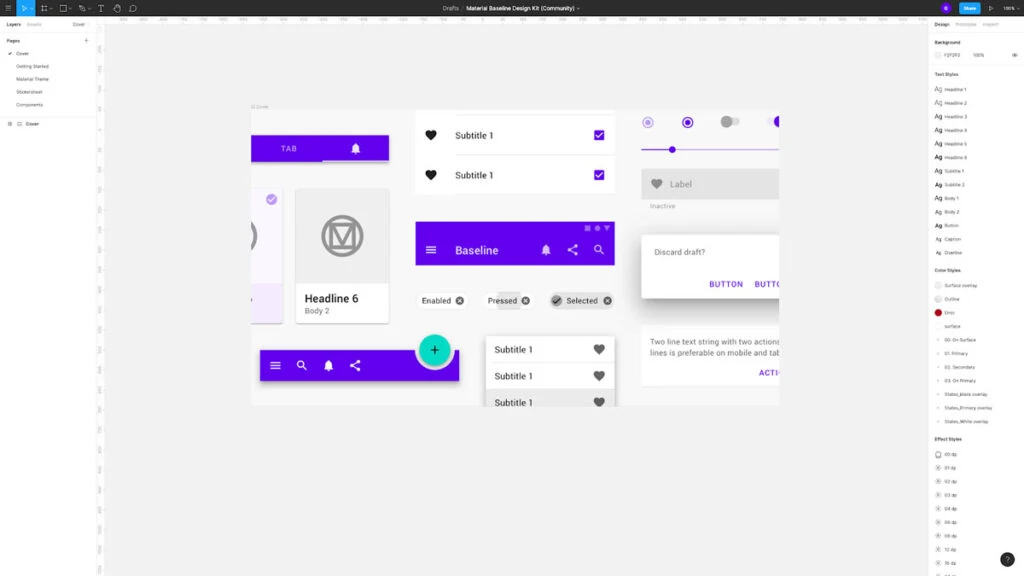
Pros:
- Web-based and Cross-Platform: Being web-based means Figma is accessible through any device with a web browser without installing any software, thus making it cross-platform compatible and enhancing the sharing and collaboration of designs.
- Real-time Collaboration: This feature stands out among other features of Figma because many designers can work on the same file concurrently, thus making it easy for them to collaborate on projects.
- Version Control: With Figma, you can track changes made in your designs by having built-in version control, which allows you always to revert or create branches for different iterations.
- Component Libraries: You get to create component libraries in Figma, which help maintain consistency across designs as well as streamline the design process itself
- Prototyping: robust prototyping capabilities offered by Figma allow users to create interactive prototypes directly within their design environment
- Plugin Ecosystem: Along with being extensible via plugins, there is a growing plugin ecosystem around Figma where different integrations are possible, thus allowing users to customise their workflows.
Cons:
- Online Dependency: One should have a stable internet connection when using Figma since all files reside online and are accessed over network connectivity. This might be challenging, especially with poor or no internet service provision.
- Limited Offline Capabilities: Though Figma does provide some offline capabilities, they are not comprehensive; therefore, certain features and functionalities will not be available when working without an internet connection
- Steep Learning Curve: Figma tends to have steep learning curves, particularly for individuals new to vector-based design tools, so it may take time before getting used to the interface and workflow.
- Limited Native File Support: Figma cannot import/export specific file formats like Adobe Illustrator (AI) or Photoshop (PSD) files, which could limit some workflows.
- Subscription Model: The subscription-based pricing model may only suit some users or small teams with tight budgets.
- Performance Issues: Some users have reported performance issues with Figma, especially when dealing with large complex files since it might become slow or unresponsive.
2 – Zeplin
Zeplin is a robust tool for UI designers and developers to collaborate and hand off their work. This program shares design specifications, assets, and resources between development and design seamlessly.
What stands out most about Zeplin is its ability to create high-quality specs and assets from design files automatically. With this feature, designers can upload files created in popular tools such as Sketch or Figma; then, Zeplin extracts all necessary information, including colours, typography, spacing, and measurements.
They can save a lot of time without manually documenting every detail of the design spec before sharing it with others – which would take forever.
The software also allows developers easy access to certain design aspects, like style guides that ensure uniformity throughout any product. Zeplin’s commenting and annotation systems for effective communication between both parties reduced misunderstandings, thereby minimising rework.
Even though Zeplin cannot be regarded as an application for creating designs, it integrates smoothly with commonly used applications, becoming a critical part of any UI/UX workflow integration. It has a user-friendly interface that is easy to navigate due to its intuitive nature. It makes it simple for teams to adopt this platform into their working environment without much struggle or training.
In general terms, Zeplin quickens the pace at which designs are turned into tangible things while still keeping everyone together working as one team, sharing ideas until completion, thus ensuring that what was intended originally comes out even better than expected somewhere along the way during such creative journeying as these words will attest (which makes them) ideal candidates indeed)

Pros:
- Collaboration: Zeplin makes it possible for many different team members to work on the same design project all at once so that more people can contribute and communicate with one another in better ways.
- Version Control: Designers can keep track of changes made to their work and revert to any previous version they want using the version control feature provided by Zeplin.
- Accurate Specs: Zeplin automatically generates correct specifications like measurements, colours and assets, thus reducing human errors and the amount of manual labour needed.
- Handoff to Developers: This tool offers shareable links, style guides for different platforms, and code snippets, significantly simplifying handing over designs from designer to developer.
- Plugins and Integrations: Zeplin integrates with various popular design tools such as Sketch, Adobe XD or Figma, allowing designers to use their favourite software while working on projects.
Cons:
- Learning Curve: Like every new software, a learning curve is associated with working in Zeplin. It might take time before designers or developers become skilled enough to use its features effectively within their respective workflows.
- Costs Involved: Although a free plan is available on Zeplin, paid plans can be expensive, especially when dealing with small teams or individual users who may need more financial resources.
- Performance Issues: Some users have reported performance issues, mainly when dealing with large-scale design files or handling multiple projects using this application simultaneously.
- Limited Design Capabilities: While it does offer great collaboration features between different professionals involved in creating digital products, Zeplin primarily acts as an intermediary between them during these processes; therefore, lacking specific advanced designing capabilities found in specialised applications like Adobe Illustrator or Sketch, etcetera
- Vendor Lock-in: Once you start integrating your design workflow into Zeplin’s ecosystem, you could potentially find yourself locked into using only that particular tool throughout future projects, thus making it hard for you to switch over to other available alternatives.
3 – Sketch
Sketch, oh Sketch. It's been the darling of the UI Design world for many years now, and it’s not difficult to understand why. It is only available on Mac, but it is so beautifully designed and easy to use that it could make you abandon your Windows machine (sorry, PC fans).
A feature that stands out about Sketch is its robust plugin ecosystem; everything from icons and UI kits to advanced prototyping tools can be found as plugins, making Sketch incredibly flexible – moulding itself to suit your every need.
Another thing worth mentioning is the vector editing capabilities in Sketch. It doesn’t matter whether you’re working with simple shapes or complex illustrations; creating and manipulating vector graphics has never been easier than with this program.
Unlike some other design software, Sketch does not offer a free plan; however, users are not tied to any subscriptions as it operates on a one-time purchase model instead. And let’s face it, considering what you get regarding quality and features, we all agree that they could charge more!
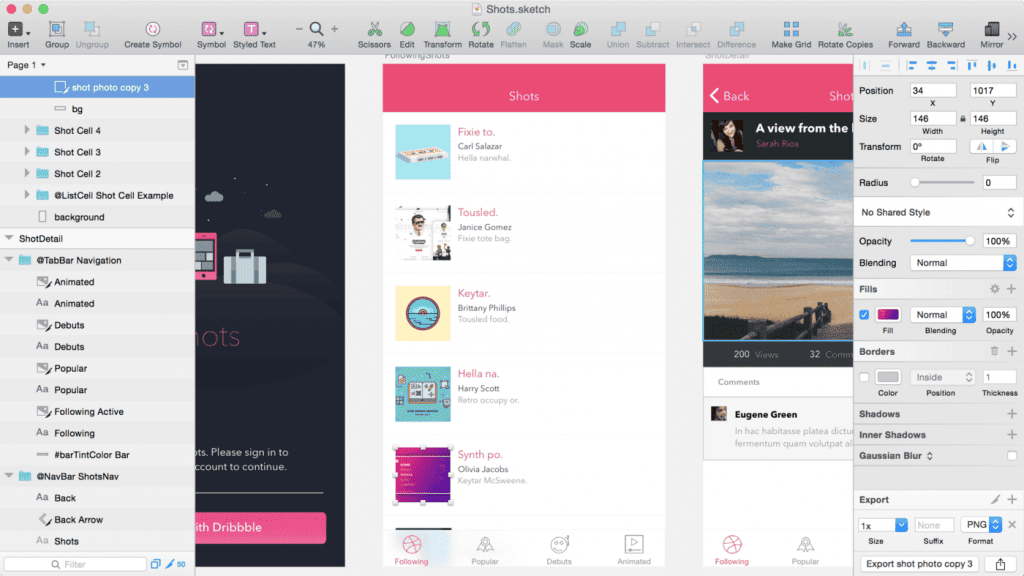
Pros:
- Vector-Base: Scalable without losing quality. This is because it involves using vectors in images, making it suitable for creating interfaces that can be used on screens of different sizes and resolutions.
- Strong Plugin System: Developers have created many plugins shared through its active community. This means that designers can expand their capabilities while simplifying their workflow.
- Features Used for Collaboration: Collaboration tools come built into Sketch, such as sharing prototypes or design files, making people work together better with each other’s feedback.
- Artboard and Symbols: Reusing design elements has been made more accessible by using artboards and symbols in Sketch, thus ensuring consistency across multiple projects.
- Integration with Other Tools: Designers can connect Sketch to other development and design tools like Zeplin, Marvel, and Invision, among others, enhancing a smooth workflow.
Cons:
- Limited to Mac OS: The fact that Sketch only works with macOS can be disadvantageous if one uses another operating system but still wants to use it for design purposes
- More Difficult to Learn: It may take longer for beginners or anyone switching from different software programs than some UI design tools they could have chosen since Sketch has a steep learning curve.
- Fewer Typography Options: For example, dedicated typography software or vector illustration programs give much better typographic control than what can be achieved using ‘Sketch’ out-of-the-box. However, various text styling options are supported too.
- Subscription pricing model: With subscription-based pricing models becoming more popular over recent years (Adobe Creative Cloud), this may put off potential users who prefer one-off purchases for financial reasons or just general dislike towards subscriptions.
4 – InVision
If prototyping and collaboration are your main thing, InVision might be your best fit. This vital tool is created to design interactive models and share them with co-workers, customers or stakeholders.
Top-level Invision capabilities in terms of prototyping enable users to create highly realistic interactive mockups that imitate the user experience. Moreover, such features as gesture support and device mirroring allow one to test prototypes under different platforms and scenarios.
However, this platform is not exclusively about prototyping. It also provides design tools, collaboration functions and even project management possibilities, making it a versatile solution for design teams.
Although a free plan is available on InVision, it has certain limitations. To access this system's features, one should consider purchasing a paid subscription, which can be expensive depending on the number of people involved in the project and their needs. Nevertheless, if you value collaborative work combined with creating prototypes, InVision is worth trying.

Pros:
- Collaboration: InVision enables easy cooperation between various team members in design projects, thus making gathering feedback and refining designs simple.
- Prototyping: Designers can create interactive prototypes with this software that mimic real user experience, making testing designs before actual development convenient.
- Feedback Management: The tool allows for collecting and managing stakeholder input, thereby streamlining design reviews.
- Integrations: It works seamlessly with popular design programs such as Sketch, Adobe XD or Figma, allowing designers to import their work into InVision without any hitches.
- Presentation Mode: With this feature, one can present their works professionally through InVision.
Cons:
- Steep Learning Curve: Some designers could need help understanding how different functions operate within the system, especially if they are not conversant with the advanced features of Invisionapp.
- Costly Nature: Based on the number of users per month, larger teams will have more expenses when using InVision; moreover, organisations may also find it expensive because they have many employees who need access rights simultaneously.
5 – Framer
In the space of UI design tools, Framer is a bit eccentric; however, it has been gaining popularity recently. This program creates interactive prototypes ready for production with React, a JavaScript library.
I understand your concern: “I am not a developer but a designer!” Do not worry because Framer offers a visual interface, which means even those without coding knowledge can get started on coding and prototyping quickly. Additionally, there are design-centric workflows, so you will not feel overwhelmed by code lines.
The best thing about Framer is its ability to produce highly realistic and efficient prototypes. These are more than clickable mockups; they are complete models that can execute complex user interactions and animations smoothly.
Framer may take some time to learn, especially if one has no experience in programming. Nevertheless, if one is ready to study it, this could be a mighty instrument for creating state-of-the-art UI designs and cutting-edge prototypes.
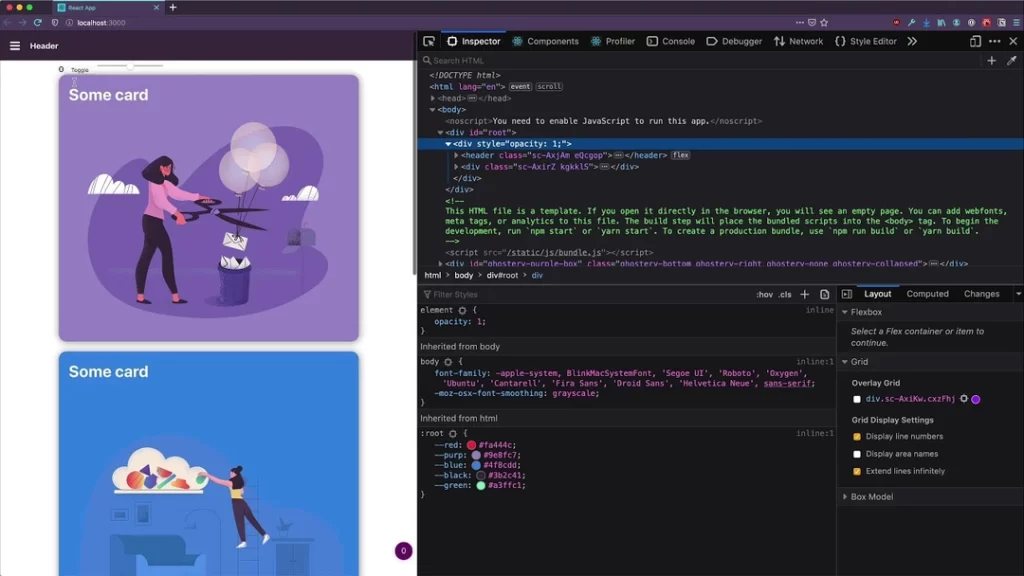
Pros:
- Interaction: Framer lets you build prototypes with countless micro-interactions, animations of any complexity and transitions needed to convey the design idea or user flow more effectively.
- Integration with code: JavaScript and React integration is great in Framer because designers can use actual code in their prototypes, which helps developers understand the design better and develop it.
- Collaboration: What sets Framer apart are its collaboration features. They allow teams to work on projects without leaving the app, making feedback delivery faster and easier.
- Device previewing: With Framer, you can see how your design will look on any chosen device. This ensures that no matter what screen size or platform it’s viewed from, user experience remains consistent.
- Quick changes: A robust set of tools allows quick change iterations, quickly exploring different ideas within one solution space.
Cons:
- Steep learning curve: Compared to other prototyping tools, framers have a higher entrance threshold, especially for designers who do not have strong coding skills.
- Performance problems: heavy animated interaction-packed complex prototypes could cause performance degradation on older, less capable hardware/software combinations.
- Design toolset limitations: while being extremely good at prototyping itself, the framer might lack some features present in dedicated UI design software like Sketch or Adobe Xd
- Cost: Compared with other programs used for prototyping purposes, the framer can seem quite costly, considering licenses required by big companies, etc.…
- Framer ecosystem dependency: as long as Framer keeps growing, there’s always a risk that designs made here won’t be easily transferable into different systems because they will be too tightly connected with specific Framer functionalities.
6 – Marvel
Marvel could be your top choice if you prioritise simplicity and user-friendliness. This program works on the cloud to help streamline the design process by allowing users to create prototypes, mockups, and handoffs.
The most notable advantage that Marvel has over other software is its interface. You don’t have to worry about being a beginner at designing because it’s tailored for everyone from novices onwards. The drag-and-drop UI elements that save time by providing ready-made templates make this tool user-friendly.
However, whilst being easy to use may seem like one of Marvel's only qualities – this statement couldn’t be further from true! With functionalities such as device mirroring or real-time collaboration, even professionals can find something useful within themselves while using Marvel.
In addition, it also offers more advanced features in terms of prototyping, which means there is always another level waiting around if needed!
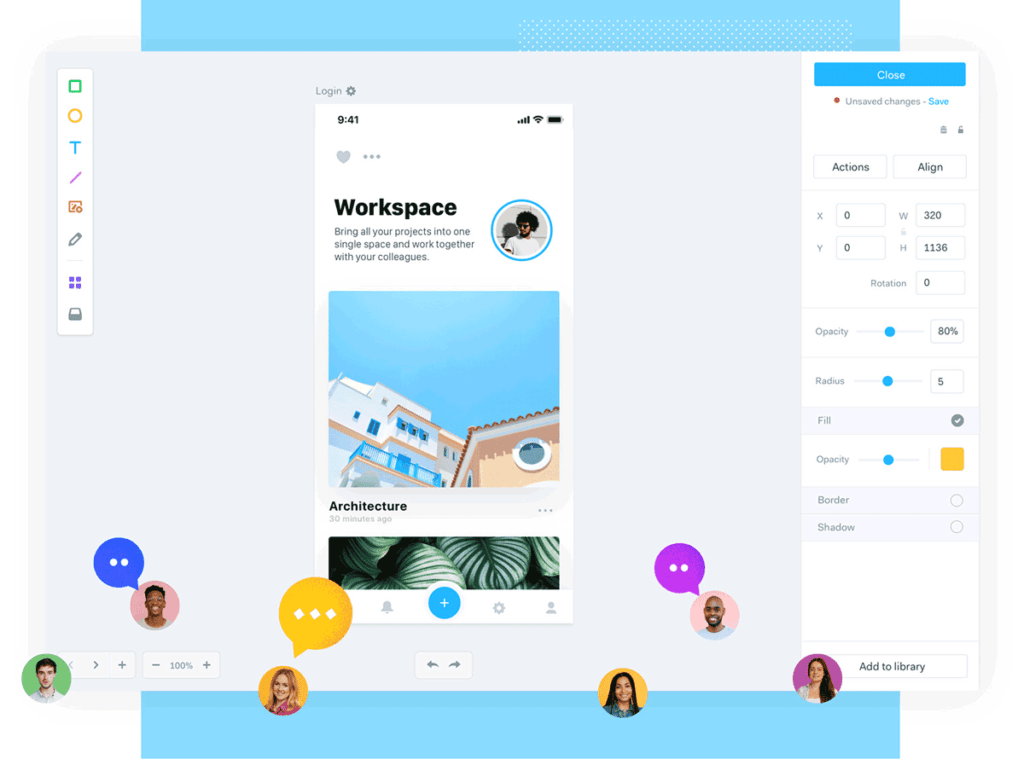
Pros:
- Easy to use: Marvel is not complicated and has a good design, making it possible for any designer to use it regardless of skill level.
- Prototyping: It allows users to create interactive prototypes quickly, enabling them to test and refine designs before implementation.
- Collaboration features: Easy sharing of designs among different team members. Feedback can also be given at this stage, making it easy for the designer to iterate on projects.
- Device testing: The software enables users to view their designs across various devices, thus ensuring that they have a uniform experience through different screen sizes and platforms.
- Integration with popular tools: Works hand in hand with other designing tools such as Figma, Sketch or even Adobe XD, creating a very smooth workflow.
Cons:
- Few advanced features: Although great for prototyping, some high-level functionalities found in dedicated UI/UX design programs may be missing from Marvel’s list of capabilities.
- Subscription-based model: When compared against one-time purchase alternatives, the pricing system employed by Marvel could prove expensive, mainly when dealing with individual users or small teams
- Dependent on the Internet: Since it is an online tool hosted in the cloud, users need a reliable Internet connection to access and work on their projects without interruptions.
- Limited customisation: Some people might feel that there are fewer options available for customising prototypes and interactions when using less powerful UI design software compared to others
- Potential learning curve with complex projects: There may be instances where more significant or more intricate undertakings will require designers to familiarise themselves better with how specific functions work within Marvel due to its simplistic nature.
7 – Affinity Designer
If you are a professional designer who values exact vector tools and a complete set of features, then Affinity Designer can become your best friend. This robust design app developed by Serif is a strong competitor to similar software products like Adobe Illustrator.
Non-destructive editing is one of the most remarkable features offered by Affinity Designer. This approach lets users modify their designs without permanently changing the original assets. As a result, it gives you unprecedented flexibility and control over your work.
This is just the beginning – comprehensive colour management, advanced typography tools, and basic photo editing capabilities are included in Affinity Designer’s package. Moreover, an impressive variety of brushes, fills, and effects will allow you to create stunning visuals quickly.
Although Affinity Designer does not provide free access, it can be purchased once, so no subscription commitment from your side is required afterwards. Furthermore, its price tag represents only a tiny fraction of what would cost you any tool similar to Adobe Illustrator – therefore being an absolute bargain.
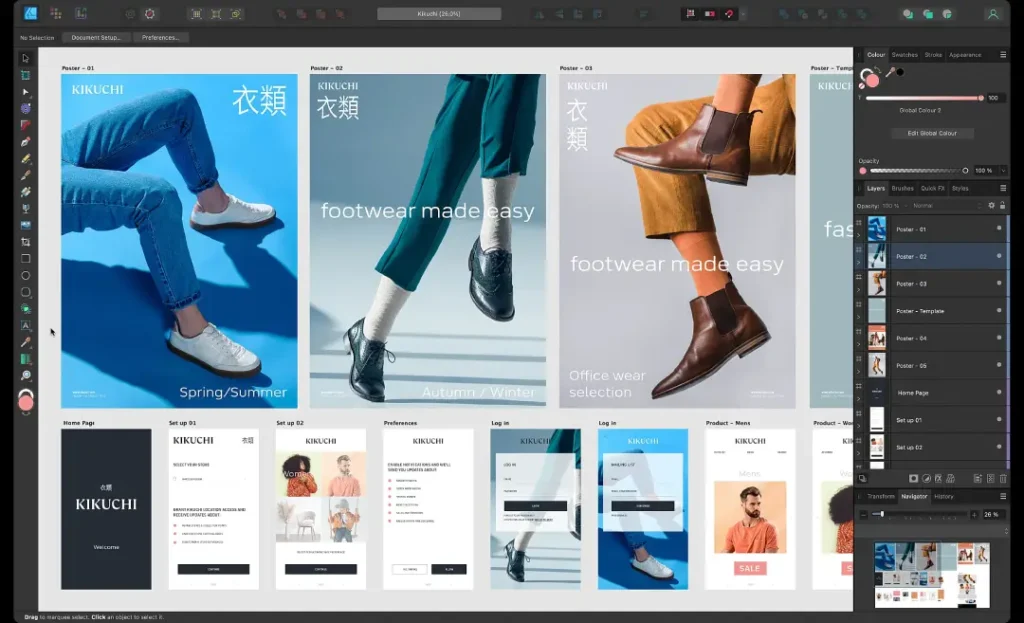
Pros:
- Cheap: Affinity Designer is affordable compared to other tools used by professionals in design, such as Adobe Illustrator, making it usable by individuals and small enterprises.
- Many functions: It incorporates various functions for making vector graphics, layouts, icons, and user interfaces, among others, hence being an all-around tool for different design projects.
- Friendly interface: Affinity Designer has a clean and straightforward interface that is easy to understand and navigate, reducing the learning curve, especially for beginners new to this software.
- Available on multiple platforms: This software can be used on Windows PCs, Mac computers and iPads, enabling designers to work seamlessly on diverse platforms without experiencing any technical difficulties.
- No permanent changes: Users can experiment with different designs because it supports non-destructive editing, i.e., one can make alterations without affecting the original artwork permanently, allowing them to try out new ideas until they get what they want.
Cons:
- Few plugins available: Unlike Adobe Illustrator, which has many third-party plugins and extensions that can be added for extra functionality during use, Affinity Designer lacks most of them and may not work well with specific workflows or integrations depending on individual requirements or business needs.
- The steep learning curve for some people: Though many think its interface is intuitive enough, some individuals coming from other design software may find their unique interface challenging to grasp quickly, thus slowing down productivity levels if not overcome within reasonable time frames required by companies before deadlines close upon them further hampering progress altogether due lack thereof;
- Compatibility with file formats not comprehensive enough: Although most common types can be used within Affinity Designer, it may encounter difficulties opening some proprietary or niche file formats employed within specific industries or workflows
8 – Balsamiq
Sometimes, one must jot down their ideas quickly and efficiently without considering fancy features. That’s where Balsamiq comes in – a quick and straightforward low-fidelity wireframing tool.
Balsamiq has an intuitive interface and an extensive collection of UI components that let you create rough sketches and wireframes within minutes. It is the best software for brainstorming visually and sharing ideas during the early stages of the design process.
However, simplicity isn’t the only thing that defines Balsamiq. It also offers powerful features like real-time collaboration, reusable components, and basic prototyping capabilities. Moreover, its hand-sketched look can be a nice break from overly polished mockups created by other applications.
There are two versions of Balsamiq available: web-based and desktop apps. Pricing plans are also designed for individual users, teams, and larger organisations. In case you’re on a tight budget, though – don’t worry! There is a pretty generous free plan which should cover most of your wireframing needs.
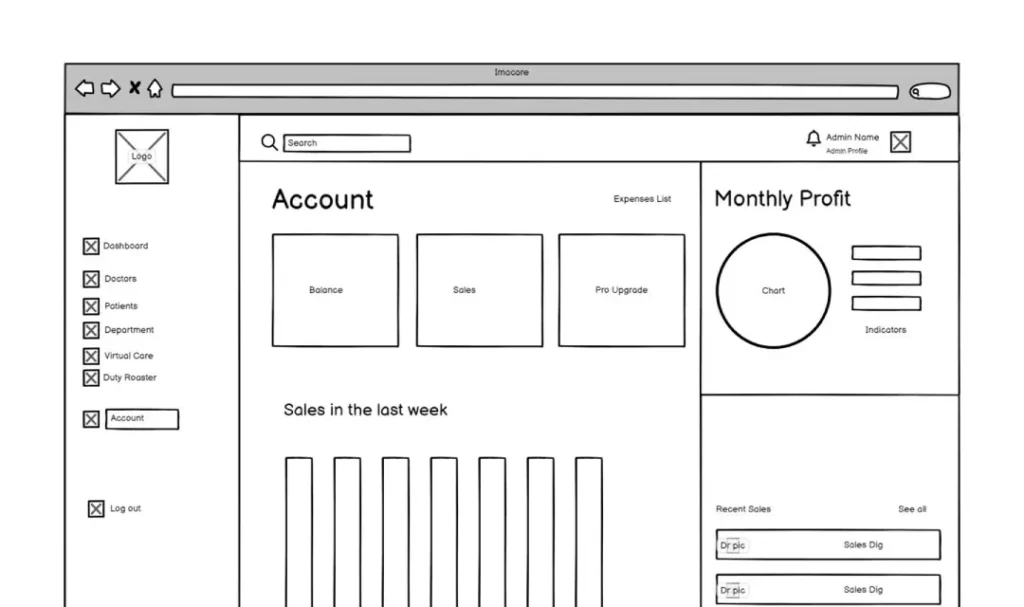
Pros:
- User-friendly: Balsamiq is popular because its easy-to-use and straightforward interface enables designers and non-designers to create wireframes or mockups quickly.
- Low Fidelity: Balsamiq provides low-fidelity sketchy wireframes that enable the designer to concentrate on the design structure and functionality rather than being concerned about visual details too early.
- Collaboration: Balsamiq supports real-time collaboration that allows many team members to work on one project while leaving comments for each other.
- Plugin and Integration Support: It integrates with various project management tools such as Jira Trello and prototyping tools like InVision, facilitating smooth workflow.
- Cross-Platform Compatibility: Users can access it from Windows, Mac or any web-based platform, thus making it universally compatible across different operating systems
Cons:
- Limited Fidelity: Although applicable during initial design stages, this application may not be appropriate for creating high-fidelity mock-ups or prototypes.
- Limited UI Components: Some other design tools have a more comprehensive library of UI components compared to what balsamic offers, thus limiting possible design variety
- Lack of Advanced Features: Balsamiq concentrates mainly on wireframing, neglecting advanced functions found in specific other applications like animation or interactive prototyping capabilities
- Steep Learning Curve for Complex Projects: For more extensive projects where simplicity is required only at simple levels while allowing access to all features may need more time spent learning how to use them effectively within complex projects
- Limited Export Options: The export options provided by Balsamiq might be fewer than those offered by other design tools, which might pose problems, especially if you need to share your designs in specific file formats.
How to Evaluate and Choose the Best UI Design Tool for You
Which UI design tool is the most suitable for my project when too many good options are available? The following tips may help you:
- Define Your Workflow: Consider your usual design process – whether it requires strong wireframing skills, prototyping abilities or animation tools. Do you need vector editing more than anything else? Jot down the features that are necessary for you.
- Try Before You Buy: Most tools offer trial periods and free versions with some limitations. Take advantage of these offers to understand how easy it will be for users to get familiar with them and whether they match your workflow requirements.
- Consider Integrations: Ensure this software can blend smoothly with other products, such as project management systems or design languages if they are integral to your toolkit.
- Think about Collaboration: Real-time co-editing features combined with feedback loops would be helpful for team workers.
- Future-Proof Your Choice: No application can provide complete protection against future needs, but those that have active development teams behind them, along with regular updates and enhancements, should be preferred.
The right UI design tool should satisfy your demands and fit your workflow and budget. You shouldn’t hesitate to mix things up or abandon what doesn’t work for you.
Tips for Getting the Most Out of Your UI Design Tool

Alright, so what now that you have your tool? Here are some tips to make the most out of it:
- Learn Quick Keys: Nothing is more counterproductive than grabbing your mouse or searching through menus every other second. Take the time to familiarise yourself with the shortcuts for actions you perform most frequently.
- Use Plugins and Extensions: Many UI design tools have active plugin communities that expand their capabilities. Look around for plugins for tasks such as asset management or design handoff.
- Keep Updated: The creators of your tool are always busy adding features and making improvements. Ensure you keep up with the latest versions to benefit from the new functionalities.
- Participate in Communities: Attend meetups, join online forums, follow their social media channels… surround yourself with other users of the same tool. You will learn a lot from them but also influence future updates.
- Fit into your Workflow: Integrate your UI design tool with other design, development and project management tools – do not treat it as an isolated component.
Real-World Examples of Great UI Design
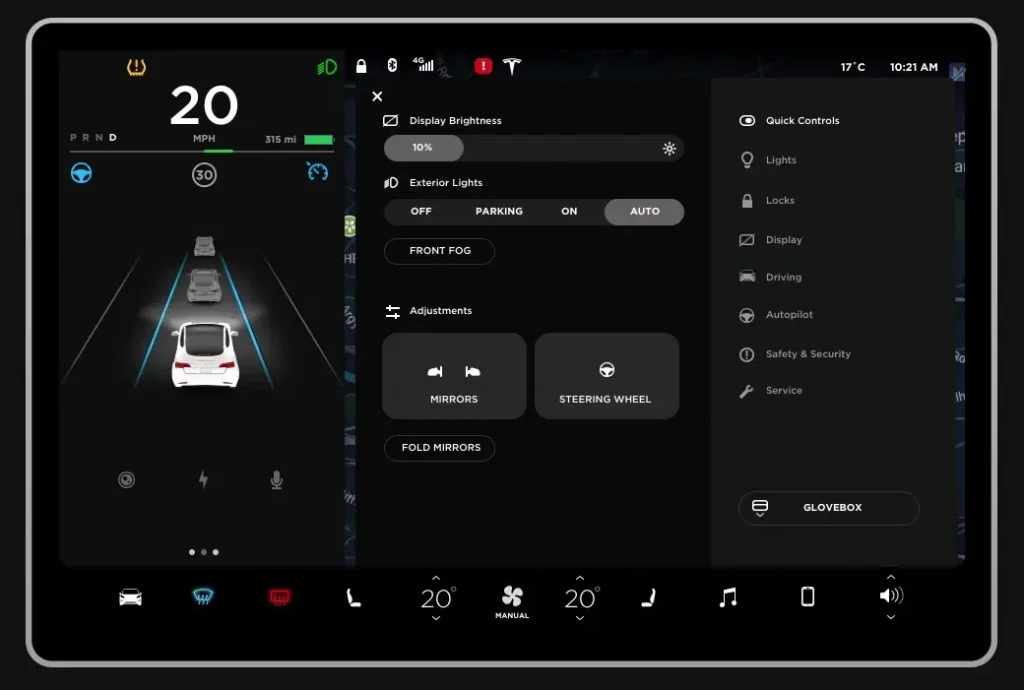
Enough about tools—let’s see what excellent UI design looks like in the real world.
Calm (Mobile App)
The user interface of Calm, a meditation app, is among the most calming and intuitive. All the UI elements are designed to induce relaxation and mindfulness, from soft colour schemes to gentle animations.
Stripe (Web Application)
Stripe’s web application boasts an impeccable functional design that could be a model for any other company. The interface is clean and clutter-free while providing loads of information in easy-to-use ways with well-thought-out hierarchies and logical navigation. It demonstrates perfectly how good UI design can make complex applications simple.
Tesla (In-Car Interface)
Whether you love or hate them, there’s no denying it – Tesla’s sleek, futuristic-looking in-car interfaces take things up another level. Having only what is necessary on display at any given time combined with touch interactions that always feel natural plus transitions between different functions which never look abrupt or jarring makes operating various vehicle features feel like second nature.
UI design tools play a critical role in enhancing customer satisfaction. Here's how:
Streamlined User Experience
- Ease of Navigation: Effective UI design simplifies navigation, allowing users to find what they need effortlessly.
- Visual Appeal: A clean and attractive layout captivates users, making them more likely to engage with your app or website.
Consistency Across Platforms
- Uniform Design: Tools help maintain a consistent aesthetic and functionality, which is crucial for a seamless cross-platform experience.
Feedback Integration
- User-Centric Design: Many UI design tools facilitate rapid prototyping and testing, allowing designers to incorporate honest user feedback promptly.
Improved Accessibility
- Inclusivity: UI tools allow designers to create more accessible experiences, ensuring that content is available to a diverse audience.
Efficiency for Developers
- Time-Saving Features: These tools often provide pre-made components and templates, accelerating the development process and allowing more focus on user needs.
By leveraging these innovative tools, businesses can craft user products that meet the customers' expectations and often exceed them, leading to heightened satisfaction and loyalty.
Common UI Design Pitfalls to Avoid
Even with the greatest of tools, it is still relatively simple to make a mistake that is common while designing a user interface. These are some errors to be avoided:
- Inconsistency: The worst sin of UI design is inconsistency — when interface elements look or behave differently in different parts. Create a robust design system and stick to it.
- Overwhelming Users: While you’d like your UI to be feature-rich, you don’t want to overload users with too much information or options. Use white space judiciously; employ progressive disclosure.
- Ignoring Accessibility: Accessible design must not be an afterthought; it should be part and parcel of your process from the start. Think about people with disabilities, different input methods and screen sizes.
- Prioritising Style Over Substance: Yes, aesthetics matter in UI design, but never at the expense of usability and functionality. Always give priority to creating a great user experience first.
Top UI Design Tools: The Wrap-Up
Wow, was that a whirlwind journey or what? We made it, though! We came out on top. We know things now that we didn’t before we started this wild ride through the world of UI design tools.
Let’s get real for a second — there is no one-size-fits-all for UI design tools. They all have their strengths and weaknesses, quirks and features, and the “best” one for you will depend on what you need it for, how you work, and what you like best personally.
Having said that, if I had to pick a few favourites from this list… I suggest checking out Figma for collaboration capabilities, and Sketch has some intuitive vector editing powers.
Don’t take my word for it! Give these tools a spin yourself and see which one feels right. Believe me: when you find your perfect soulmate of a UI design tool, everything just clicks (not as dramatic as finding an actual soulmate, but pretty close).
FAQs on UI Design Tools
Do you still have some questions about tools for designing user interfaces? Don't worry; I have the answers.
Can I use a program like Photoshop or Illustrator, or need a unique UI design tool?
Although you can certainly use general design tools such as Photoshop or Illustrator for UI design, it is usually better to use dedicated ones like Figma, Adobe XD, or Sketch. This is because they have features specifically designed for this purpose, including vector editing, prototyping and collaboration tools, making the process more efficient and streamlined.
Can these programs be used for anything other than creating interfaces?
Yes! Primarily meant for developing user interfaces, many of these software applications can also be used in other areas of design, such as iconography, illustration creation, graphic design and even basic photo manipulation. They are very versatile, so feel free to experiment with different possibilities.
Are they difficult to learn?
It depends on your background and the specific application. For instance, Marvel has been known to be straightforward and has a little learning curve. In contrast, Sketch may take longer if unfamiliarity with certain concepts, i.e., vector manipulation or prototype building, exists. Despite this, most modern UI design tools are intuitive and easy to use, so they should not scare away potential users.
Can people work together using them and share their work easily?
Of course! Most top-level UI Design Tools like InVision Studio or Figma allow designers to collaborate simultaneously on one project. Apart from enabling various stakeholders to view projects at once for feedback purposes, some others may want clients to see what was done so far before the completion stage.
Are there any good free alternatives available?
Yes! Several options are available for those who want to spend less on expensive software. Examples include the Marvel app Balsamiq Mockups and Figma, which offer free plans or low-cost pricing tiers, making them accessible to individuals and freelancers in small teams. In addition, Sketch and Affinity Designer have one-off payment options instead of subscription models, which can be more cost-effective from a long-term perspective.
Do I need coding skills?
It does not necessarily require extensive coding knowledge, as most modern UI design tools use drag-and-drop interfaces. However, some, like Framer, will require you to know React, while others may need HTML, CSS, and JavaScript basics, especially when dealing with interactive design prototypes.
How do I choose which tool is best for me?
You should consider factors such as workflow used, type budgets, and available levels of importance placed upon sharing features required, e.g., vector editing prototyping, etc., while selecting your preferred user experience creation software package. Additionally, try out a few different ones to see which feels right.
You can see all of them here – a complete list of the best UI design tools, including everything you need to know. We’ve got the highlights, the low-downs and even some insider secrets! Hopefully, this article has helped give you some solid grounding for deciding which tool will help take your design work to new levels – whether that means finally mastering Photoshop or finding something more suited for wireframing.
Don’t waste any more time! Get out there and start creating beautiful user interfaces that will make people fall in love with technology again. And don’t forget, a good UI design tool is like having another person on staff who knows what they’re doing every step of the way, so choose wisely. Design happy!
