Top 25+ Tools for Graphic Designers: Boost Your Creativity
Listen up, aspiring Picassos and digital da Vincis! 👋
I remember when I first started Inkbot Design, my branding and design agency. I was drowning in a sea of software options, feeling like a kid in a candy store… if that kid had no idea what any of the sweets tasted like and was terrified of making the wrong choice.
Fast forward a few years, and I've tried just about every design tool under the sun. Some were game-changers. Others? They left me wishing I could ctrl+Z my purchase decision.
But here's the kicker:
You don't need a trust fund or a degree from a fancy design school to create jaw-dropping visuals. You need the right tools and the know-how to use them effectively.
That's exactly what I'm going to share with you today.
Whether you're a seasoned pro looking to optimise your workflow or a newbie trying to figure out where to start, this guide is your golden ticket to design success.
So, grab your favourite beverage, settle in, and embark on this creative journey together. By the time we're done, you'll be armed with the knowledge to tackle any design challenge that comes your way.
Ready to level up your design game? Let's go! 🚀
🔰 TL;DR: This comprehensive guide unveils the top 25+ tools for graphic designers. From industry-standard software to hidden gems, we'll explore how these tools can streamline your workflow, enhance your creativity, and help you deliver stunning designs—all without emptying your wallet. Whether you're a seasoned pro or just dipping your toes into the design world, there's something here for everyone. Let's dive in and revolutionise your design process!
- Tools Over Degrees: You don't need a degree to create stunning visuals; the right tools and know-how matter most.
- Adobe Creative Cloud: Industry-standard suite offering unmatched features but can be pricey and has a steep learning curve.
- Affinity Suite: Cost-effective, one-time purchase tools offering comparable features to Adobe, suitable for many designers.
- Figma: Excellent for collaboration, real-time editing, and robust prototyping, changing how design teams work together.
- Creativity First: Remember, your most important tool is creativity; software only enhances your unique design vision.
- 1. Adobe Creative Cloud: The Industry Standard
- 2. Affinity Suite: The Adobe Alternative
- 3. Sketch: The UI/UX Darling
- 4. Figma: The Cloud-Based Collab King
- 5. Canva: The Democratiser of Design
- 6. Procreate: The Digital Artist's Dream
- 7. Blender: The 3D Powerhouse
- 8. GIMP: The Free Photoshop Alternative
- 9. Adobe XD: The Prototyping Pro
- 10. CorelDRAW: The Old Guard
- 11. Pixlr: The Browser-Based Bombshell
- 12. Loom: Capture, Create, Communicate
- 13. Coolors: The Colour Scheme Generator
- 14. FontBase: The Font Manager Extraordinaire
- 15. Dribbble: The Designer's Playground
- 16. Notion: The All-in-One Workspace
- 17. Unsplash: The Stock Photo Revolution
- 18. Flaticon: The Icon Wonderland
- 19. Trello: The Project Management Maestro
- 20. Hemingway Editor: The Readability Guru
- 21. Grammarly: The Grammar Guardian
- 22. Miro: The Virtual Whiteboard
- 23. Slack: The Communication Hub
- 24. Wacom Tablets: The Digital Artist's Canvas
- 25. Pantone Connect: The Colour Accuracy Ally
- 26. Envato Elements: The Asset Treasure Trove
- 27. Adobe Fonts: The Typography Powerhouse
- Bringing It All Together: Your Design Toolkit
- The Future of Design Tools
- The Bottom Line: Tools Don't Make the Designer
- FAQs: Your Burning Questions Answered
1. Adobe Creative Cloud: The Industry Standard
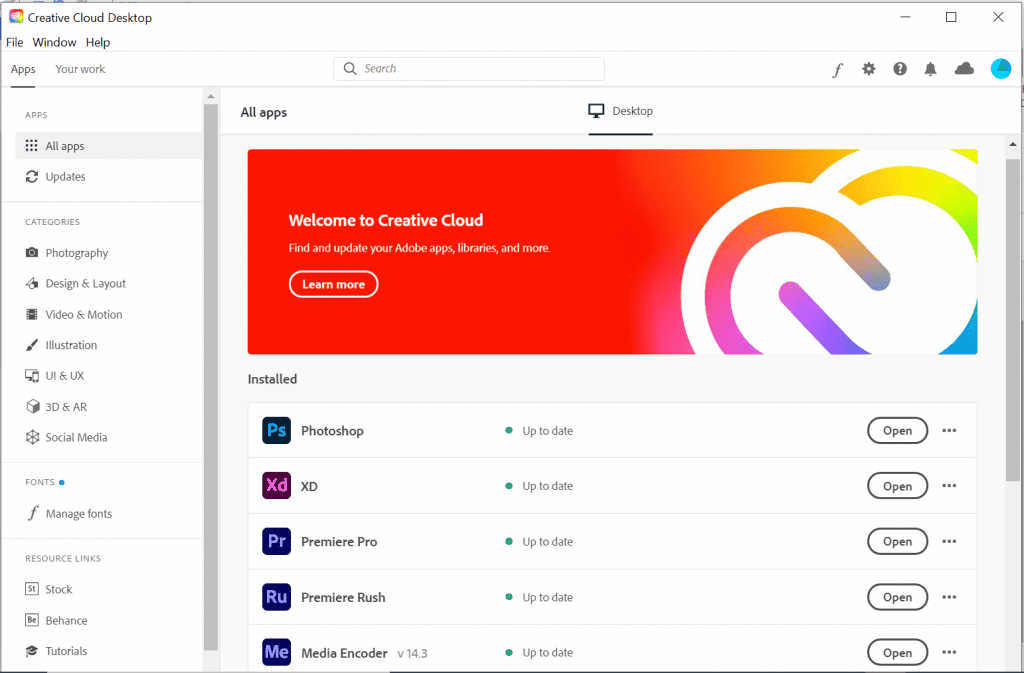
Love it or hate it, Adobe's suite of tools is the 800-pound gorilla in the room. But is it worth the hefty price tag?
Photoshop: The Swiss Army Knife of Design
Pros:
- Unmatched photo editing capabilities
- Extensive plugin ecosystem
- Industry-standard for a reason
Cons:
- Steep learning curve
- The subscription model can be pricey
🎨 Pro Tip: Start with the essentials like layers, masks, and adjustment tools. You don't need to know every feature to create stunning work.
Illustrator: Vector Virtuoso
Pros:
- Perfect for logos and scalable graphics
- Precision tools for complex illustrations
- Seamless integration with other Adobe apps
Cons:
- It can be overwhelming for beginners
- Resource-intensive on older machines
💡 Insider Insight: Master the pen tool early. It's the foundation of vector design and will save you countless hours in the long run.
InDesign: Layout Legend
Pros:
- Ideal for multi-page documents
- Powerful typography controls
- Streamlines print production
Cons:
- It is less intuitive than other Adobe apps
- Overkill for simple projects
📊 Did You Know? According to a 2023 survey by Creative Bloq, 78% of professional designers use at least one Adobe Creative Cloud app daily.
2. Affinity Suite: The Adobe Alternative
Serif's Affinity suite is like the plucky underdog in a sports movie. And let me tell you, it's got some serious moves.
Affinity Designer
Pros:
- One-time purchase (no subscription)
- Faster performance on most machines
- Intuitive interface
Cons:
- Smaller community for tutorials and resources
- Limited plugin options
Affinity Photo
Pros:
- Comparable features to Photoshop at a fraction of the cost
- Non-destructive editing
- Frequent updates and improvements
Cons:
- Some advanced features are still missing
- Less widespread industry adoption
🚀 Personal Experience: I was sceptical when I first switched to Affinity Designer for some of Inkbot's projects. But within a week, I kicked myself for not making the move sooner. The speed alone was a game-changer for our workflow.
3. Sketch: The UI/UX Darling
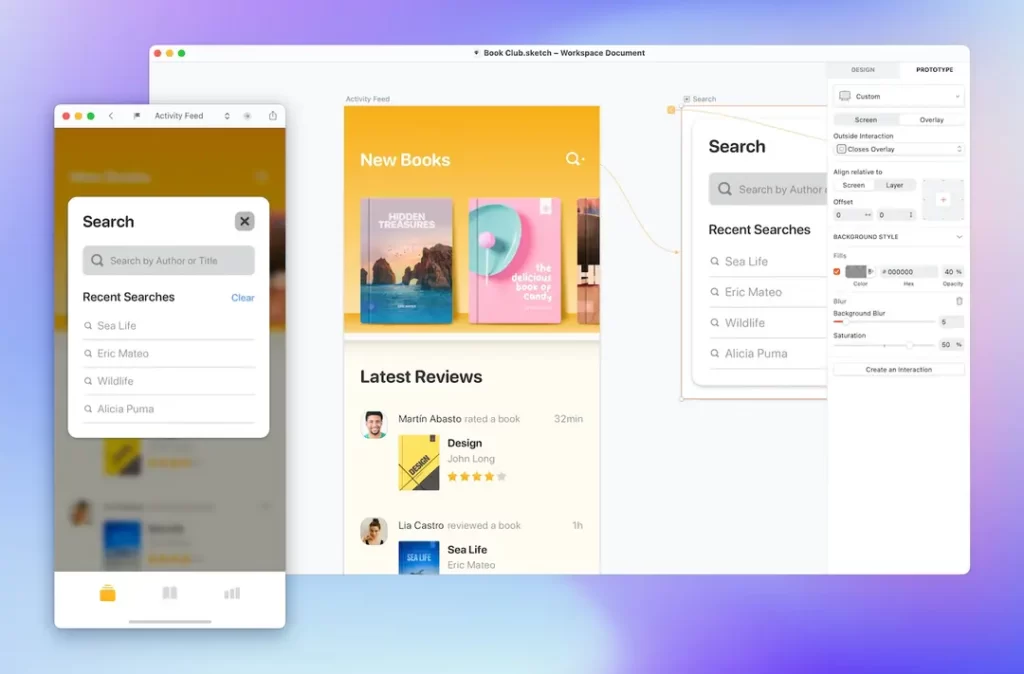
If you're into interface design, Sketch is like that cool friend who always knows the best new restaurants in town.
Pros:
- Purpose-built for UI/UX design
- Extensive library of plugins and resources
- Collaborative features for team projects
Cons:
- Mac-only (sorry, Windows users)
- The learning curve for non-UI designers
🤔 Food for Thought: Is specialising in one design area better than being a jack-of-all-trades? There's no correct answer, but tools like Sketch make a strong case for niche expertise.
4. Figma: The Cloud-Based Collab King
Figma burst onto the scene like a supernova, and it's been lighting up the design world ever since.
Pros:
- Real-time collaboration (it's like Google Docs for designers)
- Works on any platform with a web browser
- Robust prototyping features
Cons:
- Requires internet connection for full functionality
- It can be overwhelming with its vast feature set
🌟 Star Power: In 2023, Figma reported a 108% year-over-year increase in active users. Talk about explosive growth!
5. Canva: The Democratiser of Design

Ah, Canva. The tool that makes everyone feel like a designer. But is that a good thing?
Pros:
- Incredibly user-friendly
- A vast library of templates and stock images
- Free plan available
Cons:
- Limited customisation options
- Designs can look generic if you're not careful
🎭 Controversial Opinion: While Canva is great for quick, simple designs, relying on it too heavily can stunt your growth as a designer. It's like using training wheels—helpful at first, but you'll want to take them off eventually.
6. Procreate: The Digital Artist's Dream
If you've got an iPad and a creative itch, Procreate is like scratching that itch with a golden backscratcher.
Pros:
- Intuitive brush engine
- Powerful layer controls
- One-time purchase
Cons:
- iPad only
- Less suitable for precision vector work
🖌️ Brush with Greatness: I used Procreate to sketch a client's logo concept while stuck in an airport. The final design ended up being almost identical to that initial sketch. Sometimes, limitations breed creativity.
7. Blender: The 3D Powerhouse
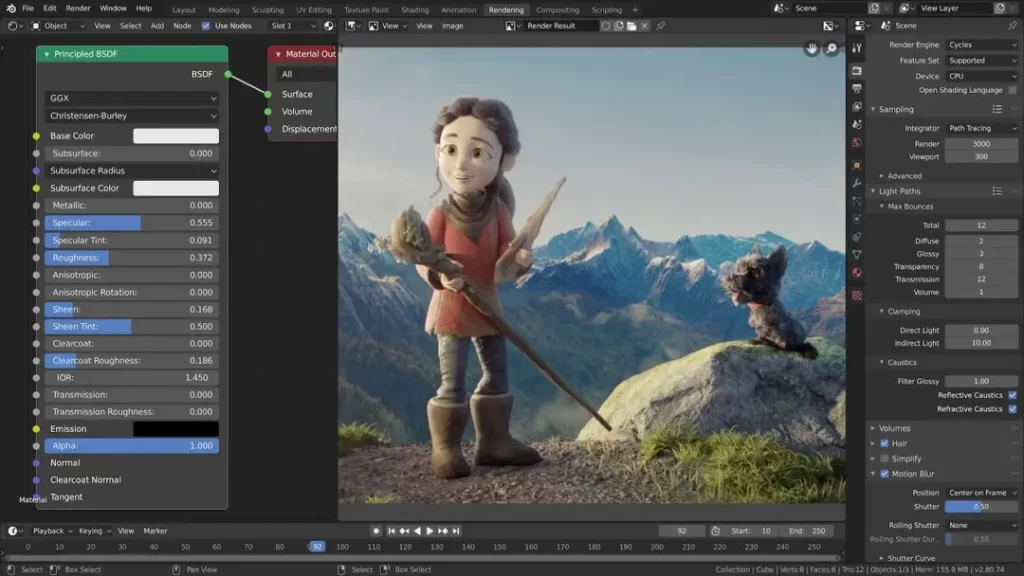
Who says graphic design is just a 2D game? Blender opens up a whole new dimension—literally.
Pros:
- Completely free and open-source
- Robust 3D modelling and animation tools
- Active community and frequent updates
Cons:
- Steep learning curve
- It can be overkill for simple projects
🤯 Mind-Bending Fact: Blender was used to produce parts of major films like “Spider-Man: Into the Spider-Verse.” Who says you need a Hollywood budget to create movie magic?
8. GIMP: The Free Photoshop Alternative
GIMP (GNU Image Manipulation Program) is like that scrappy indie band that sounds almost as good as the mainstream acts but plays for free in your local pub.
Pros:
- Open-source and free
- Surprisingly powerful feature set
- Cross-platform compatibility
Cons:
- Less intuitive interface
- Lacks some advanced features of paid alternatives
💸 Budget Hack: Combine GIMP with other free tools like Inkscape (for vector work) and Scribus (for layout), and you've got a complete design suite without spending a penny.
9. Adobe XD: The Prototyping Pro
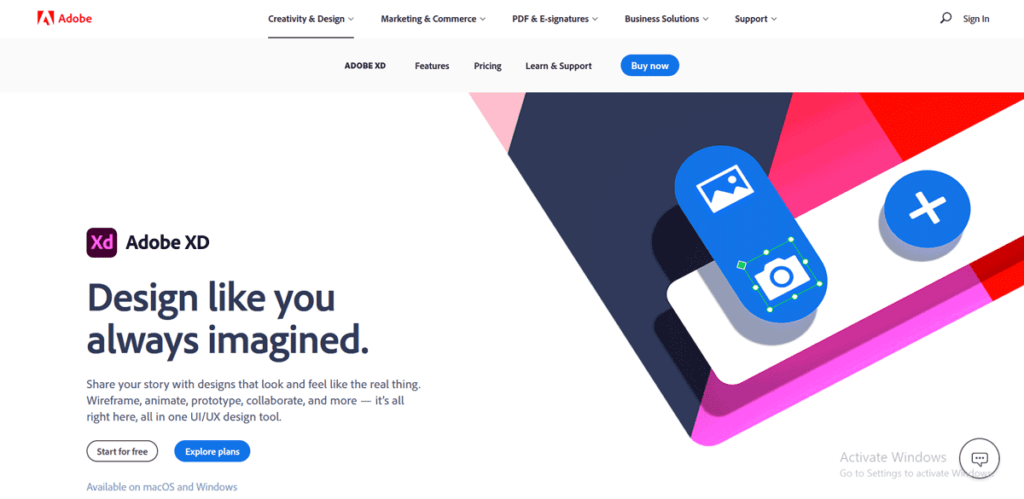
Another offering from the Adobe family, XD, is like Photoshop's cool younger sibling who's really into UX design.
Pros:
- Seamless integration with other Adobe apps
- Powerful prototyping and collaboration features
- Relatively easy to learn (especially if you know other Adobe tools)
Cons:
- Limited compared to dedicated UX tools like Sketch or Figma
- Requires Creative Cloud subscription for full features
🔗 Link in the Chain: XD's ability to import Photoshop and Illustrator files makes it a natural choice if you're already in the Adobe ecosystem.
10. CorelDRAW: The Old Guard
CorelDRAW is like that vintage car that still purrs like a kitten—classic, reliable, and with a devoted fanbase.
Pros:
- Powerful vector editing tools
- One-time purchase option available
- Great for print design
Cons:
- Steeper learning curve
- Less popular in certain design circles
🏆 Legacy Status: While it may not be as buzzy as some newer tools, CorelDRAW has been a staple in the design world for over 30 years. That's some serious staying power.
11. Pixlr: The Browser-Based Bombshell
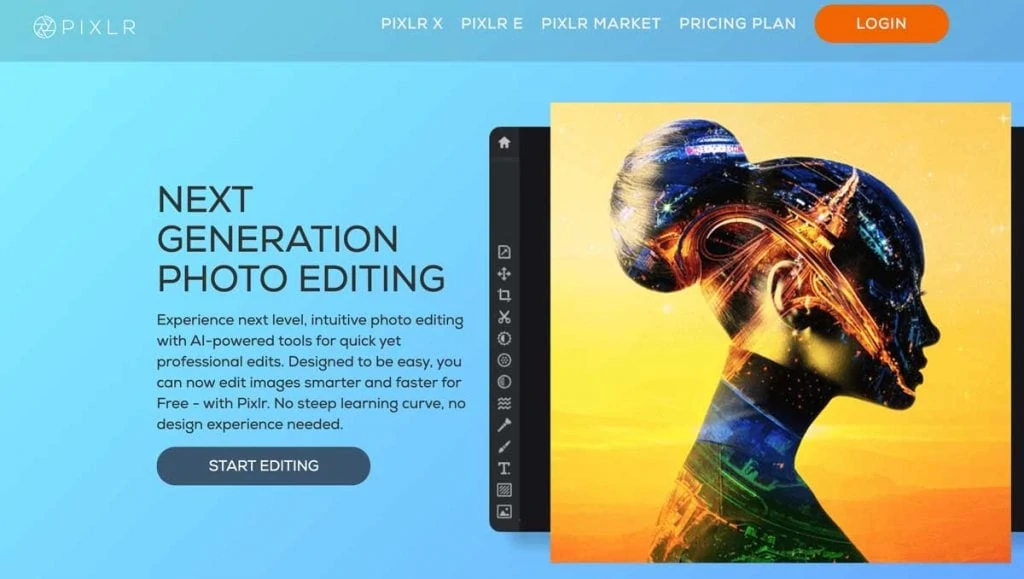
Need to make a quick edit but don't want to fire up a heavyweight app? Pixlr's got your back.
Pros:
- Works in your browser
- Free version available
- Surprisingly robust feature set
Cons:
- Limited compared to desktop applications
- Requires internet connection
⚡ Quick Fix: I've used Pixlr to save my bacon more than once when I needed to make a last-minute edit on a client's computer. It's like having a secret weapon in your back pocket.
12. Loom: Capture, Create, Communicate
While not strictly a design tool, Loom has become indispensable for many designers, including myself.
Pros:
- Easy screen and video recording
- Great for tutorials and client presentations
- Integrates well with other tools
Cons:
- The free version has limitations
- Not a replacement for dedicated video editing software
🎥 Lights, Camera, Action: Use Loom to record and share your design process with clients. It adds a personal touch and helps them understand the value you bring.
13. Coolors: The Colour Scheme Generator
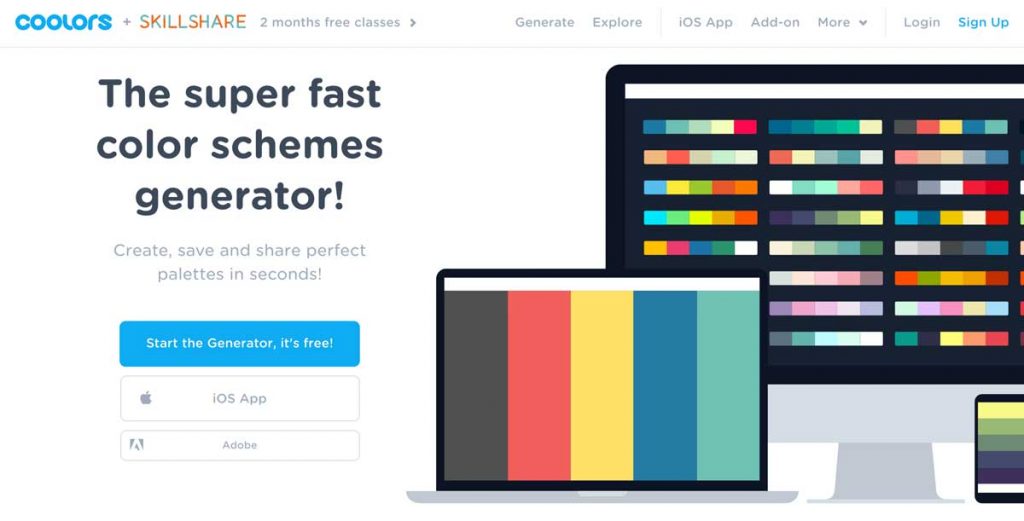
Choosing colours that work together is an art form in itself. Coolors makes it feel like cheating (in a good way).
Pros:
- Generate beautiful colour palettes instantly
- Adjust and fine-tune easily
- Export to various formats
Cons:
- This can lead to over-reliance if you're not careful
- Limited compared to more advanced colour theory tools
🌈 Colour Me Impressed: I once used Coolors to generate a palette for a branding project, and the client loved it so much that they used it across their entire product line. Sometimes, simple tools yield powerful results.
14. FontBase: The Font Manager Extraordinaire
If you're anything like me, you've got more fonts than you know what to do with. FontBase helps you wrangle that typographic chaos.
Pros:
- The free version is feature-rich
- Organise and preview fonts easily
- Activation on-the-fly
Cons:
- Premium features require a subscription
- It can be resource-intensive with large font libraries
🔤 Type Cast: A well-organised font library is like a well-organised toolbox. You might not use every tool every day, but when you need that specific screwdriver (or script font), you'll be glad you know exactly where it is.
15. Dribbble: The Designer's Playground
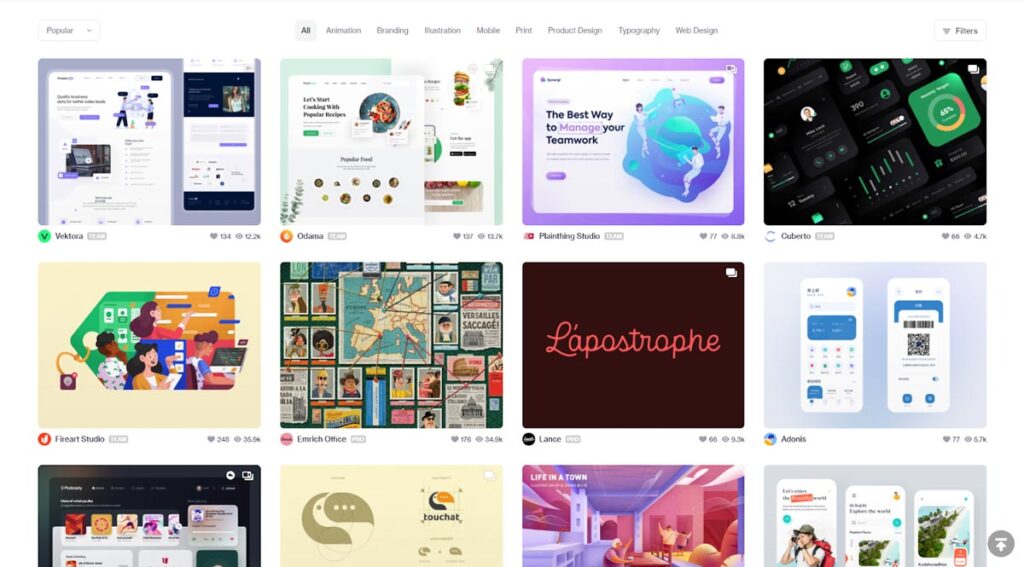
While not a design tool per se, Dribbble is an essential part of many designers' workflows.
Pros:
- Endless inspiration
- Great for networking
- Potential client source
Cons:
- This can lead to “dribbblisation” (style over substance)
- Potential for creative comparison and imposter syndrome
🏀 Slam Dunk: Don't just consume on Dribbble—contribute! I've landed several high-profile clients simply by consistently sharing my work there.
16. Notion: The All-in-One Workspace
Again, it is not strictly a design tool, but Notion has revolutionised how I manage projects and collaborate with clients.
Pros:
- Highly customisable
- Great for project management and note-taking
- Collaborative features
Cons:
- Learning curve to fully utilise
- It can be overwhelming with its vast capabilities
📝 Note to Self: I use Notion to create detailed project timelines and share mood boards with clients. It keeps everything organised and in one place, which clients love.
17. Unsplash: The Stock Photo Revolution
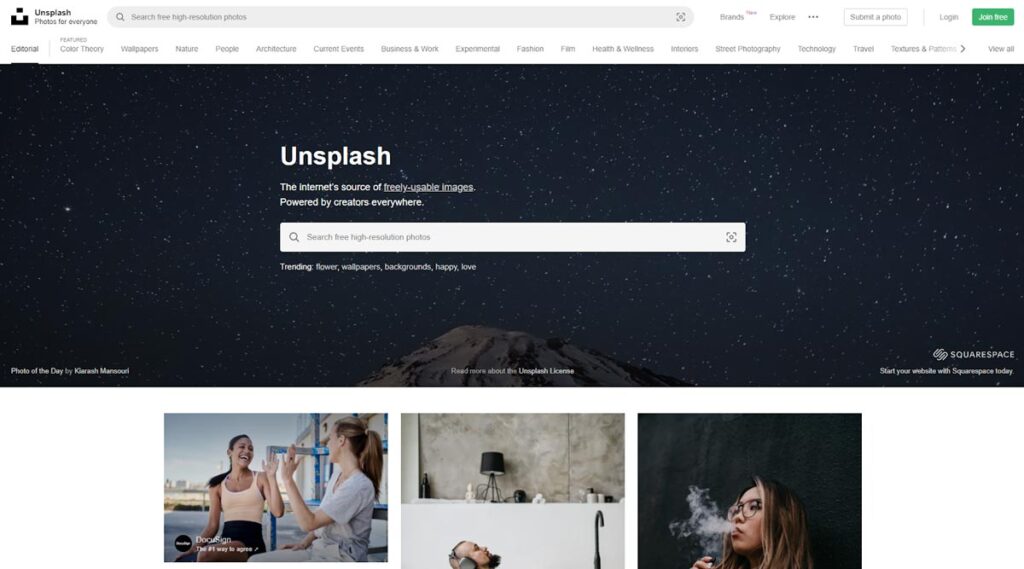
Need high-quality images without breaking the bank? Unsplash has got you covered.
Pros:
- Completely free
- High-quality, curated images
- Wide variety of styles and subjects
Cons:
- Popular images can be overused
- Limited compared to paid stock photo sites
📸 Picture This: While Unsplash is excellent, always be mindful of image licensing and give credit where it's due. It's not just good karma—it's good business practice.
18. Flaticon: The Icon Wonderland
Icons can make or break a design. Flaticon ensures you always have the perfect pictogram at your fingertips.
Pros:
- Vast library of icons
- Free options available
- Easy customisation
Cons:
- Best features require a subscription
- Popular icons can become overused
🔍 Icon-ic Advice: Don't just use icons as-is. Customise them to fit your design's style and colour scheme. It's these little touches that elevate good design to great design.
19. Trello: The Project Management Maestro
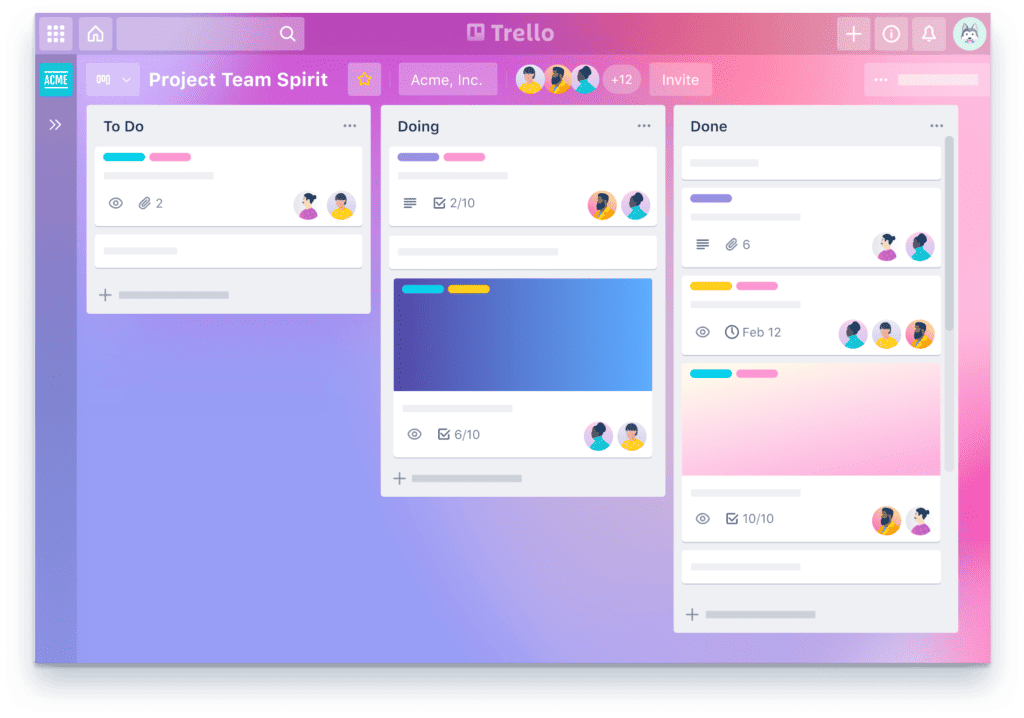
Keeping track of design projects can be like herding cats. Trello turns that herding into a well-oiled machine.
Pros:
- Visual, intuitive interface
- Great for team collaboration
- The free version is feature-rich
Cons:
- It can become cluttered with large projects
- Some advanced features require payment
📊 Board to Death: I use Trello to create visual workflows for each project. Clients can see exactly where we are in the process, which dramatically cuts down on “Are we there yet?” emails.
20. Hemingway Editor: The Readability Guru
While primarily for writers, the Hemingway Editor is a secret weapon for designers working on content-heavy projects.
Pros:
- Improves readability
- Highlights complex sentences and common errors
- Free web version available
Cons:
- Can sometimes oversimplify language
- Not a replacement for human editing
📖 Read All About It: Use Hemingway to check the readability of your design briefs and project proposals. Clear communication is just as crucial as straightforward design.
21. Grammarly: The Grammar Guardian

Another writing tool that's invaluable for designers, especially when crafting proposals or communicating with clients.
Pros:
- Catches grammar and spelling errors
- Suggests style improvements
- Works across multiple platforms
Cons:
- Full features require a subscription
- It can be overzealous in its suggestions
✍️ Write On: Poor grammar in a design presentation can be just as jarring as poor kerning in a logo. Don't let simple mistakes undermine your professionalism.
22. Miro: The Virtual Whiteboard
Collaborative brainstorming in a remote world? Miro makes it not just possible but enjoyable.
Pros:
- Infinite canvas for ideas
- Real-time collaboration
- Integrates with many other tools
Cons:
- It can be overwhelming for simple tasks
- Best features require a paid plan
🧠 Brain Waves: I've used Miro from client brainstorming sessions to map out complex brand strategies. It's like having an infinite wall of sticky notes at your disposal.
23. Slack: The Communication Hub
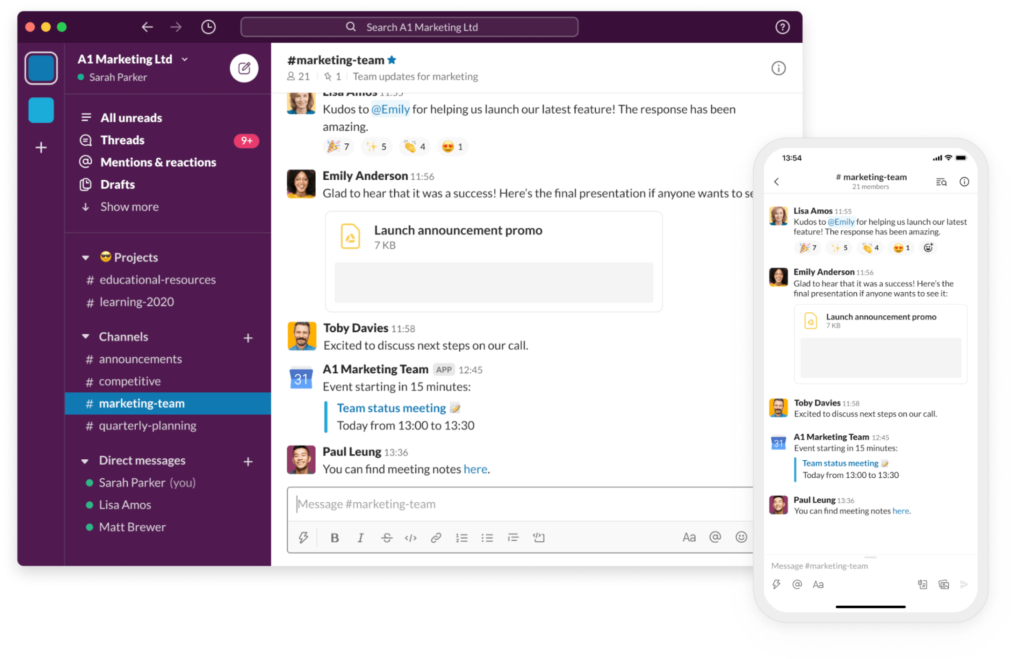
While not design-specific, Slack has become the de facto standard for team communication in many creative industries.
Pros:
- Streamlines team communication
- Integrates with numerous other tools
- Reduces email clutter
Cons:
- It can be distracting if not managed well
- Advanced features require paid plans
💬 Chat's All Folks: Create dedicated Slack channels for each design project. It keeps conversations organised and gives clients an easy way to reach you without cluttering your email.
24. Wacom Tablets: The Digital Artist's Canvas
For those who crave a more natural drawing experience, Wacom tablets are the gold standard.
Pros:
- Pressure sensitivity for natural drawing
- Available in various sizes and price points
- Industry-standard for digital illustration
Cons:
- Can have a learning curve
- Higher-end models can be expensive
✍️ Tablet Talk: I remember using a Wacom tablet the first time. It was like going from finger painting to wielding a precision brush. The control and finesse it offers are game-changing for detailed work.
25. Pantone Connect: The Colour Accuracy Ally
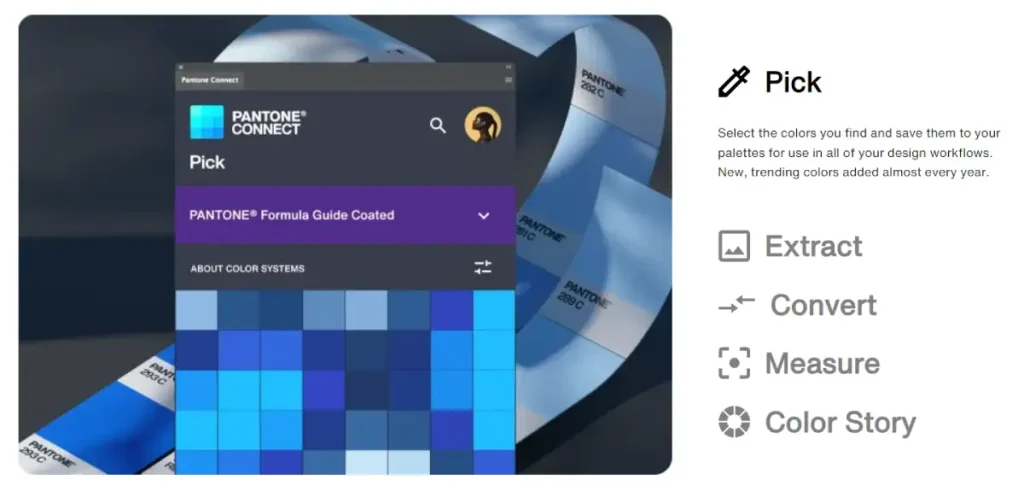
When it comes to colour accuracy, especially for print design, Pantone is the name of the game.
Pros:
- Ensures colour consistency across mediums
- Vast library of standardised colours
- Digital and physical colour guides are available
Cons:
- It can be expensive for the whole system
- Overkill for purely digital designers
🎨 Colour Commentary: There's nothing quite like the look on a client's face when you nail their brand colours across every possible medium. Pantone makes that magic happen.
26. Envato Elements: The Asset Treasure Trove
Need a specific font, template, or graphic element? Envato Elements is like an all-you-can-eat buffet for designers.
Pros:
- A vast library of design assets
- Single subscription for unlimited downloads
- High-quality, curated content
Cons:
- This can lead to over-reliance on pre-made elements
- Monthly subscription cost
💎 Hidden Gem: I once found a perfect icon set on Envato that saved me hours of work on a tight deadline project. It's like having a secret weapon in your design arsenal.
27. Adobe Fonts: The Typography Powerhouse
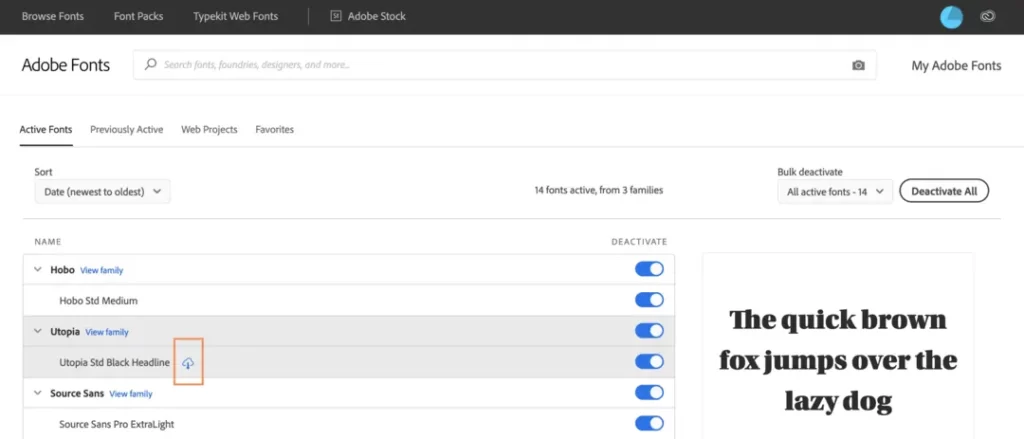
For those deep in the Adobe ecosystem, Adobe Fonts is a typographer's dream.
Pros:
- Massive library of high-quality fonts
- Seamless integration with Adobe apps
- Included with Creative Cloud subscription
Cons:
- Requires Adobe subscription
- It can be overwhelming with so many choices
🔤 Font of Knowledge: Don't underestimate the power of good typography. I've seen designs wholly transformed just by swapping out a font. It's like giving your design a new outfit.
Bringing It All Together: Your Design Toolkit
Phew! That's a tonne of tools, right? But here's the thing:
You don't need all of them. Trying to use every tool under the sun is a surefire way to overwhelm yourself and potentially hinder your creativity.
Finding the right combination that works for you and your needs is the key.
Building Your Design Stack
Think of your design toolkit like a chef's knife set. A master chef don't need every knife ever invented—they need a carefully curated selection that allows them to tackle any culinary challenge.
Here's how to approach building your design stack:
- Start with the essentials: Pick a core design tool (like Adobe Creative Suite or Affinity) and master it.
- Add specialised tools as needed: As you take on different projects, gradually add tools that fill specific gaps in your workflow.
- Experiment and iterate: Don't be afraid to try new tools, but don't jump ship whenever a shiny new app comes. Give each tool a fair shot.
- Consider your budget: While investing in good tools is essential, remember that creativity always trumps technology. Don't break the bank if you're just starting.
- Consider collaboration: If you frequently work with a team or clients, prioritise tools that make collaboration easier.
My Personal Toolkit
At Inkbot Design, our toolkit has evolved over the years, but here's what it looks like today:
- Core Design: Adobe Creative Suite (old habits die hard)
- UI/UX: Figma (the collaboration features are unbeatable)
- Project Management: Trello and Notion
- Communication: Slack and Loom
- Asset Library: Envato Elements and Adobe Stock
- Colour Management: Pantone Connect
- Font Management: Adobe Fonts
Remember, this is what works for us—your mileage may vary. The beauty of the modern design world is that there's a tool for every need and every budget.
The Future of Design Tools
As we wrap up this epic journey through tools for graphic designers, let's take a moment to gaze into our crystal ball. What does the future hold for us pixel-pushers and vector wranglers?
AI and Machine Learning
Love it or hate it, AI is here to stay. We have already seen tools like Adobe's Sensei AI and Canvas Magic Resize. These features are just the tip of the iceberg.
Imagine a world where your design software can:
- Generate initial concepts based on a brief
- Automatically adjust layouts for different screen sizes
- Suggest colour palettes based on the emotional impact you're aiming for
Scary? Maybe. Exciting? Absolutely.
Virtual and Augmented Reality
As VR and AR technologies mature, we'll likely see more tools for designing in three-dimensional space. Imagine sculpting a logo mid-air or laying out a website by moving virtual elements around a room.
Sustainability Focus
With growing awareness of environmental issues, expect to see more tools that help designers make eco-friendly choices. This could include features that estimate the carbon footprint of print designs or suggest more sustainable alternatives.
Increased Collaboration
The success of tools like Figma has shown an enormous appetite for real-time collaboration in design. Expect this trend to continue, with more tools offering features that make working with teams and clients seamless, regardless of location.
The Bottom Line: Tools Don't Make the Designer
After all this talk about tools for graphic designers, I'm going to let you in on a little secret:
The best tool in a designer's arsenal isn't software at all. It's creativity, problem-solving skills, and a keen eye for aesthetics.
Don't get me wrong—having the right tools can make your job easier and more efficient. But at the end of the day, your unique vision and skills will set you apart in this competitive field.
So, whether you're working with the latest AI-powered design suite or sketching ideas with a pencil and paper, remember this:
Your most powerful tool is the one between your ears.
Now, go forth and create something unique! And if you need a hand bringing your vision to life, that's what we're here for at Inkbot Design. Let's make some magic together.
FAQs: Your Burning Questions Answered
Do I need to pay for design tools, or can I get by with free options?
While excellent free tools are available, paid options often offer more features and better support. Start with free tools and invest in paid ones as your needs grow and your budget allows.
How often should I update my design software?
Generally, staying relatively current is best, but you don't need to update with every minor release. Aim to update at least once a year to ensure compatibility and access to new features.
Is it better to specialise in one tool or be a jack-of-all-trades?
There's value in both approaches. Mastering one tool can make you highly efficient, but knowing multiple tools gives you flexibility. Aim for depth in your primary tools and breadth in complementary ones.
How do I choose between Adobe and Affinity?
Consider your budget, specific needs, and whether you prefer a subscription model (Adobe) or a one-time purchase (Affinity). Try both if possible—many designers use a mix of both suites.
Are iPad design apps powerful enough for professional work?
Absolutely! Apps like Procreate and Affinity Designer for iPad are compelling. Many professionals use them for certain aspects of their workflow, especially for illustration and concept work.
How essential is colour management software for a beginner?
While not crucial when starting, understanding colour management becomes increasingly important as you work with clients, especially for print design. Start with the basics and expand your knowledge over time.
Can AI tools replace human designers?
While AI can assist with specific tasks, it's unlikely to replace human creativity and problem-solving skills anytime soon. Think of AI as a powerful assistant rather than a replacement.
How do I stay up-to-date with new design tools and trends?
Follow design blogs, join online communities (like Dribbble or Behance), attend webinars and conferences, and don't be afraid to experiment with new tools as they emerge.
Is it worth investing in a high-end computer for design work?
A powerful computer can improve your workflow, especially with large files or 3D graphics. However, many designers do great work on modest setups. Invest in better hardware as your needs and budget allow.
How do I choose the right project management tool for my design work?
Consider factors like team size, client involvement, budget, and the projects you typically handle. Many tools offer free trials—take advantage of these to find the best fit for your workflow.
Are there any tools specifically for improving my design skills?
Yes! Websites like Skillshare, LinkedIn Learning, and Domestika offer courses on various design topics. Tools like Daily UI can help you practice regularly. Remember, consistent practice and real-world projects are the best way to improve.
How do I manage font licenses across multiple projects and clients?
Use a font management tool to keep track of your fonts and their licenses. Always read the license agreements carefully, and consider services like Adobe Fonts or Google Fonts for hassle-free licensing.

