Best Graphic Design Software & Professional Tools
Let's start by asking: What would an extra £100k feel like to your design business this year?
Many designers miss this. Your tools aren't just tools—they are the difference between charging £25 an hour and £250+ an hour for your services.
The creative professionals still crushing it in 2025 aren't just ‘talented'—they have manufactured specific software stacks that help them deliver 10X more value in half the time.
We're not talking of the age-old Adobe Photoshop vs Illustrator. The top 1% of designers are combining AI-powered tools with specialised software for which clients are happy to pay premium rates.
And it's not about collecting more tools either. It's about strategically selecting the best graphic design software that creates an advantage in your niche.
I've tested every design platform I can find over the last year. I've also talked with designers who bill £500k annually. What follows is the breakdown of the best tools worth your time and investment—and the popular options that are killing your profit margins!
Let's start with the industry titans. If you are a professional designer, it's from Adobe…
- Using advanced graphic design tools can drastically increase your service rates and client satisfaction.
- The Adobe Creative Cloud Suite is the industry standard, offering key tools like Photoshop, Illustrator, and InDesign.
- Affinity Designer is a cost-effective, versatile alternative that merges vector and raster capabilities, with a one-time purchase option.
- Canva democratizes design with user-friendly features and extensive templates, making it ideal for beginners and quick projects.
- Emerging trends, such as AI integration and sustainability, will reshape the graphic design landscape by 2030.
Adobe Creative Cloud Suite
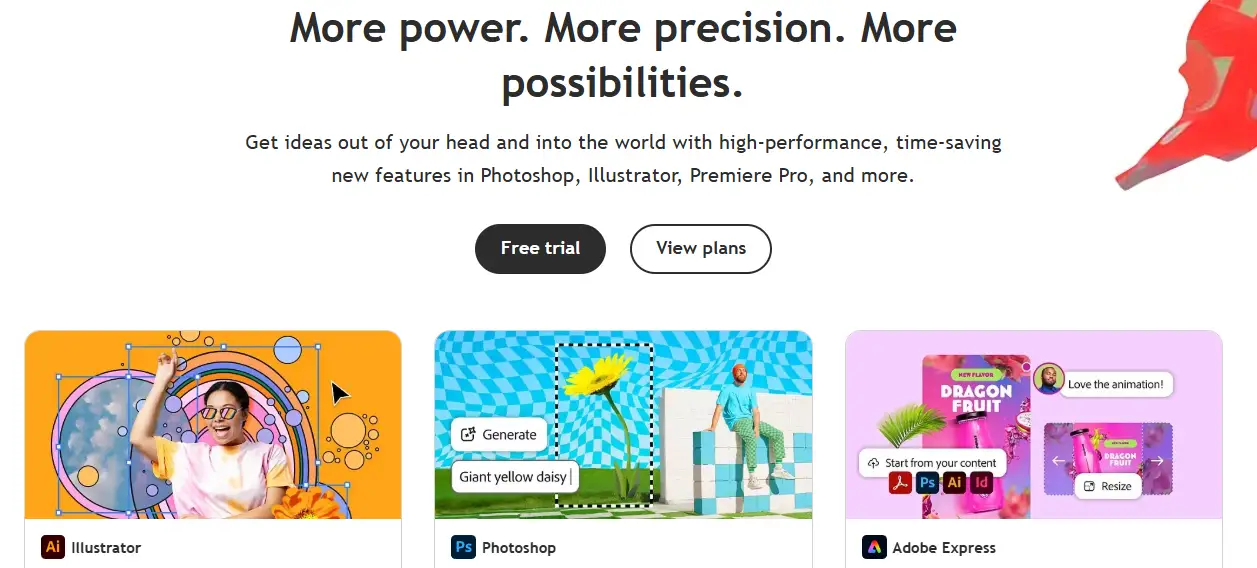
Photoshop for Photo Editing
Everyone knows Photoshop by now; you'll want to know this tool.
It is the gold standard for photo editing and manipulation, but there's more to it than 2025.
Here's what makes it indispensable:
- Advanced Editing Tools: Photoshop gives you control over every detail, from simple colour corrections to complex retouching. You can adjust lighting, crop images, and easily remove unwanted objects.
- Layering Magic: Working with layers becomes intuitive. You can stack images, apply effects selectively, and even create composite photos with a few clicks.
- Accessibility: Whether you're a beginner or an expert, Photoshop's intuitive design allows everyone to join the fun. Plus, there are tons of online tutorials available.
I learned Adobe Photoshop (the long way, not with tutorials) over decades. I would open an image, click through every filter, see what it did, tweak some numbers, and repeat until I understood what everything did.
It's been on every Mac and PC I've ever owned and is undoubtedly a go-to tool for most projects. I'm not a fan of their subscription service, but Photoshop is such an essential piece of graphic design software that you just have to write it off and install the whole suite as needed.
Illustrator for Vector Graphics
Some days, we live in Adobe Illustrator. It's never closed. And for good reason.
If you want to create logos, graphics or illustrative work, it is your best option today. Keeping work in vector removes any worries about sizing or adaptability, as scaling isn't a problem.
Here's what makes it tick:
- Precision Drawing: You can precisely create intricate designs using the pen tool. It's perfect for illustrators who want to replicate hand-drawn artwork digitally using a drawing tablet.
- Versatile Design Options: Whether it's icons, typography, or infographics, Illustrator allows for endless creativity. Layers, colours, and effects are just all organised in the toolbars.
- Integration with Other Tools: Working in a Team? Illustrator integrates smoothly with Photoshop and InDesign, which makes collaboration a breeze.
It's the industry standard software for a lot of design work. Whilst there are other vector options in the market, I'd question it if one of our designers provided the original vectors and they weren't.AI files.
InDesign for Layout Design
If you are ever laying out work for publication, such as magazines or brochures, InDesign is still the royalty.
With comprehensive tools and options for typography, formatting, and presentation, InDesign is like Adobe Illustrator, but with a print expert on your shoulder to help you prepare things.
Here's what to know:
- Page Layout Features: With highly customisable grids and guides, you can create professional layouts that look good and read well. Aligning elements is straightforward and hassle-free.
- Text Handling: InDesign excels at working with text, letting you flow text throughout multiple pages while maintaining design consistency. Need a last-minute font tweak? It won't kill your design.
- Interactive Documents: Need something for the web? InDesign allows you to create interactive PDFs with assets, buttons and hyperlinks.
I made my very first print portfolio in InDesign two million years ago. Back then, a 20MB PDF was a no-no, as the internet was so much smaller, so it was nice to package up the files in compressed file formats so clients could view them easily. Since then, the software has come on leaps and bounds, but it's the best option for anything with multiple pages and content.
Overall, the Adobe Creative Suite is the ultimate toolbox for graphic designers. If you install Photoshop, Illustrator and InDesign, you can confidently tackle 90% of design projects.
But new competitors are looking to take the title of the best graphic design software for professionals…
Affinity Designer
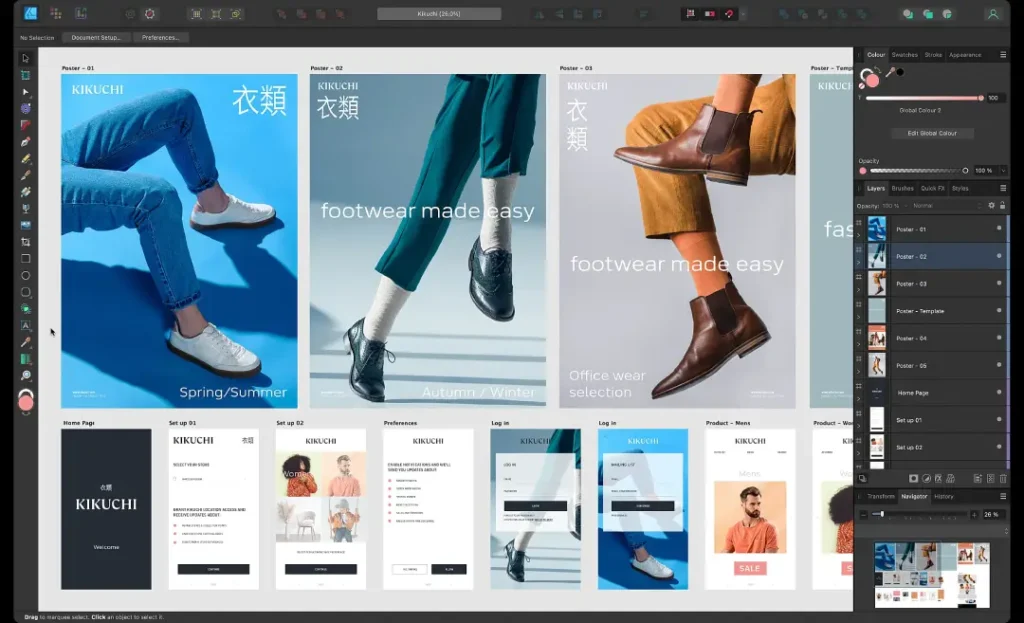
Vector Graphic Design Tool
Affinity Designer is a tool that's been making waves in the design community. If you're looking for powerful yet affordable vector graphic design software, Affinity Designer fits the bill perfectly.
Affinity Designer is often lauded for its blend of professional features and user-centric design. Here's what makes it stand out:
- Versatile Toolset: Affinity Designer seamlessly integrates vector and raster design capabilities. You can create sharp logos and illustrations while working with pixel-based images. This dual functionality is handy when incorporating detailed illustrations into vector designs.
- Precision and Control: The software's precision tools allow for detailed adjustments, making it easy to create intricate designs. Features such as smart shapes and Boolean operations make it simple to manipulate your creations. I remember using these tools to design a complex logo, where every curve needed to be perfect. The control Affinity Designer offered made the process unexpectedly easy!
- Speed and Performance: Affinity Designer is known for its responsiveness. It's designed to handle heavy files efficiently without lag, which is essential for those long design sessions. I've worked on multi-layered artworks that would typically slow down other software. Still, Affinity just kept whizzing along on an older Macbook Pro.
- User-Friendly Interface: The clean layout and customisable workspace help you focus on your design without distractions. If you're transitioning from Adobe products, you'll find the learning curve reasonably manageable, which many designers have found beneficial.
Affinity Designer is a robust option for veterans and new designers looking to dabble in vector graphics.
Pricing and Reviews Comparison
Now, let's compare pricing and reviews because this is often the deciding factor when choosing the right tool.
Affinity Designer is famous for its competitive pricing structure. Here's a quick snapshot:
- One-Time Purchase: Unlike Adobe's subscription model, Affinity Designer offers a one-time purchase price, typically around $69.99. This means no pesky monthly fees—you get lifetime updates for free! I've found this to be a massive win for someone who values affordability.
- No Subscription Woes: Many designers, including me, appreciate this model. It's one less concern in today's world of ever-increasing subscription costs. I felt relief when I found software that wouldn't force (or trick!) me into a recurring payment plan.
Comparison Table: Affinity Designer vs Adobe Illustrator
| Feature | Affinity Designer | Adobe Illustrator |
|---|---|---|
| Pricing | One-time purchase (~£49.99) | Subscription-based (£19.97/mo) |
| Trial Availability | 30-day free trial | 7-day free trial |
| Vector and Raster | Yes, combined tools | Primarily vector |
| Performance | Fast and responsive | Can be resource-heavy |
| Community Support | Growing user community | Established and extensive |
Reviews Summary
In reviews, Affinity Designer has garnered praise for its functionality and affordability. Users frequently highlight its professional-grade features and value for money. However, the lack of certain advanced features compared to Adobe Illustrator may be a drawback for complex projects.
Affinity Designer offers a compelling combination of quality, performance, and value. If you're interested in vector graphic design without the burden of subscriptions, this tool deserves your attention.
Sketch for UI and UX Design
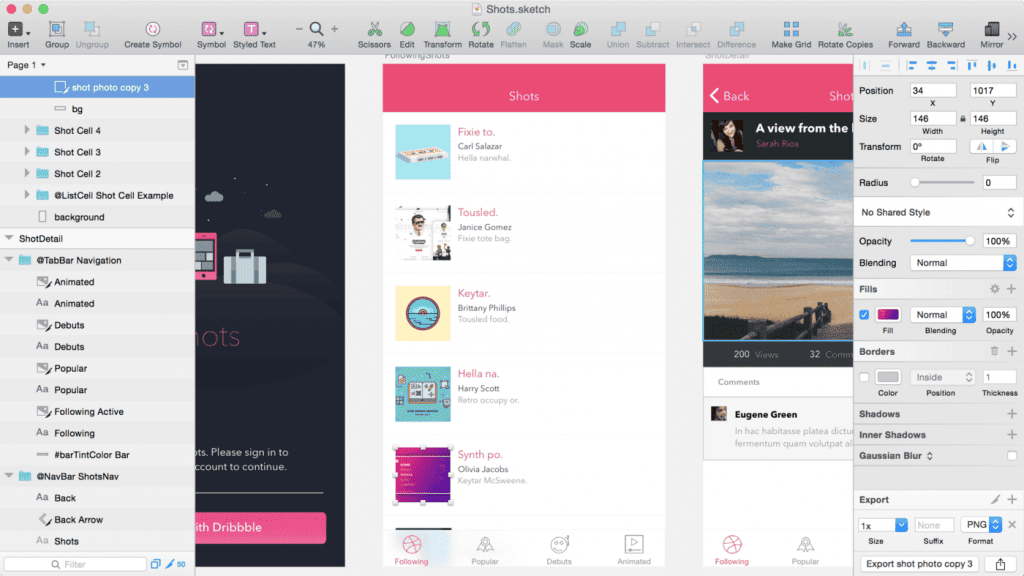
Sketch has gained an impressive reputation in the design community in just a few years. If you are a UI/UX designer or want to whip up a digital interface, Sketch will be the tool for you.
It's become synonymous with modern digital design—based on vectors; it's perfect for creating scalable designs that adapt to today's many portable devices.
Sketch's beauty lies in its simplicity and focus on user experience. The tool looks gorgeous and is fun to use across a wide range of applications.
Let's take a look at some of the standout benefits:
- User-Focused Interface: Sketch's interface is clean and intuitive. You can start designing without too much training. One of the first times I jumped into it, I was amazed at how quickly I could create wireframes and prototypes without feeling bogged down by unnecessary advanced features!
- Symbol Management: One of the killer features of Sketch is its use of symbols. Designers can create reusable components, which saves time and maintains consistency across projects. Imagine being able to change a button style in one place, and it updates everywhere else—that's got to save so much time on more significant projects!
- Real-Time Collaboration: With the introduction of the Sketch Cloud, you can invite team members to view or comment on your designs in real time. This is a fantastic way to gather feedback without clunky back-and-forth emails and forgetting to attach screenshots.
- Lightweight Performance: Sketch is lightweight compared to some of its competitors. This means it runs smoothly, even on older machines, ensuring you're always in the flow when creativity strikes.
Overall, Sketch filled in some gaps in the creative suite with new ideas and shook up the industry. Like with Adobe, they moved into monthly subscriptions but have discounts if you pay for the whole year in advance—get it and forget about pricing for 12 months.
Integrations and Plugins for Designers
Sketch has something I wish Adobe did better—plugins and add-ons. Adding many specific tools helps with repetitive tasks or simply adding functionality without bloating the software. You essentially tailor it to your needs.
Here's what you need to know about Sketch's integrations:
- Extensive Plugin Ecosystem: There are hundreds of plugins available for Sketch. From design systems to prototyping tools, these plugins can dramatically extend what you can achieve. For example, the “Craft” plugin allows you to sync designs with tools like InVision, making prototyping a breeze.
- Integration with Collaboration Tools: Collaborate effectively with integrations like Slack or Zeplin. You can push designs directly to these platforms for easier communication with your team or clients. I often used Slack notifications to update my team on new design iterations.
- Accessibility to Design Libraries: Tools like “Sketch Runner” can pull in design assets from your libraries quickly. This not only saves time but also helps maintain consistency throughout your projects.
Sketch is a really robust platform that empowers designers—especially in the digital space. Its user-friendly interface and powerful integrations allow you to focus on what truly matters—creating exceptional designs. If you haven't tried it yet, it's worth checking out!
Canva: Best Graphic Design Software for Beginners

Shifting gears, let's talk about Canva—a tool that has truly revolutionised the way people approach graphic design. Unlike the heavyweights we've discussed, Canva is designed to be accessible to everyone, regardless of your design expertise.
There's a lot of design snobbery pushing against Canva, but the tool isn't the problem. Bad design itself will always exist.
Here's why it fills a gap:
- Intuitive Interface: The drag-and-drop interface makes designing feel effortless. When exploring the tool for some ideas on social media graphics, I had a professional-looking graphic template ready to go within minutes.
- Cloud-Based Convenience: Being a cloud-based platform, you can access your designs from anywhere. Whether in the office or travelling, you can easily hop onto your account and make necessary changes without hassle.
- Collaborative Features: Canva's collaboration tools let you invite team members to work concurrently on projects. You can leave comments, making the feedback process smooth and efficient.
Overall, Canva's user-centric design makes it an excellent choice for novice and experienced designers who want to whip up impressive graphics quickly.
Best of all, Canva is free (with limitations). They show all the options, some of which have a little crown, which unfortunately means you need the premium account. Still, it's pretty generous what you can do with zero cost.
Templates and Customisation Options
One of the reasons Canva has grown so quickly is its extensive range of templates and customisation options. This is where Canva shines, making graphic design straightforward and less daunting for non-designers.
Here's what you can expect:
- Diverse Template Library: Canva boasts over 600,000 pre-designed templates for various contexts—social media posts, presentations, flyers, and more. So, don't open Microsoft Word if lacking design experience and need a quick flyer. Just have a quick look here first.
- Customisation Galore: Once you choose a template, the real fun begins. Canva lets you customise nearly every aspect of your designs—from colours and fonts to images and layouts. For example, I recently played around with a template for a friend's CV. I changed the colour scheme to match the job application without starting from scratch.
- Elements and Stock Images: Canva provides access to millions of stock photos, vectors, and icons. You can easily integrate these resources into your projects, giving them a professional flair. Need an eye-catching background? Grab one with just a few clicks.
- Branding Tools: With Canva Pro, you can set up brand kits that include your logo, brand colours, and fonts. This ensures consistency in your designs, even when creating various materials. This feature is handy when producing content for my side business. It keeps everything on-brand without extra effort!
Canva offers a sweet spot for designers and non-designers alike. Its user-friendly platform, with vast templates and customisation options, makes it a go-to resource for quickly and efficiently creating visually stunning materials.
Procreate for Mobile Designers

Procreate is one of the best graphic design apps for those who prefer to work on the go. If you've got an iPad and a creative spark, you're in for a treat!
Procreate provides a dynamic graphic design experience tailored specifically for the iPad. Here are some reasons why it's become a favourite among artists and designers:
- Touchscreen Experience: Procreate transforms your iPad into a portable sketchbook. The natural feel of using your fingers or an Apple Pencil makes drawing and designing a truly immersive experience. I remember the first time I used the Apple Pencil with Procreate; it felt like putting pen to paper but with all the digital magic!
- Affordability: Unlike other professional design tools, Procreate is available for a one-time purchase—no subscriptions here! This makes it a cost-effective option for those just starting or anyone who prefers to avoid ongoing expenses.
- User-Friendly Interface: The interface is sleek and intuitive, making it easy to find tools and features. This is perfect for those who might be overwhelmed by more complex software. I've introduced Procreate to friends who had never drawn before, and they picked it up quickly!
Drawing and Illustration Features
What truly sets Procreate apart are its impressive drawing and illustration features. With a wide range of powerful tools, you can unleash your creativity like never before. Here are some highlights:
- Custom Brushes: One of my favourite aspects of Procreate is the ability to use and create custom brushes. From realistic paint effects to whimsical doodles, having this flexibility is a game changer. You can even import brushes from other creators, expanding your toolkit endlessly. I have a few collections of watercolour brushes that work well with inky pen outlines.
- Layering Capabilities: Procreate allows for unlimited layers, making it easy to manage complex designs. You can work on different elements of your artwork separately, which makes editing much more manageable. I can't tell you how many times this feature saved me when I wanted to tweak just one detail without messing everything else up!
- Animation Assist: Want to add some flair to your artwork? Procreate includes an Animation Assist feature that lets you create simple animations. This is perfect for GIFs or short, engaging videos. I recently made a little animated character for a project, and seeing it come to life was incredibly satisfying!
- High-Resolution Canvases: Whether you're designing for print or digital, Procreate allows you to create high-resolution canvases. You can ensure your artwork retains its quality across various platforms.
Procreate is a powerful graphic design software that combines the joy of traditional drawing with modern technology. Its range of features tailored for the iPad makes it a delightful choice for designers at any skill level. If you're looking to unleash your creativity, give Procreate a go!
CorelDRAW Graphics Suite
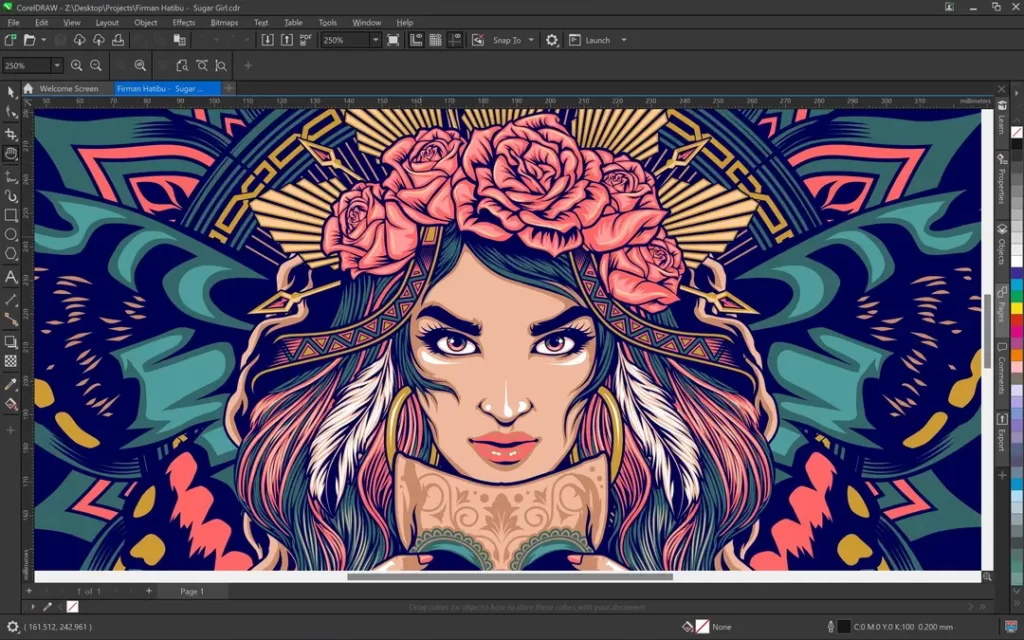
The CorelDRAW Graphics Suite is almost as established as Adobe in the industry. The first design agency I worked at at age 17 used it, and it took a little while to learn, having taught myself Photoshop.
This powerhouse is a well-loved alternative to Adobe products, especially among graphic designers who appreciate a different approach to design.
CorelDRAW is known for its flexibility and user-friendly interface. Here are some standout features and capabilities that make it a favourite among designers:
- Vector Illustration: Just like Illustrator, CorelDRAW excels in creating vector graphics. It allows for detailed drawings and scalable designs with ease.
- Intuitive Interface: Many users mention how quickly they adapt to CorelDRAW due to its straightforward layout. It's designed for both beginners and experienced designers. It just clicks!
- Versatile Tools: Whether it's typography, bitmap editing, or colour adjustment, CorelDRAW offers many tools. Features like the Live Sketch tool let you draw freehand, instantly converting your strokes into vector art.
- Collaboration and Compatibility: CorelDRAW makes it easy to collaborate with others. You can import files from various formats—like Adobe files—making working in mixed software environments simpler.
CorelDRAW offers a practical toolbox for graphic design with an intuitive feel that often makes creativity feel second nature.
Comparison with Adobe Creative Cloud
Now, let's talk about comparisons. Adobe Creative Cloud and CorelDRAW Graphics Suite are impressive but cater to slightly different audiences. Here are some points to consider when weighing the two options:
| Feature | It is steeper, especially for novices | CorelDRAW Graphics Suite |
|---|---|---|
| Learning Curve | Focus on vector graphics with strong layout tools | More intuitive and user-friendly |
| Price | Subscription-based pricing model | One-time purchase or subscription options |
| File Compatibility | Supports a wider range of professional formats | Easy import from Adobe files, but slightly limited options |
| Tools Variety | Comprehensive suite (Photoshop, InDesign, etc.) | Focus on vector graphics, with strong layout tools |
| Community & Resources | Extensive tutorials and community support | Growing community, but fewer resources compared to Adobe |
While Adobe offers a comprehensive toolset for extensive professional needs, CorelDRAW is equally powerful for many projects, especially those focusing on vector design. It's all about what fits your workflow best!
Ultimately, both CorelDRAW and Adobe Creative Cloud have their unique strengths. The choice boils down to your personal preference and project requirements.
Test both suites. You never know which one might resonate better with your creative style and workflow!
2025 Statistics on Graphic Design Software
- Adobe's Market Dominance Remains Unshaken but Faces New Threats: Adobe continues to command over 80% of the graphic design software market, with Photoshop alone holding a 43.8% share. However, emerging competitors like Canva and SketchUp are gaining traction, particularly among non-professionals and small businesses seeking cost-effective solutions.
- AI-Driven Design Tools Are Transforming Workflows: AI-powered tools like Canva's Magic Resize and Adobe Sensei automate repetitive tasks, enabling designers to focus on creative work. AI is also used to generate personalised designs and predictive suggestions, with adoption rates expected to double by 2027.
- Immersive Design Is Becoming Mainstream: Augmented Reality (AR) and Virtual Reality (VR) are no longer niche technologies in graphic design. In 2025, brands will be using AR for interactive packaging and VR for immersive presentations, with demand for these skills growing by 25% year-over-year.
- Sustainability Is a Growing Priority: Sustainable and ethical design practices are gaining momentum, with designers increasingly focusing on reducing digital carbon footprints and using eco-friendly materials. This trend is being driven by consumer demand for environmentally responsible branding.
- Freemium Tools Are Disrupting the Market: Platforms like Canva, which now boasts over 220 million users, democratise design by offering free or low-cost tools. This accessibility is reshaping the industry by empowering non-designers to create professional-grade visuals.
Implications of These Trends
- Adobe's Grip Is Loosening: While Adobe remains the gold standard for professionals, its high costs drive small businesses and freelancers toward alternatives like Canva and Sketch. This shift could lead to a more fragmented market by 2030.
- AI as a Creative Partner: AI tools aren't just automating tasks; they're becoming co-creators. For example, generative AI can produce design drafts in seconds, saving hours of manual work. Designers who embrace these tools will outpace those who resist them.
- Immersive Experiences Are the Future: With AR/VR integration becoming more prevalent, designers must upskill these areas or risk being left behind. The ability to create interactive, multi-sensory experiences will soon be a baseline expectation.
- Sustainability as a Differentiator: Brands prioritising eco-friendly designs will have a competitive edge as consumers increasingly favour companies that align with their values.
Predictions for 2030 and Beyond
- AI Will Dominate the Workflow: By 2030, AI could handle up to 70% of the design process, leaving human designers to focus on strategy and high-level creativity.
- AR/VR Will Redefine Branding: Immersive technologies will become standard in advertising and branding, making static designs obsolete.
- Sustainability Will Be Regulated: Governments may introduce regulations mandating sustainable design practices, forcing companies to adopt eco-friendly methods.
- Freemium Models Will Erode Premium Pricing: As free tools improve in quality, premium software providers like Adobe may need to lower prices or offer more flexible subscription models.
Conclusion
As we wrap up our exploration of the best graphic design software, it's clear that a diverse range of tools are available, each catering to different needs in the design world.
To recap, here's a quick summary of the standout options we've reviewed:
- Adobe Creative Cloud Suite: This suite remains the industry standard, offering powerful tools for photo editing, vector graphics, and layout design. Photoshop, Illustrator, and InDesign each bring something unique, making it a professional favourite.
- CorelDRAW Graphics Suite: Known for its versatility and user-friendly interface, CorelDRAW focuses on vector graphics and includes robust collaboration features, making it a go-to for many designers and creatives.
- Sketch: Primarily favoured by UI/UX designers, Sketch provides a streamlined experience for creating digital interfaces, complete with collaborative options and an extensive plugin ecosystem.
- Canva: Perfect for beginners and quick projects, Canva shines with its templates and user-friendly experience, making it easy for anyone to create beautiful graphics, from social media posts to invitations.
- Procreate: Designed specifically for the iPad, Procreate offers a tactile experience for digital artists, with powerful drawing tools and customisation options that bring creations to life.
- Affinity Designer: A cost-effective alternative to Adobe Illustrator, it combines precision with vector and raster capabilities, making it an excellent choice for artists willing to invest once rather than committing to subscriptions.
Each tool has unique strengths, so the choice comes down to what fits your style and project requirements best.
Considerations for Choosing the Right Tool
When it comes to selecting the right graphic design software, there are a few key considerations to keep in mind:
- Skill Level: Are you a beginner, intermediate, or advanced user? Software with a steep learning curve might not be the best option for those lacking design skills. Look for tools that match your skill level to prevent frustration. For instance, Canva might suit beginners better, while Adobe tools cater to seasoned professionals.
- Project Requirements: Think about the projects you'll be working on. Will you focus on print design, digital graphics, or both? Specific tools excel in different areas, like Procreate for illustrations versus InDesign for layouts.
- Budget: Consider your budget and how often you plan to use the software. If you're a hobbyist, a one-time purchase like Affinity Designer or a free tool like Canva may be the way to go. If you're investing in a career, the subscription-based Adobe Creative Cloud might be worthwhile.
- Collaboration Needs: If you often work in teams, choose software for easy sharing and collaboration. Tools like Sketch and Canva are here, making team projects smoother.
- Personal Preference: Finally, don't underestimate the importance of personal preference. Try out a few options with free trials and see which software feels right to you. The best tool is one that inspires your creativity.
In summary, the best graphic design software in 2025 is at an inflexion point, driven by technological advancements and shifting consumer expectations.
Those who adapt quickly—by embracing AI, mastering immersive technologies, and committing to sustainability—will thrive in this industry.
Best Graphic Design Software & Professional Tools: FAQs
What graphic design software offers the best value for professionals?
Adobe Creative Cloud delivers the highest ROI for serious professionals. While the monthly subscription cost might seem steep, it gives you the entire ecosystem of industry-standard tools that seamlessly integrate. The time saved on workflow alone makes it worth every penny. Plus, clients expect files in Adobe formats. Don't sacrifice thousands in potential earnings to save a few hundred on software.
Should beginners invest in premium graphic design tools or start with free alternatives?
Start with free tools, but set a clear timeline to upgrade. Free tools like Canva or GIMP are perfect for learning fundamentals. Still, they create a ceiling on your capabilities and earning potential. Set a goal: “After completing five paying projects or 3 months of consistent practice, I'll invest in professional software.” The difference between amateur and professional work is often the tools used to create it.
How important is a graphic tablet for design work?
A quality graphic tablet isn't optional if you're doing illustration or detailed work. It's like asking if a surgeon needs precision tools. The difference between mouse-created work and tablet-created work is immediately evident to clients. Start with an entry-level Wacom ($60-100) and upgrade as your skills and projects demand. The ROI is enormous—one additional project landed because of superior quality will pay for the tablet many times over.
What's the learning curve for professional design software like Adobe Illustrator?
Expect 100 hours of focused work to achieve basic proficiency and 1,000 hours for professional competence. The key is concentrated practice on real projects, not aimless tutorials. Find five designs you admire and recreate them from scratch. Repeat this process with increasingly complex designs. You'll progress faster than 90% of beginners who bounce between random YouTube tutorials without applying what they learn.
How do I decide between vector and raster-based programs for my projects?
Use vector software (Illustrator, Affinity Designer) for logos, icons, and anything that needs scaling. Use raster programs (Photoshop, GIMP) for photo manipulation and texture-heavy work. The most successful designers master both. If you're starting, focus on vector first—it's more complex to learn but more versatile for commercial work. Remember: You can always convert vector to raster, but it is not reliably the other way around.
What computer specs should I prioritise for graphic design work?
RAM is king, followed by the processor, then the graphics card. Most design software is RAM-hungry—aim for a minimum of 16GB, preferably 32GB. For processors, multi-core performance matters more than clock speed. Colour accuracy trumps display resolution—a properly calibrated 1080p monitor beats an uncalibrated 4K display every time for professional work. Don't waste money on gaming specs that won't translate to design performance.
Are subscription-based software models worth it compared to one-time purchases?
Subscriptions are worth it if you're earning money with the software. Simple math: If Adobe CC costs $600/year but helps you earn $6,000+, that's a 10x ROI. One-time purchase software like Affinity makes sense for hobbyists or those with irregular incomes. But if you're serious about growth, the continuous updates and expanding feature sets of subscription models keep you competitive. Your tools should evolve as fast as your industry does.
How much does font selection matter in professional design work?
Font selection is the single most underrated factor in design quality. A mediocre layout with perfect typography will consistently outperform an ideal layout with mediocre fonts. Invest in 3-5 quality font families with multiple weights ($30-100 each). Learn proper typography principles before worrying about fancy effects or complex layouts. Typography is used to design what location is for real estate—it's everything.
What's the most efficient workflow between different design programs?
Master one program completely before attempting complex multi-program workflows. Start with the software most aligned with your primary output (Illustrator for logos, Photoshop for imagery, InDesign for publications). Once you hit 90% proficiency in one tool, begin integrating the next. The most significant efficiency killer is bouncing between programs without profoundly understanding them. One professional-grade tool mastered beats five tools barely understood.
How can I ensure colour consistency across design applications and output mediums?
Create a systematic colour workflow: calibrate your monitor monthly, work in the appropriate colour space (CMYK for print, sRGB for digital), and build a consistent colour library across all your applications. Test your designs on multiple devices before finalising. Colour inconsistency screams amateur faster than almost any other mistake. The difference between professionals and amateurs isn't just colour choice—it's colour management.
What's the best way to handle client feedback and revisions in graphic design projects?
Use versioning software and establish a structured revision process. Limit revision rounds (2-3 maximum) in your contract and require consolidated feedback (all stakeholders' input gathered in one document). Present designs with context and rationale—don't just send naked files. The quality of feedback you receive is directly proportional to the quality of your presentation. Remember: your expertise isn't just in creating designs and guiding clients through the decision process.


