The Ultimate 5-Phase Web Design Checklist for Entrepreneurs
Most “web design checklists” are rubbish.
They're either a 10-point fluffy blog post written by an intern or a hyper-technical developer's spreadsheet that means nothing to you, the business owner. They're a box-ticking exercise that completely misses the point.
A website isn't an art project. It's not a digital ornament. It's your single most important sales and marketing asset, your 24/7/365 employee. And if you build it without a plan, you've just bought the world's most expensive, non-functional business card.
As a design consultant who's seen hundreds of small business sites crash and burn (and built the ones that don't), I've developed a few strong opinions.
- Define one clear, measurable "One True Goal" — every design choice must serve that single purpose.
- Design for a specific audience, not yourself; tailor layout, language, and CTAs to their context and needs.
- Prioritise clarity, mobile-first UX, and fast performance over gimmicks that hurt speed and conversions.
- Complete the boring essentials: on-page SEO, image optimisation, accessibility, legal pages, and thorough testing.
- Launch is the start — maintain, monitor analytics, iterate, and treat the site as a living business asset.
My Pet Peeves (Or, Why Most Checklists Fail You)
- Treating “Launch” as the Finish Line. This is my number one. Launching your site is the start. It's like buying a retail shop, unlocking the door, and then never restocking the shelves, dusting, or changing the window display. It's madness.
- Designing for Yourself. I don't care if you “don't like the colour yellow.” Does your customer? Does yellow make them click the “Buy Now” button? Your personal taste is irrelevant. The only opinion that matters is the one held by the person with the credit card.
- Chasing “Cool” Over “Clear”. That slick parallax scrolling animation? The video background that autoplays with sound? It's distracting, it kills your page speed, and it confuses visitors. Clarity beats “cool” every single day of the week.
- Ignoring the “Boring” Stuff. Everyone wants to pick fonts. No one wants to discuss cookie policies, image alt-text, or 301 redirect strategies. Guess which items will actually sink your SEO or land you in legal hot water?
- “Just build it and they will come.” Utter nonsense. A website is a tool that needs to be integrated into a business system. It needs traffic (from SEO, ads, social) and a purpose (to capture leads, make sales). It doesn't “do” anything on its own.
This isn't a 10-point list. This is a 5-phase project plan. It's the brutally honest, comprehensive web design checklist I use for my clients. It's what separates a professional, goal-driven website from a hobbyist's homepage.
Let's get to work.
Before You Write a Single Line of Code: Phase 1 (Strategy & Discovery)
90% of the work determines 100% of the success. Skipping this phase is like building a house with no blueprint.
1. Define Your “One True Goal”
Your website cannot be all things to all people. It must have one primary, measurable goal. If you have three “main goals,” you have no goal.
Everything—every design choice, every word, every button—must serve this single purpose.
- Bad Goal: “I want a website to showcase my services and get my name out there.” (Fluffy, unmeasurable).
- Good Goal: “I want this website to generate qualified leads by getting plumbers to book a 15-minute consultation.” (Specific, measurable, audience-focused).
- Good Goal: “I want this website to sell my handmade leather wallets directly to consumers.” (E-commerce).
- Good Goal: “I want this website to establish my authority in financial planning by capturing email signups for my newsletter.” (Lead magnet).
Pick. One.
2. Who Are You Actually Talking To?
You cannot design for “everyone.” You must design for a specific person. This changes everything.
- Example 1: Emergency Plumber. Your user is “Sarah, 45, on her iPhone, standing in 2 inches of water in her kitchen.” She is stressed. She needs a phone number and “24/7 Emergency Call Out” in massive, obvious text. She does not care about your ‘About Us' story from 1982.
- Example 2: Bespoke Tailor. Your user is “David, 55, on his desktop, researching a suit for his daughter's wedding.” He is not in a rush. He wants to see high-resolution photos, read about your craft, understand the process, and book an appointment for a fitting.
See? The audience dictates the entire design, layout, and priority of information.
3. The Competitor & Content Audit
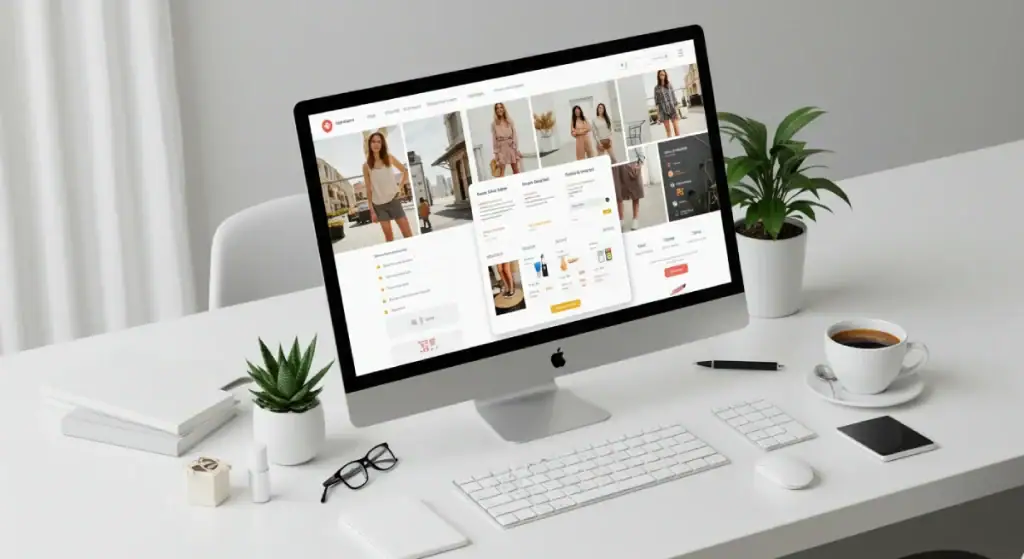
You don't operate in a vacuum. Your customers are looking at your competitors.
- Competitor Audit: Open your top 3 competitors' websites. What are they doing right? What are they doing wrong? What pages do they all have? How do they structure their navigation? You're not looking to copy; you're looking for the “table stakes”—the minimum customer expectation—and for gaps you can exploit.
- Content Audit: What content do you actually need? Most small businesses need, at a minimum:
- Home: The “front door” that directs traffic.
- About: The “why you” story.
- Services / Products: What you actually sell (often broken into sub-pages).
- Contact: How to get in touch (and please, make this an address, phone number, and form, not just an email link).
- Do you need a blog? Be honest. If you can't commit to writing one helpful article a month, forever, then no. A “blog” with two posts from 2021 looks worse than no blog at all.
4. Sitemapping & Information Architecture (IA)
Now you take your content list and turn it into a blueprint. This is your sitemap. It's a simple flow chart.
Home
-> About Us
-> Services
-> Service A (e.g., “Web Design”)
-> Service B (e.g., “Logo Design“)
-> Portfolio
-> Contact
-> Blog
This blueprint dictates your main navigation menu. The rule: If a user can't find what they want in 3 clicks, you've failed. Don't get clever. Don't call “Services” “Our Magic” or “Contact” “Get in the Mix.” Be brutally clear.
The “Look and Feel”: Phase 2 (Branding, UX & UI Design)
This is the part everyone thinks web design is. It's critical, but it's only one piece of the puzzle. It follows a strategy, but it doesn't lead it.
5. Branding & Visual Identity (Beyond “I like blue”)
Your website must look like your business. Consistency builds trust.
- Logo: You need a professional logo. It must work on a white background, a dark background, and as a tiny “favicon” (the little icon in the browser tab).
- Colour Palette: You need 1-2 primary brand colours, 1-2 secondary colours, and a “call-to-action” (CTA) colour. This CTA colour should be bright, high-contrast, and used only for things you want the user to click (e.g., “Buy Now,” “Submit Form”).
- Typography: Choose two fonts. One for headings (a “serif” or “display” font can work well) and one for body text (a “sans-serif” font is almost always best for readability). Ensure they are web-safe or properly licensed (e.g., from Google Fonts).

6. User Experience (UX) Design: Making it Work
UX is the invisible-but-critical “feel” of the site. It's the science of making it intuitive.
- Wireframes: Before you add colours and images, you “wireframe.” This is a low-fidelity, black-and-white sketch (like a blueprint) of each main page. Where does the button go? Where does the text block go? This forces you to focus on layout and priority before you get distracted by “pretty.”
- User Flow: This maps the path for your “One True Goal.” If your goal is “Book a Consultation,” the user flow might be: Homepage CTA -> Services Page -> “Book Now” Button -> Calendar/Form Page -> Thank You Page. You must design this path to have as little friction as possible.
- Navigation: Is your main menu simple? Can my mum use it? (This is the “Mum Test”). Stick to 5-7 top-level items. Anything more is a “megamenu” or needs to be a sub-item.
7. User Interface (UI) Design: Making it Beautiful
UI is the “skin” on top of the UX “skeleton.” This is the high-fidelity mockup (what you'd see in tools like Figma or Sketch) that shows exactly what the final site will look like.
- Consistency: This is king. All $H1$ headings should look the same. All body text should be the same. All primary buttons should be the same. This predictability makes the user feel comfortable and in control.
- White Space: Don't be afraid of it. White space (or negative space) is the breathing room around elements. Cramming 50 things onto a page just creates noise and confusion. Let your key elements breathe.
- Visual Hierarchy: The most important thing on the page should be the biggest or brightest. The least important should be the smallest. This guides the user's eye.
8. The Non-Negotiable: Designing for Mobile First
This isn't a “nice to have” anymore. It's the standard. More than 60% of web traffic is mobile. Google indexes your mobile site first.
This means you should literally design the mobile version of your site before you design the desktop one. Why? Because a 4-inch screen forces you to be ruthless with prioritisation. You must decide what's most important.
- Real-World Example: I had an e-commerce client whose mobile “Add to Cart” button was slightly too small and low-contrast. We ran a test where we made it 30% larger, full-width, and bright green. Mobile conversion rate jumped 40% overnight. That's not a design trend; that's just smart, data-driven mobile-first design. Your “pretty” desktop design is secondary to a functional, thumb-friendly mobile experience.

The “Building” Bit: Phase 3 (Development & Content)
Now we turn the approved mockups into a real, functional website.
9. Choosing Your Platform (The Big Decision)
This is a critical choice that dictates your flexibility, cost, and maintenance load.
| Platform | Best For | Pros | Cons |
| WordPress.org | The Gold Standard (Blogs, Business, Flexibility) | Total control, 60,000+ plugins, SEO powerhouse, scales infinitely. | Higher learning curve, requires maintenance (updates, security). |
| Shopify | E-commerce (Small to Enterprise) | Unbeatable for selling products, secure, handles payments natively, and has great support. | Transaction fees (unless using Shopify Payments), less content flexibility. |
| Squarespace / Wix | Simple Portfolios, “Brochure” Sites | All-in-one (hosting included), very easy to use, beautiful templates. | Minimal customisation can be slow and poor for complex SEO, such as “renting” your site. |
| Webflow | Designers / Visually-Rich Sites | Total design freedom (visual code), clean code, good performance. | Steeper learning curve than Squarespace; it can get expensive. |
For most small businesses needing a flexible, content-rich site, WordPress is the standard. For e-commerce, Shopify is the king.
10. Content Population (The “Oh, Crap” Moment)
This is the moment every project grinds to a halt. You have a beautiful, empty website, and now you need to write the words and find the images.
- Writing for the Web: This is not your university essay.
- Use short sentences.
- Use short paragraphs (max 3-4 lines).
- Use clear, descriptive headings (H2, H3S) to break up text.
- Use bulleted lists (like this one).
- Write like a human. Avoid corporate jargon (“synergy,” “leveraging”).
- Image Sourcing: You need high-quality, professional images.
- Best: A custom photoshoot of your team, product, and location. This builds massive trust.
- Good: Premium stock sites (e.g., Adobe Stock).
- Okay: Free stock sites (e.g., Unsplash, Pexels). Be careful—everyone uses the same photos.
- Image Optimisation: This is a non-negotiable. Do not upload a 5MB photo from your phone.
- Resize it to the exact dimensions it will be displayed at (e.g., 1200px wide, not 5000px).
- Compress it using a tool like TinyPNG.
- Save it as a .jpg (for photos), .png (for graphics with transparency) or .webp (for best performance).
11. On-Page SEO Foundations (Designed for Google)

SEO (Search Engine Optimisation) is a vast topic, but the design phase sets the foundation. This is what you must check.
- Heading Structure: Your page must have one H1 tag (your main page title). A logical hierarchy of H2S and H3S follows this. This is the “outline” you give to Google.
- Image Alt Text: Every functional image must have “alt text.” This is a short, descriptive sentence (e.g., “blue leather wallet with three card slots”) that describes the image for screen readers (accessibility) and for Google (SEO).
- Meta Titles & Descriptions: This is the “shop window” on the Google search results page.
- Title: ~50-60 characters. Your primary keyword + your brand name. (e.g., “Web Design Services for Small Business | Inkbot Design”).
- Description: ~150-160 characters. A compelling sentence that makes someone want to click.
- Friendly URLs: Your page URLs should be short and descriptive.
- Bad: https.inkbotdesign.com/p=123
- Good: https.inkbotdesign.com/services/web-design-services
The “Boring but Critical” Bits: Phase 4 (Pre-Launch Checks)
This is the part everyone skips because they're so excited to launch. Skipping this is like a pilot taking off without a pre-flight check.
12. Technical & Functionality Testing (Does it Break?)
- Cross-Browser Testing: Does the site look and work correctly on Chrome, Safari, Firefox, and Edge? (Yes, people still use them.)
- Device Testing: Does it work on an iPhone? An Android phone? A tablet? A laptop? A 27-inch desktop?
- Link Testing: Click every single link on the website. Do any go to a “404 Not Found” page?
- Form Testing: Fill out every contact form, newsletter signup, and checkout process.
- Does the form submit?
- Do you receive the email notification?
- Does the user see a “Thank You” message so they know it worked?
- (You would be shocked how many businesses have broken contact forms and are just shouting into the void.)
- Favicon: Is your little site icon (favicon) installed and showing up in the browser tab?
13. Performance & Speed
Your site must be fast. A 3-second load time is the new “slow.” People will just leave.
- Run your site through Google's PageSpeed Insights.
- It will give you a “Core Web Vitals” score. You don't need a perfect 100, but you must be in the “Green.”
- What are the main culprits for slow sites?
- Un-optimised, massive images (see Phase 3).
- Cheap, slow web hosting.
- Too many plugins or “bells and whistles” (e.g., sliders, video backgrounds).
- Caching: Install a caching plugin (like WP Rocket for WordPress). This serves a “saved” static version of your site to users so it loads instantly.
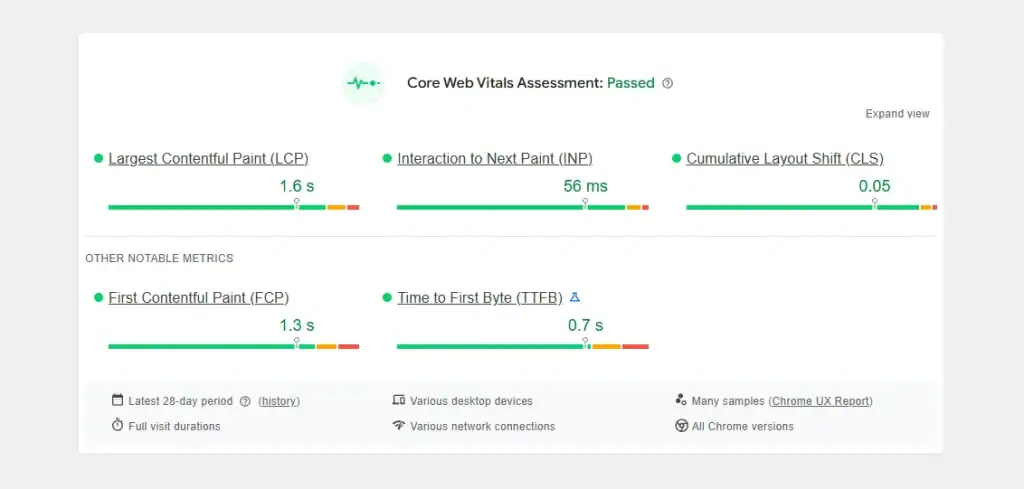
14. The Legal & Compliance Checklist (Don't Get Sued)
This is non-negotiable, especially in the UK/EU (GDPR) and US (ADA, CCPA). This is not legal advice—consult a professional—but this is your baseline checklist.
| Item | What it is | Why You Need It |
| Privacy Policy | A legal page explaining what data you collect (e.g., via contact forms) and what you do with it. | Legally required almost everywhere (GDPR, CCPA). Builds trust. |
| Cookie Banner | That (annoying) pop-up that asks for consent to use cookies (like Google Analytics). | Legally required by GDPR/ePrivacy Directive if you use any non-essential cookies. |
| Terms & Conditions | The “rules of the road” for using your site. Essential for e-commerce (returns, refunds, liability). | Protects you, the business owner, from liability. |
| Accessibility (WCAG/ADA) | Designing your site so people with disabilities (e.g., blindness, motor impairment) can use it. | It's the right thing to do. It's also a legal risk in many countries (e.g., ADA lawsuits in the US). |
Accessibility Basics (Design Checklist):
- Alt Text: All images have it (see Phase 3).
- Colour Contrast: Is your light grey text on a white background readable? Use a Contrast Checker.
- Keyboard Navigation: Can you navigate the entire site (menus, links, forms) using only the “Tab” key?
- Descriptive Links: The link text should say “Read our Web Design Services,” not “Click Here.”
The Launch Button… And Beyond: Phase 5 (Launch & Post-Launch)
You're here. You've checked every box. You're ready to “go-live.”
15. The Go-Live Checklist
This is the final, technical “switch-flipping” sequence.
- Backup: Take a full, complete backup of your site before you do anything.
- Install Google Analytics: How will you know if it's working? Install GA4.
- Install Google Search Console: This is how you talk to Google. Connect your site, verify it, and submit your sitemap (the sitemap.xml file your platform generates) so Google knows how to crawl your new site.
- 301 Redirects: CRITICAL! If you are replacing an old website, you must map all your old URLs to your new ones. (e.g., oldsite.com/contact-us must be permanently redirected to newsite.com/contact). If you don't, you lose all your SEO value, and customers will hit 404 pages.
- Remove “No Index” / Maintenance Mode: Often, sites are “hidden” from Google during development. You must un-check this box so you are visible.
- Final Live Test: Do one last test of the live forms and checkout process.
16. The Post-Launch Reality: Maintenance & Iteration
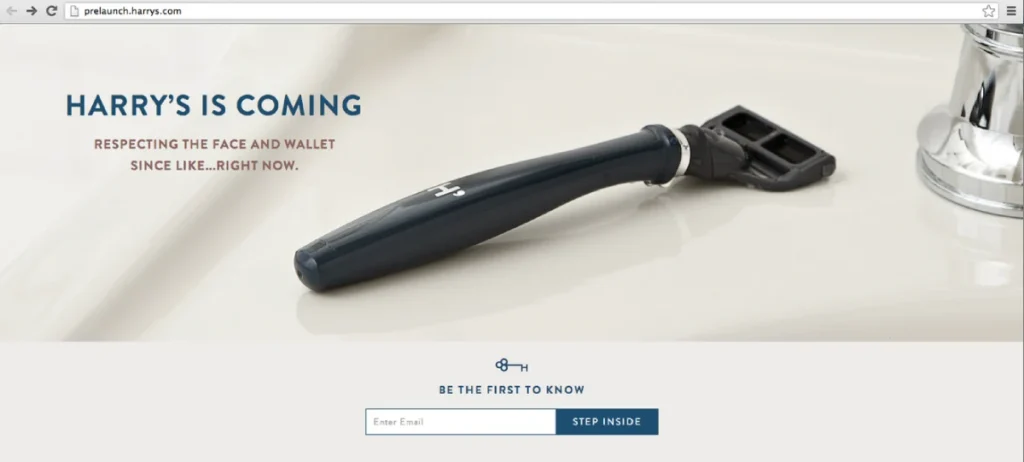
Your website is never finished. It's a living asset. Your job has just begun.
This is the mindset shift from a “project” to a “process.”
| Task | Pre-Launch “Project” Mindset | Post-Launch “Process” Mindset |
| Security | “Is it secure for launch day?” | “I will update all plugins, themes, and platform versions weekly.” |
| Backups | “I took a backup before launch.” | “I have automated daily or weekly backups running to an off-site location.” |
| Content | “All the pages are filled with text.” | “I will publish one new, helpful blog post/case study monthly.” |
| Analytics | “Is Google Analytics installed?” | “I will review my analytics weekly to see which pages are popular and where users are dropping off.” |
| Iteration | “The design is finished.” | “My contact page has a 50% drop-off rate. This quarter, I will A/B test a simpler form to improve conversions. |
Your website is a data-generating machine. Use that data. Find out what's working and do more of it. Find out what's broken and fix it.
The Project Management Checklist (A Summary Table)
This entire 3000-word article can be overwhelming. Here's how it looks as a high-level project plan.
| Phase | Phase 1: Strategy | Phase 2: Design | Phase 3: Development | Phase 4: Pre-Launch | Phase 5: Post-Launch |
| Key Goal | Define Why & What | Define how it looks | Build the Thing | Test the Thing | Improve the Thing |
| Checklist | 1. One True Goal 2. Audience Profile 3. Competitor Audit 4. Sitemap / IA | 5. Branding / Visuals 6. UX (Wireframes) 7. UI (Mockups) 8. Mobile-First Design | 9. Platform Choice 10. Content & Images 11. On-Page SEO Base | 12. Tech/Device Testing 13. Speed & Performance 14. Legal & Compliance | 15. Go-Live Checks 16. Maintenance Plan 17. Analytics Review |
| Deliverable | Strategy Document | High-Fidelity Mockups | Staging / Dev Site | “Go” / “No-Go” | A Living Business Asset |
When This Checklist Becomes a Nightmare (Why You Hire a Pro)
You're an entrepreneur. You're looking at this 16-step, 5-phase list and thinking… “I don't have time for this.”
You're right. You don't.
Your time is best spent running your business, not debugging a WordPress plugin at 2 AM, learning about GDPR cookie consent, or optimising images. The DIY trap is thinking that you save money by doing it yourself. You don't. You lose time, which is infinitely more valuable, and you often end up with a C-grade asset that doesn't actually achieve your “One True Goal.”
A professional web design agency isn't just a “builder.” They are a strategist, a project manager, a designer, a developer, and a technical partner. They take this entire, monstrous checklist off your plate and get it right the first time.
If you're an entrepreneur who just wants a partner to handle this process from start to finish, that's precisely what our Inkbot Design web design services are for. We build websites that are more than just “pretty”—we build them to be sales engines.
Conclusion: A Checklist Is a Map, Not the Destination
A website is a complex, living, breathing part of your business. It is not a static brochure.
This web design checklist is your map. It's long, it's not “easy,” but it's right. It's the difference between launching a professional tool designed to make you money and launching a digital-age ornament that just sits there.
Don't just build a website. Build a solution to your business problem.
How We Can Help
Feeling overwhelmed by this list? That's a normal reaction. It is a lot, and these are just the headlines.
If you'd rather focus on what you do best—running your business—and have a professional partner manage this entire process, that's what we're here for. We live and breathe this stuff, so you don't have to.
When you're ready to start a real, strategic conversation about your project, request a quote. We'll talk about your goals, your audience, and how to build a website that actually works.
Still in research mode? Fair enough. Feel free to browse more of our insights on the Inkbot Design blog.
Web Design Checklist FAQs
What's the most critical part of this entire web design checklist?
Phase 1: Strategy. Hands down. A beautiful website with no clear goal or audience is a failure. A “basic” website that is laser-focused on its one true goal will win every time.
How long does a professional web design project take?
For a small business website, plan for 6-12 weeks, minimum.
Phase 1 (Strategy): 1-2 weeks
Phase 2 (Design): 2-4 weeks (includes revisions)
Phase 3 (Development & Content): 3-6 weeks (content is always the bottleneck)
Phase 4 (Testing): 1 week
Phase 5 (Launch): 1 day
What's the average cost for a small business website?
It's like asking the cost of a car. A simple, 5-page “brochure” site from a freelancer might be a few thousand pounds/dollars. Five figures will be a custom-built e-commerce site or a 50-page corporate site from an agency. Be wary of anyone charging a few hundred—you'll get a template with zero strategy.
Can't I just build my own website on Squarespace or Wix?
You can. And for some (like a photographer's portfolio), it's fine. But you're not a designer or a strategist. You're renting, not owning. Their tools limit you, your SEO will be handicapped, and you'll hit a “customisation ceiling” very quickly. It's often a false economy.
What's the difference between UX and UI design?
UX (User Experience) is the invisible part: the strategy, structure, and flow. It's how it works. UI (User Interface) is the visible part: the colours, fonts, and buttons. It's how it looks. A great site needs both.
Why is mobile-first design so important?
Two reasons: 1) Most of your customers are on their phones. 2) Google uses your mobile site for ranking (it's called “mobile-first indexing”). If your mobile site is a poor, afterthought version of your desktop site, you will lose customers and rankings.
What is a sitemap, and why do I need one?
A sitemap has two meanings: 1) The visual flow-chart you make in Phase 1 to plan your site structure. 2) The technical sitemap.xml file that your website generates for Google to read, which lists all your pages and posts.
What is “scope creep” in web design?
It's when the project slowly, and informally, gets bigger. It's the “Oh, can we just add…” or “You know what would be cool…” requests. This is why Phase 1 is so important: you must agree on the exact scope (e.g., “a 5-page site with a contact form”) before you start. Anything else is a new phase and a new cost.
What's the very first step to start a web design project?
Go back to Phase 1, Question 1: Define Your “One True Goal.” Don't email a designer. Don't look at templates. Sit down with a pen and paper and answer this: “What is the single, primary, measurable action I want a user to take on this website?”
How often should I update my website?
Maintenance: (Software, plugins, security) Weekly.
Content: (Blog, new projects, case studies) Monthly or quarterly, at a minimum.
Design: (A complete redesign) Every 3-5 years. Technology and trends change, and your business goals will, too.


