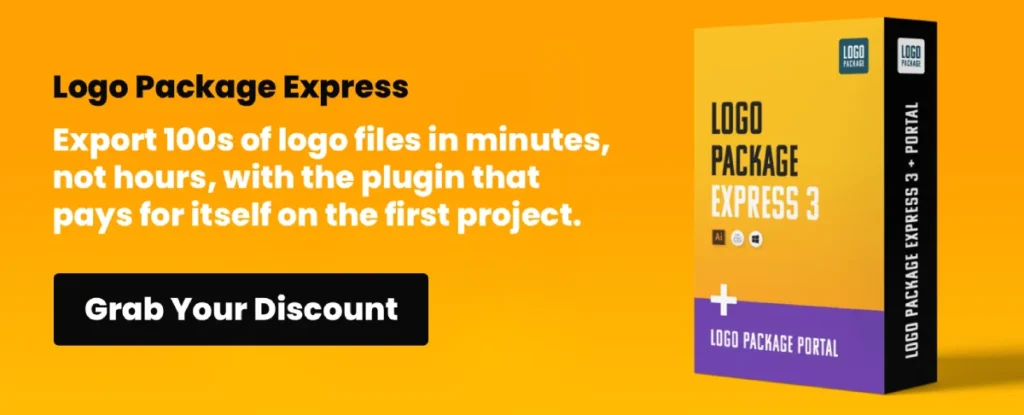The 25 Best Apps for Designers (Web, Desktop & Mobile)
The world doesn't need another “ultimate list” of 100+ designer apps, padded with affiliate links and tools you'll never use.
As someone who's run a design agency, Inkbot Design, for over a decade, I've seen more time and money vaporised by “subscription bloat” than by any other single problem.
Entrepreneurs and designers get seduced by a flashy new tool with a slick AI feature, migrate their entire workflow, and then spend three months wondering why nothing is getting done.
Your job is to get a professional result for your client. Profitably. Full stop. The app is the hammer, not the carpenter.
Before we get to the list, let's air some grievances.
- Tool Fanaticism. Believing the app makes the designer. A brilliant designer can create a masterpiece in MS Paint. A poor one will create rubbish with the full Adobe suite.
- Subscription Bloat. Paying for 10 apps that all do 80% of the same thing. You don't need three different vector apps, four prototyping tools, and five project managers.
- Feature-Chasing. Choosing an app based on a niche, AI-powered feature you'll use once instead of core stability, speed, and workflow integration.
- All-in-One “Unicorns”. Apps that claim to do everything—design, project management, invoicing, and making your tea. They invariably do all of them badly.
- Ignoring the Ecosystem. Picking a niche app because it's “cooler” than the industry standard, only to find you can't share files with clients, printers, or developers.
This list is my practical, real-world filter. It's broken down by what you actually need to do. We won't just list apps; we'll tell you why they've earned their spot and, more importantly, who should (and shouldn't) be using them.
- Figma — the browser-based, real-time collaboration standard for web and app design; indispensable for screen work and team workflows.
- Affinity Suite (Designer + Photo + Publisher) — one-time purchase alternatives to Adobe, covering vector, raster, and layout affordably and powerfully.
- Trello — simple, visual Kanban project management perfect for freelancers and small teams to keep work organised and flowing.
- Canva — client-facing template platform; essential for delivering locked-down, easy-to-use marketing assets despite not being a pro design tool.
- Miro — the collaborative whiteboard for workshops, user-journey mapping and brainstorming; invaluable for strategy and creative alignment.
The ‘Do I Need This App?'
Before you spend a single pound, run the app through this table. This is the exact framework we use at our agency.
| Test Question | Why It Matters (The Honest Take) |
| Core Function? | Does this app replace a tool I already pay for and do the job measurably better (i.e., faster or higher quality)? Or does it add a new, essential capability I don't have? |
| Cost Model? | Is it a one-off purchase (like Affinity) or a recurring subscription (like Adobe)? Subscriptions kill cash flow. Only add one if the ROI is undeniable. |
| Learning Curve? | How many billable hours will my team (or I) lose learning this thing? Is the pain of switching less than the pain of staying? |
| Business Impact? | Will this app actually make my client's final product better? Or will it just make my internal process more complicated? Be honest. |
| Integration? | How well does it “talk” to my other essential apps? If it doesn't integrate with my file storage, project manager, or the client's tools, it's a dead end. |
Category 1: The Titans (The Industry Standard)
You can't have a serious conversation about design apps without addressing these three. They are the benchmark.
1. Adobe Illustrator
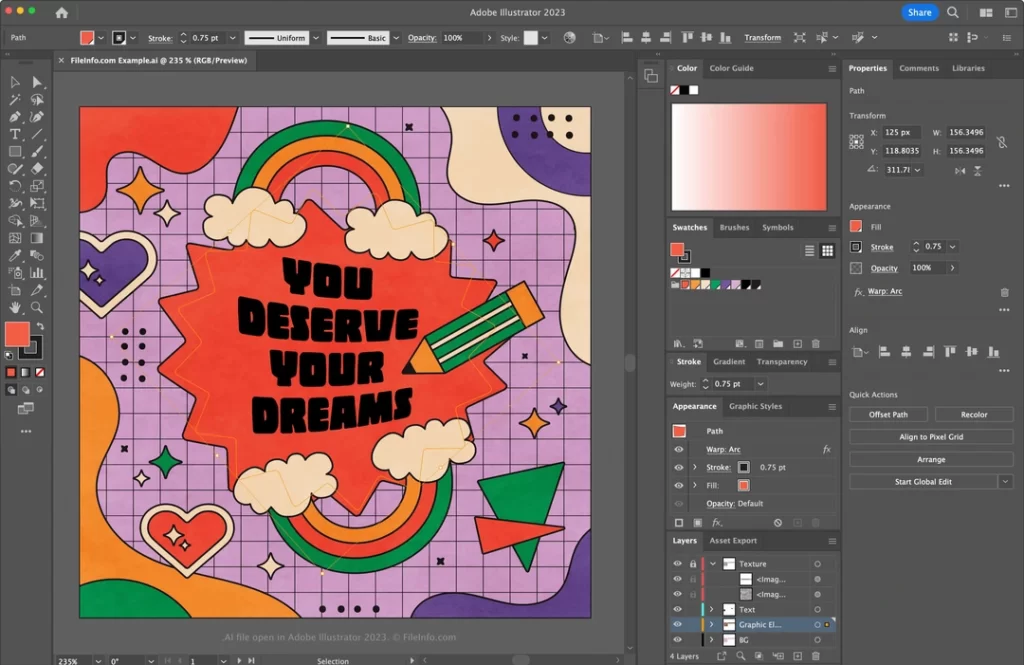
- What it is: The undisputed king of vector graphics.
- The Honest Take: For 30+ years, Illustrator has been the language of vector art. Logos, icons, typography, complex illustrations—it all lives here. Its tools are bottomless, its integration with the rest of the Adobe suite is flawless, and every printer and agency on earth accepts a .ai file.
- Downside? It's complex, can feel bloated, and it's tied to Adobe's expensive Creative Cloud subscription.
- Verdict: If you are a professional, full-time brand or print designer, you simply have to know it. It's the cost of doing business.
2. Adobe Photoshop
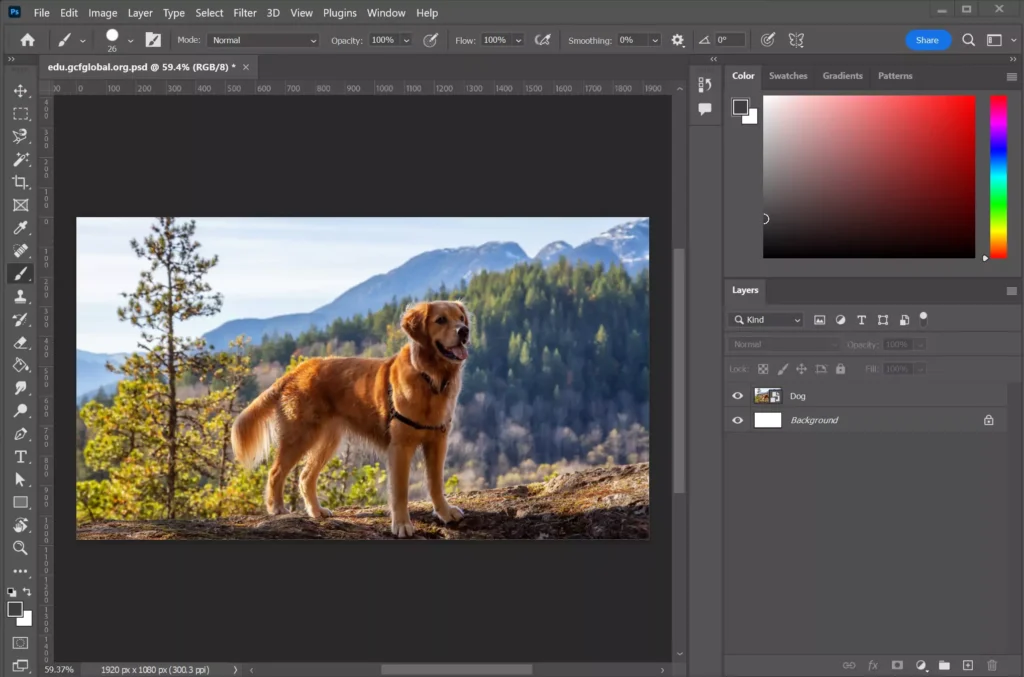
- What it is: The industry standard for raster (pixel-based) image editing.
- The Honest Take: Photoshop is so dominant its name is a verb. For photo manipulation, compositing, digital painting, and web design mockups (though this is fading), it has no equal. Its selection tools, layer effects, and masking capabilities are light-years ahead of the competition. The recent AI-powered “Generative Fill” is terrifyingly effective.
- Downside? Like Illustrator, it's a subscription. It's also a massive, resource-hungry program. It is not a vector tool; stop trying to design logos in it.
- Verdict: Essential for anyone who touches a photograph or creates complex digital art.
3. Figma
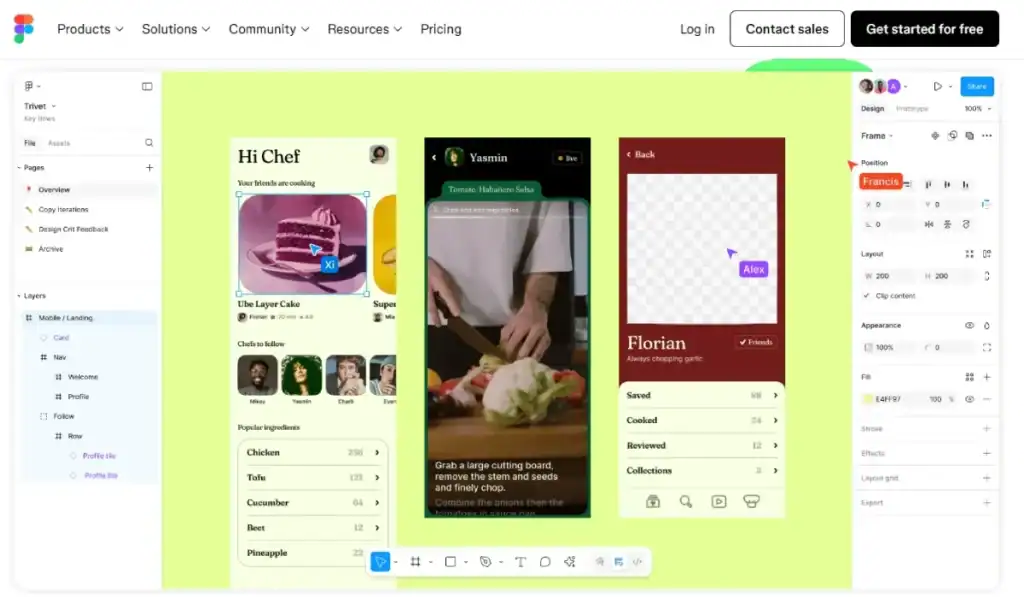
- What it is: The collaborative, browser-based tool for UI/UX and digital product design.
- The Honest Take: Figma changed the game. It took design out of an isolated desktop app and put it in the cloud. It's fast, platform-agnostic (works on Mac, Windows, and Linux via a browser), and its real-time collaboration is magic. It's the Google Docs for designers. It's now the clear standard for web design, app design, and team-based workflows.
- Downside? Being cloud-based means a spotty internet connection can halt your workday. It's not built for print or complex vector illustration.
- Verdict: If you design anything that lives on a screen (websites, apps), this is your new default.
Category 2: Vector & Illustration (The Challengers)
For those who want to create logos, icons, and illustrations without (or alongside) Adobe.
4. Affinity Designer 2
- What it is: The most credible, direct competitor to Adobe Illustrator.
- The Honest Take: This is the app Adobe fears. It's fast, incredibly powerful, and available for a one-time purchase. It combines vector and raster tools in one app (using “Personas”), letting you add pixel textures to your vector art without switching programs. It opens .ai and .psd files capably.
- Downside? The “pro” design world still defaults to Illustrator, so you may have collaboration friction. Its text engine and some advanced effects aren't quite at Illustrator's level yet.
- Verdict: For freelancers, small businesses, and anyone allergic to subscriptions, this is a no-brainer. It's 95% of Illustrator for 10% of the long-term cost.
5. Procreate
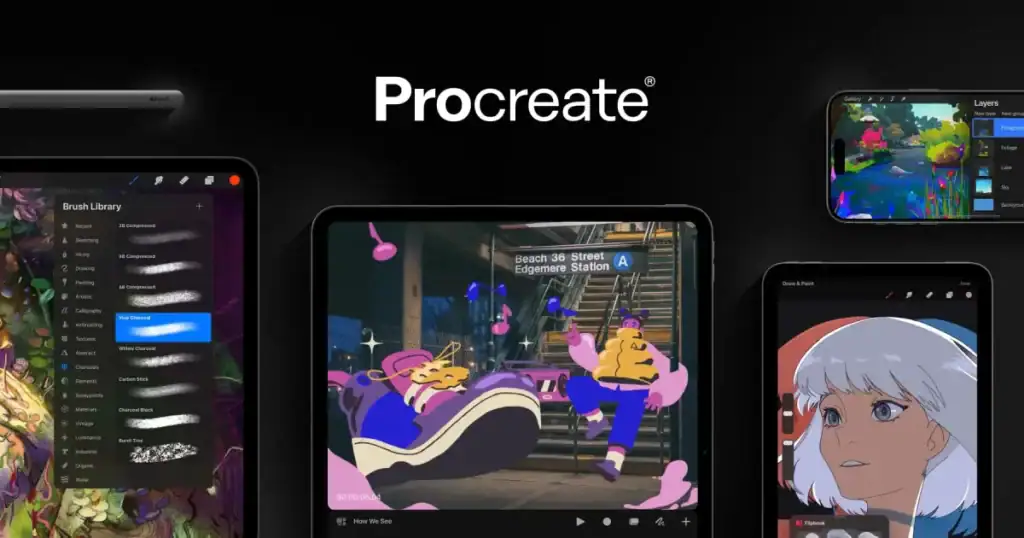
- What it is: The definitive digital illustration app for the iPad.
- The Honest Take: Procreate + Apple Pencil is the closest digital has ever come to the feel of real drawing. It's built from the ground up for touch, and the brush engine is sublime. It’s intuitive, affordable (one-time purchase), and has become the standard for digital artists, letterers, and illustrators.
- Downside? It's iPad-only. It's a raster-first app (though it has some vector capabilities), so it's not a replacement for Illustrator.
- Verdict: If you own an iPad Pro and have any illustration skills, buy it. It's not optional.
6. CorelDRAW
- What it is: A long-standing, powerful vector graphics suite, especially popular on Windows.
- The Honest Take: In certain industries (like sign-making, manufacturing, and apparel), CorelDRAW is actually the standard. It's a deeply capable vector app with strong layout and typography tools. It’s available as a subscription or a (very expensive) one-time purchase.
- Downside? It has a very small footprint in the digital and brand design worlds. It’s generally considered less intuitive than its competitors.
- Verdict: If you're in a specific manufacturing-heavy industry, you may need it. For most brand and web designers, it's safe to skip.
7. Clip Studio Paint (CSP)
- What it is: A powerhouse illustration app for comics, manga, and animation.
- The Honest Take: While Procreate is loved for its simplicity, CSP is loved for its sheer power. It has unrivalled tools for comic creators (panel tools, speech bubbles, 3D model posing) and a brush engine that competes with Photoshop. It also has surprisingly robust vector capabilities.
- Downside? The interface is dense and can be intimidating. Its pricing (subscription or one-time, with different tiers) is confusing.
- Verdict: For serious illustrators, comic artists, and animators, this is a top-tier choice.
8. Linearity Curve (formerly Vectornator)
- What it is: A powerful, free, and intuitive vector design app for Mac, iPad, and iPhone.
- The Honest Take: This app is shockingly good for being free. It's clean, fast, and has a very modern UI. It’s fantastic for creating icons, social media graphics, and UI elements. The auto-trace feature is excellent.
- Downside? It's not as deep as Illustrator or Affinity. It's Apple-ecosystem only.
- Verdict: A must-have for any designer on a Mac or iPad. It's the perfect “quick-vector” tool.
Category 3: Raster & Digital Painting (The Pixel-Pushers)
For editing photos and creating rich, pixel-based artwork.
9. Affinity Photo 2
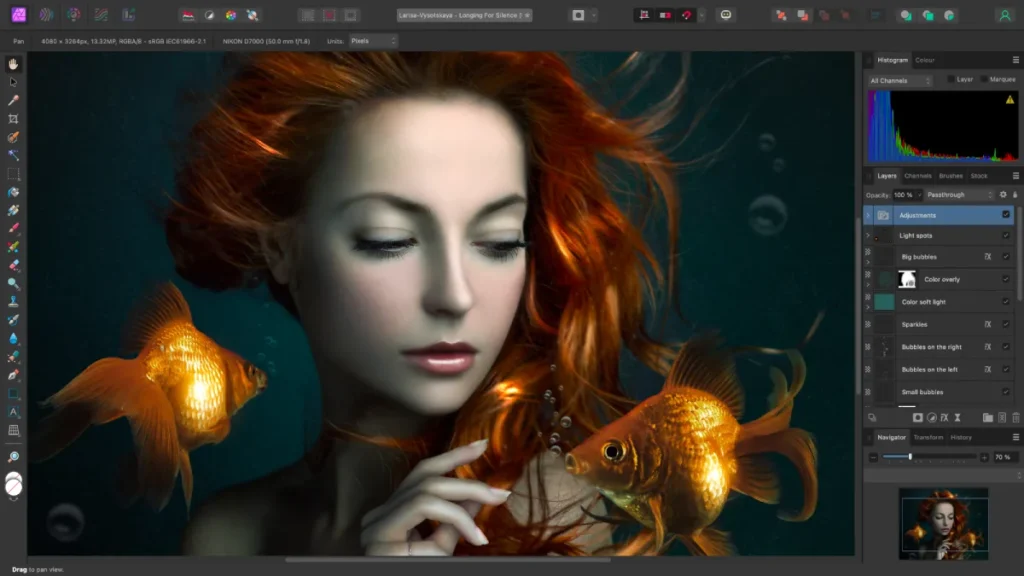
- What it is: The most credible, direct competitor to Adobe Photoshop.
- The Honest Take: Everything I said about Affinity Designer applies here. It's a one-time purchase, shockingly fast, and does 95% of what most designers need from Photoshop. It has non-destructive layers, excellent RAW editing, and full-on compositing tools.
- Downside? Photoshop's AI tools (Generative Fill) and some hyper-specific selection tools are still more advanced.
- Verdict: The perfect Photoshop replacement for 9 out of 10 users. If all you do is edit photos for a website or basic compositing, you don't need Photoshop anymore.
10. Adobe Fresco
- What it is: Adobe's answer to Procreate, focused on natural media painting.
- The Honest Take: Fresco's “Live Brushes” (oil and watercolour) are unbelievable. They bleed and blend with genuine realism. Its killer feature is that it mixes vector and raster brushes in one app, and it all syncs perfectly with Creative Cloud.
- Downside? It's part of the Creative Cloud subscription (though a limited free version exists). Procreate's interface is still more streamlined for pure drawing.
- Verdict: If you're already in the Adobe ecosystem, this is your iPad illustration tool.
11. Krita
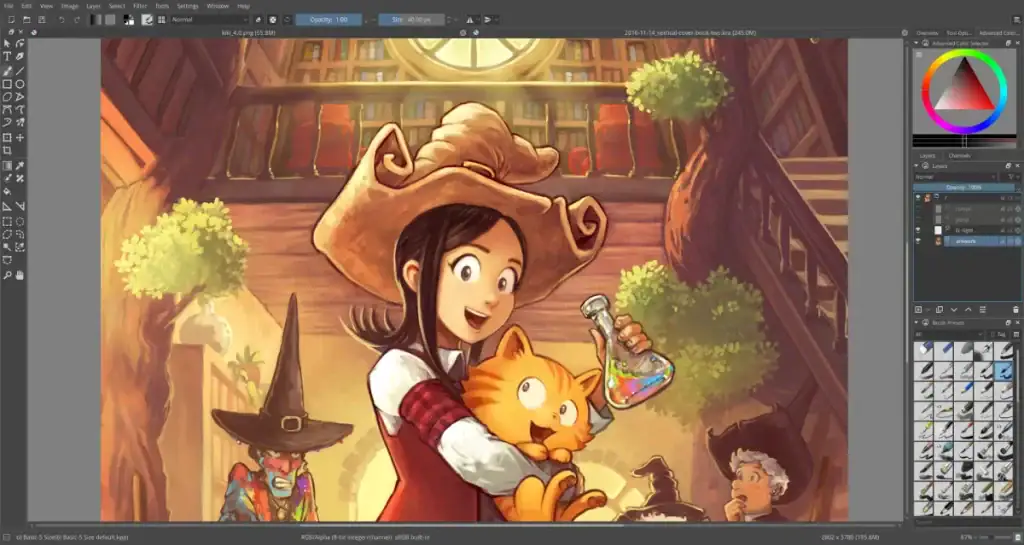
- What it is: A professional-grade, 100% free, and open-source painting program.
- The Honest Take: Krita is an incredible achievement. It's a full-featured digital painting app built by artists, for artists. Its brush engines, stabilizers, and artist-centric tools (like wrap-around mode for textures) are exceptional.
- Downside? It's not a photo editor. Its interface can be complex, and it lacks the polished feel of its paid competitors.
- Verdict: For any artist or designer on a budget, this is a gift. It's a genuine Photoshop/Procreate alternative for digital painting.
12. GIMP (GNU Image Manipulation Program)
- What it is: The classic, free, open-source alternative to Photoshop.
- The Honest Take: GIMP has been around forever. It can do a lot of what Photoshop does—photo retouching, compositing, graphic design. It's free and runs on everything.
- Downside? Let's be blunt: the user interface is a mess. It feels dated, clunky, and is deeply unintuitive for anyone used to modern software.
- Verdict: If you have zero budget and a lot of patience, it's an option. But with tools like Affinity Photo and Krita available, its relevance is fading fast.
Category 4: UI/UX & Prototyping (The Screen-Builders)
For designing websites, apps, and interactive experiences.
13. Sketch
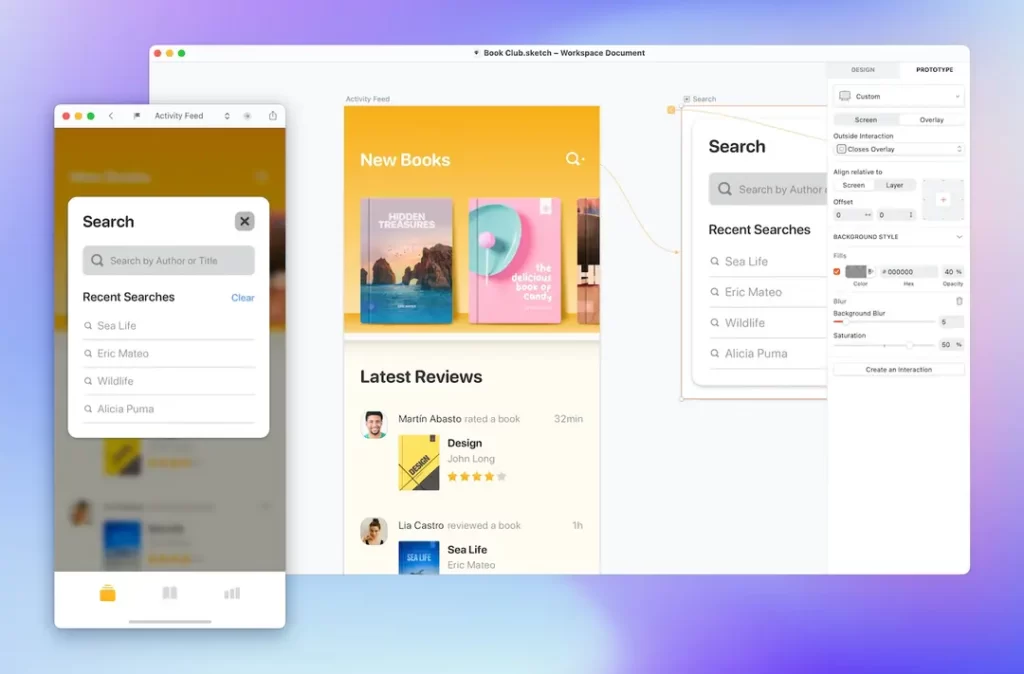
- What it is: The original, macOS-only app that started the UI/UX design revolution.
- The Honest Take: Sketch was king. It pioneered a lightweight, vector-based workflow focused only on screen design. It's still a fantastic, fast, and focused tool with a mature ecosystem of plugins.
- Downside? It's macOS only, which is a deal-breaker for mixed teams. Its collaboration features are good but still feel bolted-on compared to Figma's native cloud model.
- Verdict: Many design-led companies still run on Sketch. If you're a Mac-only freelancer or team, it's a stellar choice. But Figma has eaten its lunch.
14. Adobe XD
- What it is: Adobe's direct competitor to Figma and Sketch.
- The Honest Take: XD's main strength is its deep integration with the Creative Cloud. You can pull Illustrator and Photoshop assets in seamlessly. Its “Repeat Grid” feature is brilliant for fast layout.
- Downside? Adobe has officially ceased new feature development for XD. While it's still supported, it's a dead-end product.
- Verdict: Do not start new projects in Adobe XD in 2026. If you're on a team that still uses it, start planning your migration to Figma.
15. InVision
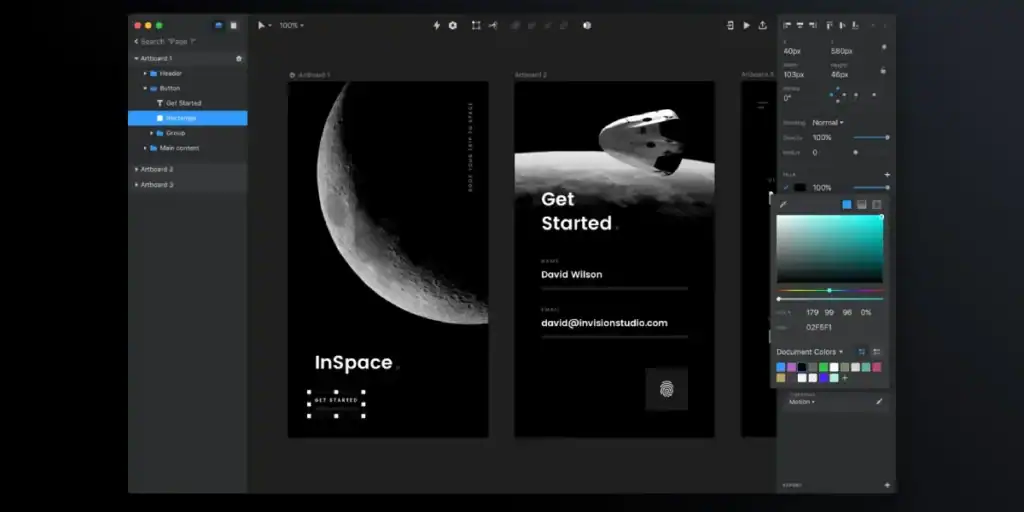
- What it is: A collaborative platform for prototyping, feedback, and design handoff.
- The Honest Take: InVision was the essential “glue” that connected Sketch to developers. You'd design in Sketch, upload to InVision, and create clickable prototypes for clients and developers. Its “Freehand” tool is also a great digital whiteboard.
- Downside? Figma now does most of this natively, making InVision less essential.
- Verdict: Still a useful tool in some workflows, especially for user testing and feedback, but its core use case has been absorbed.
16. Axure RP
- What it is: A high-fidelity prototyping tool for complex, data-driven applications.
- The Honest Take: When you need a prototype that feels real—with conditional logic, dynamic content, and data inputs—you use Axure. It's less of a design tool and more of a simulation tool.
- Downside? It's expensive, complex, and total overkill for simple website mockups.
- Verdict: For UX architects and enterprise-level projects, it's an essential, specialised tool.
17. Balsamiq
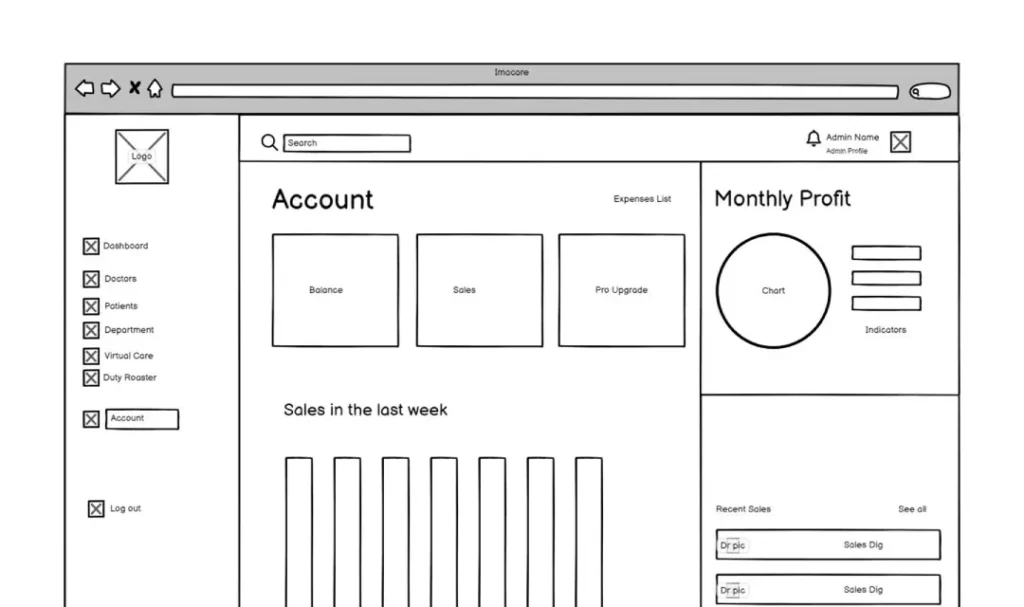
- What it is: A rapid, low-fidelity wireframing tool.
- The Honest Take: Balsamiq's genius is that it's intentionally sketchy and low-fi. This forces clients and stakeholders to focus on layout and flow, not colours and fonts. It's fast, fun, and brilliant for the brainstorming phase.
- Downside? You “outgrow” it quickly. You can't build a final design in it.
- Verdict: A fantastic tool for product managers, business analysts, and designers to get ideas out fast.
Many of these UI/UX tools are where the rubber meets the road for digital products. It's not just about a pretty layout; it's about a functional system. This is especially true for creating assets like icons, where scalability and clarity are paramount. A poor app icon design can kill an app before it's even opened, no matter how good the tool used to make it is.
Category 5: Business & Productivity (The “Get It Done” Tools)
Tools that aren't design apps but are essential for running a design business.
18. Canva
- What it is: A browser-based “design for non-designers” platform.
- The Honest Take (from a pro): Let's be clear: Canva is not a professional design tool. You cannot create an original, bespoke logo or brand identity in it. However, it is one of the most important tools in our industry. Why? Because it's what our clients use.
- Our job as professional designers is to create the core brand assets (logos, fonts, colour palettes, templates) in Illustrator or Figma, and then build a locked-down, easy-to-use template system in Canva for the client's marketing team.
- Verdict: Stop being a snob. Master Canva. Not as a creation tool, but as a deliverable. It’s a huge value-add for your clients.
19. Adobe InDesign
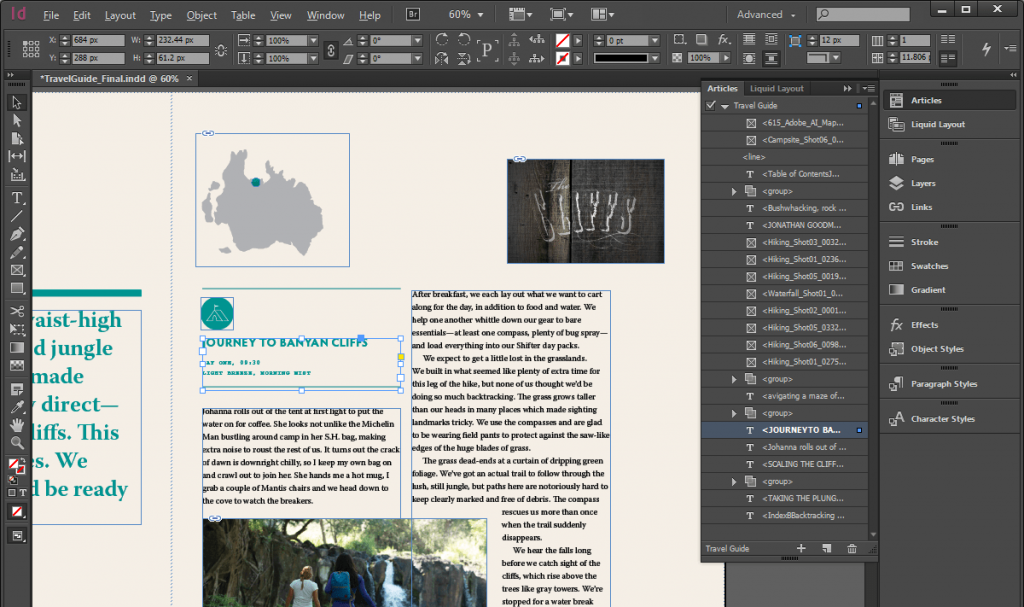
- What it is: The industry standard for desktop publishing and page layout.
- The Honest Take: If you are creating anything with multiple pages—a brochure, a magazine, a PDF e-book, an annual report—InDesign is the only tool for the job. Its control over typography, master pages, and print-ready output is unmatched.
- Downside? It's a complex, print-focused tool and part of the subscription.
- Verdict: Not for web designers. Absolutely essential for print and layout designers.
20. Asana
- What it is: A powerful, flexible project and work management platform.
- The Honest Take: This is what we use to run our agency. It handles complex, multi-stage projects, allows for different views (list, board, timeline, calendar), and is fantastic for managing creative approvals and deadlines.
- Downside? It can be too complex for a solo freelancer. It's not cheap.
- Verdict: For small-to-large design teams, it's a best-in-class project manager.
21. Trello
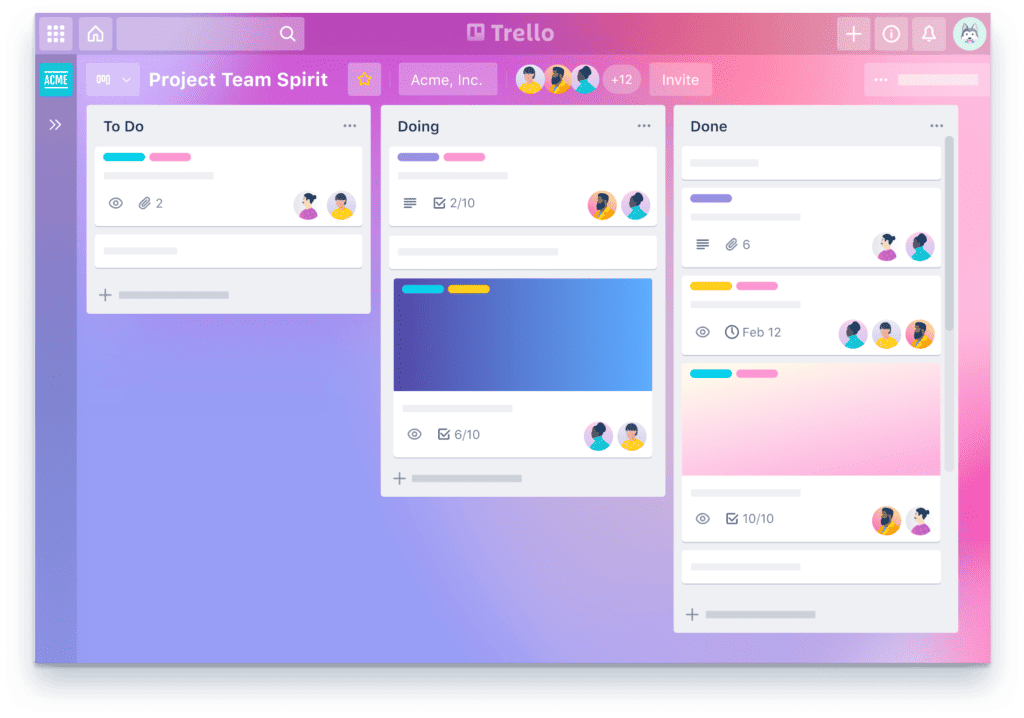
- What it is: A simple, visual, Kanban-board project manager.
- The Honest Take: Trello is beautifully simple. You have boards, lists, and cards. You drag cards from “To Do” to “In Progress” to “Done.” For many freelancers and small teams, this is all you need.
- Downside? It starts to break down with highly complex, multi-dependent projects.
- Verdict: The perfect place to start for project management. If you're a solo designer, this plus a good invoicing app is your entire “business” suite.
22. Miro
- What it is: An infinite, collaborative online whiteboard.
- The Honest Take: Miro is our digital “war room.” It's where we do brand workshops, user-journey mapping, brainstorming, and internal critiques. You can throw in images, draw arrows, add sticky notes, and build flowcharts. It's chaotic creative energy, weaponised.
- Downside? A blank, infinite canvas can be intimidating.
- Verdict: Indispensable for the strategy and brainstorming phase of any design project.
Category 6: The Essential Utilities (The “Glue”)
Small, focused apps that solve one problem perfectly and save you hours.
23. Adobe Fonts
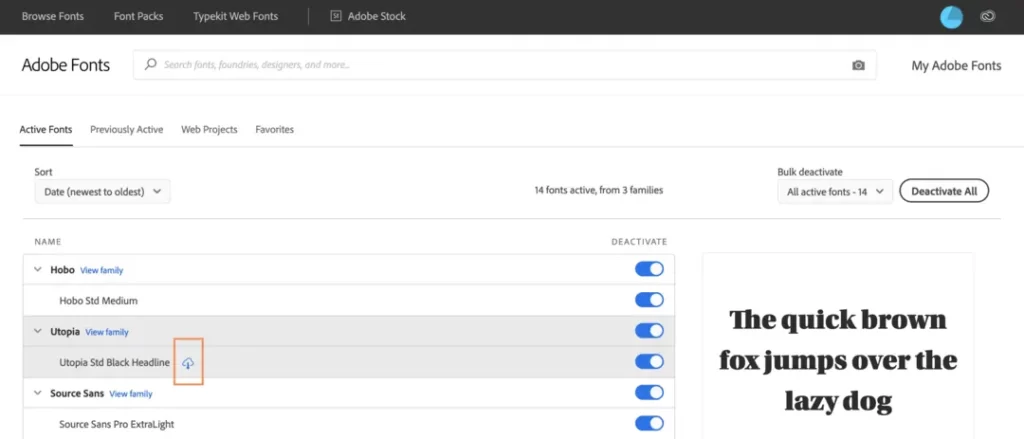
- What it is: A massive library of high-quality fonts included with your Creative Cloud subscription.
- The Honest Take: The hidden value of the Adobe subscription. Thousands of professional-grade fonts, all web- and desktop-licensed, all synced with one click. It has almost eliminated the nightmare of buying and managing font files.
- Downside? You're tied to the subscription. If you cancel, your fonts stop working.
- Verdict: If you're a Creative Cloud user, this is a non-negotiable part of your workflow.
24. WhatTheFont (from MyFonts)
- What it is: A font identification app (web and mobile).
- The Honest Take: “What font is that?” A client sends you a blurry JPEG of their old logo. You upload it to WhatTheFont, and its AI identifies the typeface in seconds. It's pure magic and saves you hours of scrolling through font sites.
- Downside? None. It's free.
- Verdict: Bookmark it. Install the app. Use it weekly.
25. Dynamic Mockups
- What it is: A tool to instantly create high-quality, realistic product mockups.
- The Honest Take: Your client wants to see their new logo on a t-shirt, a coffee cup, and an iPhone screen. Instead of spending an hour in Photoshop, you drag your design into Dynamic Mockups, and it generates 1,000+ professional photos in seconds.
- Downside? It's a subscription.
- Verdict: A huge time-saver and an easy way to make your design presentations look 10x more professional.
Stop Collecting Apps, Start Solving Problems
There's the list. 25 tools that can power any design career, from solo illustrator to full-service agency.
But here's the truth: you don't need 25. You need about five.
A strong design business could run perfectly on:
- Figma (for web and UI)
- Affinity Suite (for all vector and raster work)
- Trello (for project management)
- Canva (for client-side templates)
- Miro (for brainstorming)
That's it. That's a lean, mean, low-cost, high-output design machine.
The temptation is to believe the next app will be the silver bullet that makes you a better designer. It won't. That only comes from experience, a deep understanding of business goals, and a relentless focus on the fundamentals: typography, layout, colour, and hierarchy.
If you're an entrepreneur, your job isn't to become a master of 25 different apps. Your job is to run your business.
If you've looked at this list and felt overwhelmed, that's normal. It's a full-time job just keeping up. Maybe your time is better spent on your own core business, leaving the design, the workflow, and the app-wrangling to a team that already lives and breathes it.
We at Inkbot Design have already done the 10,000 hours. We've vetted the tools, built the workflows, and know how to get from a blank page to a business-building asset efficiently.
If you'd rather focus on what you do best, take a look at our graphic design services. We're pretty good at it.
Or, if you're ready to start a project, you can request a quote and we can talk about how to get it done, no “subscription bloat” required.
💬 Best Apps for Designers FAQs
As a beginner, which app should I learn first?
It depends on your goal. Figma if you want to design websites and apps. Adobe Illustrator (or Affinity Designer) if you want to design logos and brand identities.
Can I really be a professional designer without Adobe Creative Cloud?
Yes. A freelancer could build a very successful business using only the Affinity Suite (Designer + Photo + Publisher) and Figma. You will, however, still need to know how to open and save files for clients who are on Adobe.
What's the real difference between Illustrator and Photoshop?
Illustrator is vector (math-based shapes that scale infinitely). It's for logos, icons, and type. Photoshop is raster (pixel-based). It's for photos, digital painting, and textures. Do not design your logo in Photoshop.
Is Canva a “real” design app?
No. It's a template and marketing app. It's brilliant for “non-designers” to make quick social media posts. Professionals use it to deliver templates to their clients, not to create original identities.
What happened to Adobe XD?
Adobe acquired Figma and, as a result, has stopped all new feature development on XD. It is considered a legacy product. Do not start new projects with it.
Figma vs. Sketch: Who wins in 2026?
Figma won. Its cross-platform, browser-based, real-time collaboration model is the new industry standard. Sketch is still a great app, but it's a Mac-only niche.
I want to draw on an iPad. Procreate or Fresco?
If you're an independent artist, get Procreate. It's a one-time purchase and a joy to use. If you're already paying for Adobe Creative Cloud, use Adobe Fresco. Its integration is its main selling point.
What's the best free design software?
For Vector: Linearity Curve (on Mac/iPad) or Inkscape (on all platforms, though it's clunky).
For Raster/Painting: Krita (for digital painting) or GIMP (for photo editing).
For UI/UX: Figma (its free tier is extremely generous).
Do I need a project management app like Asana?
If you're a solo designer, a simple Trello board or even a notebook is fine. The moment you add one more person (a client, a contractor, a teammate), you need a system. Asana, Trello, or ClickUp are essential for not letting work fall through the cracks.
What's the single most overlooked tool for designers?
A good font manager. Either a dedicated app or the one built into your system (like Adobe Fonts). Bad font management is a black hole of wasted time.
Why isn't [My Favourite Niche App] on this list?
This list isn't about every app; it's about the 25 that provide the most value and solve the biggest problems for the widest range of designers and businesses. Your niche 3D-modelling or generative-art app is cool, but it's not a core tool.
What's the best app for making mockups?
For speed, Dynamic Mockups or a similar service. For ultimate control and quality, Adobe Photoshop (using pre-bought .psd mockup templates).