8 Killer Tips for User Interface Design to Level Up Your UI
I’ve spent years watching designers make the same mistakes; it’s time we sorted this out. Whether you’re just starting or looking to sharpen your skills, these eight practical tips will transform how you approach UI design.
- Successful UI design starts with understanding user behaviour rather than assumptions.
- Visual hierarchy guides user attention, ensuring intuitive navigation through the interface.
- Consistency in UI elements builds trust and reduces cognitive load for users.
- Wireframing and prototyping are critical for testing ideas before high-fidelity designs.
- Accessibility designs benefit all users, making interfaces usable regardless of ability.
Understanding the UI Design Fundamentals
User interface design isn’t just about making things look pretty. It’s about creating digital environments where users can accomplish their goals effortlessly. Before diving into advanced techniques, we must establish what makes interfaces work.
Good UI design balances aesthetics with functionality. Your design might look stunning, but you’ve missed the mark if users can’t figure out how to navigate it. Great interfaces feel almost invisible – they guide users without calling attention to themselves.
After reviewing hundreds of interfaces, I’ve noticed successful ones share common traits: clarity, consistency, and purposeful design decisions. Each element serves a function rather than simply occupying space.
Tip 1: Start With User Behaviour Analysis
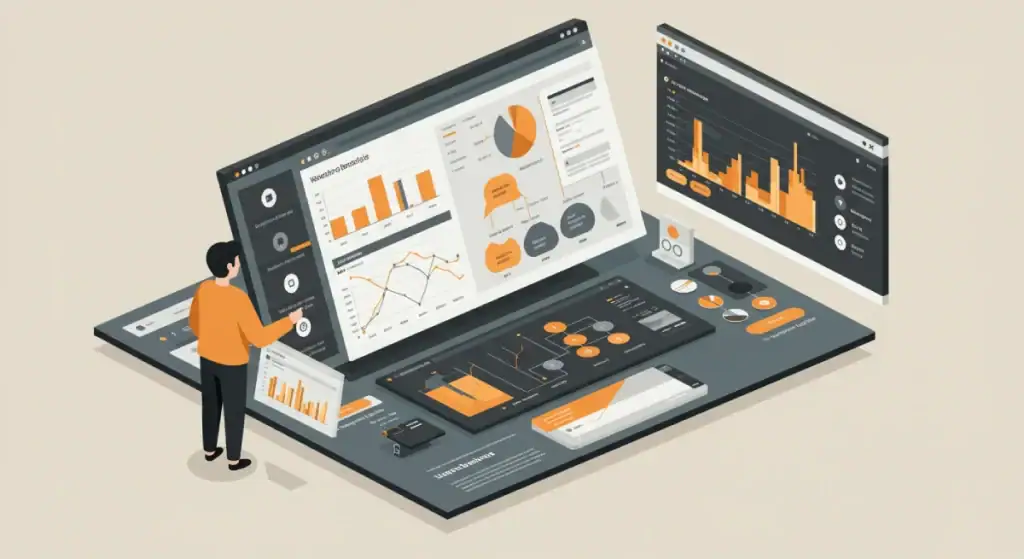
Successful interfaces begin with understanding what users do, not what we think they’ll do.
User behaviour analysis involves studying how people interact with digital products. This goes beyond basic demographics, uncovering behavioural patterns that inform design decisions.
When I recently worked with a finance app, we discovered users were checking their balances 3-4 times daily but rarely using other features. This insight completely changed our approach to the homepage design, prioritising quick balance checks over everything else.
Methods for Effective Behaviour Analysis:
- Heat mapping tools reveal where users click, scroll, and focus attention
- Session recordings show navigation patterns and points of confusion
- User interviews uncover motivations behind behaviours
- Analytics data provides quantitative evidence of user actions
Create user personas based on actual behaviour, not assumptions. Common mistake? Designing for ourselves rather than our actual users.
Most designers skip this step because it seems time-consuming—a big mistake. The insights gained here will save countless hours of redesign work later.
Tip 2: Master Visual Hierarchy for Intuitive Navigation
Visual hierarchy determines what users notice on your interface first, second, and third. Get this right, and users will naturally flow through your design exactly as intended.
Think of visual hierarchy as creating a clear path through your interface. Users shouldn’t have to think about where to look next – their eyes should naturally follow your lead.
Size, colour, contrast, spacing, and typography all establish hierarchy. The larger, more colourful, or more isolated an element is, the more attention it commands.
In practical terms:
- Make primary actions (like “Buy Now” buttons) larger and more prominent than secondary ones
- Use contrasting colours for essential elements
- Group related items together with consistent spacing
- Leave whitespace around key elements to draw attention
I recently redesigned a checkout page that was converting at just 21%. By simply strengthening the visual hierarchy – making the payment button larger, adding more space around form fields, and using consistent grouping – we increased conversions to 34%. Nothing else changed.
A mistake I see often? Too many elements competing for attention. If everything shouts, nothing gets heard. Be ruthless about what deserves prominence.
Tip 3: Design Cohesive UI Elements That Work Together
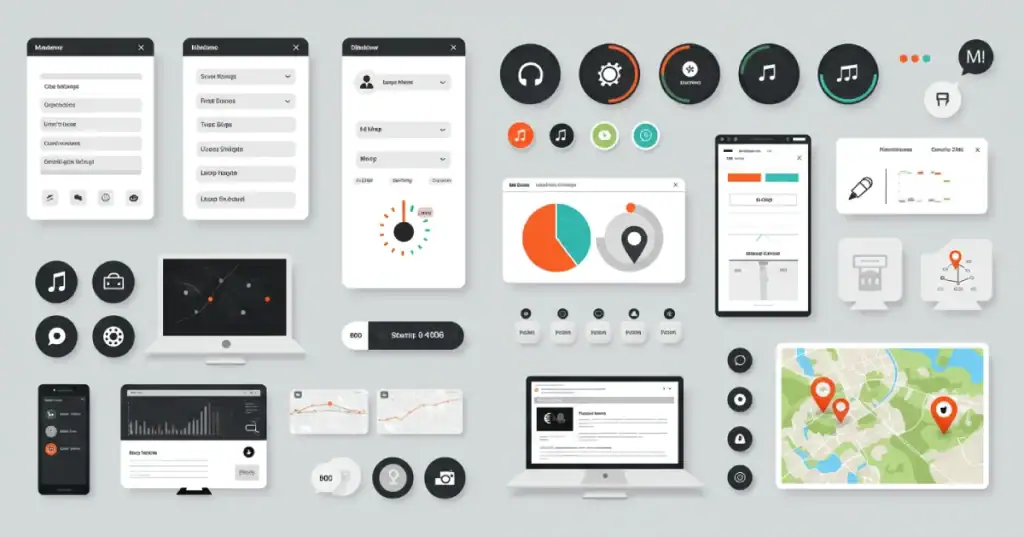
Consistency builds trust and reduces cognitive load. When UI elements behave predictably, users can focus on their tasks rather than figuring out your interface.
Your buttons, form fields, navigation items, and other UI components should feel like they belong to the same family. This doesn’t mean they must be identical, but they should share visual DNA.
Creating Design Systems
A proper design system includes:
- Standardised components (buttons, inputs, cards, etc.)
- Consistent spacing rules
- A defined colour palette
- Typography guidelines
- Interactive state specifications (hover, active, disabled)
Using design systems like this saves time and ensures consistency across products. Tools like Figma make this process much easier.
When designing component libraries, focus on flexibility and reusability. Each component should work in multiple contexts without breaking your visual language.
Many designers resist creating systems because they feel constrained. But constraints boost creativity by freeing you from repetitive decisions. Once the system is established, you can focus on solving unique problems rather than redesigning buttons for the hundredth time.
Tip 4: Embrace Wireframing and Prototyping as Essential Stages
No amount of polished visuals can save a fundamentally flawed interface structure. Wireframing and prototyping let you test ideas before investing in high-fidelity designs.
Wireframes strip away visual distractions to focus on layout and functionality. They’re like the skeleton of your design – not pretty, but essential for structural integrity.
Effective Wireframing Techniques:
- Start with paper sketches for maximum flexibility
- Use simple shapes and placeholder text
- Focus on user flows rather than visual details
- Create multiple variations to compare approaches
Once wireframes are approved, move to interactive prototyping. Tools like Adobe XD or Sketch with Prototyping allow you to simulate the user experience.
I’ve saved clients thousands by identifying major usability issues during the wireframing stage. On one project, we discovered a critical flaw in the checkout flow that would have been expensive to fix after development. The wireframes cost us a day; fixing it post-launch would have taken weeks.
Remember this: the further you progress in the design process, the more expensive changes become. Invest time in wireframing and prototyping now to save resources later.
Tip 5: Optimise Touchpoint Design for Seamless Interaction
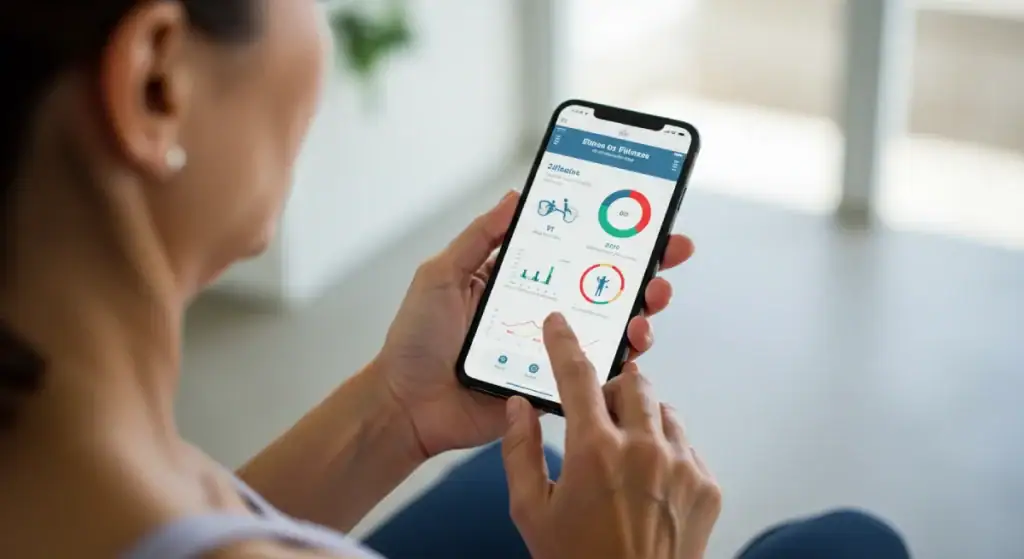
Touchpoints are where users directly interact with your interface – buttons, form fields, menus, sliders, and other interactive elements. These moments of contact shape the entire user experience.
Each touchpoint should provide clear feedback. When users click a button, they need immediate confirmation that something happened. This might be a colour change, a subtle animation, or a state change.
Some principles for effective touchpoint design:
- Make interactive elements clickable (avoid flat design with no affordances)
- Size touchpoints appropriately (minimum 44×44 pixels for touch devices)
- Position frequent interactions in easy-to-reach areas (especially on mobile)
- Provide multiple interaction methods for accessibility (keyboard shortcuts, touch, voice)
I recently worked with an e-commerce site where users were abandoning carts at an alarming rate. The culprit is the form fields that gave no feedback when selected, leaving users unsure if their clicks are registered. Adding simple focus states increased form completions by 23%.
Common mistake: designing only for the perfect scenario. Touchpoints should handle errors gracefully and help users recover. Don’t punish users for making mistakes – guide them towards success.
Tip 6: Implement Responsive Design Principles from Day One
In 2025, responsive design isn’t optional – it’s fundamental. Your interfaces need to function flawlessly across devices of all sizes.
Responsive design goes beyond making things fit on different screens. It’s about optimising the experience for each context. A complex data table might transform into a simplified list view on mobile, preserving the essential functionality while acknowledging the constraints.
When implementing responsive design:
- Use flexible grid systems rather than fixed pixel widths
- Prioritise content ruthlessly for smaller screens
- Consider touch interfaces (fingers are less precise than cursors)
- Test on actual devices, not just browser simulations
One approach I’ve found effective is designing mobile-first, then expanding to larger screens. This forces you to focus on what’s truly essential.
A gaming dashboard I redesigned recently had 14 different sections on the desktop. For mobile, we had to determine which four were critical. This exercise improved the desktop version too – we realised many elements weren’t pulling their weight.
Beware of simply shrinking desktop designs for mobile. Different contexts demand different solutions. The mobile constraints often lead to more focused, usable designs across all platforms.
Tip 7: Prioritise Accessibility in User Interface Design
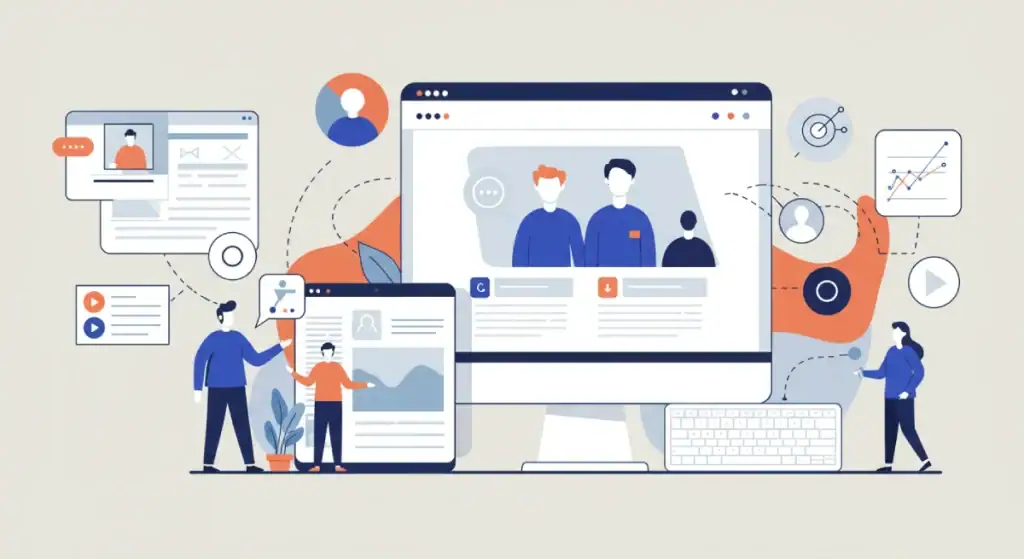
Accessibility isn’t just about compliance – designing interfaces that everyone can use effectively, regardless of their abilities or circumstances.
When we make interfaces accessible, we improve the experience for all users. Good contrast helps everyone see better. Clear navigation patterns benefit users with cognitive impairments and those distracted or tired.
Key Accessibility Considerations:
- Maintain sufficient colour contrast (WCAG recommends at least 4.5:1 for standard text)
- Provide text alternatives for images and icons
- Ensure keyboard navigability for all functions
- Use semantic HTML elements that convey meaning
- Test with screen readers and other assistive technologies
On a recent project, we redesigned an interface to meet WCAG 2.1 AA standards. The unexpected outcome? Overall, user satisfaction improved across the board, not just for users with disabilities.
Too many designers treat accessibility as a boring checklist item. Change your mindset: accessibility constraints often inspire better design solutions that benefit everyone. For instance, designing for colour blindness typically results in more thoughtful use of contrast and multiple visual cues, improving clarity for all users.
Tip 8: Use Microinteractions to Enhance User Experience
Microinteractions are small, subtle moments of feedback or functionality that make interfaces feel alive and responsive. They’re the digital equivalent of a well-oiled door that closes with a satisfying click.
Examples include:
- The slight bounce when you reach the end of a scrolling list
- A button that subtly changes shape when pressed
- A form field that validates input as you type
- A notification that appears with a gentle fade
These details might seem insignificant individually, but collectively, they create an interface that feels polished and trustworthy.
When designing microinteractions:
- Keep animations brief (under 400ms) to avoid frustration
- Ensure they serve a purpose rather than merely decorating
- Maintain consistency in style and timing
- Consider system performance (heavy animations can slow devices)
I worked on a banking app where we added subtle microinteractions to the login process—nothing fancy – just gentle transitions between states and subtle feedback when fields were validated. User trust scores increased by 18% with no other changes. These small details communicate craftsmanship.
Common mistake: overanimating everything. Microinteractions should enhance the experience, not distract from it. Be judicious.
How Design Systems Streamline the UI Design Process
Design systems unite all the principles we’ve discussed into a coherent framework. They’re not just style guides or component libraries – they’re living documents that evolve with your product.
A comprehensive design system includes:
- Design principles that guide decision-making
- Component libraries with usage guidelines
- Pattern libraries for everyday user flows
- Documentation for designers and developers
- Governance processes for maintaining consistency
When appropriately implemented, design systems dramatically improve workflow efficiency. Designers spend less time on repetitive tasks and more time solving unique problems. Developers get precise specifications that reduce back-and-forth.
The best design systems are collaborative efforts between design and development teams. They bridge the gap between creative vision and technical implementation.
Creating a design system might seem overwhelming, but you can start small. Begin by documenting your current UI elements and establishing naming conventions. Expand gradually as resources allow.
At Inkbot Design, we’ve helped numerous clients develop design systems that have transformed their product development process. The initial investment pays massive dividends in consistency, speed, and quality.
Front-End Development Considerations for UI Designers
Modern UI designers need at least a basic understanding of front-end development. This knowledge helps you design interfaces that can be implemented efficiently.
You don’t need to become a developer, but understanding these concepts will make you a more effective designer:
- The capabilities and limitations of HTML, CSS, and JavaScript
- Responsive design techniques like CSS Grid and Flexbox
- Performance implications of design decisions
- Browser and device compatibility issues
When designers understand development constraints, they create more feasible designs. This reduces friction between design and development teams, leading to better end products.
Knowing how CSS Grid works might influence how you approach layout design. Understanding performance budgets might change how you use animations or images.
I’ve seen countless beautiful designs compromised during implementation because the designer didn’t consider technical feasibility. Bridge this gap, and your designs will likely reach users intact.
User Experience vs. User Interface: Finding the Balance
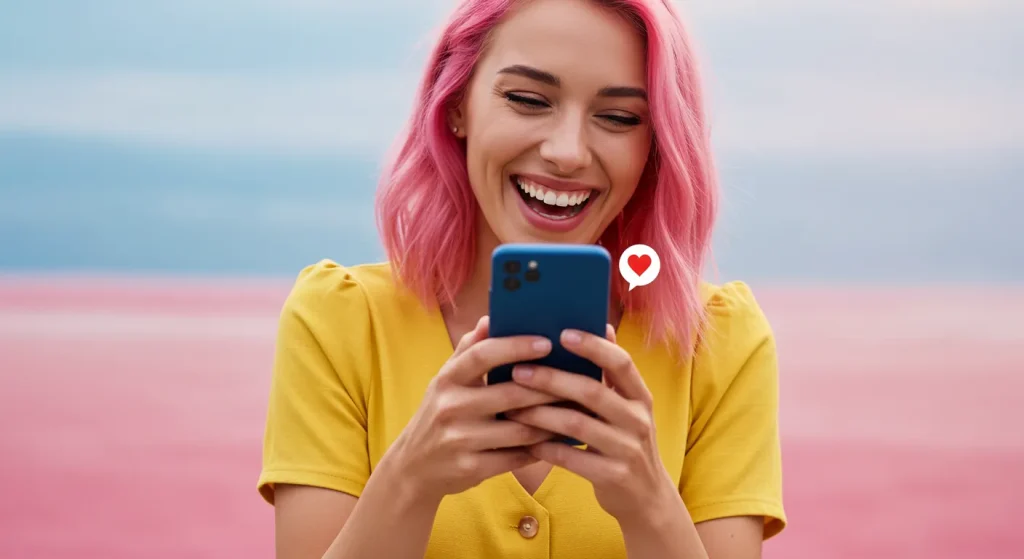
UI and UX are distinct but inseparable disciplines. UI focuses on the visual and interactive elements users directly engage with. UX encompasses the entire user journey, including aspects beyond the interface itself.
Good UI design contributes to good UX, but even the most beautiful interface can’t save a product that doesn’t meet user needs.
The relationship between UI and UX is like that between lyrics and music in a song. Both must work harmoniously, but they require different skills and considerations.
To balance UI and UX effectively:
- Start with user research and strategy (UX) before visual design (UI)
- Validate both functional flow and visual design through user testing
- Consider the entire user journey, not just isolated screens
- Ensure visual elements support rather than obstruct the user’s goals
Many designers prefer one aspect over the other. If you’re more visually oriented, partner with someone who excels at research and strategy. If you’re stronger on the UX side, collaborate with visual specialists when needed.
UI Design Trends to Watch (and When to Ignore Them)
Design trends come and go, but user needs remain relatively constant. Approach trends cautiously – adopt those that enhance usability while avoiding those that sacrifice function for fashion.
Current trends worth considering:
- Dark mode interfaces – reduce eye strain and save battery life
- Voice user interfaces complement graphical interfaces for accessibility
- Neumorphism (with restraint) – add subtle dimension without sacrificing usability
- Micro-animations – provide feedback and personality
Trends to approach carefully:
- Extreme minimalism that removes necessary affordances
- Overly complex animations that slow down interaction
- Design styles that sacrifice readability for aesthetics
The best approach? Understand why trends emerge. Dark mode became popular partly due to genuine benefits for battery life and eye comfort. Understanding these underlying reasons helps you adapt trends thoughtfully rather than unthinkingly following them.
Remember that your primary obligation is to your users, not design fashion. If a trendy approach improves the user experience, adopt it. If not, stick with what works.
Tools of the Trade: Figma, Sketch, and Adobe XD

The right tools amplify your capabilities as a UI designer. Today’s leading design tools – Figma, Sketch, and Adobe XD – have distinct strengths and limitations.
Figma has emerged as an industry leader due to its collaborative features and web-based architecture. Multiple designers can work simultaneously on the same file, making it ideal for team environments.
Sketch pioneered many modern UI design workflows and maintains a loyal following, especially among Mac users. Its extensive plugin ecosystem extends functionality dramatically.
Adobe XD integrates seamlessly with other Adobe products, making it appealing for designers already invested in the Creative Cloud ecosystem.
Which should you choose? Consider:
- Team collaboration needs
- Platform requirements (Sketch is Mac-only)
- Budget constraints
- Integration with other tools in your workflow
I’ve used all three extensively, and they’re all capable of producing professional work. The differences lie mainly in workflow and collaboration features rather than design capabilities.
Many studios use multiple tools depending on project requirements. Maintain flexibility by learning the transfer fundamentals between platforms rather than becoming overly specialised in one tool.
Measuring UI Design Success: Usability Testing and Analytics
How do you know if your UI design works? Combine qualitative usability testing with quantitative analytics to get the complete picture.
Effective Usability Testing Methods:
- Moderated testing sessions – observe users directly as they complete tasks
- Unmoderated remote testing – collect data from users in their natural environments
- Heuristic evaluations – expert reviews based on established usability principles
- A/B testing – compare the performance of different interface versions
Analytics complements testing by providing data at scale. Track metrics like:
- Task completion rates
- Time on task
- Error rates
- User paths through the interface
- Dropout points in critical flows
Combining qualitative insights (why users behave in specific ways) and quantitative data (what they do) provides a comprehensive view of design effectiveness.
Don’t skip testing because of budget or time constraints. Even guerrilla testing with 5-7 users can identify major usability issues. The cost of fixing problems after launch is typically 10-100x higher than addressing them during design.
Crafting a User-Centric Design Process
The tips we’ve covered work best within a thoughtful, user-centric design process. Here’s a practical framework that incorporates all these principles:
- Discovery – Research user needs, business goals, and technical constraints
- Definition – Create user flows, information architecture, and initial wireframes
- Design – Develop visual design systems and high-fidelity mockups
- Prototyping – Build interactive prototypes for testing
- Testing – Validate designs with users and stakeholders
- Implementation – Support development through handoff and QA
- Iteration – Measure performance and refine based on feedback
This isn’t a rigid waterfall process – many phases overlap and repeat as you learn and adapt. The key is maintaining user needs as your north star throughout.
Whether you’re a solo designer or part of a large team, this framework scales to fit your project. For smaller projects, compress these phases into more rapid cycles. For complex products, each phase might expand significantly.
FAQS About User Interface Design
What’s the difference between UI and UX design?
UI design focuses on the visual elements and interactive components users directly engage with. UX design encompasses the entire user experience, including research, information architecture, business goals, and all aspects of the user journey. They’re complementary disciplines – UI is a crucial subset of the broader UX field.
How important is typography in UI design?
Extremely. Typography often comprises 80-90% of an interface, dramatically impacting readability, hierarchy, and overall user experience. Well-chosen fonts and thoughtful typographic systems improve comprehension and reduce cognitive load. Poor typography can render an otherwise well-designed interface unusable.
Should I follow design trends in my UI work?
Selectively. Understand why trends emerge and evaluate whether they genuinely improve the user experience for your specific product and audience. Adopt trends that enhance usability while avoiding those that sacrifice function for fashion. Your primary obligation is to your users, not design trends.
How much coding knowledge do UI designers need?
While you don’t need to be a developer, understanding front-end fundamentals (HTML, CSS, and basic JavaScript concepts) makes you significantly more effective. This knowledge helps you design interfaces that can be implemented efficiently and communicate better with development teams. Understanding technical constraints leads to more feasible designs.
What’s the most common mistake in UI design?
Designing for ourselves rather than our actual users. We often unconsciously create interfaces that make sense to us but confuse others. Rigorous user research and testing are essential safeguards against this tendency. Always validate your assumptions with representative users.
How do I handle stakeholder feedback that contradicts user needs?
This requires diplomacy and evidence. Present user research data alongside business metrics to show how meeting user needs serves business goals. When possible, quantify the impact of design decisions through A/B testing or analytics—frame discussions around shared objectives rather than subjective preferences.
Which is better: Figma, Sketch, or Adobe XD?
Each has strengths depending on your specific needs. Figma excels in collaboration, Sketch has a mature plugin ecosystem, and XD integrates well with other Adobe products. The differences are mainly in workflow rather than design capabilities. Many designers use multiple tools depending on project requirements.
How many items should be in a navigation menu?
Research suggests 5-7 items are optimal for most situations, but this varies based on context. The key is cognitive load – can users easily scan and remember the options? Consider progressive disclosure techniques for complex sites rather than overwhelming users with too many choices at once.
How do I design for accessibility without compromising aesthetics?
The two aren’t mutually exclusive. Many accessibility principles (like sufficient contrast, clear hierarchy, and consistent navigation) improve aesthetics by enhancing clarity and purpose. Incorporate accessibility from the beginning rather than treating it as an afterthought, and view constraints as creative challenges rather than limitations.
What metrics should I use to evaluate UI design success?
Combine qualitative and quantitative measures. User satisfaction scores, task completion rates, time on task, error rates, and conversion metrics provide a balanced view. Different projects require different success metrics – align them with your business and user goals.
Elevate Your UI Design Game
Mastering user interface design is a journey, not a destination. The landscape continues to evolve with new technologies, user expectations, and design patterns. Stay curious, keep learning, and always ground your work in actual user needs.
The eight tips we’ve covered – from behaviour analysis to microinteractions – provide a solid foundation for creating interfaces that look good and genuinely serve users. Remember that great UI design often goes unnoticed because it feels so natural. You’ve succeeded when users can accomplish their goals without thinking about the interface.
Ready to take your design skills further? Request a quote from Inkbot Design to see how professional UI design services can transform your digital products. With the right approach, your interfaces can become powerful tools that users love interacting with.

