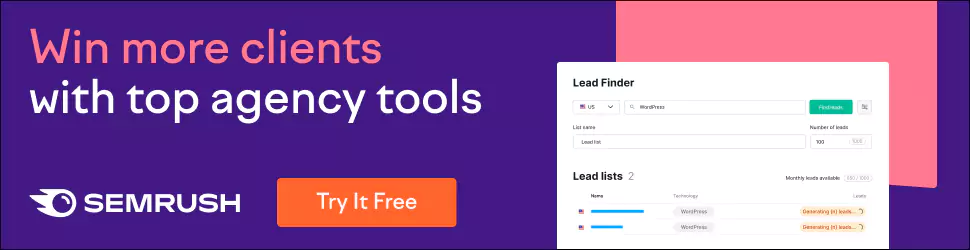How to Present Logo Designs with Branding Mockups?
We covered how to present logo designs on social media a few months ago. While this approach works well, sometimes investing in branding mockups and presenting your logo designs in more detail is better.
This way, your potential clients can feel what your design will look like when integrated into their brand identity.
To present your logo designs in the best possible way, you need the best tools to convey your ideas and allow your customers to envision the new brand easily.
Good mockups are an excellent place to start and can help you showcase your work with style.
This article will show you some of the best branding mockups you can use to present logo designs to clients and tips on making the most of them.
To qualitatively present the developed design, the performers use mockups. With their help, creating a website, logo, or corporate identity can be shown on objects, not just on a white background.
It demonstrates how the experience will look in the real world: on a signboard, booklet, business card, mug, clothes, and device screen.
A mockup is a PSD file (Photoshop) with a particular layer (smart object) added to a prepared sketch.
Briefly describe a mockup – a template picture with an object to add any style. The finished image looks realistic and colourfully shows the future product. The object's location, angles, shadows, and perspective are considered when imposing a new design.
A mockup also means the site's layout in web design, which conveys its visual style—more on that below.
Table of Contents
Mock-Ups – Saving Time And Money

It is easier for the customer to conclude the design by seeing it on their product. This means fewer corrections, misunderstandings, and a closer finished project—a plus for both sides.
To launch a large-scale production of goods, you must ensure that everything is arranged harmoniously. Printing is expensive and labour-intensive. And if there are changes, everything will have to be done again? Making a mockup and showing the result from different angles is easier.
Also, with the help of mockups, it is convenient to demonstrate the adaptability and responsiveness of web development. You can show how the resource will look on different devices.
Where To Find Mockups?
Download ready-made templates from particular sites and apply your sketch. Made in Figma, but more popular than Adobe Photoshop.
Online generators. If you need to do it quickly and there are no graphic editors.
Create your own, based on a photo of the customer's goods—a laborious process. But there are cases when none of the presented blanks suits the project.
Presentation Of The Logo. How To Present A Logo

When you finally have what you've been looking for, you'll want to show it off. You show it to staff and investors first if you own a business. If you're a staff member, you're likely to show it to the boss and being a designer means the first to see your creation will be your client.
By presenting a logo, you can conclude a profitable deal and increase the entire company's income. Or you may lose everything you were hoping for. The current article is dedicated to successfully presenting a logo to your clients.
Taste Matters, Not A Container
It would be strange if people tried to taste a drink by looking at a bottle. However, that is precisely what you do by displaying your logo on a white background.
Never present the logo alone. Be sure to use an outline mockup. Show your customers exactly what a logo would look like for a product. Make some sample cards. Think of the concept of a massive banner on a soccer field. It is the only mockup that allows you to run a smooth logo presentation for a client. Mockups make logos look real.
The ultimate recognition of the logo often depends on advertising funding. Some much less famous companies may produce beverages as delicious as Coca-Cola. And your logo could also be of high quality.
How To Make A Perfect Presentation
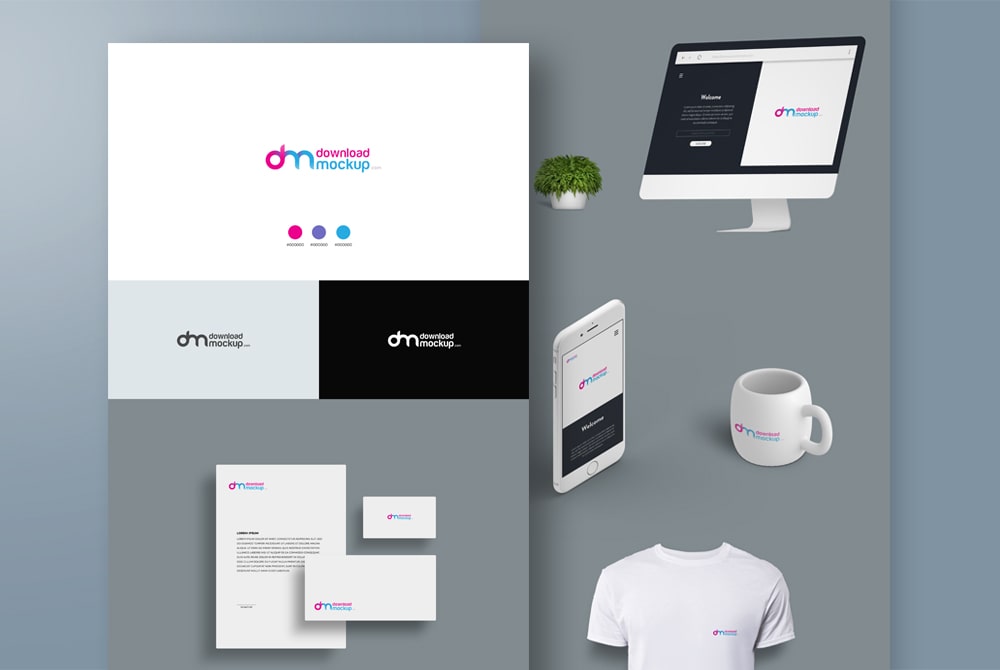
Once you've selected plausible images for your logo mockup, you'd better focus on a presentation. You can start with a spell, as most programs have this feature.
Thanks to that tool, all the information comes in sequence: Mark the margins and the workspace with arrows. Ultimately, the web deals with readability and clarity.
Don't forget to assign the text appropriately. It should be adequate and clear as well. Paragraph division significantly improves the reader's perceptive ability.
Headers are also crucial for a structure. Always separate it from the text and a few random illustrative phrases. It's also a good idea to use a different font and size. But don't make every headline different in terms of style. It is enough to choose a bold font type for a heading and a standard type for a text.
A logo That Presents Ideas
Adding animation to your presentation would be a new move indeed. It will make it exciting and even attractive to a customer.
You may want to turn to professional animation templates to liven up the graphical look of your presentation. You can use some animated photographic materials or video footage as background for your slides.
However, take a careful look at your materials. They must be free to use for their owner or creator. Otherwise, it's piracy. Also, make sure you choose something neutral in style so it doesn't contradict the style of your logo.
Branding mockups can help you present your logo designs in the best possible way to clients and make you look good. Just follow these ten steps to ensure your branding mockups are practical, appealing, and give you the edge over your competition!
1 – Choose the Right Branding Element

When designing a logo, you must consider which brand element will help your logo stand out. The main idea is to select a design that aligns well with your branding and provides context and meaning.
In some cases, an icon may be sufficient; in others, you may need an image of your product or service.
No matter what shape it takes, ensure you always have some visual asset on hand—even if it isn't for public consumption yet. You never know when something as simple as a business card or a notecard can be handy!
2 – Layer Your Logo on Different Backgrounds
When presenting logo designs, it's a good idea to use a variety of mockups so your client can get an idea of how their logo will look on different backgrounds. This can be as simple as using a plain white background, or you could layer it on top of their competitors' branding, using plain or branded graphics and photographs.
Ensuring there are many options for your client when deciding on their new logo is essential, and making it easy for them to see those options is even more critical.
If they like how their design looks on different backgrounds, they are more likely to decide that way since they will already know what background they want to put it on and how it looks. It's a win-win scenario!
3 – Add a Hat to Your Logo
A logo layout is an image containing all your logo design components (text, icons, colours, etc.) in one easy-to-view place. Layouts are typically created in Adobe Illustrator but can also be used in Photoshop.
Creating a layout can provide several benefits, including presenting multiple versions of your logo on one image, giving you flexibility when presenting different designs at meetings, and placing your logo over backgrounds to test how it looks against any given colour scheme.
4 – Use Smart Objects in Photoshop
The logo is often one of, if not THE most critical aspect of your brand. It differentiates you from your competitors and gives people a tangible idea of what you're all about. That's why designers go to great lengths to create compelling logos with longevity and appeal.
You can present a fresh perspective on an existing logo design using mockup templates within Illustrator or Photoshop. This process allows you to quickly create logos without relying on actual text or icons, allowing for more flexibility in layout, size, shape, and overall aesthetics.
5 – Create Advanced Logo Layouts in Illustrator
When presenting logo designs, mockups provide a great way to show how your design will look in real life. Smart Objects can help you do so quickly and efficiently. What are Smart Objects? A Smart Object is any file (photograph, video, etc.) embedded into a larger document through Photoshop's Place command or Image/File > Place menu commands.
Here's an example: If you have one or more logo files that haven't been set up for print (the edges are likely jagged), then using smart objects can be a quick fix—allowing you to create beautiful print files from simple photo documents. The steps below explain how Smart Objects helps you present your brand effectively.
6 – Use Clipping Masks in Photoshop

Clipping masks help composite and layer images in Photoshop. Learn how to use clipping masks in Photoshop by following these basic instructions.
Clipping masks allow you to layer a portion of an image over another without merging them. You can even create effects where part of an image is transparent, so you can see what's behind it!
Follow along for a step-by-step example using vector and raster images using Photoshop CS5 and Paint Shop Pro X4. We'll also cover how to build your custom brushes for your work!
7 – Use Frame Tools and Filters in Photoshop
If you're creating mockups of your work, try using basic frame tools and filters in Photoshop. The Photoshop Frame tool is a simple way to add a shadow around your logo in a picture, making it look like it's been printed on canvas or surrounded by hand-made wood planks.
Try adding a painterly effect (Filter > Artistic > Paint Daubs) over the top to complete your mockup. It's also possible to create professional-looking business cards using similar techniques: make sure you're keeping an eye on file size when working digitally so that you don't end up with unnecessarily large files.
8 – Create an Emblem Template in Illustrator
Today, I will show you how I create an emblem template in Illustrator. The template is a vector file that contains all of my design elements for my clients' logos.
To make your brand identity into a vector format, you must choose one of two paths: convert your logo into shape layers or an outline.
9 – Use the Shape Builder Tool in Illustrator
You probably want it placed in a realistic environment if you create logo designs. Using Illustrator, use its shape-builder tool—it works like magic!
First, create your logo; then drag and drop it into position on a realistic background image (there are many resources online). Once you have your shape where you want it, right-click on your artboard and select Create Work Path.
Fill out some basic info, click next until you get to Close Shape and Build Group, and then select Close Group. Your shape will automatically be filled with colour—presto!
10 – Layering Tools in Adobe Spark
We've all been there. You've poured your heart and soul into designing a logo. It looks and feels good—but what does it look like on a website? In an advertisement? On a T-shirt? It's hard to tell until you have some real-life examples.
For example, here's how your logo designs might look on a light background and dark in a photo or colour or black and white.
So today, we will talk about Adobe Spark Layering Tools, which allow you to present multiple design variations of your logo designs quickly and easily without breaking out Photoshop or Fireworks whenever you want to show off a few ways of presenting your design work.
Author Bio: Syed Fahad Ahmed is a Digital Marketer and content producer at Appsocio who builds innovative ideas and content to promote various company products. He aims to extend his B2B and IT marketing assistance through his engaging Blog.