Guide to Logo File Formats: Which Should You Choose?
Your company's logo is the face of your brand, and it must look its best in every application. However, creating the perfect logo is only half the battle: You must choose the correct file format. With so many file formats available for logos, it can take time to choose the right one. Selecting the wrong file format can make your logo look pixelated, blurry or distorted. In this guide to logo file formats, we will discuss the most common logo file formats and their advantages and disadvantages. By the end of this article, you will know exactly which logo file format is best for your needs so your brand's logo always looks its best.
Vectors and Raster Graphics
Logos are a crucial part of any brand's identity, and creating the perfect logo requires many decisions, including choosing the correct graphic format. The two main graphic formats used in logo design are vector and raster graphics. Let us explore the differences between these two graphic formats and their role in logo design.
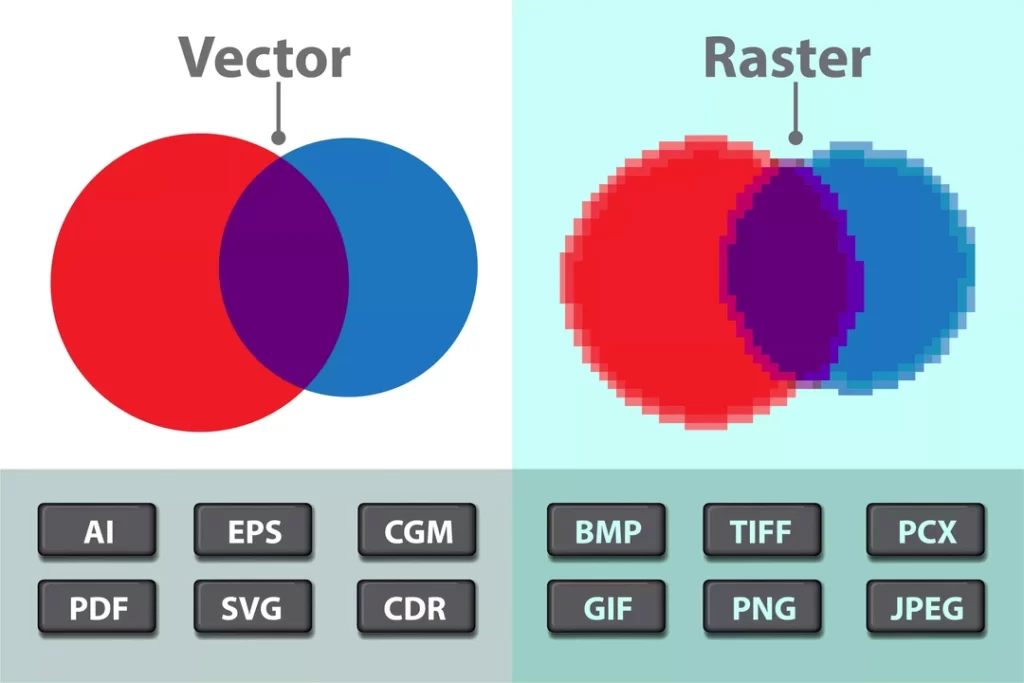
What are Vector Graphics?
Vector graphics are a type of digital image created using mathematical equations to represent lines, shapes and curves. Unlike raster graphics, which are made up of pixels, vector graphics can be enlarged or reduced without losing quality or becoming pixelated. This makes vector graphics an ideal format for logo design, as logos often need resized to be used in different contexts.
In logo design, vector graphics allow designers to create clean, precise lines and shapes, producing a professional logo. Vector graphics are easy to edit and change, allowing more flexibility in the design process and making it easier to make changes when needed.
Another advantage of vector graphics in logo design is that you can easily convert them to other file formats, such as PNG or SVG, without losing quality. This is important because logos are often used in different contexts, such as websites, social media or print materials, and additional file formats may be required for other applications.
A widespread tool for creating vector graphics is Adobe Illustrator. This software allows designers to create logos using various tools and functions, such as the pen tool, shapes and typography. You can then export the resulting vector files to multiple formats, e.g. EPS, PDF or SVG.
What are Raster Graphics?
So what exactly are raster graphics? Simply put, they are images with a grid of pixels, each assigned a specific colour. These pixels are joined together to create a larger image, and the number of pixels in the raster determines the image's resolution.
Because raster graphics comprise individual pixels, often called “bitmap” graphics, while they can be incredibly detailed and vibrant, they also have some limitations that make them less suitable for certain types of logo design.
One of the most significant limitations of raster graphics is that they don't scale well. If you try to enlarge a raster graphic beyond its original resolution, the individual pixels become more visible, making the image appear blurry or pixelated. This can be a big problem if you design a logo for different sizes, as you must create multiple versions of the logo at various resolutions.
Another disadvantage of raster graphics is that, unlike vector graphics, they do not support transparency. For example, if you create a raster graphic with a white background, this background becomes part of the image itself. If you want to place this image on a coloured background, you must use software like Photoshop to “crop” the image and put it on a transparent background.
Standard Logo Design File Formats
For logos, the file format is crucial as it can determine the quality and flexibility of the design. A logo is an essential part of a company's brand identity, and it needs to be easily recognisable and versatile enough to be used in different media. There are different file types for logos, but each has its features and benefits. Look at the most common file types for logos and find the best option.
AI – Adobe Illustrator
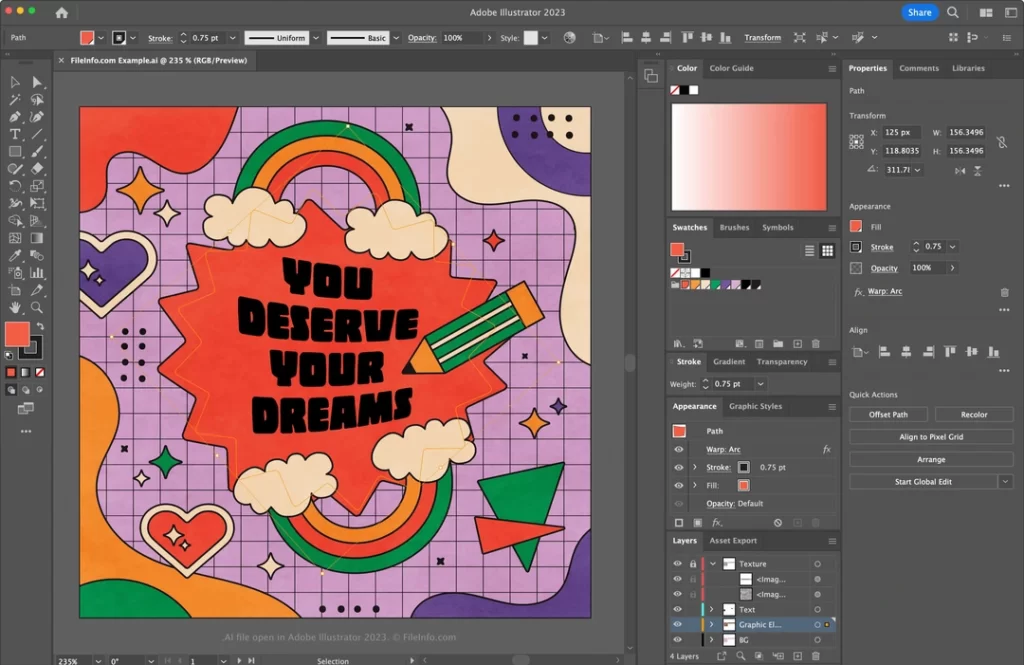
An AI file is a vector-based image created and edited in Adobe Illustrator, one of the most popular graphic design programmes. As a vector file, it consists of lines and curves defined by mathematical equations rather than a collection of pixels, as in raster images. This means the logo can be resized, edited and manipulated without losing quality, making it a valuable asset for any business.
Designers usually use AI files as a “working file”, “source file”, or “master file” for logos because it gives them complete control over the design elements. This allows them to adjust as needed, such as changing colours, modifying shapes or tweaking fonts. The AI file format is prevalent because you can export it to other formats without losing quality.
A key advantage of an AI file for your logo is that it is easily scalable without compromising image quality. Whether your logo is to be printed on a small business card or displayed on a billboard, the AI file format allows you to scale your logo to any size without compromising its resolution or clarity. Therefore, it is ideal for businesses that want to display their logos in different sizes and on other media.
It is important to note that you will need Adobe Illustrator software to view or open an AI file. This means that you need to have the software installed on your computer if you want to edit your logo yourself or view it without the help of a designer. However, your designer can export your logo to different file formats, e.g. EPS, PDF or PNG, to make it accessible to non-Illustrator users.
EPS – Encapsulated PostScript

An EPS (Encapsulated PostScript) file is considered the gold standard for logo files because of its vector-based image format. It is created in Adobe Illustrator and is primarily intended for use in print, making it a popular choice for designers and printers. One of the main advantages of an EPS file is the ability to resize it without compromising the quality of the image. Whether printed on a small business card or a giant billboard, an EPS file retains its sharpness and clarity.
The transparency of the background in EPS files also makes them a favourite among designers. Placing logos in different locations without being surrounded by a white or coloured frame ensures the design looks clean and professional. In addition, EPS files are easy to edit or modify with design software, making them an ideal choice for branding purposes.
When working with printers or designers, providing them with the EPS or AI (Adobe Illustrator) version of the logo is advisable unless they specifically request a different format. This file format is the most versatile and can easily be converted to other forms.
It is important to note that EPS files are incompatible with all software. Some software programmes may not support importing EPS files, making them difficult to use on websites or social media platforms. In such cases, it is best to use alternative file formats that are more compatible with your software.
PDF – Portable Document Format

When you receive a PDF version of your logo, it is essential to know that it may or may not be a vector file, depending on how it was created. PDF (Portable Document Format) is a widely used file type you can view on various platforms such as web browsers, Finder windows and Adobe Acrobat Reader.
PDF files can be created using various applications, including Adobe Illustrator, Photoshop and PowerPoint. If the PDF file were created using Adobe Illustrator, it would likely be a vector file, meaning you can scale it without losing quality. However, if exported from other software, such as PowerPoint or Photoshop, it may not be a vector file, and scaling may cause pixelation or distortion.
It is important to note that not all PDF files are vector-based. Like JPEGs, PDFs can have a background colour or size larger than the graphic itself, which can affect the quality of the image. Therefore, it is vital to check the properties of the PDF file to determine whether it is vector-based.
The quality of a PDF file can vary depending on how you exported it. If exporting for the web, it may have a lower resolution and be optimised for fast loading, which can affect the overall image quality. If, on the other hand, you exported it for printing, it usually has a higher resolution and is, therefore, suitable for printing purposes.
SVG – Scalable Vector Graphic

An SVG (Scalable Vector Graphics) file is a vector-based image format used mainly on the Internet. It allows images to be scaled without losing quality, making it a popular choice for website graphics designers. Unlike raster images, which are made of pixels, SVGs use mathematical formulas to create graphics that remain sharp and clear at any size.
SVG files have a transparent background, which makes them an ideal choice for web graphics that need to blend seamlessly into the background of a website. They can be opened in Adobe Illustrator or web browsers, making them easily accessible to designers and developers alike. Although some printers accept SVG files, they are mainly used for online purposes, while EPS (Encapsulated PostScript) files are preferred for printing.
SVG files are particularly suitable for logos, icons and simple graphics. They are often used for logos on websites because they offer a sharpness and clarity that surpasses other file formats, such as PNG or JPEG. This sharpness is because SVG files are vector-based, meaning the images can be scaled without losing quality, making them perfect for use on screens of all sizes.
One of the advantages of using SVG files for web graphics is that they are lightweight, meaning they load quickly and do not slow down website performance. This is especially important in today's digital landscape, where the speed of a website is crucial for both usability and search engine optimisation.
PNG – Portable Network Graphic

PNG, or Portable Network Graphics, is a popular raster-based image format often used for web graphics. Unlike vector-based formats such as SVG, PNG files are pixel-based, meaning you cannot scale them without losing image quality. Therefore, exporting PNG files at the right size and resolution is crucial for the intended use.
One of the main advantages of PNG files is that they support transparent backgrounds, which makes them ideal for use on websites and social media platforms. They can be easily opened with most computer programs or web browsers, making them a versatile choice for designers and developers.
When uploading PNG files to a website, optimising them for the web is essential. Image optimisation is about reducing the file size as much as possible while maintaining good image quality. This is important because large images and files can cause websites to load slowly, harming user experience and search engine rankings.
Fortunately, many tools can help with PNG optimisation. One such tool is TinyPNG, a free online service that allows you to compress PNG files without sacrificing image quality. By reducing the file size of PNG images, you can make your website load faster and improve the overall user experience.
JPG/JPEG – Joint Photographic Experts Group
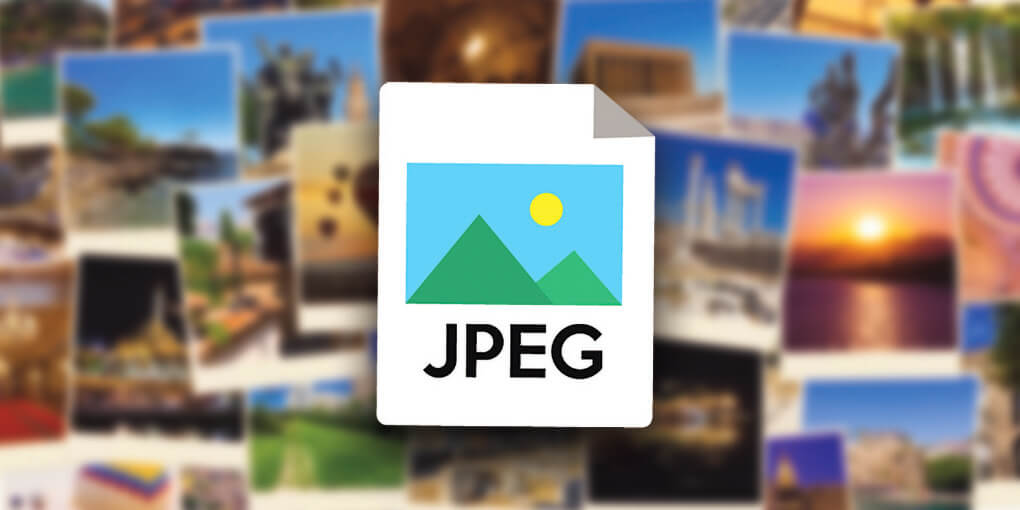
JPG or JPEG files are a commonly used raster-based image format suitable for web and print. These files are best suited for photographic images as they capture and display complex colour gradients and shading.
Unlike vector-based images such as EPS or SVG, JPG files are pixel-based and cannot be scaled without affecting image quality. Therefore, creating and exporting JPG files at the correct size and resolution is vital for the intended use to avoid pixelation or blurring.
One of the significant limitations of JPG files is the lack of support for transparent backgrounds. Unlike PNG files, which can have transparent areas, JPG files always have a solid colour background, which makes them less suitable for certain types of design work.
However, due to their universal compatibility with all types of computer software, JPG files remain a popular choice for web and print applications. They can be opened and viewed on any device and are easy to share via email or file-sharing services.
Wrapping Up
Choosing the suitable logo file type is crucial to creating your brand's visual identity. Your logo must look consistent and professional across all marketing channels, including websites, social media, print media and other promotional materials.
To achieve this, your logo designer should provide various file formats to cover all your marketing needs. The most versatile and commonly used file formats for logos are AI (Adobe Illustrator) and EPS (Encapsulated PostScript). These formats are vector-based, meaning they can be reduced or enlarged without losing quality. Therefore, they are ideal for print media such as business cards, posters and banners.
You must get the AI or EPS source file from your logo designer, as you can create all other file formats from it. The source file is essential as you or your designer can use it to make any necessary changes to the logo design, such as resizing, recolouring or adjusting the layout.
In addition to AI and EPS files, you should receive a range of raster-based file formats, including PNG, JPG and GIF. These file formats are ideal for use on the web and in digital media, such as websites, social media and email marketing. PNG files support transparent backgrounds, making them suitable for placing your logo on images or coloured backgrounds.
JPG files are suitable for photographic images and have a fixed background colour, while GIF files support simple animations.
In summary, various logo file formats are essential to ensure consistent and professional branding across all marketing channels. Ensure you get your designer's AI or EPS source file; you can create all other formats from this. Your brand will look professional with the correct logo file formats.


You are missing the importance of .ico as it is key to desktop icons.
Topics might include Creation of the .ico type from other graphic file formats, Sizes in pixel definition, Establishing a UIL User Icon Library – a collection of images for adoption onto a desktop .
Any pointers?
Thanks
For 99% of clients, an .ico isn’t really necessary.
I’d certainly advise using an online tool like – https://www.freeconvert.com/png-to-ico – if an ico is needed, but not required in packages.