The 10 Best Mobile App Design Tools & Software
The sheer number of mobile app design tools is a joke.
Another one pops up every week, promising to revolutionise your workflow with some flashy new feature.
The result?
Entrepreneurs and small business owners get completely paralysed. You spend weeks reading comparison articles, watching tutorials, and sitting through demos.
You choose software based on its marketing budget, not its utility.
The tool doesn’t make the app a brilliant idea; a deep understanding of your user and a solid brand identity matter. The tool is just the hammer. You still need to know how to build the house.
This isn’t another bland, SEO-stuffed list. This is a brutally honest guide to the tools that matter. I will tell you what they’re good for, bad for, and who should use them.
Let’s take a look.
- Identify the specific design problem before choosing any tool for effective results.
- Figma is the ultimate choice for collaboration and an all-in-one design workflow.
- Sketch remains powerful for Mac users but lacks cross-platform functionality.
- Specialist tools like Framer and Axure RP excel in creating complex, realistic prototypes.
Before You Pick a Tool, Answer This One Question
Stop looking at feature lists. Ignore the pricing tiers for a second. Before you download, install, or sign up for anything, you need to answer a straightforward question about your design process:
What problem are you trying to solve right now?
A proper design process isn’t one step. You’re trying to map out entire user journeys. You need to consider the app’s navigation from screen to screen.
Are you trying to:
- Get a rough idea out of your head and onto a screen. That’s creating low-fidelity wireframes.
- Create pixel-perfect, beautiful screens that look like a finished product. That’s a high-fidelity UI design that uses detailed mockups.
- Link those screens together to simulate how a user will navigate the app. That’s prototyping.
- Work with a team of designers in real-time? That’s collaboration.
- Hand-off your finished designs to a developer for the app development phase without wanting to throttle you. That’s developer handoff.
A brilliant tool for high-fidelity UI design might be slow and clumsy for quick wireframing. A tool with amazing prototyping features might have a terrible developer handoff process.
Don’t search for the “best” tool. Search for the right tool for the job you have today.
The Big Three: Where 90% of Projects Should Live
For most people, the conversation begins and ends with these three. They dominate the market because they are powerful, relatively easy to learn, and have massive support communities.
1. Figma: The Undisputed King of Collaboration
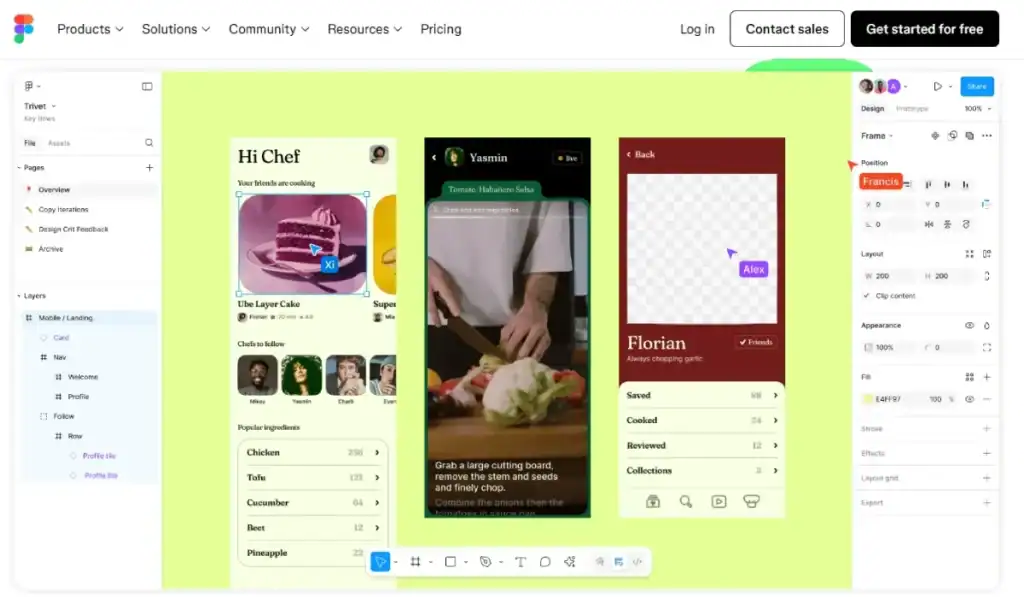
If you’re starting a new project today, just use Figma. Seriously. It’s the closest thing to a default choice we have.
Figma runs entirely in your web browser. This sounds like a small thing, but it’s a game-changer. It means it works on Mac, Windows, and even Linux. The core of it is a powerful vector graphics engine, which means your designs are scalable and sharp at any size. No installations, no licenses to manage, no “my version is newer than yours” nonsense.
According to a 2023 UX Tools survey, Figma is used by over 77% of designers for UI design. That’s not just a market lead; that’s total domination.
What it’s brilliant for:
- Real-time Collaboration: This is its killer feature. You and your team can be in the same file, designing simultaneously. It’s like Google Docs for design. It’s seamless, and it just works.
- All-in-One Workflow: You can go from basic wireframes to high-fidelity mockups and interactive prototypes within the same tool.
- Developer Handoff: Developers can inspect designs, grab code snippets (CSS, Swift, XML), and export assets directly from the project link you send them. It dramatically reduces friction in the mobile app development cycle.
- Extensibility: The Figma plugin ecosystem is massive. You can find plugins for everything from managing icons to populating your designs with real data.
What it’s not so brilliant for:
- Offline Work: A spotty internet connection can be a pain because it’s web-based. While it has some offline capabilities, it’s not in its natural state.
- Extremely Complex Prototypes: While its prototyping is excellent for most user flows, if you need very advanced, logic-based interaction, you might hit a ceiling.
The Bottom Line: For design teams, remote workers, or anyone who values a seamless, all-in-one workflow, Figma is the top choice. Its free tier is also incredibly generous, making it a no-brainer for startups.
2. Sketch: The Original Gangster, for Mac Die-hards
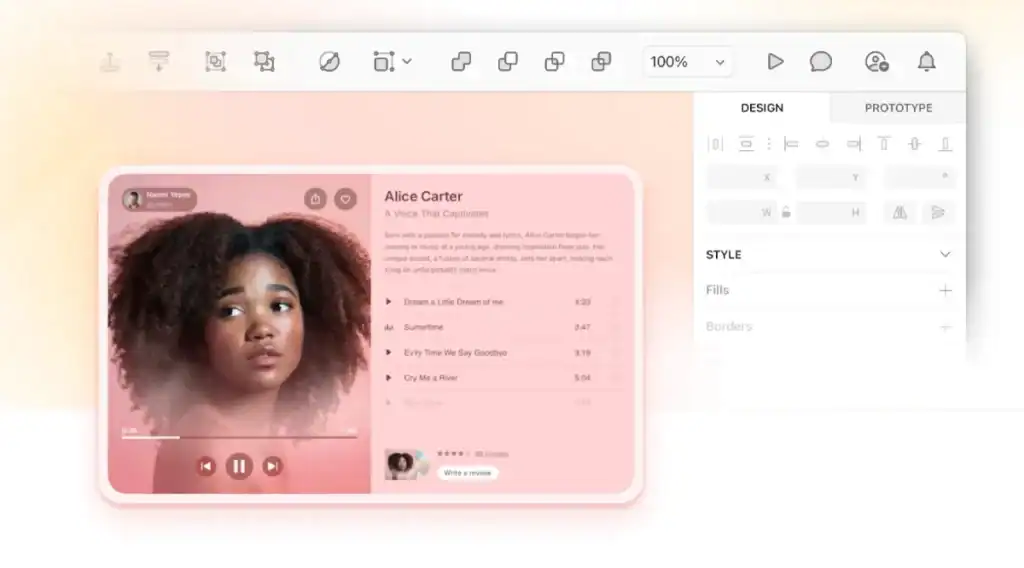
Before Figma, there was Sketch. For years, it was the undisputed champion of UI design. It popularised vector graphics for interface design and the use of “Symbols” (which we now call Components or add to libraries).
It’s a fantastic, lightweight, and focused application. But it has one massive, glaring limitation: it’s Mac-only.
What it’s brilliant for:
- Native Performance: As a native macOS app, it’s swift and responsive. It feels solid and stable in a way that web apps sometimes don’t.
- A Mature Plugin Ecosystem: Sketch has been around for ages, and a vast library of third-party plugins can extend its functionality to do almost anything you want.
- Focused UI Design: It does one thing—UI design—and it does it exceptionally well. It’s less cluttered than some of its rivals.
What it’s not so brilliant for:
- Collaboration & Handoff: This is its Achilles’ heel. Collaborating requires a separate subscription to their “Workspaces” feature, which still feels tacked on compared to Figma’s native experience. Handoff often relies on third-party tools like Zeplin.
- Windows Users: If anyone on your team—designer, developer, project manager, client—uses a Windows PC, Sketch is a non-starter.
The Bottom Line: If you’re a freelance designer or a team where every single person is a committed Mac user, Sketch is still a powerful and elegant choice. But in a world of cross-platform collaboration, its Mac-only nature feels like a relic.
3. Adobe XD: The Serious Contender from a Creative Giant
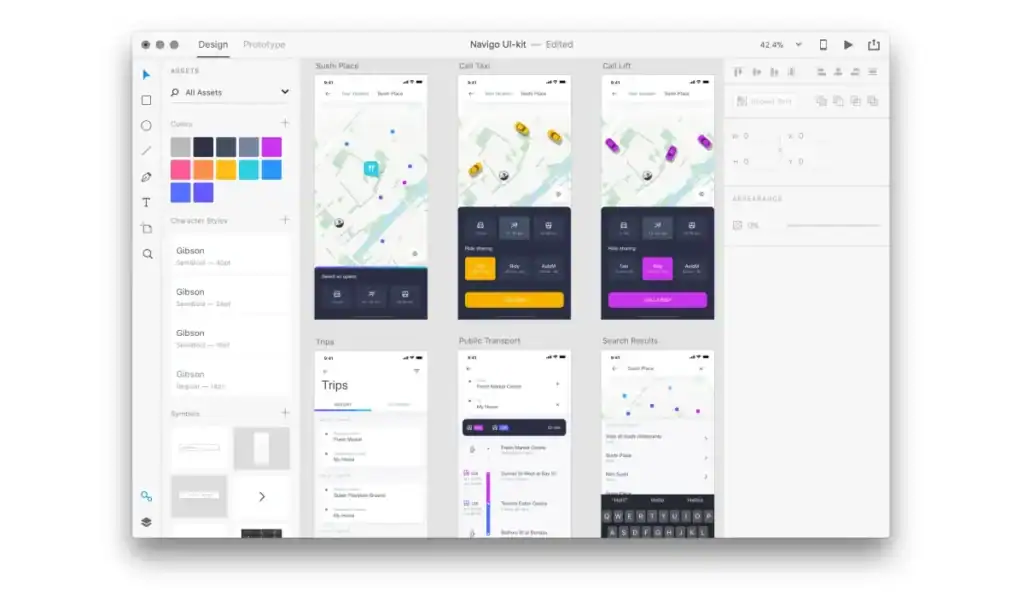
Adobe was late to the party, but they came in swinging with Adobe XD. If you’re already living inside the Adobe Creative Cloud (using Photoshop, Adobe Illustrator, etc.), XD offers some compelling advantages.
Its integration with other Adobe products is its main selling point. You can easily pull in assets from Photoshop or Illustrator, and it feels familiar to anyone who has used an Adobe product before.
What it’s brilliant for:
- Adobe Ecosystem Integration: XD fits in perfectly if your workflow is already built around Photoshop and Illustrator.
- Repeat Grid: This is a killer feature for quickly creating repeating elements like contact lists or photo galleries. It’s a huge time-saver.
- Voice Prototyping: A unique feature that lets you design and prototype voice commands and interaction.
What it’s not so brilliant for:
- Collaboration: It’s better than Sketch but not as fluid or intuitive as Figma.
- Plugin Community: The plugin ecosystem is growing but not as extensive as Figma’s or Sketch’s. It often feels like you’re locked into Adobe’s way of doing things.
The Bottom Line: For designers and teams heavily invested in the Adobe Creative Cloud, Adobe XD is a logical and powerful choice. For everyone else, it often feels like the third-best option in a three-horse race.
The Specialists: For When You Need More Firepower
Sometimes, the big three don’t cut it. When you need to create prototypes that feel indistinguishable from a real mobile app, you need a specialist tool.
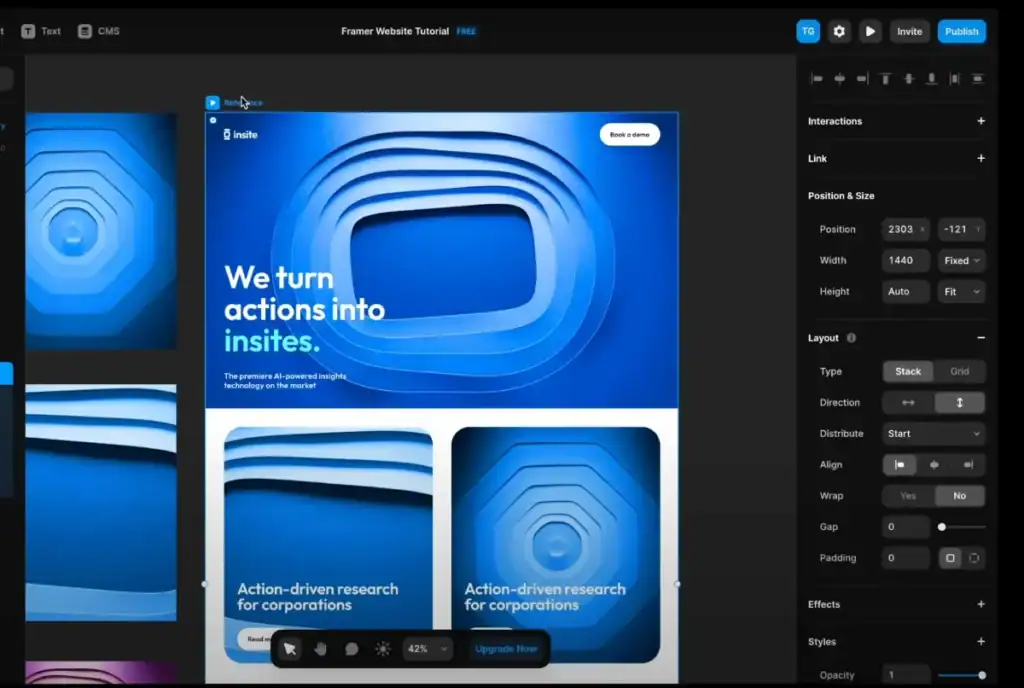
4. Framer: The Prototyping Tool for People Who Think in Code
Framer started as a code-based prototyping tool and has become a full-blown website builder. App design’s strength lies in creating extremely realistic, high-fidelity prototypes. It uses React, which means your prototypes can have real-life components, animations, and data.
The Bottom Line: If your designers are code-savvy or you want to create practically production-ready prototypes, Framer is a powerhouse. It has a steep learning curve but offers unmatched realism.
5. Axure RP: The Heavyweight for Complex, Data-Driven Prototypes
Axure RP is one of the oldest players in the game. It’s not about pretty UI design; it’s about creating complex, conditional, and data-driven prototypes. Consider designing a complex dashboard with dynamic sorting, filtering, and user inputs that might connect to live databases. That’s where Axure RP shines.
The Bottom Line: For complex enterprise applications, SaaS platforms, or any project where the logic and data interaction are more important than the pixel-perfect visuals, Axure RP is the industry standard. It’s overkill for most simple mobile apps.
6. Proto.io: High-Fidelity Prototypes Without a Line of Code
Proto.io occupies a sweet spot. It allows you to build realistic, animated, interactive prototypes without writing code. It has a vast library of UI components, supports a wide range of gestures, and lets you create detailed animations and transitions.
The Bottom Line: If you want the realism of a tool like Framer but without the coding, Proto.io is your best bet. It’s excellent for user testing and getting stakeholder feedback because the prototypes feel real.
The Quick & Dirty Brigade: For Speed and Early-Stage Ideas
Sometimes, you don’t need a cannon; you need a slingshot. These tools are about getting ideas out of your head and onto a screen as quickly as possible.
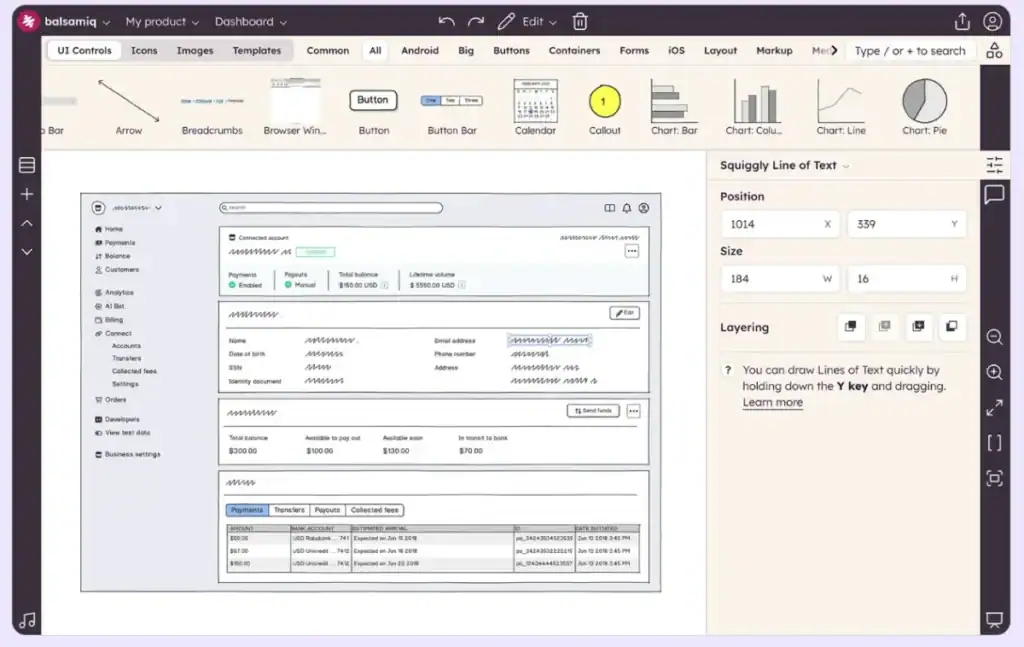
7. Balsamiq: The Napkin Sketch, Digitised
Balsamiq is famous for its sketchy, low-fidelity look. And that’s a feature, not a bug. By forcing you to use a hand-drawn style, it keeps the focus entirely on layout, structure, and flow. Nobody will argue about the colour of a button in a Balsamiq wireframe.
The Bottom Line: For the absolute earliest stage of ideation, brainstorming, and creating basic wireframes, Balsamiq is fantastic. It’s fast, simple, and forces the right conversations.
8. Marvel: Simple Design and Prototyping for Fast Turnaround
Marvel is a simple, web-based tool that lets you turn sketches, mockups, or designs into clickable prototypes in minutes. It’s not as feature-rich as Figma or Sketch, but swift and intuitive for simple projects.
The Bottom Line: For a solo founder or a small team that needs to create a simple, clickable prototype for a presentation or initial user feedback, Marvel is a great choice.
A Quick Note on No-Code App Builders
It’s important to distinguish between the design tools above and a growing category: no-code app builders. Platforms like BuildFire, Thunkable, and AppSheet are different beasts.
These are not just for designing an interface but for building a fully functional mobile application without writing code, often using a drag-and-drop editor. They bundle the design, logic, and usually the database into one platform.
They are an excellent option for entrepreneurs who want to quickly build and launch a simpler app. However, you trade the granular design control of a tool like Figma for the speed of all-in-one development. They are a powerful part of the modern app development ecosystem, but they solve a different problem than a pure design tool.
The Support Players: Rounding Out the Toolkit
These tools often work alongside the leading players, filling specific gaps in the workflow.
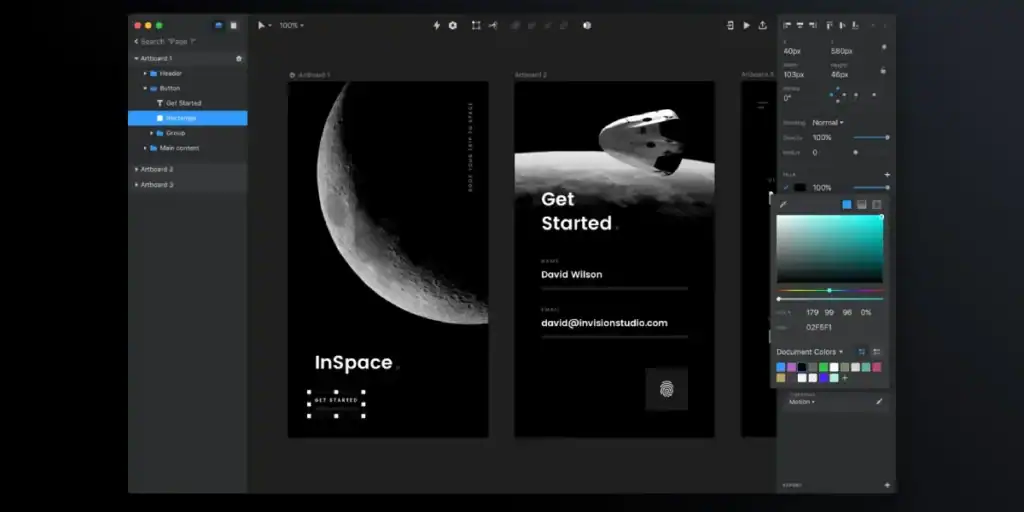
9. InVision: The Collaboration & Presentation Layer
InVision was once a prototyping giant, but tools like Figma have primarily eaten their lunch by integrating prototyping directly. Today, its strength lies in its “Freehand” digital whiteboard for brainstorming and its ability to create polished presentations for stakeholder review.
The Bottom Line: If your primary tool lacks strong presentation or feedback features, InVision can be a helpful add-on. But its core functionality is now built into Figma and XD for most.
10. Origami Studio: The Secret Weapon from Meta
This is the tool Meta’s designers use to build their prototypes, including for apps like Facebook and Instagram. It’s a node-based editor that connects “patches” to create logic and animations. It’s incredibly powerful for creating micro-interactions that feel native to the device.
The Bottom Line: Origami is not for the faint of heart. It’s a complex, powerful tool for designers who want to perfect the feel of an app. It’s free, but the learning curve is vertical.
A Brutally Honest Checklist for Making Your Final Choice
Still undecided? Run through this checklist. Be honest with yourself.
- Cost: Do you have a budget or need to start with a free tool? Figma’s free tier is the best in the business.
- Platform: Does everyone on your team use a Mac? If not, Sketch is out. A web-based tool like Figma is the safest bet for any platform.
- Learning Curve: How much time can you invest in learning? Tools like Balsamiq and Marvel take minutes. Tools like Axure RP and Origami can take weeks.
- Collaboration: Are you working with a team? If yes, prioritise real-time collaboration. This is Figma’s territory.
- Developer Handoff: This is crucial. I’ve seen startups burn through tens of thousands in development because their designs were impossible to code. A tool with built-in inspection features and integrations with development trackers like Jira is non-negotiable for serious projects. Using a dedicated handoff tool like Zeplin is also a solid strategy.
The truth is the tool is only 10% of the equation. A great designer can create magic with the most basic software. A bad designer will make a mess with the most expensive suite.
Choose a tool that feels right for you, master it, and then return to the work that matters: understanding your users and solving their problems. The perfect button colour won’t save a flawed concept.
Your mobile app’s success depends on the strength of its core idea and brand identity. A strong brand builds trust and makes your app memorable long after the user has closed it. If your branding is an afterthought, no app design tool on earth can fix the fundamental problem.
Ready to build a brand that gives your app a fighting chance? Check out our brand identity services. Or, if you want to see more straight-talking advice, you know where to find our other blog posts.
Frequently Asked Questions (FAQs)
What is the best mobile app design tool for a beginner?
Start with Figma. It’s free tier is powerful, it’s web-based, so there’s nothing to install, and the number of community tutorials and resources is enormous. It’s the easiest to start with and has the highest ceiling for growth.
Can I design an app for free?
Yes. Figma’s free plan allows you to have three active design files, enough for a small business or a solo entrepreneur to design an entire mobile app.
What’s the difference between UI and UX design?
UX design (User Experience) is the overall feel of the experience—how easy and pleasant is it to use? It’s the logic and flow. UI design (User Interface) is the visual design—the buttons, the colours, the typography. You need both for a successful mobile app.
Do I need to know how to code to design an app?
No. None of the primary design tools (Figma, Sketch, XD) require you to write any code. Tools like Framer offer more power if you can code, but it’s not a prerequisite for designing a mobile application.
What is “developer handoff”?
This gives your finished mockups to the engineers who will build the app. A good handoff provides them with all the assets (icons, images), specifications (colours, sizes, spacing), and code snippets they need to build the app exactly as you designed.
Which tool is best for creating interactive prototypes?
For most standard click-through prototypes, Figma or Adobe XD are excellent. If you need highly realistic, complex prototypes with advanced animations and logic, look at a specialist tool like Proto.io or Framer.
Should I design for iOS and Android separately?
Yes, but you don’t necessarily need different tools. You should know the other design patterns for each platform (Apple’s Human Interface Guidelines vs. Google’s Material Design). Most modern tools let you design for various screen sizes and export assets appropriate for each, whether for the Apple App Store or Google Play Store.
Is Sketch still relevant?
For Mac-only design teams, yes. It’s a fast, focused, and powerful native application. However, its lack of cross-platform support makes it a difficult choice for most modern, collaborative teams.
What’s the main advantage of a web-based tool like Figma?
The main benefits are platform independence (it works on any OS), real-time collaboration (everyone can work on the file at once), and a single source of truth (no more sending files back and forth).
What is a Design System?
A Design System is a collection of reusable components (buttons, forms, icons) and standards (colours, typography) that can be assembled to build applications. Tools like Figma and Sketch are built to help you create and maintain these systems using component libraries, ensuring consistency across your entire mobile app.
Do I need Photoshop or Illustrator to design an app?
Not anymore. A decade ago, they were standard tools for UI design, but they were not built for it. Modern tools like Figma and Sketch are built around vector graphics and have features for creating user interfaces and prototypes, making them far more efficient.
How much does a mobile app design tool cost?
It varies. You can start for free with Figma or Adobe XD’s starter plan. Paid plans for the primary tools typically range from $12 to $25 per user per month. Specialist tools like Axure RP can be more expensive.

