Adobe Photoshop vs Illustrator: Which One Do You Actually Need?
The single most common (and costly) mistake I see entrepreneurs make is building their brand identity in the wrong software.
I've had clients send me a 500-pixel-wide JPG of their logo, pulled from their website header, and ask me to put it on a 10-foot trade show banner.
When I tell them it's impossible, they say, “Can't you just… make it bigger?”
No. That's not how it works. The file is raster. It's a grid of pixels, and stretching it just makes a blurry, pixelated mess. The brand they spent thousands on is unusable for 90% of real-world applications.
Their mistake? They (or their cheap designer) built their logo in Adobe Photoshop.
This article is my definitive, practical guide for business owners. Forget the technical jargon. We're going to discuss what these tools actually do, when to use each one, and how to avoid the “blurry banner” nightmare that costs you time, money, and professional credibility.
- Understand raster vs vector: Photoshop edits pixels (resolution-dependent); Illustrator creates scalable vectors (never lose quality).
- Make your logo in Illustrator (vector master files .ai/.eps/.svg); Photoshop never for primary brand identity.
- Use both together: Illustrator for identity and print; Photoshop for photo editing and web graphics—hire a pro if unsure.
The One-Minute Answer: Raster vs. Vector
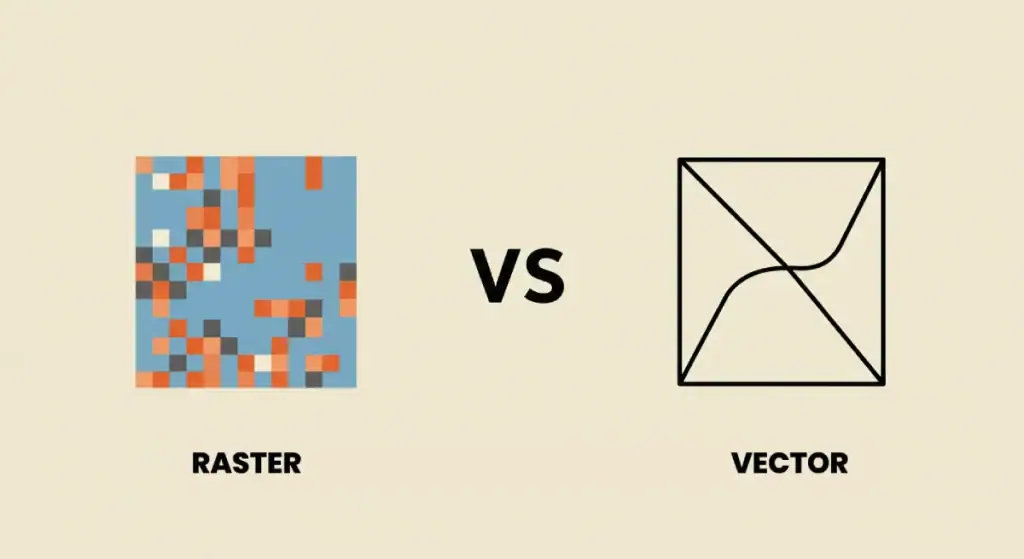
This is it. This is the only concept you truly need to understand. Everything else flows from this.
Adobe Photoshop is a RASTER editor.
- What it does: It edits pixels (tiny squares of colour).
- Think of it like: A digital mosaic or a piece of graph paper. Every square is filled with one colour.
- The Pro: Incredible, granular control over photos, shading, and texture.
- The Con: It's resolution-dependent. A file has a fixed number of pixels. If you try to enlarge a 100×100 pixel image, the computer just makes the pixels bigger, resulting in a blurry, blocky mess.
Adobe Illustrator is a VECTOR editor.
- What it does: It creates vectors (mathematical paths and points).
- Think of it like: A set of instructions. “Draw a perfectly straight line from Point A to Point B, and make it 5pt thick.”
- The Pro: It's resolution-independent. Because it's just a mathematical formula, you can scale a vector graphic to be as small as a pinhead or as large as a building, and it will never lose quality. It will be perfectly sharp every single time.
- The Con: It can't edit photos. It's not designed for photorealism (though you can create complex, realistic illustrations).
My “Billboard Test” Analogy
Here's how I explain it to my clients:
If you create your logo in Photoshop, it's like a digital painting. It might look great on your screen, but you can never make it bigger than its original size.
If you create your logo in Illustrator, it serves as a blueprint for your design. You can give that blueprint to a sign-maker to make a billboard, to an embroiderer for a t-shirt, or to a printer for a business card, and the result will be perfect every time.
Your brand identity must be a vector. This is not negotiable.
My Core Philosophy: Use the Right Tool for the Job
My biggest pet peeve is seeing businesses hobble themselves by using the wrong tool. Using Photoshop for a logo is like using a screwdriver to hammer a nail. It's inefficient, you'll get a rubbish result, and you'll probably hurt yourself (financially).
Your business doesn't run on one tool. You use Word for documents, Excel for spreadsheets. Design is the same.
Whilst many articles debate the nuances of the best logo design software, the professional standard is built on a simple premise: vector first.
Every other task—editing a headshot, creating a social media graphic, designing a brochure—is a secondary task that supports your core vector-based brand.
This guide will show you how to build a professional workflow.
📸 When to Use Adobe Photoshop: The King of Pixels
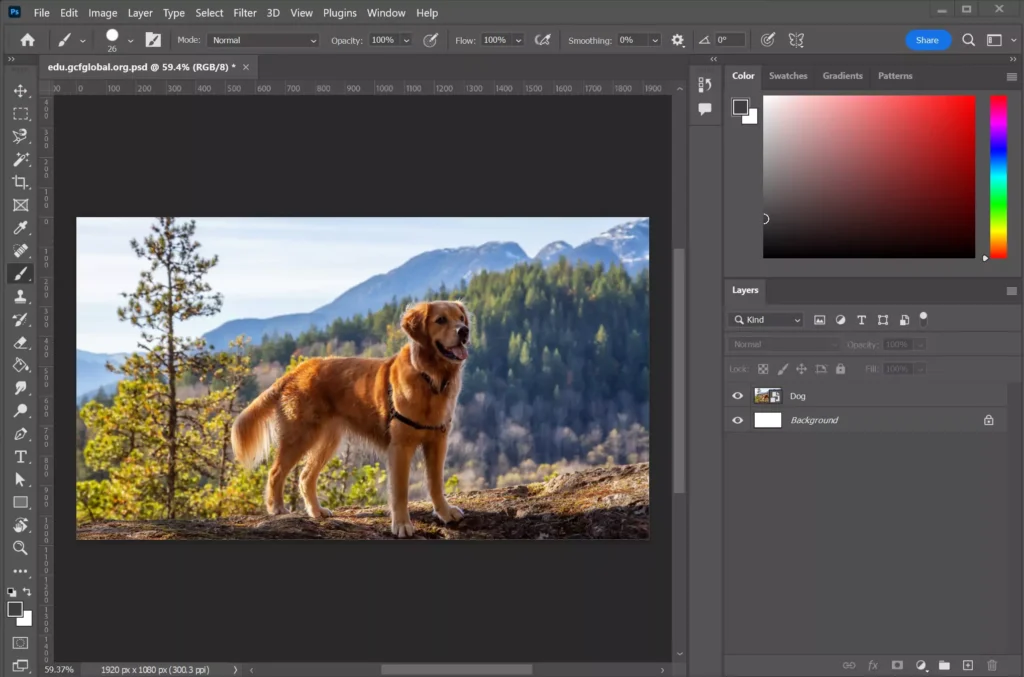
Photoshop is a masterpiece of a program. It's an industry-standard digital darkroom, and its name has literally become a verb (“that looks photoshopped”).
You use Photoshop when you need to manipulate, correct, or create pixel-based (raster) images.
Core Business Use Cases for Photoshop:
- Photo Editing & Retouching: This is its bread and butter.
- Example: You get new headshots for your “About Us” page. You use Photoshop to correct the colour, remove a small blemish, and adjust the lighting.
- Key Tools: Healing Brush, Clone Stamp, Camera Raw Filter, Adjustment Layers (Curves, Levels).
- E-commerce Product Photos: Essential for Every Online Store.
- Example: Removing the background from 100 product shots so they all sit on a pure white, transparent background.
- Key Tools: Select Subject, Pen Tool (for precise masking), Layer Masks, Batch Processing.
- Social Media Graphics (Photo-Heavy):
- Example: Creating an Instagram post that blends a product photo with text, textures, and graphic overlays.
- Key Tools: Layer Styles (drop shadows, glows), Type Tool, Blending Modes.
- Website & UI Design (The Old Way):
- Example: Designing a high-fidelity mockup of what your new website homepage will look like.
- My Note: Honestly, this is dying. Tools like Figma and Sketch (which are vector-based) have almost completely taken over the UI/UX design world. Using PS for this now feels clunky and outdated.
- Digital Painting & Texturing:
- Example: If your brand uses a hand-painted, textural style, a designer would use Photoshop and a Wacom tablet to create those assets.
Get Adobe Photoshop
Your visual work looks amateur because you're using toy tools. Photoshop is the undisputed industry standard for a reason. It's the complete, layer-based system for professional photo editing, compositing, and design. Stop compromising on your vision and get the tool the pros actually use.
The New Superpower: Generative Fill
The biggest game-changer in years is Photoshop's Generative Fill. This is the AI tool you've seen everywhere.
- What it is: You select an area of your photo and type a prompt.
- Example: Your product photo is a vertical shot, but you need a horizontal one for a website banner. You extend the canvas, select the empty space, and click “Generative Fill.” Photoshop's AI analyses the image and creates a seamless, photorealistic background to fill the space.
- For Business Owners: This is a massive time-saver. You can remove unwanted people from a photo, extend a sky, or change a subject's shirt colour in seconds.
Photoshop's Weakness: Scalability. That beautiful, 1000×1000 pixel Instagram graphic you made? It will appear as a blurry mess on a printed flyer. Do not create your logo here.
✒️ When to Use Adobe Illustrator: The Master of Scalability
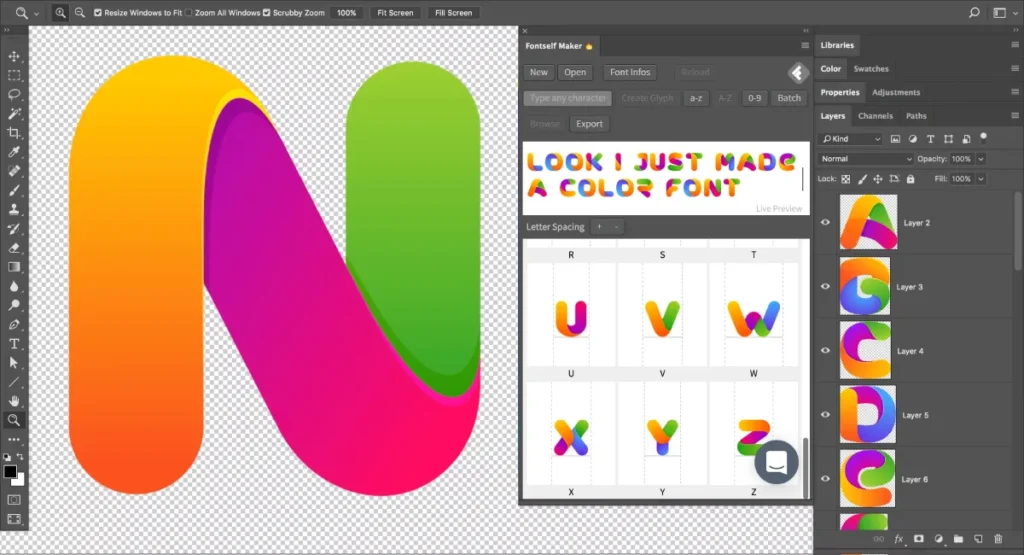
Illustrator is the workhorse of branding. It's where your brand's most valuable, permanent assets are born and live.
You use Illustrator when you need to create scalable (vector) graphics.
Core Business Use Cases for Illustrator:
- Logo Design (The Non-Negotiable):
- Example: This is where your logo is created. From the initial sketch to the final file, everything is done in AI. This ensures you have a master file that can be used for anything.
- Key Tools: Pen Tool, Shape Builder, Pathfinder, Type Tool.
- Iconography & Infographics:
- Example: The set of 10 custom icons on your website (phone, email, shopping cart). The bar chart in your annual report. These are all created as vectors, so they remain sharp on any screen, regardless of size.
- Key Tools: Pen Tool, Grid System, Align Panel.
- Typography & Type Lockups:
- Example: Designing your brand's official wordmark, or creating a custom piece of typography for a t-shirt. Illustrator gives you granular control over every single letter.
- Key Tools: Type Tool, Glyphs Panel, Create Outlines.
- Print Layouts (Single-Page):
- Example: Business cards, flyers, posters, and brochures. Illustrator's Artboards feature is ideal for this, enabling you to design both the front and back in the same file. It's also CMYK-native, meaning it's built to “speak” the language of professional printers.
- My Note: For a 100-page book or magazine, you'd use Adobe InDesign. But for 90% of a small business's print needs, Illustrator is the tool.
Get Adobe Illustrator
Your graphics appear blurry when resized. That's because you're using the wrong tool. Illustrator is the undisputed industry standard for vector art. It's the system for creating infinitely scalable logos, icons, and illustrations that look perfect at any size. Stop making pixels; start building assets.
The New Superpower: Generative Recolour
Illustrator's AI features are less “wow” than Photoshop's, but are incredibly practical.
- What it is: You select your vector artwork and type a prompt like “autumnal colours” or “cyberpunk neon.”
- Example: You've designed a logo, but the client isn't sure about the colours. In seconds, you can show them 10 different, professional colour palette options, all applied to their design.
- For Business Owners: It's a fantastic brainstorming tool that speeds up the creative process.
Illustrator's Weakness: Photo Editing. It simply can't do it. You can place a photo into an Illustrator file, but you can't edit it. It just sits there as a static (raster) object inside your vector world.
Adobe Photoshop vs Illustrator (The Business Owner's Edition)
I made this table to cut through the noise. This is the “at a glance” comparison I give to my clients.
| Feature | Adobe Photoshop (Raster) | Adobe Illustrator (Vector) | My Real-World Verdict for a Business Owner |
| Primary Job | Editing Photos & Digital Painting | Creating Logos, Icons & Illustrations | Use Photoshop to enhance your photos. Use AI to create your brand. |
| Core “Unit” | Pixels (Bitmap) | Paths (Mathematical) | Pixels get blurry when scaled. Paths are infinitely scalable. This is the whole game. |
| Scalability | Extremely Poor. Resolution-dependent. | Infinite. Resolution-independent. | Your logo MUST be made in Illustrator. There are no exceptions. If a designer sends you a .PSD or .JPG file as your only logo file, request a refund. |
| Best For… | Web graphics, social media, and photo retouching. | Logos, icons, print (business cards, flyers). | You need both. PS for your marketing, AI for your identity. |
| Common Files | .PSD, .JPG, .PNG, .GIF, .TIF | .AI, .EPS, .SVG, .PDF | You must receive .AI, .EPS, and .SVG files from your logo designer. A PNG is a use-file, not a master-file. |
| Key Tools | Brushes, Layer Masks, Adjustment Layers, Generative Fill. | Pen Tool, Pathfinder, Artboards, Type Tool. | PS tools manipulate pixels. AI tools create shapes. |
| Colour Mode | RGB (Screen) by default. | CMYK (Print) by default. | This tells you their primary purpose. PS was born for screens. AI was born for print. |
| Artboards | Can use them, but it feels “tacked on.” | Built on an Artboard system. Perfect for variations. | Illustrator is far superior for creating a logo, its B&W version, and its horizontal/vertical lockups all in one organised file. |
| Learning Curve | Easier to start (you can just “paint”), but a high skill ceiling. | Steeper initial curve. The Pen Tool is notoriously difficult for beginners. | It's easier to make something “look cool” in PS. It's harder to make something technically correct in AI, but that's why it's the professional choice. |
🤝 How They Work Together: Two Real-World Workflows
You don't choose between Photoshop and Illustrator. You use them together. A professional workflow always involves both.

Workflow 1: The “New Product Launch” Social Media Post
Goal: Create a high-impact Instagram post for your new product.
- Step 1: Illustrator (The Brand Foundation)
- You open your master brand file (YourBrand.ai).
- You create a new 1080×1080-pixel artboard.
- You place your vector logo onto the artboard.
- You add your brand's vector colour shapes and text (e.g., “NEW ARRIVAL”) using your brand fonts.
- You save this as Social_Template.ai. This is your reusable template.
- Step 2: Photoshop (The Photo Prep)
- You open the raw product photo (Product_Shot.jpg).
- It looks a bit dark. You use a Curves Adjustment Layer to adjust the brightness.
- You use the Healing Brush to remove a tiny piece of dust from the product.
- You use the Select Subject tool to cut the product out from its background.
- You Save As Product_Cutout.png (with a transparent background).
- Step 3: Illustrator (The Final Assembly)
- Return to your Social_Template.ai file.
- You go to File > Place… and import your Product_Cutout.png.
- You arrange the PNG behind your text and logo.
- Why here? Now, your logo and text remain perfectly crisp vectors, layered on top of your (now-rasterised) photo.
- You go to File > Export > Save for Web and export the entire artboard as Instagram_Post_Final.jpg.
Result: A professional graphic where the photo is perfectly edited and the brand elements (logo, text) are razor-sharp.
Workflow 2: The “Company Brochure” Print File
Goal: Create a new tri-fold brochure to hand out at a trade show.
- Step 1: Illustrator (The Layout & Identity)
- You create a new file with two Artboards (for the front and back of the tri-fold).
- You set the file's colour mode to CMYK (for print).
- You set up guides for the folds and a 3mm bleed (essential for printing).
- You place your vector logo (.ai) and type all the brochure copy.
- You create vector-based charts and icons for your “Services” section.
- Step 2: Photoshop (The Photo Prep)
- You have two team photos (team.jpg) and a building photo (office.jpg).
- You open them in Photoshop.
- You check their resolution. They must be 300 dpi (dots per inch) for optimal print quality.
- You convert them from RGB to the CMYK colour profile.
- You colour-correct them so they look bright and professional.
- You save them as high-quality TIF files.
- Step 3: Illustrator (Final Assembly)
- In your brochure file, go to File > Place… and insert your new TIF images into the design.
- You arrange all the elements.
- Save the file as Brochure_For_Print.pdf, ensuring that you include the “printer's marks” and “bleed” settings.
Result: You send one file to your printer that has all the vector text and logos in perfect, scalable quality, and all the photos in the correct resolution and colour format. The printer loves you, and your brochures look incredible.
The Cost & The “What About…?” Questions

“This is Expensive. What About Canva?”
I get this question daily. Look, Canva is not a professional design tool. It's a template editor.
Canva is fantastic for non-designers who need to quickly make a “nice-looking” social media post. But you cannot (and should not) build a logo in it.
- Canva's “Logos” are just pre-made vector(ish) elements. The logo you make is not unique and is likely being used by 10,000 other businesses.
- File Output is Weak. Getting a true vector file (.ai or .eps) with correct colour profiles from Canva is a nightmare, if not impossible. You'll be back at square one: a blurry banner.
- It's a Walled Garden. It's built to keep you in Canva. Professional design files are built to be universal.
Use Canva for your day-to-day social posts? Fine. But your brand identity needs to be built in Illustrator.
“What about Affinity Designer?”
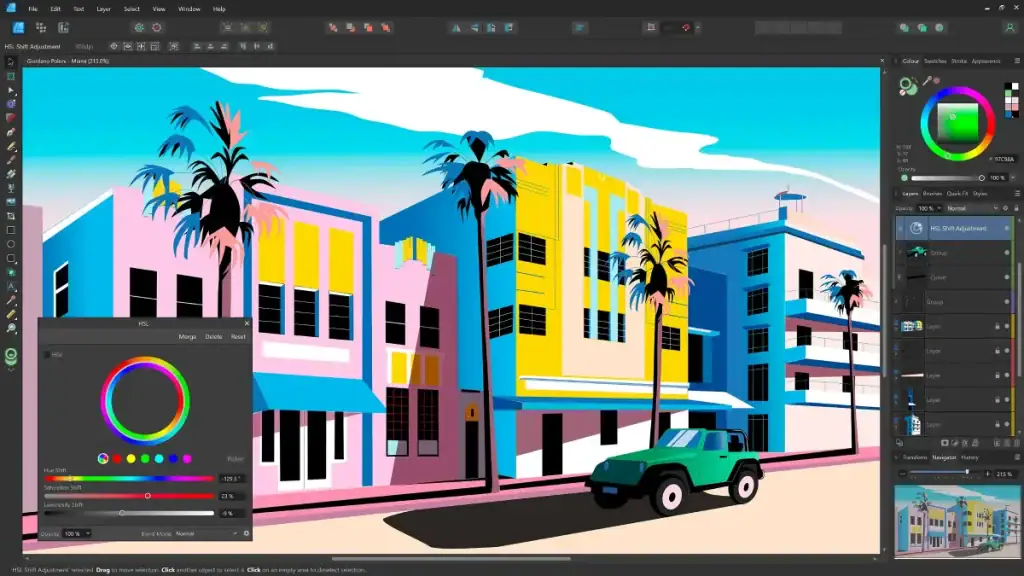
Now this is a real question. The Affinity suite (Designer, Photo, Publisher) is the single biggest competitor to Adobe Creative Cloud.
- Affinity Designer = Illustrator alternative.
- Affinity Photo = Photoshop alternative.
The Pros:
- No Subscription. You pay a one-time fee (around £60) and you own it forever. This is incredibly appealing for small businesses.
- It's Powerful. It's a 95% replacement. It handles both vector and raster in one app, which is very cool.
The Cons:
- Industry Standard. Every printer, every agency, and every freelance designer (almost) runs on Adobe. Sending an .affinity file to a printer is a gamble. They will almost always ask for a .pdf or .ai file.
- Fewer Advanced Features. Adobe's AI tools (Generative Fill) and 3D capabilities are still light-years ahead.
My Verdict: For a DIY-savvy entrepreneur on a tight budget, the Affinity suite is a fantastic choice. I'd recommend it over Canva 100 times out of 100. Please note that if you hire a designer, they will likely be using Adobe.
The Final Verdict: My Honest Advice to You
It boils down to this:
- You need both. They are partners, not competitors.
- Adobe Illustrator is for your LOGO and core brand assets. It's for scalability.
- Adobe Photoshop is for your PHOTOS and web graphics. It's for pixels.
So, which one do you, the entrepreneur, need to learn?
My honest advice? Neither.
Your time is your most valuable asset. It's better spent on sales, strategy, and running your business. You cannot become a competent designer by watching a few YouTube videos. You will make a technical error—like working in RGB for a print file or creating a non-scalable logo—that will cost you more money to fix than it would have to hire a professional in the first place.
Stop trying to find a shortcut in graphic design software. Your logo is one of the most important assets you own.
Treat it like one. Get it done right, the first time, in vector format.
Your Next Step
If you've read this far, you understand the costly pitfalls of getting your branding wrong. The right tool is only half the battle; the right expert is the other half.
If you're tired of blurry logos and files you can't use, perhaps it's time to get a professional identity. We specialise in creating bulletproof, vector-based logo designs that work everywhere, every time.
Explore our logo design services or request a direct quote if you're ready to establish a brand that scales.
❓ FAQs: Adobe Photoshop vs Illustrator
Can I just use Photoshop for my logo? It seems easier.
No. I'll say it again: Don't create your logo in Photoshop. It will be a pixel-based raster file that cannot be scaled up or down. When you need it for a t-shirt, banner, or print ad, it will be a blurry, unusable mess, and you will have to pay a designer to rebuild it in Illustrator.
What file should I get from my logo designer?
Your designer must provide you with master vector files. This means an .ai (Adobe Illustrator) file and/or an .eps (Encapsulated PostScript) file. They should also provide you with “use-ready” files, such as a transparent PNG and a JPG, but those are not your master logo files.
What is an.SVG file?
An.SVG (Scalable Vector Graphic) is a vector file format specifically for the web. It's fantastic. It means your logo will look perfectly sharp on all screens, from a small phone to a giant 4K monitor, and the file size is tiny. This is another file your designer should provide.
I have a logo as a JPG. Can you “convert” it to a vector?
Yes and no. A designer can “live trace” it in Illustrator, but the results are often lumpy and inaccurate. For a professional result, the logo must be manually recreated (redrawn) using the Pen Tool in Illustrator. This is a time-consuming fix for an avoidable problem.
Is Illustrator or Photoshop better for drawing?
It depends on the style. For a “painterly” style with brushes, textures, and blending, Photoshop is better. For a “clean” style with solid lines, flat colours, and shapes (like cartoons or corporate illustrations), Illustrator is better.
What about Adobe InDesign? Where does that fit?
I'm a beginner. Which is easier to learn?
Photoshop is arguably easier to start with. You can open a photo and start playing with filters and brushes. Illustrator has a steeper learning curve, as it requires an understanding of the Pen Tool, which can be intimidating for beginners.
What is the difference between CMYK and RGB?
RGB (Red, Green, Blue) is the colour model for screens (websites, phones, TV). CMYK (Cyan, Magenta, Yellow, Black) is the colour model for printing. Illustrator is built to work in CMYK; Photoshop defaults to RGB. Using the wrong one is a classic mistake (e.g., designing in RGB and getting dull, muddy colours back from the printer).
Can Illustrator edit photos?
No. It can place photos, but it cannot edit their pixels.
Can Photoshop create vector graphics?
Sort of. Photoshop has “shape layers” and a Pen Tool that create mathematical paths, but it's clunky. The entire program is still a raster-based environment. It's not the right tool for the job.
What's the main takeaway for a business owner?
Your Logo = Illustrator (Vector). Your Photos = Photoshop (Raster). Hire a professional who understands the difference.


