The Top 6 Best Google Analytics Plugins for WordPress
Have you ever asked yourself what has happened to your website, you know, the working process behind its curtain? Or, more so, have you ever wondered why people are visiting your WordPress site in huge numbers, yet you fail to convert them into buyers? This is where Google Analytics shows up as the helpful and spectacular superhero.
Over 28 million websites use Google Analytics, almost 56% of all websites over the internet. However, the numbers for integrating Google Analytics plugins are very low.
There is a possibility that your website isn’t optimised for your particular target audience. Or the landing pages do not fulfil the expectations of your visitors. Or they lack value in terms of the services you offer. There may be many reasons, but the answer is just one: Google Analytics plugins.
Yes, with the right plugin, your website can be enhanced to load fast, be content-driven, optimise for SEO, and track the key metrics that will help you in decision-making. Google Analytics can track over 200 different metrics and dimensions. That’s another reason you must focus on integrating Google Analytics plugins into your WordPress site.
But wait, there's more! We are not talking about the standard Google Analytics; we are stretching into the realm of Google Analytics plugins designed for WordPress websites. And we will also learn about the significance of custom WordPress development services. So, let’s dive right in.
- Over 28 million websites use Google Analytics, yet usage of integration plugins remains low.
- Google Analytics plugins enhance website tracking and provide insights into visitor behaviour and site performance.
- Choosing the right plugin is crucial; consider ease of use, features, and integration compatibility.
- Custom reports and real-time data tracking are significant benefits of using Google Analytics plugins.
- What are Google Analytics Plugins?
- Can We Integrate Google Analytics With WordPress Site?
- Why Do Google Analytics Plugins Matter?
- What are the Benefits of Using Google Analytics Plugins?
- 5 Key Criteria for Selecting Top Google Analytics Plugins for WordPress
- The Top 6 Google Analytics Plugins
- Key Takeaways
What are Google Analytics Plugins?
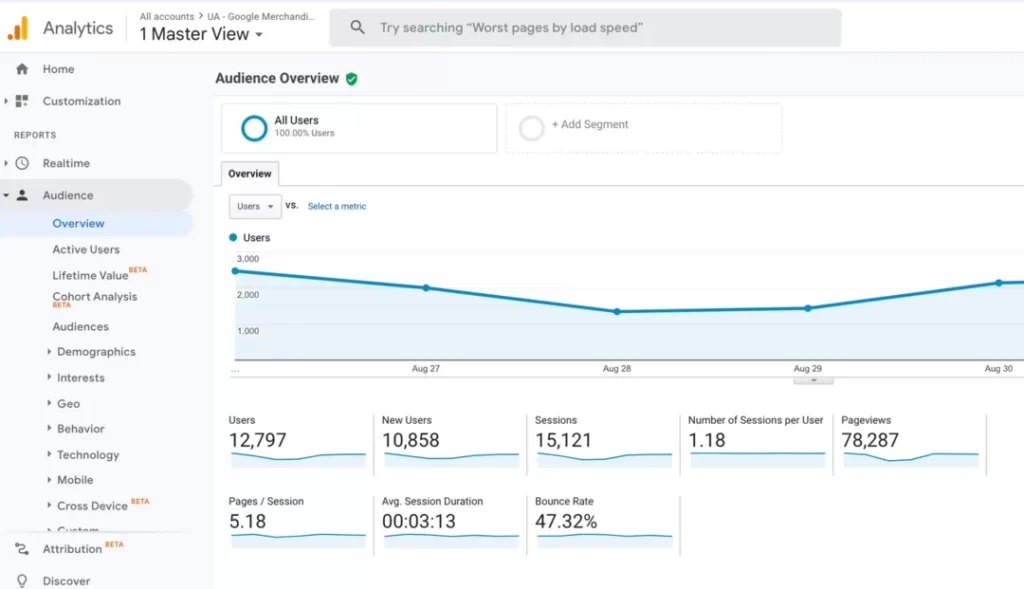
Google Analytics plugins are highly specialised add-ons that help you extend Google Analytics' functionality directly into your WordPress site. These plugins help add the Google Analytics tracking code to your site, so you do not need to be a technical person to track different aspects of your website.
An incredibly convenient thing about a Google Analytics plugin is that it inserts the tracking code into your WordPress website. This code tracks your visitors’ activities on your site, including view rates, clicks, and the time spent on the site. The plugin then transfers this data to your Google Analytics account after analysis, and it is provided through a detailed report.
Can We Integrate Google Analytics With WordPress Site?
Linking Google Analytics to your WordPress site is relatively easy using the plugins below. Generally, most plugins come with intuitive front ends and user interfaces to help install the plugins.
In simple words, you typically install your plugin, select your tracking preferences, and then begin your collection of data with Google account authentication. This integration makes it possible for businesses to obtain insights into the performance of their websites in a natural setting without having to influence the tracking codes or learn coding languages.
Why Do Google Analytics Plugins Matter?
As a user, you are the master of the WordPress boat sailing in the middle of the seas of the World Wide Web. But how do you know you are going the right way if you do not even have a compass to tell you that? That’s where plugins such as Google Analytics come into play, like the map for your website.
These plugins are not just intelligent add-ons but valuable and vital for schooling yourself about your site traffic and actions. Google Analytics plugins allow tracking of website visitor numbers, the number of pages viewed within the website, the bounce rate, and so on. The ROI function is like a magnifying glass, allowing you to hone in on all specifics involving your site.
But wait, there's more! Here are some plugins that can accelerate website performance by integrating Google Analytics. There are specific custom WordPress development services where you can get professionals to do it for you. Think of the possibilities, such as predicting the metrics with which your content will perform best or determining where users are troubled in an application or a website. That is about all the magic that one can associate with such plugins.
And here's the kicker: As much as we hope to have evolved these Google Analytics plugins, let it be said that they are growing fast, at the speed of light, as we may say. With new features and functionalities being introduced more frequently than we can say ‘analytics,’ there is a need to be aware of the latest developments in the market. Wouldn’t you hate driving your car using a map compiled years ago? There goes your answer.
What are the Benefits of Using Google Analytics Plugins?
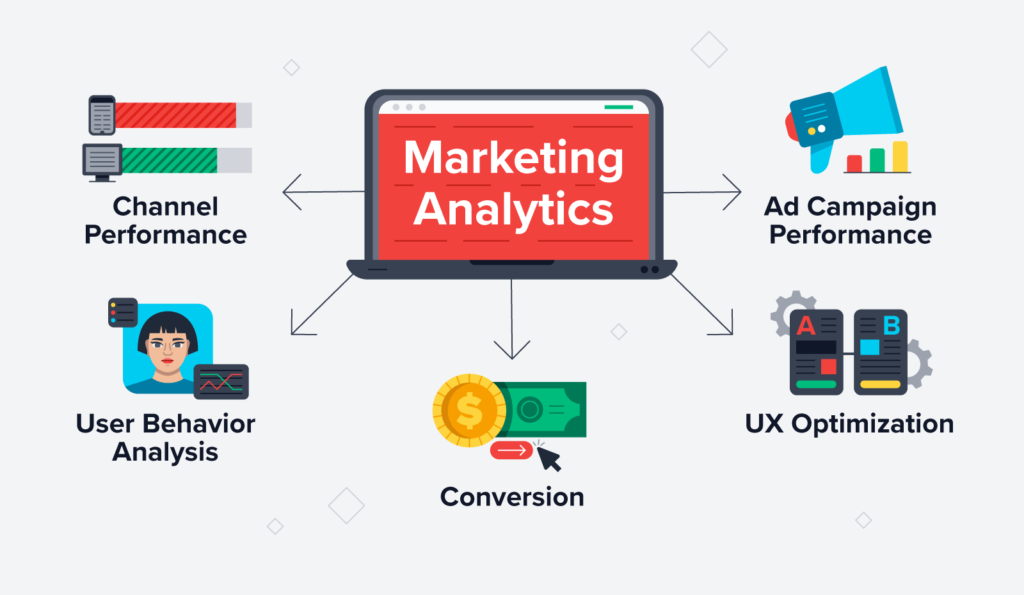
Using Google Analytics plugins offers many advantages to businesses who want to optimise and boost their online presence.
Here are a few critical benefits listed:
- You get access to comprehensive data insights: The critical monitoring metrics include total visitors/visits, page views, bounce rates, and average time on site/visit. For example, a high bounce rate suggests visitors need help finding what they want. Therefore, when reforming, you should consider a layout or content change.
- You can track user behaviour: You can know how your website is perceived, which pages users stayed on the most, where exactly they bounced off, etc. This information helps enhance the User experience and subsequent conversion rates. For instance, for a given page or product, customers are leaving the shopping cart mid-way, and there could be problems like slow loading time or confusing layout, which can be fixed.
- You can improve site performance: Finding key metrics such as page rank, time taken to load a page, devices being used, and referring sites enables your site to be optimised. For example, if you find out that most of your visitors come through mobile gadgets, an area of focus could be tweaking the mobile site for effectiveness regarding speed.
- You can track your goals and optimise conversions: These plugins allow you to set and track specific goals, such as form submissions, product purchases, or newsletter sign-ups. By monitoring these conversions, you can assess the effectiveness of your marketing strategies and make data-driven decisions to optimise your campaigns.
- You can retrieve customisable reports: Many Google Analytics plugins allow users to modify and define their reports based on the parameters most impacting the organisation’s operations. These customisable reports can be sent to your inbox daily, weekly, or monthly, so you do not have to keep checking up on your site on Google Analytics all day.
- You can track data in real-time: Plugins can be handy during product launches or while running new campaigns. They can help you track the critical metrics for your campaign's performance. This allows you to make subsequent changes instantly and direct your campaigns toward success.
5 Key Criteria for Selecting Top Google Analytics Plugins for WordPress
While Google Analytics plugins are a great addition to your website, selecting them casually may take a lot of work. It is equally vital that you understand which plugins will be helpful to your business.
You can only get results if you put effort into choosing the best and optimal Google Analytics plugins for your WordPress site. Thus, to improve the quality and performance of your website, the following are five essential factors that may help you choose the plugins to use.
- Ease of Use: Look for a plugin with a user-friendly interface and an easy setup process. Even someone within your team with little to no plugin experience should be able to install and use it.
- Features and Functionality: Your plugins should be able to retrieve comprehensive, real-time information. Look for customisation options so that you can track reports of the critical factors responsible for the specific functionality.
- Compatibility and Integration: Ensure your chosen plugins are compatible with WordPress themes, especially your website’s theme. These plugins should also be in sync with other plugins so that data integration is easy in case your website faces any problems.
- Support and Updates: Ensure that your chosen plugins showcase reliable customer support. Regularly updating your plugins is another essential way to keep your website up-to-date with industry best practices.
- Pricing: Lastly, monitor the pricing of your plugins. Ensure that it fits perfectly within your existing budget. Check if your plugins offer a freemium feature for a limited time before charging a particular amount.
Let’s look at the top 6 picks based on our requirements and the above criteria.
The Top 6 Google Analytics Plugins
Plugin 1: MonsterInsights

Among many capabilities, MonsterInsights provides harmony with Google Analytics to analyse their specific data from the WordPress admin interface. Here is the promise: leave behind jumping from one platform to another. With MonsterInsights, you have it all.
But that's not all! MonsterInsights also has enhanced features that help track e-commerce, affiliate links, and custom events. From an e-commerce business owning an online store to Affiliate marketing campaign tracking, MonsterInsights has everything you need.
The feedback given by users is much more valuable than ours. MonsterInsights also proves to be very friendly regarding functionality and features. MonsterInsights has a rating of 2900+ five stars on the WordPress plugin directory. Analysing the data of a top WordPress.org site, it is evident that users are particularly fond of MonsterInsights.
Pros and Cons
Pros:
- It is straightforward to install and use.
- It offers comprehensive insights.
- You can create custom reports in it.
- It provides regular updates and support.
Cons:
- The free version offers limited features.
- It might feel complex for beginners.
Plugin 2: Analytify

One of the standout features of Analytify is the dashboard, which will show you all the necessary information on your website’s performance. Analytify is a complete solution that provides you with every possible detail about your Website traffic sources and pages performing better on your website.
But wait, there's more! Analytify also enhances reporting so that you can create and design reports according to your preferences. Whether you need to estimate the effectiveness of your campaign or analyse your users' activity, all your data is presented in an understandable and handy form.
Users like Analytify because it is simple to use. This plugin has attracted more than 420 five-star reviews from WordPress users.
Pros and Cons
Pros:
- It has a user-friendly interface with smooth navigation.
- It shows critical metrics in real time.
- It offers detailed eCommerce analytics.
- It has a customisable reporting feature.
Cons:
- It has a limited free version with few features.
- It is dependent on Google Analytics.
Plugin 3: ExactMetrics

ExactMetrics provides practical ways to maximise Google's analytics. With ExactMetrics, you can track the time and date of each visit down to the custom dimensions and events you wish to track on your website.
However, a question remains as to the opinion of the users about ExactMetrics. Some users I have reviewed this plugin positively include those with 535+ five-star ratings on WordPress.
If we read the reviews from actual users on ExactMetrics’ website, their X (Twitter) page, or even on their FB page or anywhere at org, one thing is for sure: ExactMetrics has a good reputation among its users. Many users love it due to its ease of use and powerful reporting features, which make it applicable to anyone creating a website.
Pros and Cons
Pros:
- It has a user-friendly interface.
- It offers comprehensive insights.
- It provides customisation and gives detailed reports.
- It provides regular updates and security features.
Cons:
- The free version has minimal features.
- It might only cover some analytics features.
Plugin 4: Site Kit by Google
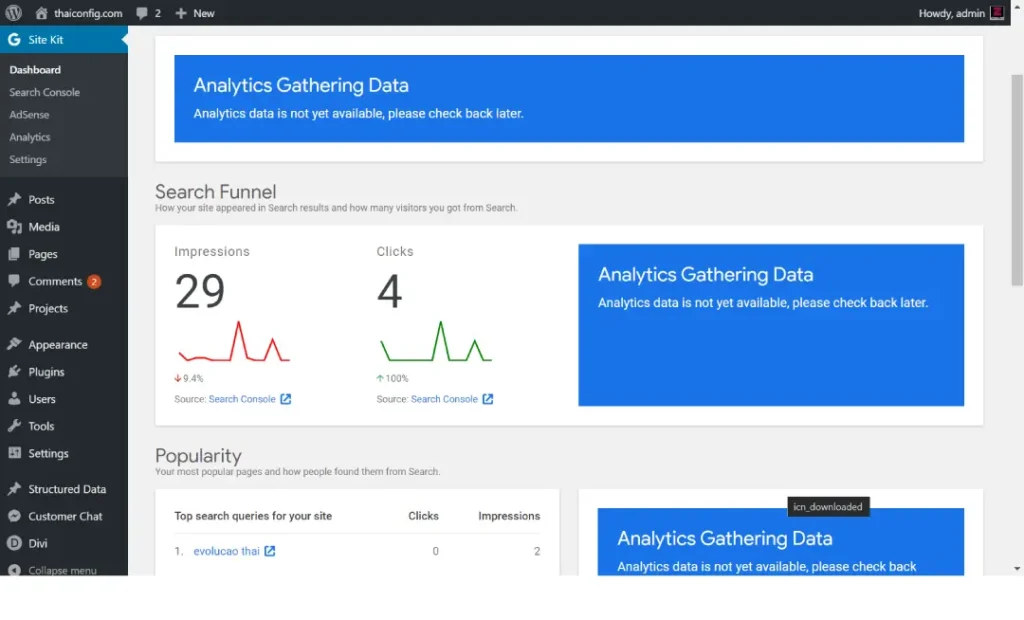
Site Kit by Google is a complete WordPress plugin that can give all the pointers from different Google plugins straight to your WordPress control centre. This plugin is beneficial in organising essential data and methods of working with it, and it can be easily combined with other Google tools.
As created by Google, Site Kit works effectively and guarantees constant updates, making it the most appropriate tool for businesses to improve their website performance.
Pros and Cons
Pros:
- It easily integrates with other Google services.
- It has a user-friendly interface.
- It is an official Google plugin.
- It offers comprehensive insights.
Cons:
- It has limited customisation features.
- It might only cover some of your needs.
Plugin 5: GA Google Analytics

Thanks to the easy setup process and multiple features of GA Google Analytics, tracking performance does not require any additional and complex configurations.
Among similar tools, a unique characteristic of GA Google Analytics is the ability to link it directly with Google Analytics. It enables you to track basic metrics such as the number of visitors, views, and people leaving the website without touching other sub-tools—Adios to spreadsheets, and welcome Automate, which allows you to receive instant performance updates within WordPress.
What do readers think about GA Google Analytics? On WordPress.org alone, 94% of the users have offered 94% five-star reviews. Users appreciate it as simple but efficient. Most users have appreciated this tool for being easy to use and efficient, and it is among the most popular ones for website owners who want to use Google Analytics.
Pros and Cons
Pros:
- It is straightforward to use and set up.
- It speeds up your site's speed by optimising the web page resources.
- It supports advanced tracking features, like user behaviour.
- It has built-in privacy options, like IP addresses.
Cons:
- It has a limited dashboard integration.
- The reports generated are fundamental.
Plugin 6: Jetpack

Being an all-encompassing tool for website control, Jetpack is one of the most demanded WordPress plugins.
With Jetpack’s Google Analytics, you can monitor basic metrics like visitors, page views, and where the traffic is coming from on your dashboard. With other available programs, you can hop from one platform to another, and this is not the case with Jetpack because it is packed with many crucial features. Jetpack has earned an astonishing 1250+ five-star ratings on WordPress.
Pros and Cons
Pros:
- Jetpack combines an all-in-one platform for tracking and optimisation.
- It can be integrated with Google Analytics.
- It offers robust security features.
- It helps enhance site loading speed and optimise other SEO-related functions.
Cons:
- It can be complex for beginners.
- Jetpack can be resource-intensive, which can slow the site's loading speed.
Step-by-Step Guide to Installing and Setting Up Google Analytics Plugins
Now comes the installation part. How you integrate the plugins in your WordPress site plays a significant role in boosting your online presence. So, we are breaking down the whole process into Installation and Setup.
From the WordPress Dashboard:
- Log in to Your WordPress Admin Panel
- Enter your username and password to your WordPress login page (yourdomain.com/wp-admin).
- Navigate to Plugins
- On the left-hand menu, click “Plugins” and select “Add New.”
- Search for the Plugin
- In the search bar on the top right, type in the name of the Google Analytics plugin you want to install, such as “MonsterInsights” or “Site Kit by Google.”
- Install the Plugin
- Once you find the desired plugin, click the “Install Now” button.
- Activate the Plugin
- After the installation, click the “Activate” button to enable the plugin on your site.
Manual Installation
- Download the Plugin
- Go to the plugin’s website or the WordPress repository, find the plugin you want, and download the .zip file to your computer.
- Upload the Plugin to WordPress
- In your WordPress admin panel, navigate to “Plugins” and “Add New.” Click on the “Upload Plugin” button at the top.
- Choose the File
- Click “Choose File,” select the downloaded .zip file from your computer, and click “Install Now.”
- Activate the Plugin
- After uploading and installing the plugin, click the “Activate Plugin” button to enable it on your site.
- Setup and Configuration
Connecting to Google Analytics
- Authenticate the Plugin
- After activating the plugin, connect it to your Google Analytics account. Typically, this involves clicking a button like “Connect to Google Analytics” within the plugin settings.
- Sign in to Google
- You’ll be prompted to sign in to your Google account. Ensure you use the account that has access to your Google Analytics property.
- Grant Permissions
- The plugin will request access to your Google Analytics data. Click “Allow” to grant the necessary permissions.
- Select the Analytics Property
- Choose the Google Analytics property you want to connect to your WordPress site. This is usually the website profile you’ve already set up in your Google Analytics account.
Configuring Settings
- Access Plugin Settings
- Go to the plugin’s Settings page within your WordPress dashboard. This is usually found under a menu item labelled with the plugin’s name.
- Enable Recommended Settings
- Most plugins have recommended settings that must be enabled. These often include options for enhanced link attribution, file download tracking, and demographic tracking.
- Set Up Goals and Events
- Configure specific goals and events you want to track, such as form submissions, product purchases, or button clicks. This can usually be done within the plugin’s settings or directly in your Google Analytics account.
- Enable Enhanced eCommerce
- If you run an online store, enable enhanced eCommerce tracking to get detailed insights into your customers’ purchasing behaviour. This feature is available in plugins like MonsterInsights.
- Check for Compatibility
- Ensure the plugin settings are compatible with other tools and plugins you’re using, such as SEO plugins or caching tools.
You must perform these fundamental processes to install, configure, and upgrade the Google Analytics plug-in on every WordPress website. This will provide insight into how decisively your website performs and allow you to improve your marketing strategy.
Key Takeaways
That brings us to the end of this article. The best plugins and their pros and cons have been discussed above so you can easily integrate them into your WordPress website. These plugins may provide features like ease of installation and use, tracking complex aspects, and customised reports.
This article does not recommend using a specific plugin while working on WordPress. We only provide general recommendations on analysing the plugins and their features according to your needs and requirements. Then, select the plugin that will be best for the intended purposes.
WordPress site owners can take advantage of the plugin overlays that link to Google Analytics, which provide them with important information and guidance on enhancing their websites' effectiveness and sustainable business growth.

