15 Best Design Tools for Non-Designers (That Actually Work)
Got design anxiety? You're not alone.
The difference between professional-looking designs and amateur hour often comes down to having the right tools, not necessarily years of design school. I've spent countless hours testing dozens of platforms, so you don't have to waste your time on complicated software that requires a design degree.
Let's be honest. Most “design tools for beginners” lists are filled with overly complex software that frustrates you more than when you started. Not this one.
Whether you're a small business owner creating social media graphics, a marketer developing presentations, or just someone who wants to make something that doesn't look like it was made in Paint, these tools will transform your design capabilities overnight.
- Non-designers often feel overwhelmed by traditional design tools; new software has emerged to meet their needs.
- Canva is highly recommended for its user-friendly interface, extensive template library, and versatility for various projects.
- Collaboration and affordability are essential when selecting design tools, ensuring accessibility for small business owners and teams.
Why Most Non-Designers Struggle with Design Tools
Before diving into the solutions, let's address the issue at hand. Most design tools aren't built for regular humans. They're created by designers who've forgotten what it's like to be a beginner.
The typical scenario goes like this: You need a simple graphic for your website. You download some professional software because that's what the “experts” recommend. Three hours later, you're drowning in panels, layers, and technical jargon that might as well be written in Klingon.
The struggle is real. A recent survey found that 78% of small business owners handle their design work, yet 65% report feeling “overwhelmed” or “intimidated” by professional design tools.
The good news? There's been a revolution in the design tool space. A new generation of software has emerged for non-designers – tools that combine professional-quality output with straightforward interfaces.
What Makes a Design Tool Great for Non-Designers?
Before revealing my top picks, let's establish what makes a design tool genuinely useful for someone without formal training:
- Intuitive interface – Should feel natural within minutes, not weeks
- Templates galore – Why start from scratch when you don't have to?
- Reasonable learning curve – Quick wins that motivate you to continue
- Affordable pricing – Professional results without breaking the bank
- Versatility – Handles various design needs without switching tools
With these criteria in mind, let's explore the tools that deliver on these promises.
The 15 Best Design Tools for Non-Designers
1. Canva: The Swiss Army Knife for Non-Designers
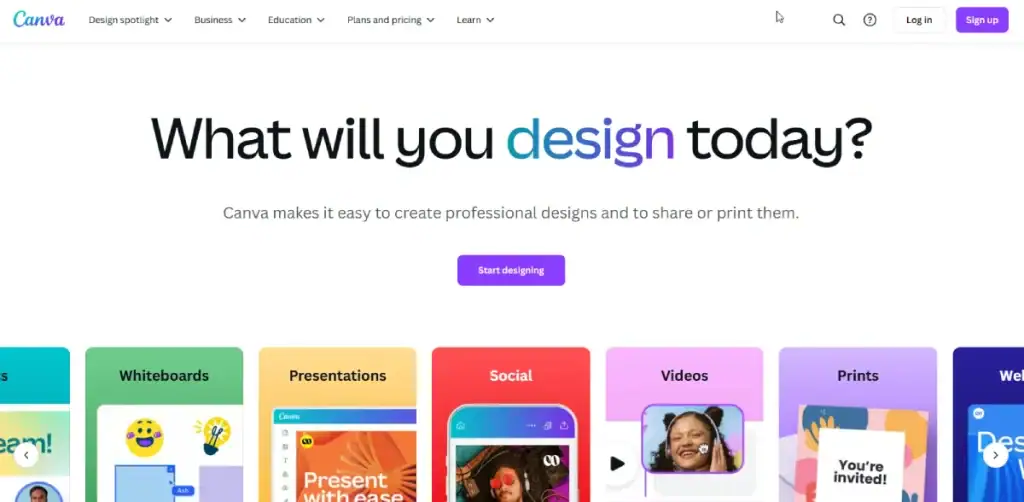
If you've researched design tools, you've probably heard of Canva. There's a reason it tops virtually every list – it's genuinely revolutionary for non-designers.
Canva combines a drag-and-drop interface with over 250,000 templates covering everything from Instagram posts to business cards. Their “magic resize” feature lets you create one design and automatically adapt it for different platforms.
What sets Canva apart isn't just its ease of use, but how it grows with you. As your skills improve, you can access more advanced features without ever hitting a ceiling that forces you to switch platforms.
The free version is surprisingly capable, though the Pro version (around £10/month) unlocks features worth every penny, including background removal, brand kit storage, and 100+ million stock photos.
Real talk: Though not perfect for highly complex designs, Canva handles 90% of what most non-designers need. I've seen marketing teams abandon Adobe products in favour of Canva's collaborative features and speed.
2. Figma: The Collaborative Design Powerhouse
Figma has been the design industry's worst-kept secret for years. While professional designers love it, many don't realise how accessible it's become for beginners.
Unlike traditional design software that requires installation and constant updates, Figma works entirely in your browser. Its real magic lies in its collaborative nature – multiple people can work on the same design simultaneously, making it perfect for teams.
For non-designers, Figma's community templates are a goldmine. Thousands of professionally designed templates are free, giving you an instant head start.
The basic version is free and surprisingly generous. For most non-designers, this tier provides everything needed to create professional work.
Standout feature: Figma's auto-layout function automatically adjusts your designs when you add or remove elements, solving one of the most frustrating aspects of design for beginners.
3. Adobe Express (Formerly Spark): Adobe's Answer to Canva

Adobe finally recognised that its professional tools are overkill for many users. Their answer is Adobe Express – a dramatically simplified version offering the power of Adobe's engine without the steep learning curve.
Where Adobe Express truly shines is in its seamless integration with Adobe's extensive library of fonts, stock images, and design assets.
The templates are powerful for social media content, quick videos, and web graphics. It’s also a great tool if you want to create your own meme or design visuals that stand out online without needing advanced editing skills.
The free version is sufficient for basic needs, but the premium version (£9.99/month) unlocks premium templates, fonts, and removes watermarks.
Pro tip: If you subscribe to any Adobe Creative Cloud product, you already have access to Adobe Express Premium at no additional cost.
4. Visme: The Presentation and Infographic Specialist
While tools like Canva try to do everything, Visme specialises in presentations and data visualisation – and it shows.
For non-designers needing to present data, Visme's infographic templates and data widgets are unmatched. The platform makes it surprisingly easy to transform boring statistics into engaging visual stories.
The basic free plan lets you test drive the platform. Still, the real value lies in the Standard plan (£12/month), which removes Visme branding and allows for unlimited projects.
Worth noting: Visme can handle basic design tasks, but excels when you need to create presentation-ready content that would otherwise require advanced PowerPoint skills or professional help.
5. Piktochart: The Data Visualisation Hero

Speaking of data visualisation, Piktochart deserves its spot on this list. While it offers general design tools, its strength is helping non-designers create charts, graphs, and infographics that make sense.
The platform offers intuitive data input methods, allowing you to copy and paste from spreadsheets or connect directly to Google Sheets. What would take hours in traditional design tools happens in minutes.
The free plan limits you to 5 active projects. In contrast, the Pro plan (approximately £14/month) offers unlimited projects and expanded access to templates.
Unexpected bonus: Piktochart's “one-click presentation mode” instantly transforms your infographics into slide decks, solving two problems simultaneously.
6. RelayThat: The Instant Brand Consistency Machine
If your biggest design challenge is maintaining brand consistency across channels, RelayThat will feel like magic.
Unlike other tools that allow you to create designs from scratch or templates, RelayThat works backwards. You input your brand assets (logo, colours, fonts, images), and it instantly generates dozens of layout options across various formats.
Need 15 different social media graphics that all look professionally designed and on-brand? What would take hours in other tools takes literally minutes here.
Pricing starts around £25/month – higher than some options, but potentially a massive time-saver depending on your volume needs.
Unexpected use case: RelayThat excels for real estate agents, restaurants, and small businesses that need to quickly create multiple promotional materials without compromising quality.
7. Pixelied: The Underrated Canva Alternative
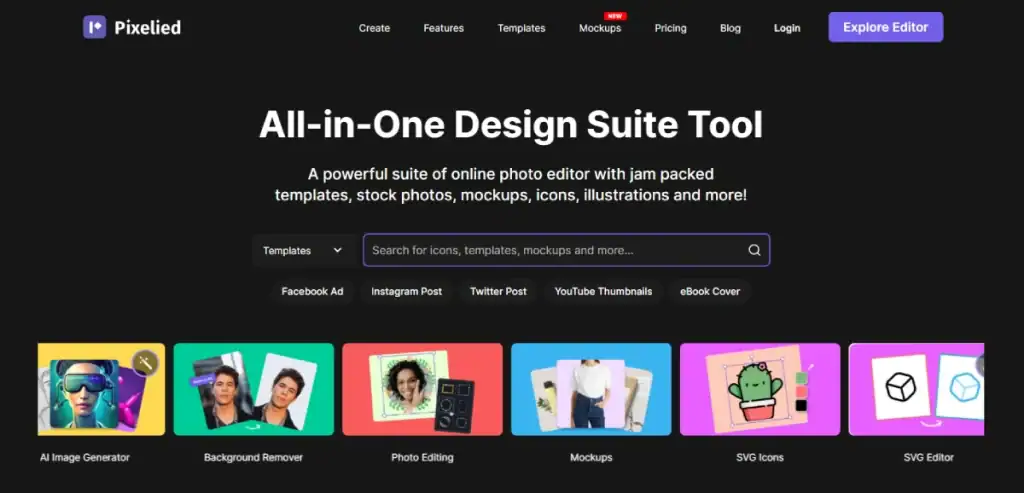
Pixelied doesn't have the name recognition of other tools on this list, but it deserves your attention. This relatively new entrant offers a clean interface with surprisingly robust features.
Pixelied stands out due to its robust photo editing capabilities, which are seamlessly integrated into the design workflow. Need to remove backgrounds, retouch images, or apply effects? No need to bounce between multiple tools.
The free plan is quite generous, while the Pro plan (£7.99/month) unlocks premium templates and unlimited downloads.
Silent winner: Pixelied's mockup generator lets you place your designs onto realistic product images (phones, t-shirts, posters) without any technical skills required.
8. Crello by Depositphotos: The Video-Friendly Option
Now rebranded as Vista Create, this platform brings something special – exceptionally easy video and animation features.
While most beginner-friendly design tools focus primarily on static images, Crello makes creating animated social posts, video banners, and GIFS nearly as easy as static designs.
The free plan provides access to a substantial amount of functionality, with the Pro version (approximately £7.99/month) adding resizing capabilities and unlimited downloads.
Hidden gem: The platform's “Animation Presets” let you apply professional motion effects to any element with a single click – no animation knowledge required.
9. Snappa: The Speed Demon
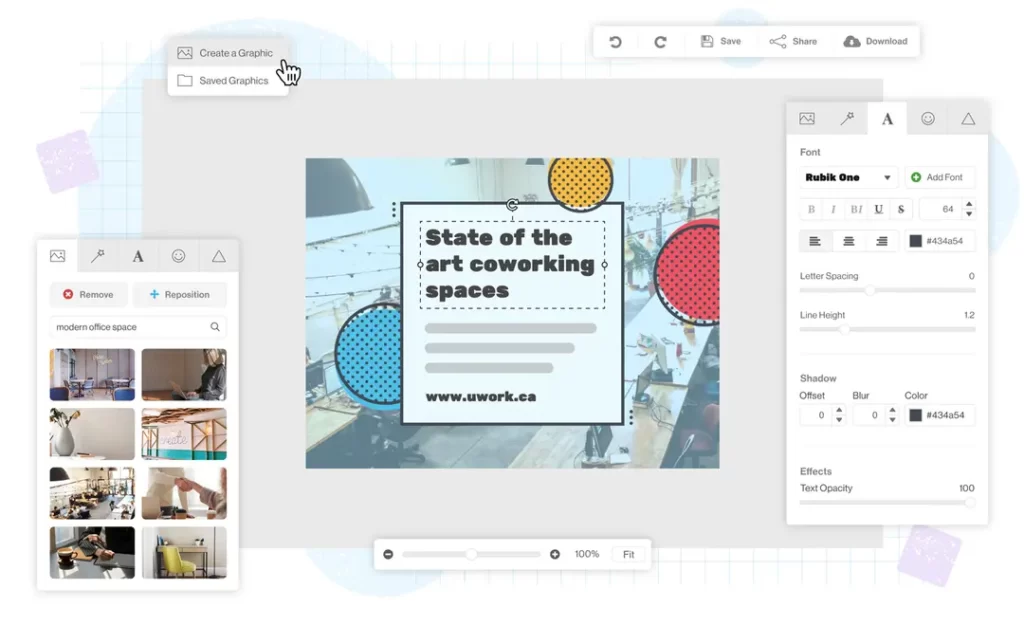
If your primary requirement is speed, Snappa should be your go-to. While it doesn't have the deepest feature set, it's designed specifically for busy non-designers who need professional-looking graphics in minutes, not hours.
The interface strips away every non-essential element, focusing only on what most users need. Templates are organised by actual use case rather than abstract design categories, making selection much faster.
Snappa offers a free tier with limited downloads, while the Pro plan (approximately £ 8 per month) provides unlimited downloads and social media scheduling.
Time-saving hack: Snappa's “duplicate and resize” feature lets you create one design and instantly adapt it to multiple platforms without having to start over.
10. Placeit: The Mockup & Logo Generator
Placeit serves a slightly different purpose than most tools on this list. It specialises in mockups (showing your designs in real-world contexts) and logo generation – two tasks that are usually complex, made incredibly simple.
Do you need to show how your website looks on a phone? Or your logo on a storefront sign? Placeit's massive library of mockup templates makes this process simple and drag-and-drop.
The logo maker is equally impressive, walking non-designers through questions that generate surprisingly custom-looking logos without design skills.
Access is available on a subscription basis (approximately £14.95/month for unlimited access) or on a per-download basis.
Smart application: Use Placeit to generate professional-looking product images for e-commerce without the need for expensive photo shoots. Check out this blog post on e-commerce design principles for more ideas on how to use these mockups effectively.
11. Easil: The Typography Specialist
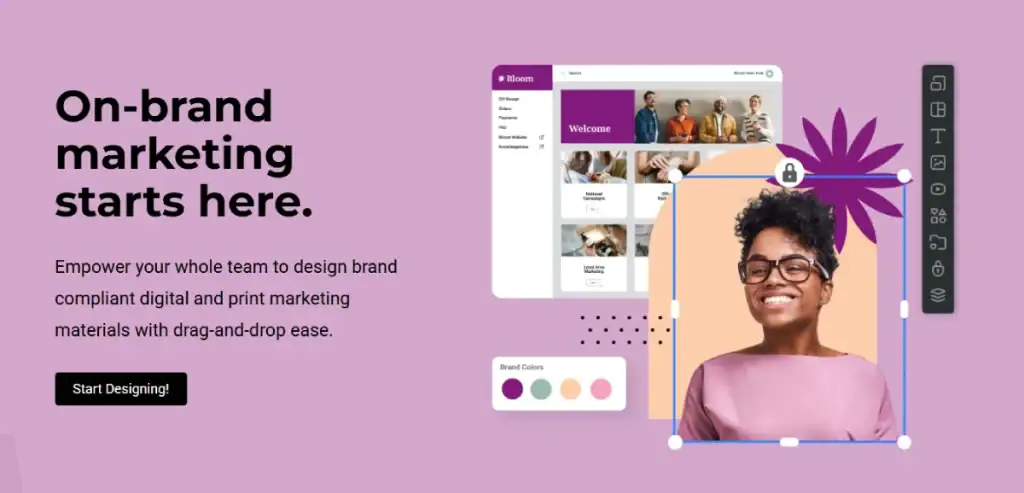
Typography can make or break a design, and this is where Easil truly shines. For non-designers who appreciate beautiful text layouts but struggle to create them, Easil offers pre-designed typography combinations that look professionally crafted.
Their template library focuses on text-heavy designs, such as posters, menus, and social media quotes. They offer “font harmony” suggestions that help you pair typefaces like a pro.
The free tier gives you access to basic templates, while the Plus plan (£7.50/month) unlocks premium templates and font combinations.
Designer secret: Use Easil's text layout templates even when working with other design tools. Get the text arrangement right here, then apply it elsewhere.
12. Stencil: The Social Media Quick-Draw
Stencil might be your perfect match if you primarily create social media content and speed is your primary concern. This ultra-streamlined tool is built to make social graphics in record time.
Stencil integrates directly with social platforms and includes over 5 million background images, 3 million icons, and thousands of templates specifically designed for social media contexts.
A limited free plan allows you to create 10 images per month, while the Pro plan (approximately £ 9 per month) enables 50 images per month.
Power move: Install Stencil's browser extension to instantly create social graphics from any web content or quote with two clicks.
13. Desygner: The PDF Editor for Non-Designers
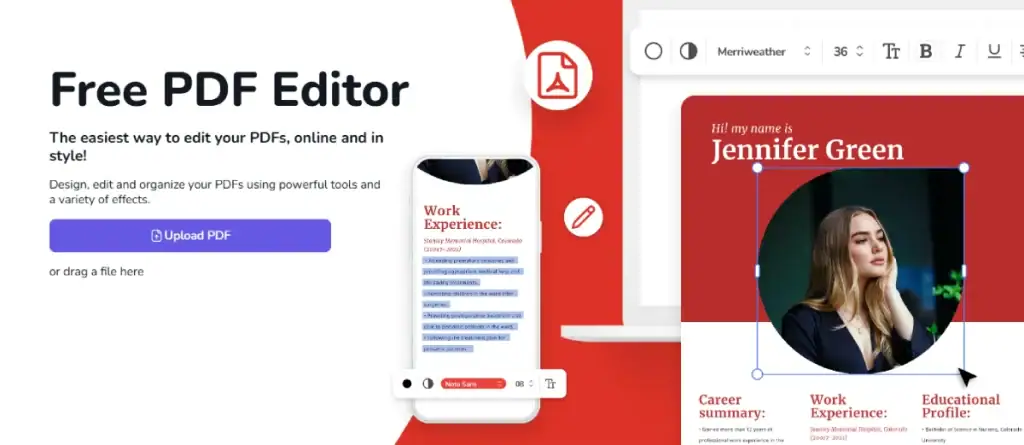
Most non-designers eventually face the PDF editing challenge – needing to update or redesign existing PDF documents without access to the original design files.
Desygner handles this uniquely well, allowing you to import PDFS and edit them directly within the platform – no professional software required. Beyond this speciality, it offers solid general design capabilities with an easy learning curve.
The free version allows basic editing, while Business accounts (around £6.95/month) unlock full PDF editing capabilities.
Business use case: Desygner is perfect for updating inherited marketing materials, sales sheets, or proposals when original design files are unavailable.
14. Vectornator: The iPad Designer's Dream
If you own an iPad, Vectornator is definitely worth your attention. This free vector design app transforms the iPad into a professional design studio with an interface designed specifically for touch.
What makes Vectornator remarkable is how it makes vector design, traditionally one of the more technical aspects of graphic design, approachable for beginners. The auto-trace feature transforms hand-drawn sketches into clean vector graphics with a single tap.
The app is entirely free, which seems almost too good to be true given its capabilities.
Creative workflow: Sketch ideas on paper, photograph them with your iPad, auto-trace in Vectornator, then export professional vector graphics – all without touching a computer.
15. Design Wizard: The Stock Media Powerhouse
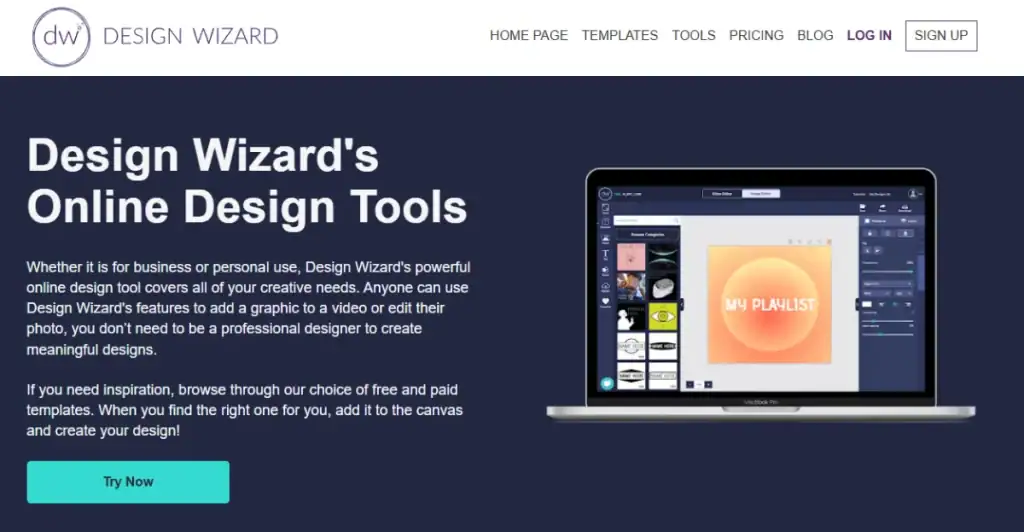
Rounding out our list is Design Wizard, which distinguishes itself through its vast library of exclusive stock photos, videos, and illustrations – over 1.2 million assets you won't find on other platforms.
For non-designers, having access to unique imagery can make the difference between a design that looks generic and one that stands out. The platform offers a straightforward editor with all the features expected when creating graphic materials.
Free accounts provide limited access, while Pro accounts (around £7.49/month) provide expanded download limits and custom upload options.
Content marketing tip: Use Design Wizard to create consistent featured images for your blog posts. Their template system makes it easy to maintain a cohesive look while still creating unique visuals for each article.
How to Choose the Right Design Tool for Your Needs
With so many great options, how do you decide which tool is right for you? Consider these factors:
- Primary use case – Are you primarily creating social media graphics, presentations, or print materials?
- Time availability – Some tools prioritise speed over customisation, while others offer more flexibility but require more time.
- Budget constraints – While most tools offer free tiers, premium features often provide significant time savings
- Team collaboration needs – If multiple people will be working on designs, prioritise tools with strong collaborative features.
- Learning investment – Consider how much time you will invest in learning the platform.
As a general recommendation for absolute beginners, we recommend starting with Canva. Its simplicity, versatility, and powerful features make it the safest choice for most needs. As you identify more specific requirements, you can explore specialised alternatives.
Beyond the Tools: Design Principles for Non-Designers
Even the best tools can't completely replace understanding basic design principles. Here are five quick tips that will dramatically improve your designs regardless of which tool you use:
- Embrace white space – Don't feel compelled to fill every inch of your design. Breathing room makes designs look more professional.
- Stick to 2-3 fonts at most – Use different weights (bold, regular, light) of the same font family for variety without causing chaos.
- Use a colour palette generator – Tools like Coolors will create harmonious colour schemes for you.
- Align everything intentionally – Random placement screams amateur. Use your tool's alignment features religiously.
- When in doubt, simplify – Removing elements often improves designs more than adding them.
For a deeper dive into these principles, Inkbot Design's guide on graphic design fundamentals provides an excellent foundation that doesn't overwhelm beginners.
Integrating Design Tools into Your Workflow
Having great design tools is only half the battle. Integrating them efficiently into your workflow is equally essential.
Consider creating a simple design system – even an informal one – that includes:
- Your brand colours (hex codes)
- Preferred fonts
- Logo variations (full, icon only, different colours)
- Common photo styles or filters
Store these elements somewhere easily accessible. Most tools on this list offer some form of brand kit storage where you can save these assets.
For teams, establish clear naming conventions for files and consider using a tool like Milanote to create visual briefs that communicate design direction without technical jargon.
Common Mistakes to Avoid When Using Design Tools
Even with user-friendly tools, non-designers often fall into predictable traps:
- Template overreliance – Templates are starting points, not final products. Customise them enough that they don't look generic.
- Font frenzy – Resist the urge to use every exciting font you discover. Consistency builds professionalism.
- Resolution ignorance – Always check the required dimensions and resolution before starting a project to avoid quality issues.
- Overdesigning – Adding more effects, fonts, or colours rarely improves a design. When in doubt, take something away rather than add.
- Ignoring feedback – Even simple designs benefit from a second pair of eyes. Always get another perspective before finalising important work.
The Future of Design Tools for Non-Designers
The landscape of design tools continues to evolve rapidly, with several exciting trends on the horizon:
- AI-powered design assistance – Expect tools to offer increasingly sophisticated AI helpers that can suggest layouts, colour schemes, and even generate custom graphics based on simple prompts.
- Expanded collaboration features – As remote work becomes permanent for many teams, design tools will continue enhancing their collaborative capabilities.
- Deeper integration between platforms – The boundaries between different design tools will blur, creating more seamless workflows between specialised tools.
- Accessibility focus – More tools will incorporate features that help ensure designs are accessible to people with disabilities, a critical consideration often overlooked by non-designers.
If you're interested in staying ahead of these trends, consider requesting a consultation with Inkbot Design to ensure your design approach remains current and effective.
When to Consider Professional Help
While these tools make design far more accessible, there are still scenarios where professional design assistance makes sense:
- Brand identity development – Your core brand elements deserve professional expertise.
- Complex print projects – Items with special printing requirements often benefit from professional oversight.
- Website design systems – Comprehensive design systems that scale across websites typically require professional planning.
- High-stakes materials – Annual reports, investment decks, or materials for major clients may warrant professional polish.
Even in these cases, the tools we've discussed remain valuable for day-to-day design needs or for creating rough concepts before engaging professionals.
FAQS About Design Tools for Non-Designers
What's the best COMPLETELY free design tool for beginners?
Canva's free tier offers remarkable capability without spending a penny. Figma's free plan is also incredibly generous, provided you're willing to navigate a slightly steeper learning curve.
How long does it typically take to learn these tools?
Most tools on this list have a “15-minute threshold” – meaning you can create something useful within 15 minutes of starting. Mastering advanced features might take a few weeks of regular use.
Can these tools create designs for print materials?
Yes, but pay close attention to resolution settings and colour modes. Always order proof before the production runs are complete for critical print projects.
Do I need to download and install these applications?
Most modern design tools are browser-based, eliminating the need for installation. Exceptions include Vectornator (iPad/Mac app) and some optional desktop versions.
Can I use these tools commercially?
Yes, but please check the specific licensing terms for elements like stock photos and fonts, especially on free plans, as they sometimes restrict commercial usage.
Will designs created with these tools look “professional enough”?
Absolutely – with attention to basic design principles. Many small to medium-sized businesses rely exclusively on these tools for their design needs.
Can I collaborate with professional designers using these tools?
Yes, particularly with Figma and Canva, which are widely used by professionals. Export options in most tools allow for compatibility with professional software when needed.
What's the best option for creating animated content?
Crello (now Vista Create) offers the most intuitive animation tools for beginners, although Canva continues to improve its animation capabilities.
Do these tools work well on mobile devices?
Most offer mobile apps or responsive web interfaces, but the experience is typically more limited than on a desktop. Canva and Vectornator have powerful mobile experiences.
How do I ensure brand consistency across different tools?
Create a simple brand guide with hex colour codes, font names, and logo files. Most tools allow you to save these as templates or brand kits.
Wrapping Up: Finding Your Design Flow
The right design tool can transform frustration into creative flow. For non-designers, this means choosing platforms that handle the technical heavy lifting while allowing your ideas to shine through.
Start with one tool that matches your primary needs, master its basics, and expand your toolkit only when necessary. Remember that consistency often beats perfection – a simple, consistent design approach typically outperforms sporadic bursts of complex creativity.
So take that first step. Download one of these tools today and create something. The gap between “I can't design” and “I created that” might be shorter than you think.
By equipping your creative arsenal, even the most design-phobic among us can craft visuals that not only work but also wow.


