SSD vs HDD: Which Is Best For Designers?
Understand more about variations between HDDs vs SSDs, the numerous form features, and how their capacities, speeds, and other characteristics contrast.
Choosing the best storage requires more than evaluating capacity and price.
Depending on the storage used by your computer, its efficiency, including the amount of electricity it consumes and its dependability, will vary.
Hard disc drives and solid-state drives (SSDs) are the two main storage options. Here is a brief explanation of evaluating each and the optimum usage for each.
What is HDD in technical terms?

The primary storage and recovery element of a system is an HDD. It has rotating discs that store data electronically. An HDD arm has many transducers (heads) that read and write information to the disc.
Similar to a disc record player, which uses an LP record (hard disc) and a needle (transducers), this instrument operates by pressing a record. The arm retrieves different data types by dragging the heads across the disk's surface.
Having been around longer than SSDs, HDDs are considered to be a piece of technological infrastructure. They are often less expensive and more practical than regular storage for backups of pictures, movies, and business information.
Laptop (desktop computer) computers are commonly found in 3.5 inches and 2.5 inches.
What Is an SSD In Technical Terms?

Their names are derived from their internal components, solid-state drives (SSDs). Solid-state drives store all data on integrated circuits. The distinction between SSDs and HDDs has numerous implications, particularly for space and performance.
The M.2 form factor is the same size and shape as a stick of gum, and since SSDs don't require a revolving drum, they can be as tiny as postage stamps.
You can carry data in various amounts, which makes them useful for laptops, convertibles, and 2-in-1s with small screens. In addition, SSDs significantly reduce the number of data sequences because they do not need to wait for platter rotation to begin.
While SSDs are significantly more expensive than HDDs per gigabyte (GB), they are falling faster than HDD prices in terms of price per terabyte (TB).
Benefits and Drawbacks of HDDs and SSDs
In popular systems and high-end laptops such as Apple MacBook Pro, which lacks a hard drive selection option, SSDs have replaced hard drives in inexpensive and older devices.
The fact is that both SSDs and hard drives accomplish the same tasks: they store and open your computer's apps and confidential data. However, each type of storage has unique characteristics. Why would you pick one, and what makes them different?
Advantages of using a hard drive for your computer
Using your computer's hard disk drive (HDD) has many benefits. First, HDDs are much faster than solid-state drives (SSDs). This is because they can store more data in a smaller space.
Second, HDDs are more reliable than SSDs. This is because they have been around for longer and tested more extensively. Third, HDDs are cheaper than SSDs. This is because they are mass-produced, and there is more competition in the market.
Fourth, HDDs are more straightforward to upgrade than SSDs. You can add another hard drive to your computer instead of replacing the entire drive. Fifth, HDDs are better at handling large files. This is because they can store more data in a smaller space.
The benefits of using an external hard drive: If something happens to your computer, you don't have to worry about losing all your data – you'll need a new device.
Data transfers between devices will also be faster and easier when using an external hard drive. External hard drives are also more portable than internal ones, so they're perfect for people who work in different locations every day–all their work will always be with them!
Disadvantages of using a hard drive for your computer
The data stored on a hard drive is vulnerable to physical damage and deterioration. Hard drives are also susceptible to viruses and malware, which can corrupt or delete your data.
Additionally, hard drives can fail without warning, leaving you without access to your essential files. And if you accidentally delete a file from a hard drive, it can be tricky (if not impossible) to recover.
Finally, the transfer speeds of external hard drives are usually slower than internal ones.
Advantages of using an SSD for your computer
Solid-state drives are faster than hard disk drives. This is because hard disk drives must physically move the read/write head to the correct location on the disk platter, which can take some time. SSDs use less power than HDDs, which can help extend your laptop's battery life.
SSDs are more durable than HDDs because they don't have any moving parts. This means they're less likely to be damaged if you drop your laptop or it's jostled around too much. SSDs are quieter than HDDs because they don't have any moving parts.
SSDs are more expensive than HDDs, but the price difference decreases as technology improves.
Disadvantages of using an SSD for your computer
Solid-state drives are faster than hard disk drives. This is because there are no moving parts in an SSD. Hard disk drives are more reliable than solid-state drives. This is because there are no moving parts in an HDD, meaning there is less chance of something going wrong.
SSDs use less power than HDDs. This is because there are no moving parts in an SSD, meaning it uses less power to operate.SSDs are more expensive than HDDs. This is because they are newer technology and offer more benefits than HDDs. HDDs can hold more data than SSDs. This is because they have more storage capacity than SSDs.
Fundamental Difference Between SSD and HDD
| SSD | HDD |
|---|---|
| Faster in terms of speed. | Slower in terms of speed. |
| The lifespan is shorter. | Longer time span |
| More expensive | It is affordable. |
| Non-mechanical (flash) | Mechanical (moving parts) |
| Shock resistant | Fragile |
| Best for storing an operating system, gaming apps, and frequently used files. | Best for storing data like movies, photos, videos and documents. |
SSD vs HDD: In terms of speed.
Regarding your laptop, you want something that will start quickly, open your applications swiftly, and transfer files without making you wait. That's where an SSD comes in. An SSD, or solid-state drive, is much faster than a traditional hard drive because it has no moving parts.
This means there's no need to wait for the disk to spin up before it can start working. You won't be tapping your foot impatiently while it's looking for a file on the wrong side of the disk; instead, when you tap that icon on your desktop, the application will start up instantly.
You'll also notice less lag time when opening windows and dragging files around Or copying big files to an external device.
And with capacities these days exceeding 500GB – about five times more than most HDD-based drives offer – one can store their entire music library on their laptop without worrying about filling up space.
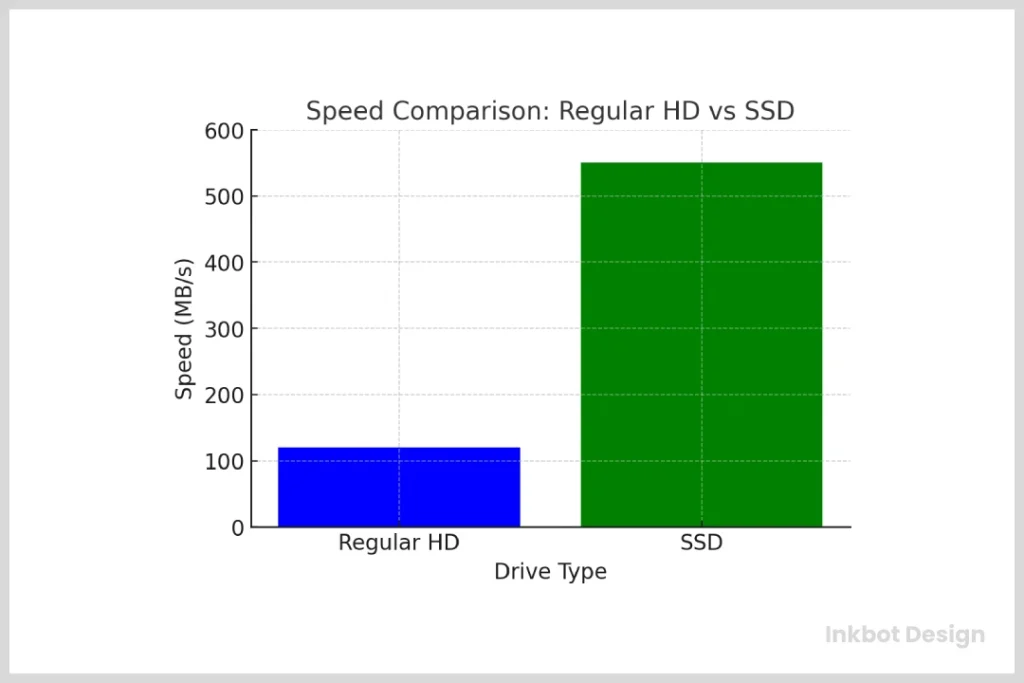
SSD vs HDD: lifespan differences
The lifespan of an SSD is determined by the number of writes that can be performed on the drive. For example, a 64GB SSD can typically withstand about 20GB of daily writes for five years. In contrast, an HDD can only handle about 3-4GB of daily writes.
This means that if you're constantly writing large files to your hard drive, it will likely fail sooner than an SSD with the same amount of use. Additionally, when data is written and then deleted from an SSD (i.e., garbage collected), there's no need to overwrite the space with new data as in HDDs.
SSD vs HDD: In terms of cost
An SSD costs more than an HDD at the time of purchase. Even though the price per gigabyte of an SSD is higher, the total cost of a laptop with an SSD will be lower than that of an HDD. The reason for this is that SSDs use less power, which results in longer battery life. In addition, SSDs are faster and more reliable than HDDs.
If you buy a laptop today, we recommend using an SSD over an HDD. The last thing that I want to mention about SSDs is their security. One disadvantage of HDDs is that if someone steals your laptop, they can take your hard drive out and put it into another computer to access all your data.
With an SSD, data is protected by encryption and passwords, so you can't access it without authorisation from the user.
- Get NVMe solid state performance with up to 1050MB/s read and 1000MB/s write speeds in a portable, high-capacity drive(1) (Based on internal testing; performance may be lower depending on host device & other factors. 1MB=1,000,000 bytes.)
- Up to 3-meter drop protection and IP65 water and dust resistance mean this tough drive can take a beating(3) (Previously rated for 2-meter drop protection and IP55 rating. Now qualified for the higher, stated specs.)
- Use the handy carabiner loop to secure it to your belt loop or backpack for extra peace of mind.
- Note: Graphics May Vary and Size (3.5″) refer to the size of the data platters not the size of the hard drive mechanism.Specific uses: Personal
- Store more, compute faster, and do it confidently with the proven reliability of BarraCuda internal hard drives
- Build a powerhouse gaming computer or desktop setup with a variety of capacities and form factors
SSD vs HDD: In terms of moving parts
One of the most important considerations when buying a new laptop is storage. Currently, there are two main types of storage on the market: hard disk drives (HDD) and solid-state drives (SSD). Both have pros and cons, but generally, SSDs are faster, more durable, and use less power than HDDs. The downside?
They cost more. A few years ago, if you were going to buy a premium laptop like Apple's MacBook Pro or Dell's XPS 13, you'd be expected to shell out for an SSD—even if you only had a budget for a model with an HDD.
Nowadays, that's not the case; even entry-level laptops like Asus' Vivobook E203 now come with an SSD as standard equipment.
SSD vs HDD: In terms of Shock resistant
While all SSDs are more shock-resistant than HDDs, this advantage varies by manufacturer. For example, Samsung's 850 EVO SSD can withstand up to 1,500G of shock, while Seagate's HDD can only take around 350 G.
So, if you drop your laptop with an SSD inside, there's a good chance it will keep working. On the other hand, an HDD is more likely to be damaged or destroyed. Both media types differ in how they write data onto magnetic platters.
All data written on an HDD is stored as a physical change on magnetic material. Any abrupt movement or shock can damage the surface and render the drive unusable. On the other hand, an SSD stores data as digital charges, so there's no physical contact between the disk and its surroundings and, consequently, no impact on performance.
SSDs have come down substantially over recent years, but they still cost more per gigabyte than their counterparts, making them less attractive to many people who might not need such high-speed storage space.
SSD vs HDD: In terms of storing, operating system

As anyone who has used a computer for over a few years knows, there are two types of storage drives. The first and most common is the hard disk drive (HDD). HDDs have been around for decades and are the standard storage option in desktop computers.
Laptops have also used HDDs, but that's changing. More and more laptop manufacturers are now offering solid-state drives (SSDs) as an alternative to HDDs. Unlike HDDs, SSDs don't have any moving parts—so they're less prone to mechanical failures like breakage or scratching.
And while SSDs offer much faster read/write speeds than HDDs, their capacities are still limited compared to those of HDDs. These days, SSDs are often found in higher-end models of laptops or as an upgrade you can buy separately.
However, if you plan on storing your files locally on your laptop rather than using cloud services like Dropbox or Google Drive, you should get a traditional HDD rather than a high-end model with only SSD storage space.
Which one would you purchase, then?
Is an SSD better for me than an HDD? You get to determine that.
The primary query is: Do you frequently handle huge files? The following demographics benefit significantly from SSDs:
- Multimedia editors and content makers
- Graphic artists
- Photographers
- Anyone who uses major applications like Photoshop
I might find that the increased performance of SSDs is insufficient to justify the extra price.
Laptops, what about them?
Laptops have become much lighter and more portable thanks to solid-state electronics. The distinction is so stark that each new laptop you purchase needs to have an SSD.
SSDs are becoming a regular feature in laptops because they:
Better able to withstand heavy use.
SSDs have no moving parts, meaning there are no delicate components you can damage if the laptop is dropped or jostled.
This makes them ideal for use in laptops, often taken on the go and subjected to rougher treatment than desktop computers. SSDs also tend to be more energy-efficient than traditional hard drives, which can help extend battery life. And because they have no moving parts, they emit less heat and make less noise than hard drives.
All of these factors make SSDs an appealing option for laptop users. Furthermore, although SSDs are still relatively expensive, their prices have dropped steadily over the past few years as production has increased. They're now close enough in price to hard drives that most buyers will find it worth paying a little extra upfront for better performance down the line.
They are quieter to use than HDDs.
There are several reasons why SSDs are becoming a regular feature in laptops. One reason is that they use less power than HDDs, which can help extend battery life. SSDs also tend to be quieter than HDDs.
This can be important for users who want to avoid noise when working or using their laptops in public places. Finally, SSDs are more durable than HDDs, making them less likely to fail or suffer data loss due to physical damage.
For these reasons, it's no surprise that laptops are quickly becoming one of the most popular types of computers around.
Reduce the weight of HDDs.
Solid State Drives (SSDs) are slowly becoming the new standard for laptop storage. SSDs offer several advantages over traditional hard disk drives (HDDs). One of the most significant benefits is that SSDs are much lighter than HDDs.
They also don't require moving parts, so components have less wear and tear. These two factors make it possible to create thinner and lighter devices with better battery life. SSDs cost less per gigabyte, so it makes sense to use them for mobile devices where space and weight are at a premium.
Understanding the Maximum and Common Capacities of SSDs and HDDs
When choosing between SSDs and HDDs, understanding their maximum and standard storage capacities is key to making an informed decision.
Solid State Drives (SSDs)
- Standard Capacities: Most consumer SSDs are in the 500GB to 1TB range. For many users, particularly those with laptops, 500GB SSDs strike a balance between cost and performance, often considered a premium option in high-end models.
- Maximum Capacities: It's rare for consumer-grade SSDs to go beyond 2TB due to high costs, making larger capacities less accessible for the average buyer. However, higher capacities are available for those willing to invest, albeit at a premium price.
Hard Disk Drives (HDDs)
- Typical Capacities: HDDs offer considerably more storage flexibility. It's usual to find consumer computers equipped with 1TB to 2TB HDDs. These sizes are commonplace and easy to find in standard consumer markets.
- Maximum Capacities: HDDs can provide substantial space for users requiring even more storage, especially those using desktop setups featuring a 3.5-inch form factor. Capacities can soar to as much as 10TB, which is ideal for heavy data storage tasks.
In summary, if substantial storage capacity is a priority, HDDs generally offer more room at a lower cost than SSDs. However, this usually comes at the expense of speed, where SSDs have the upper hand. Choose based on your specific needs—storage volume versus speed.
Battery performance is extended by using less energy than HDDs.
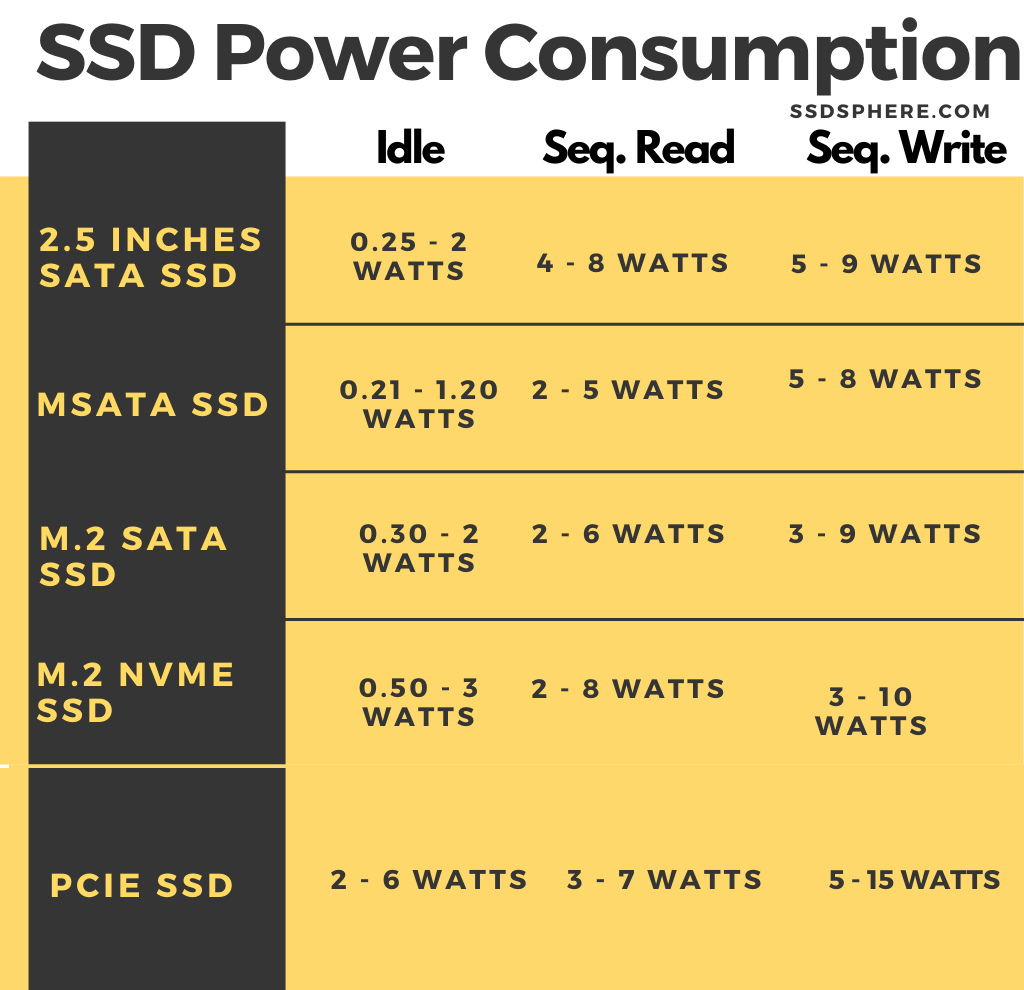
The newest generation of SSDs, PCIe 4.0 SSDs, boasts impressive speeds. That's why these drives are often used in high-end laptops and gaming laptops. But another big reason SSDs are so prevalent in laptops is battery life.
SSDs are much more power efficient than HDDs, meaning your laptop will last longer on a single charge when you use an SSD over an HDD.
Plus, with newer iterations like PCIe 4.0 SSDs that boast mind-blowing read/write speeds, you get all the benefits of an ultrafast boot time without compromising battery performance or adding weight to your laptop.
Operating systems start up, and programs load substantially faster.
Operating systems start up, and programs load substantially faster on laptops with SSDs. This is because SSDs use flash memory much quicker than traditional hard drives. You can instantly boot up your computer and launch programs with an SSD.
This can be a huge time-saver, especially if you're always on the go. SSDs are more durable than hard drives, so you don't have to worry about them being damaged if you drop your laptop.
On top of that, there's no need for a cooling fan or ventilation slots as there are no moving parts. So, when selecting an internal storage device for your laptop, it's tough to beat the benefits of using an SSD.
These are all essential advantages for everyone utilising a laptop.
Even if you receive less memory for your investment, you still benefit from several additional factors that usually balance the scales in your favour. I guess it depends on the alternatives the laptop maker offers; you may also pay a little more for a bigger SSD.
Understanding the Form Factors of SSDs and HDDs
When selecting storage devices, form factor is a crucial consideration. Let's break down what's available for both HDDs and SSDs.
HDD Form Factors
Hard Disk Drives (HDDs) have physical limitations due to their design, which includes spinning platters. This restricts how small they can be. Typically, HDDs are manufactured in the following sizes:
- 3.5-inch: The standard size for desktop computers.
- 2.5-inch: Commonly used in laptops due to their smaller size.
Although efforts have been made to develop even smaller HDDs, their capacity doesn't typically exceed 320GB due to the technological constraints of miniaturising mechanical components.
SSD Form Factors
Solid State Drives (SSDs), however, offer much more flexibility regarding size, thanks to their absence of moving parts. This allows them to be designed in various compact formats:
- 2.5-inch: This format mimics the size of laptop HDDs to facilitate easy upgrades in existing devices.
- M.2: This slim and versatile format comes in different lengths, such as 42mm, 60mm, 80mm, and 120mm. It's common in ultrabooks and compact devices.
- PCIe Add-in Cards: Used primarily for high-performance desktops and workstations.
- mSATA: An older technology still found in some ultrabooks and smaller devices.
With technological advancements, SSDs have evolved in form and function, offering options suitable for various devices and use cases. Whether looking for portability and performance or to squeeze more storage into a tight space, an SSD form factor will likely fit your needs.
When to Choose a Hybrid Setup of SSD and HDD
A hybrid setup combining Solid State Drives (SSD) and Hard Disk Drives (HDD) can be highly beneficial in various scenarios. Here are some examples:
- Multimedia Professionals: If you're involved in video editing, graphic design, or animation, the speed of SSDs can drastically reduce the time it takes to launch and run intensive editing applications. Meanwhile, HDDs offer the mass storage required for large project files and high-resolution media, efficiently balancing speed and capacity.
- Gamers: Serious gamers often need rapid loading times alongside substantial storage space for multiple game installations, updates, and downloadable content. An SSD can house the operating system and frequently played titles for swift access, while an HDD can store less critical games, software, and media.
- Content Creators and Digital Artists: Those who work with a vast array of digital elements—such as photographers with extensive photo libraries or musicians with numerous audio tracks—can benefit from using an SSD for active projects. At the same time, an HDD can archive past works without breaking the bank.
- Software Developers: Developers who compile large codebases or use virtual machines can leverage an SSD to speed up operations and reduce latency, ensuring they maintain productivity. Simultaneously, an HDD can be a repository for less frequently accessed data, like past projects or backups.
- General Users with Diverse Needs: A hybrid setup can strike a good balance for everyday users with varied requirements. An SSD is used for the operating system and essential applications to enhance performance, while the HDD can store documents, photos, and videos.
In each scenario, a hybrid configuration enables users to optimise performance and storage without excessive cost, allowing tailored solutions to meet specific needs.
Frequently Asked Questions
Is SSD a better option for graphic design than HDD?
Solid state drive (SSD) storage is very recommended for project design. Applications launch faster, load faster—especially for large files—and the system is more attentive overall.
Can SSD improve graphics?
Although switching to an SSD won't boost your frame rate, some open-world games with graphics rendering that load in new environments and graphics as you play may benefit from it.
Do you need a 1TB SSD for graphic design?
It would help to have a 512 GB SSD or a 750 GB HDD for your operating disc. This is necessary; if you frequently work with huge files, you should acquire even larger discs.
How much RAM does a graphic designer need?
As a graphic designer, you need at least 8Gb of RAM to run programs like Photoshop and Illustrator smoothly. More RAM will allow you to have more programs open simultaneously without slowing down your computer.
Plus, if you're working with large files or doing complex design work, having more RAM will help you finish your projects faster.
You can check how much RAM your laptop has by going to System Preferences > Memory > Memory Usage. If it says Maxed out under Memory Usage, then it's likely that you'll want to upgrade your laptop's memory.
What type of CPU is best for graphic design?
With more and more people working from home, the need for a robust and reliable laptop has never been greater. And when it comes to choosing a suitable machine for graphic design, you need to consider several factors.
One of the most important is the CPU. As with any processor, a computer's speed will be determined by its clock speed. For graphics design work, an Intel Core i7 12700 is best for performance and efficiency.
It also features the new 3rd generation Intel core technology, which can use up to 20% less power than previous models without sacrificing performance. The Intel Core i7 12700 includes four cores with eight threads, allowing your computer to process multiple tasks simultaneously while maintaining top performance.
Last update on 2025-07-04 / Affiliate links / Images from Amazon Product Advertising API

