Resolution in Logo Design: Guide to Pixels, Vectors, and Print
You’ve been there. You have the file your designer sent you, proudly named logo_final_FINAL_v2.jpg.
You upload it to your website. It looks… okay. A bit soft, maybe.
Then you add it to a presentation slide and make it bigger. Suddenly, you see it. The edges get fuzzy, the text looks jagged, and the whole thing dissolves into a blurry, unprofessional mess.
You email a print shop to get a quote for a new banner for your market stall. They reply, “Sorry, this file is too low-resolution. Can you send us the vector original?”
A vector what?
The constant, nagging anxiety about “logo resolution” is a symptom of a much deeper problem. You’re asking the wrong question. The real issue isn’t the resolution of your logo; it’s the fundamental type of file you were given in the first place.
This great divide in logo design separates professional assets from expensive digital paperweights. It’s the battle between the useless, lone JPEG and the all-powerful Master Vector File.
- Logo resolution issues stem from using the wrong file type, not just low resolution.
- Raster graphics are pixel-based, resulting in loss of quality when scaled.
- Vector graphics are infinitely scalable, allowing for sharp images at any size.
- Essential logo files include AI, EPS, and SVG formats for versatility and quality.
- Demanding proper logo assets saves costs and ensures a professional brand identity.
Why “High-Resolution” is The Wrong Question to Ask
Business owners, through no fault of their own, are taught to ask for a “high-resolution logo.” It sounds right. It sounds professional. But it’s a request that completely misses the point.
Asking for a “high-res” file is like asking a chef for a “very hot” meal. It doesn’t describe the dish, the ingredients, or how it was made. It’s a vague descriptor of one attribute that doesn’t guarantee quality.
To understand why, you must know how a digital image can be built. Every single logo problem you’ve ever had stems from this distinction.
Raster Graphics: The Pixel Prison

A raster graphic is a grid of tiny coloured squares called pixels. Think of it like a digital mosaic. Your phone camera takes raster photos. The most common raster file types are JPEGs, PNGs, and GIFs.
They have a fixed number of pixels. For example, an image might be 1000 pixels wide and 800 pixels tall. That’s its resolution. It has a set number of “tiles” in its digital mosaic.
What happens when you try to make that mosaic bigger? You can’t magically create more tiles. The computer has to guess. It takes each pixel and stretches it, making it larger and fuzzier. The quality degrades instantly.
This is the pixel prison. A raster logo is trapped by its original dimensions. Any attempt to scale it up results in blurriness, jagged edges, and a complete loss of professional quality. If your logo looks terrible when you enlarge it, you almost certainly have a raster file.
Vector Graphics: The Freedom of Infinity
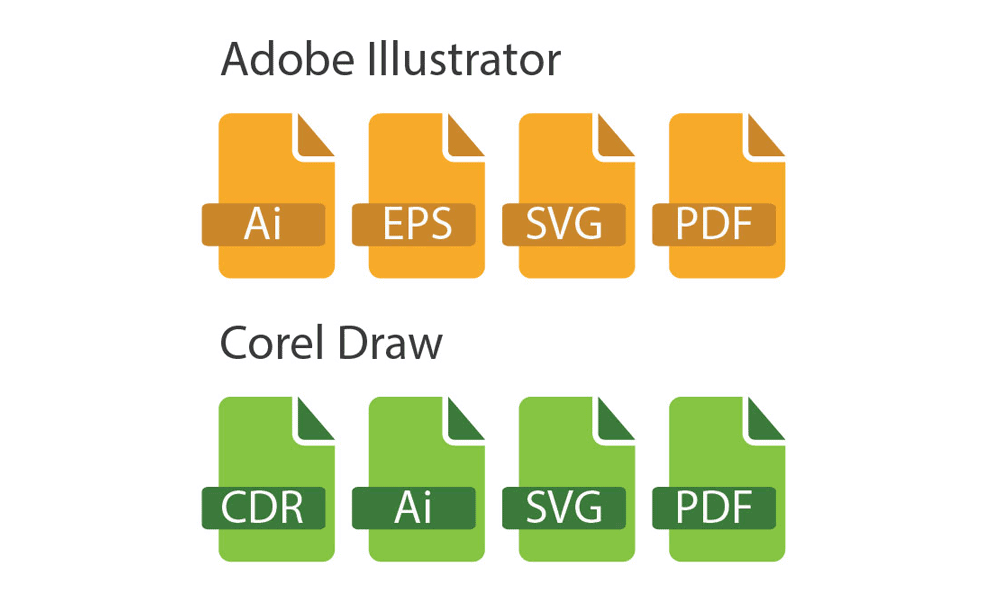
A vector graphic is different. It isn’t a grid of pixels. It’s a set of mathematical instructions.
Think of it like a recipe. A recipe for a cake tells you the ingredients and the steps. You can use that recipe to bake one small cupcake or a giant, multi-tiered wedding cake. The recipe scales perfectly because the instructions remain the same.
Vector graphics work the same way. They use points, lines, and curves defined by mathematical equations. The most common professional vector file types are SVG, AI, and EPS.
Because it’s just a set of instructions, you can scale a vector logo to any size imaginable with zero loss of quality. It will be perfectly sharp on a tiny business card, a 4K monitor, or the side of a building. The maths simply recalculates to the new size.
The Nike Swoosh is a perfect example. It’s a simple, elegant shape. That shape is a master vector file, allowing it to be reproduced perfectly on a tiny clothing tag and a 50-foot billboard. This is the professional standard. There is no other way.
Your Logo File “Bible”: The Only Files You Need
When you pay for a professional logo, you are not paying for a single image. You are paying for a comprehensive toolkit of brand assets. A designer who only sends you a PNG or a JPEG has not finished the job.
Consider this your non-negotiable logo handover checklist. If your designer doesn’t provide these, you don’t truly own your logo.
The Master Files (The Non-Negotiables)
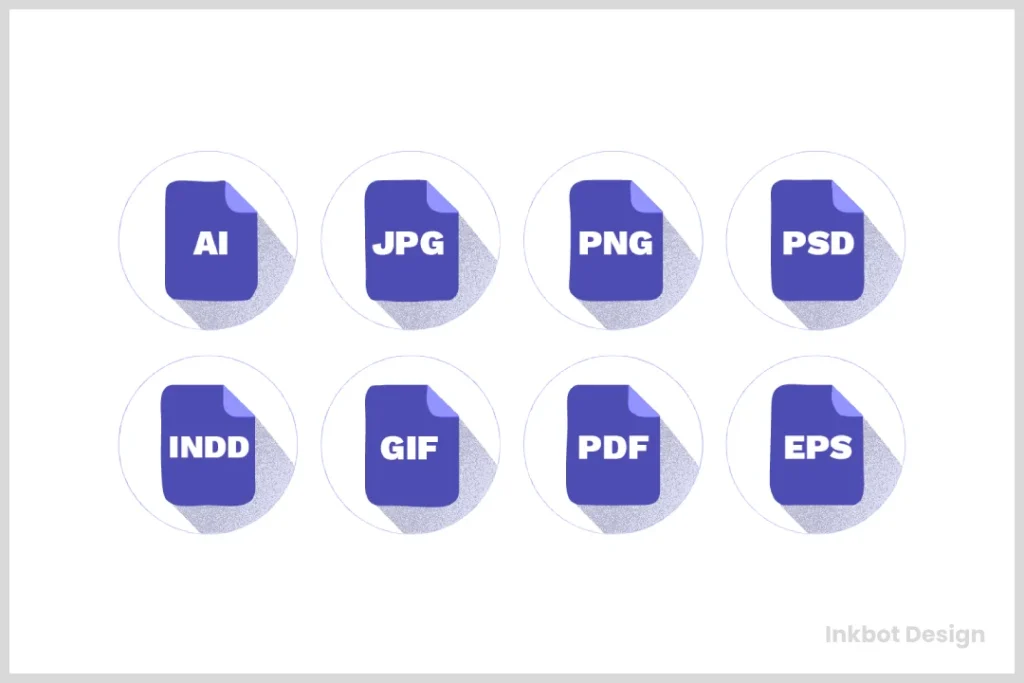
These are your hero files. They are the infinitely scalable, endlessly adaptable vector source files from which everything else is born.
You may not be able to open them yourself without special software, but they are the most valuable assets in your brand toolkit. Keep them safe.
- AI (Adobe Illustrator): This is the native, original work file. It’s created in Adobe Illustrator, the industry-standard software for logo design. It contains all the layers, paths, and information in a fully editable format. This is the absolute source of truth for your logo.
- EPS (Encapsulated PostScript): This is a universal vector format. It has been the gold standard for sending vector logos to professional printers for decades. It’s highly compatible across different design programs and ensures any vendor can use your logo for any purpose or scale.
- SVG (Scalable Vector Graphics): This is the modern champion of vector graphics for the web. An SVG is incredibly lightweight and scalable because it’s written in XML code. It tells the web browser how to draw the logo, ensuring it’s perfectly crisp on every screen, from a standard laptop to a high-density retina display on an iPhone. It’s essential for a modern digital presence.
The Everyday Use Files (The Exports)
These are the files you will use day-to-day. Crucially, they should be exported directly from your master vector files by your designer.
They are raster formats, but because they are generated from a perfect vector source, they can be created at the exact dimensions needed for any application.
- PNG (Portable Network Graphic): This is your workhorse for all things digital. Its single most important feature is its ability to have a transparent background. This allows you to place your logo over a coloured background, a photograph, or any other part of your website without an ugly white box around it. You need PNGs for your website, presentations, and email signatures.
- JPG (Joint Photographic Experts Group): Use JPGs sparingly for your logo. A JPG cannot have a transparent background; it will always have a solid fill (usually white). It also uses “lossy” compression, which means it throws away some image data to keep the file size small, which can degrade quality. Its only real use case is for a rectangular logo lockup on a solid white background, where file size is the top priority.
- PDF (Portable Document Format): A PDF can be a chameleon. While often used for documents, a PDF saved from Adobe Illustrator can contain the complete vector information of your logo. This makes it a great, easily shareable file to send to partners or printers, as anyone can open it, but it still contains the scalable vector data.
The Real-World Logo Size Cheat Sheet (Stop Guessing)
“So, what size should my logo be?”
With your master vector file, the answer is: “Whatever size you need it to be.” You can export a version for any application in seconds. Without the vector format, this section is purely academic.
Here are the practical dimensions and guidelines you need.
Logo Sizes for Your Website & Digital Presence
We measure anything displayed on a screen in pixels (px). Forget about DPI for a moment; it’s a print term almost completely irrelevant for web display. What matters are the pixel dimensions.
Table 1: Common Website Logo Sizes
| Use Case | Recommended Dimensions (Width x Height) | Notes |
| Standard Header Logo | 250px by 100px (or similar aspect ratio) | Designed to fit comfortably in the top left or centre of your site header. |
| Stacked/Square Logo | 160px by 160px | This is for more compact headers or as a secondary branding element. |
| Favicon | 64px by 64px (export as .png or .ico) | The small app icon that appears in the browser tab. It must be clear at a tiny size. |
| Web App / PWA Icon | 512px by 512px | The high-quality app icon is used when someone saves your site to their phone’s home screen. |
Logo Sizes for Social Media (As of August 2025)
Social media and digital platforms love to change their image dimension requirements. They also love to display profile pictures in circles.
Your logo needs to work effectively within these constraints. Always export a high-quality PNG, larger than the recommended size, and let the platform scale it down.
Table 2: Social Media Logo Sizes
| Platform | Recommended Upload Size (W x H) | Display Shape |
| Facebook Profile Photo | Upload at least 360px by 360px | Circular |
| Instagram Profile Photo | Upload at least 320px by 320px | Circular |
| X (formerly Twitter) | Upload at least 400px by 400px | Circular |
| LinkedIn Company Page | Upload at least 300px by 300px | Square or Circular |
| YouTube Profile Picture | Upload at least 800px by 800px | Circular |
| Pinterest Profile Photo | Upload at least 165px by 165px | Circular |
Logo Guidelines for Print

Now we talk about DPI (Dots Per Inch). This measures how many ink dots a printer will place in a one-inch line. For on-screen viewing, pixel dimensions are king. For ink on paper, DPI is king.
- The industry standard for high-quality printing is 300 DPI. This applies to business cards, flyers, brochures, and letterheads. Providing a file with less than 300 DPI will result in a soft, “low-resolution” look.
- The viewing distance is much greater for large-format printing, like a huge trade show banner or a billboard, so the required DPI can be lower, often around 150.
Equally crucial for print is the colour mode.
- RGB (Red, Green, Blue) is the colour space for digital screens. It’s an additive process where light is combined to create colour.
- CMYK (Cyan, Magenta, Yellow, Key/Black) is the colour space for printing. It’s a subtractive process where inks are layered to absorb light.
Sending an RGB file to a printer can produce dull, inaccurate colours. A professional logo package must include versions saved in the CMYK colour space.
Let’s use our fictional business, Sarah’s Seaside Bakery. For her website header, she needs a PNG file around 300px wide. For her Instagram profile picture, she needs a square PNG, at least 320px by 320px.
For her printed A5 menus, her graphic designer will place the master EPS file into the menu design and export a print-ready business card PDF at 300 DPI in CMYK colour.
For her large market stall banner, the print shop will explicitly ask for the master EPS or AI file to scale it perfectly to the banner’s dimensions.
One master vector file makes all of this possible. A single JPEG file makes it impossible.
The Cost of Getting It Wrong: Why a £50 Logo Costs You Thousands
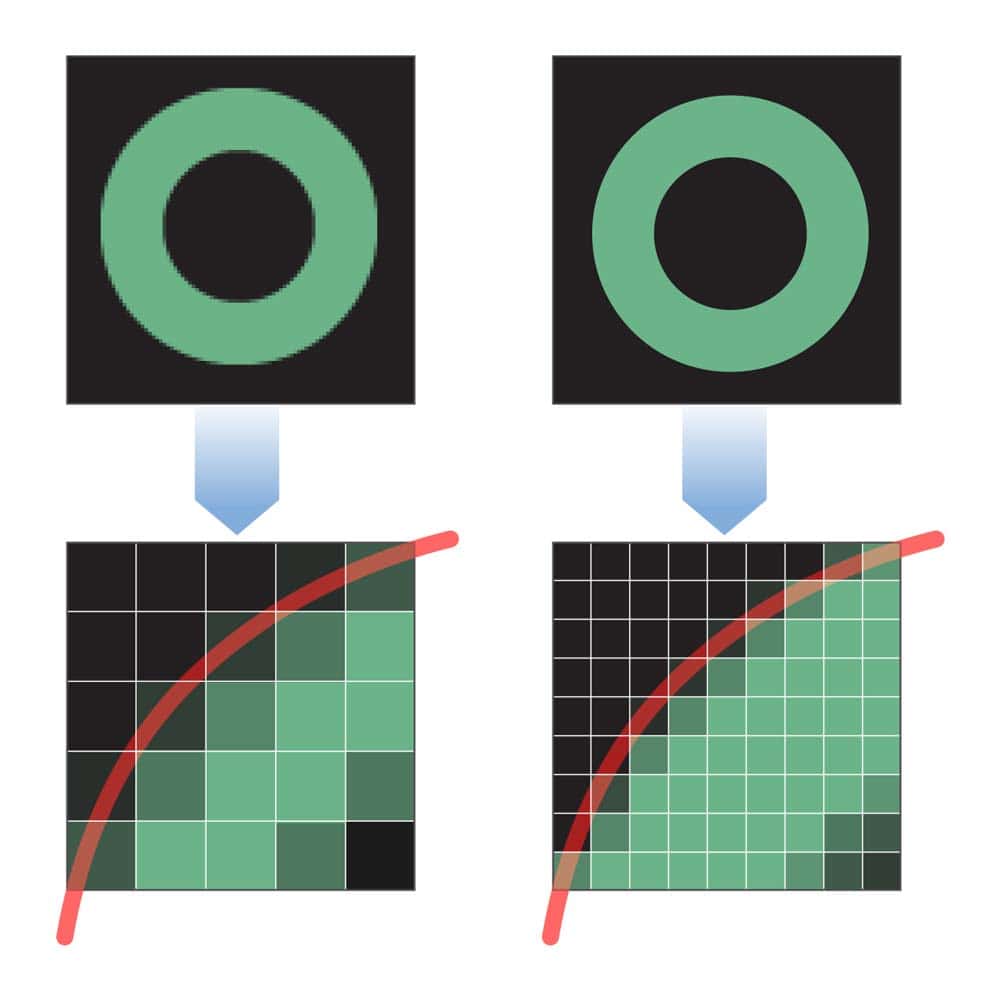
The appeal of a cheap logo from a freelance marketplace is understandable for a new business owner. But it’s a classic false economy. That £50 logo, delivered as a single 1000px JPEG, will cost you dearly.
It’s a debt that comes due the first time you need to do anything professional with your brand identity.
- The Van Wrap: The signage company quotes you £400 but says your logo file is unusable. You must pay a designer £300 to redraw your logo in vector file format. Your £50 logo now costs £750.
- The Printed Flyers: You don’t know better, so you use the JPEG for 5,000 flyers. They arrive looking blurry and cheap. You’ve wasted £200 on printing and look unprofessional to potential customers.
- The PR Opportunity: A local magazine wants to feature your business—a huge win! They ask for a high-res, vector version of your logo for the layout. You can’t provide it. You missed the opportunity. The cost is incalculable.
Consider the intricate genius of the FedEx logo, with its hidden arrow between the ‘E’ and the ‘x’. That clever detail is a core part of its brand identity.
That arrow becomes a fuzzy, indistinct smudge in a low-resolution raster file. The intelligence of the design is lost. The brand is cheapened.
Paying for a proper logo design isn’t about buying a picture. It’s about commissioning a fundamental business tool.
This “get it right the first time” philosophy is central to our logo design service. We provide a complete brand toolkit, not just a single image, because we know that’s what a business needs to function and grow.
How to Be a Good Client: The Logo Handover Checklist
You can avoid this entire mess by being an educated client. When you engage a designer, you are in control.
Use this checklist to ensure you get the professional assets you’re paying for. Ask these questions before you sign a contract.
A professional designer will happily answer “yes” to all of them. A cheap freelancer might get defensive or confused. That’s your red flag.
Your Essential Questions for Any Logo Designer:
- Will I receive the master vector files in AI, EPS, and SVG formats?
- Will you provide web-ready PNG files with transparent backgrounds?
- Will the final package include logo variations for both light and dark backgrounds (e.g., a version of the logo in all-white)?
- Will I receive the full-colour version and all-white and all-black logo variations?
- Are both CMYK (for print) and RGB (for web) colour versions included in the final handover?
This isn’t an unreasonable list of demands. This is the definition of a complete project.
If this checklist feels overwhelming, don’t worry. It’s our job as designers to handle this complexity. You can request a quote, and our team can precisely and exactly understand your business needs and why.
Conclusion
Stop worrying about resolution. Start demanding vector files.
The quality and versatility of your logo have nothing to do with a vague notion of being “high-res” and everything to do with the underlying technology of the file itself.
A logo is one of the most important investments you will make in your business. It is not a decorative flourish but a hard-working asset that must perform in dozens of different environments. The file package you receive determines its ability to do that job.
Your logo isn’t just what your brand looks like. The files you own determine what your brand can do.
Frequently Asked Questions (FAQs)
What is the best resolution for a logo?
This is the wrong question. The best file format for a logo is vector (AI, EPS, SVG). A vector file has no inherent resolution and can be scaled to any size perfectly. From there, you can export raster files (like a PNG) at any resolution, such as 300 DPI for print or specific pixel dimensions for the web.
What is the difference between DPI and PPI?
DPI (Dots Per Inch) is a print term referring to the number of physical dots of ink a printer places on an inch of paper. PPI (Pixels Per Inch) is a screen term referring to the number of pixels on a one-inch line of a display. For practical purposes, focus on 300 DPI for print quality and pixel dimensions (e.g., 1200px wide) for screen quality.
Is 72 DPI or 300 DPI better for a logo?
For print, 300 DPI is the standard for high quality. For the web, the DPI setting is irrelevant; what matters are the pixel dimensions. The 72 DPI myth for web is a leftover from old screen technology.
What file format is best for a logo?
The best format to own is the master vector file (AI or EPS). The best format for web use is SVG for scalability and PNG for transparency. The best format for print is a vector EPS or a high-resolution PDF/TIFF saved at 300 DPI.
Why do I need a vector version of my logo?
You need a vector version because it is infinitely scalable without losing quality. This ensures your logo looks sharp and professional on everything from a business card to a billboard. Without it, your brand’s application is severely limited.
Can I make a JPG into a vector?
Not easily or well. Converting a raster image (JPG, PNG) to a vector is called “image tracing.” Automated tools often produce messy, inaccurate results. A designer must manually redraw or “trace” the logo in vector software like Adobe Illustrator for a professional outcome.
What size should my website logo be in pixels?
A standard horizontal header logo is often between 250px and 400px wide. A square or stacked logo might be around 160px by 160px. The exact size depends on your website’s layout and design.
How do I get a transparent background for my logo?
You need your logo saved as a PNG file. The PNG format supports an “alpha channel,” allowing complete or partial transparency. JPEGs do not support transparency and will always have a solid background.
What files should I get from my logo designer?
A complete logo package should include:
Vector Masters: AI, EPS, SVG
Raster Exports: High-resolution PNGs (with transparent backgrounds) in both RGB and CMYK, as well as full-colour, all-white, and all-black variations.
Can you make my logo bigger?
If you have a vector file (AI, EPS, SVG), it can be made any size. If you only have a raster file (JPG, PNG), making it bigger will result in a loss of quality, making it look blurry and unprofessional.
What is an SVG file, and why do I need it?
An SVG (Scalable Vector Graphic) is a vector file format specifically for the web. It ensures your logo looks perfectly sharp on all devices and screen resolutions (including retina displays). It is lightweight, can be manipulated with code (CSS), and is essential for a modern website.
What’s the difference between CMYK and RGB?
RGB (Red, Green, Blue) is the additive colour model for digital screens. CMYK (Cyan, Magenta, Yellow, Black) is the subtractive colour model for printing with ink. Using the wrong one can lead to inaccurate colours, so you need logo versions saved in both colour spaces.
If you’re looking at your logo files and all you see is a lonely .jpg, it might be time for a professional toolkit. Explore our logo design services to see how we build brand assets that work everywhere, or request a quote to discuss your business’s needs.

