The Best Online Collaboration Software & Tools for Teams
Right now, your team is bleeding time. Meetings that should take 15 minutes stretch to an hour. Emails pile up like a digital landfill. And the worst part? You think this is normal.
But it's not.
High-performing teams don't waste time chasing down files, waiting for responses, or juggling five apps to complete one task. They move fast, make decisions quickly, and collaborate—because they've got the right tools.
If your team isn't running like a well-oiled machine, it's not because they aren't talented. It's because your systems are broken.
In this article, we're diving into the best online collaboration software and tools that save time, eliminate friction, and make teamwork effortless. In business, the team that works the fastest wins. Let's make sure that's you.
- Effective collaboration tools prevent wasted time and improve team productivity and cohesion.
- Key features include user-friendly interfaces, real-time collaboration, and robust integration capabilities.
- Choosing the right software requires assessing team needs, budget, and gathering feedback before implementation.
Key Features to Consider in Collaboration Software

When choosing collaboration software, it's easy to feel overwhelmed with options. You want tools that simplify teamwork, boost productivity, and keep everyone connected. Here's what to look out for to make your choice easier.
User-Friendly Interface
No one wants to waste time figuring out complicated software. A clean, intuitive layout makes a world of difference. For example, I once switched to a new tool that looked promising but took ages to learn. Save yourself the headache! Look for platforms with drag-and-drop features and straightforward navigation.
Real-Time Collaboration
Real-time updates keep everyone on the same page. Imagine you're working on a project, and your teammate can't see your changes. Frustrating, right? Choose software that allows multiple users to edit documents simultaneously. This way, you'll avoid confusion and save time.
Integration Capabilities
Your chosen software should seamlessly integrate with other tools you already use. Compatibility is key, whether it's Google Drive, Slack, or project management apps. With everything linked, you'll streamline your workflow and minimise disruptions.
Task Management Features
Look for functionalities that help you assign tasks, set deadlines, and track progress. A tool that doesn't offer this is like a car without wheels; it just won't get you far.
The right collaboration software should make your life easier, not harder. Prioritise these key features, and you'll find a tool that fits your team's needs perfectly.
Three Stats Nobody's Talking About (But Should Be)
- 72% of businesses now juggle 5+ collaboration tools simultaneously – up from 41% in 2023. This isn't productivity; it's digital schizophrenia. Teams spend 19 minutes daily just switching between platforms.
- AI-driven workflow automation adoption has hit 63% in enterprises, yet 87% of users can't name a single AI feature they actively use. The “AI-washed” tools epidemic is real.
- Microsoft Teams will host 3x more weekly meetings than Zoom in 2025, but 47% of users will still toggle between Teams and Slack for basic messaging. The “Frankenstack” era is here.
What These Numbers Mean
The collaboration gold rush has created a tool obesity crisis. Companies hoard platforms like panic buyers during lockdown, but frictionless integration remains a myth. The real game-changer? Silent productivity killers:
- Notification fatigue costs the global economy £178B annually in disrupted deep work.
- 43% of real-time edits in shared docs get overwritten within 60 seconds – collaboration tools are becoming conflict generators
The dirty secret? More features ≠ better teamwork. The teams crushing KPIs are ruthlessly pruning their tool stacks while demanding military-grade interoperability.
We're building collaboration towers of Babel. The next unicorns won't create another Slack clone—they'll sell digital chainsaws to cut through the tool thickets. Market.us data shows that the space is growing despite users, not because of them.
The future belongs to platforms that kill features to save time. Because right now, we're all just paying subscription fees to hate our coworkers slightly less.
ClickUp: All-in-One Task Management
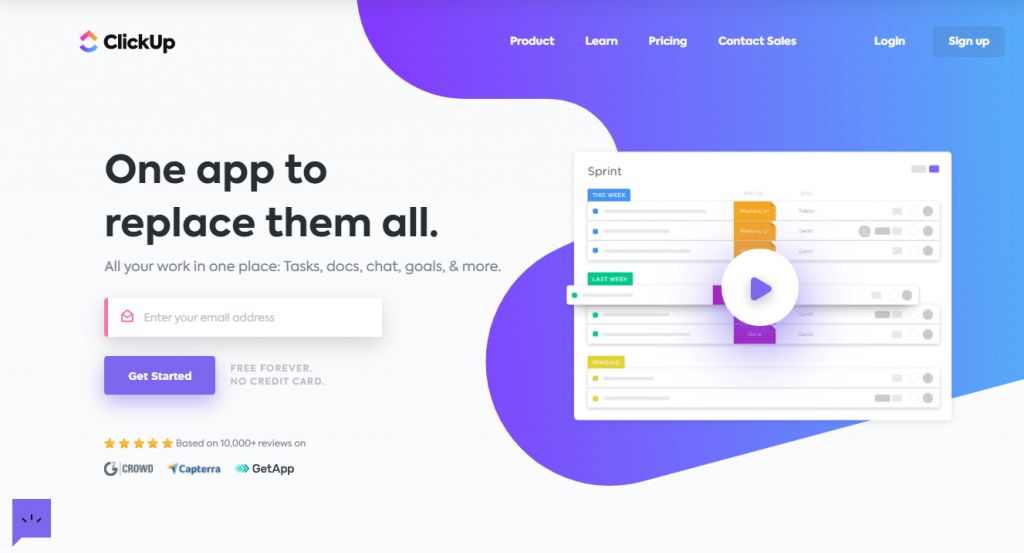
Now that we've discussed essential collaboration software features let's dive into one standout option: ClickUp. It's like the Swiss Army knife of task management—flexible, comprehensive, and perfect for teams of all sizes.
Everything in One Place
ClickUp combines project management, document collaboration, goal tracking, and more into a single platform. When I started using it, I felt like I had discovered a hidden gem! Everything I needed was at my fingertips, from assigning tasks to creating timelines. This centralisation helps keep chaos at bay.
Customisation Galore
One of the most incredible things about ClickUp is how you can customise it to suit your team's needs. You can create custom statuses, fields, and views. Want a Kanban board one day and a Gantt chart the next? ClickUp makes that possible!
Powerful Integrations
ClickUp doesn't play solo; it works well with tools you already love. Its integrations with Slack, Google Drive, and Zoom mean you can keep everything flowing without extra hassle.
User-Friendly Interface
New users will appreciate its intuitive interface. You won't waste time searching for features or watching endless tutorial videos, which is a bonus!
In summary, ClickUp's all-in-one capabilities make it a formidable choice for task management. It adapts to your team's workflow, keeps you organised, and enhances collaboration. If you want a tool that grows with you, ClickUp is the way to go!
Google Docs: Seamless Document Collaboration
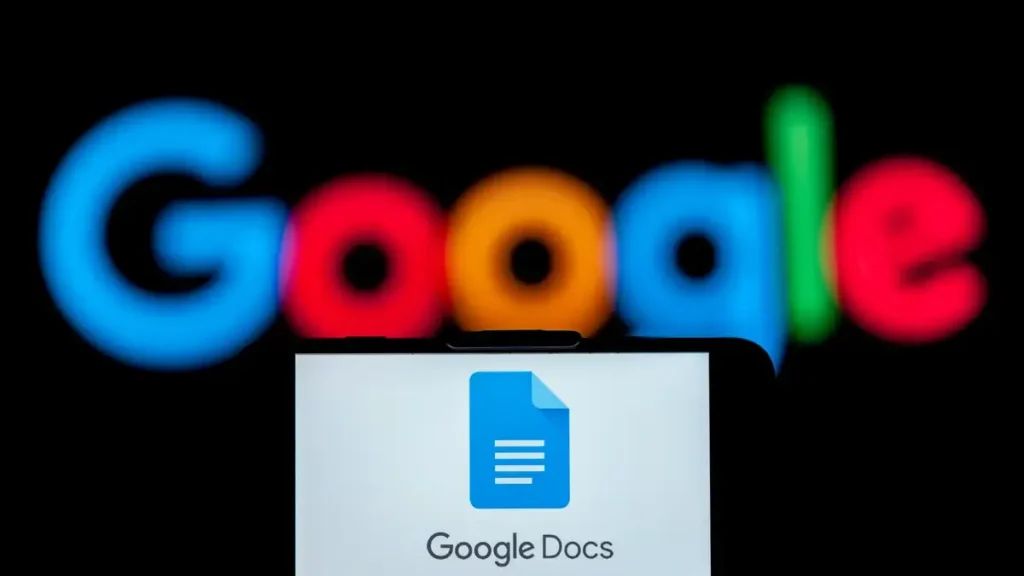
Transitioning from the robust task management capabilities of ClickUp, let's now explore Google Docs—a titan in document collaboration. If you haven't tried it yet, you're in for a treat!
Real-Time Editing Made Easy
One of the most impressive features of Google Docs is its real-time editing capabilities. I remember working on a team project with colleagues spread across different cities. With Google Docs, we could all contribute simultaneously. It felt like we were working in the same room!
Commenting and Suggestions
Communication is key in collaboration. Google Docs allows you to leave comments and suggestions directly on the document. This made it easy for my team to discuss changes without cluttering our inboxes. Want feedback? Just highlight the text and add your thoughts. Your teammates can respond right there, making it super efficient!
Robust Version History
Worried about losing precious edits? Google Docs has a handy version history feature. If you accidentally delete something important, you can quickly revert to a previous version. It's like having a backup plan built right in!
Accessibility Anywhere
Another significant advantage is accessibility. Since it's cloud-based, you can access your documents from any desktop, tablet, or phone device. This flexibility has saved me countless times when I need to pull up a document.
In summary, Google Docs shines in its ability to foster seamless collaboration. Its user-friendly interface, real-time capabilities, and robust features make it an essential tool for any team looking to enhance their document editing experience. If you're not using Google Docs, it's time to join the revolution!
Slack: Communication Hub for Teams
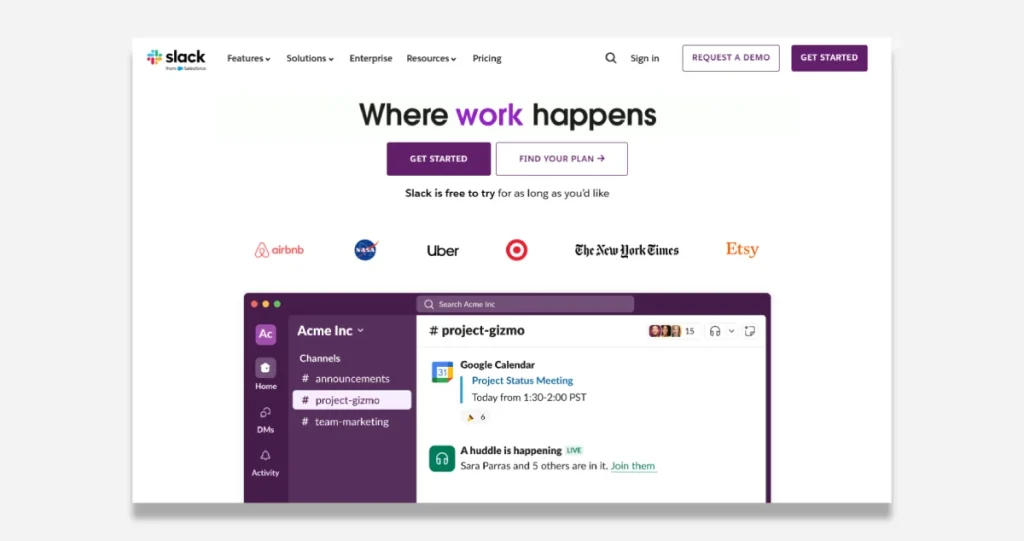
Continuing from the robust document collaboration features of Google Docs, let's now discuss Slack, a heavy hitter in team communication. If your goal is to keep everyone connected and engaged, Slack is worth considering!
Instant Messaging at Its Best
Slack brings instant communication to the forefront. I can't count the times my team has avoided lengthy email threads by simply sending a quick message. It's hard to beat the speed and convenience of chatting directly with your colleagues. Want to brainstorm ideas or solve problems on the fly? Slack lets you do that seamlessly!
Channels for Organisation
What sets Slack apart is its use of channels. You can create dedicated spaces for different teams, projects, or topics. When I led a marketing campaign, we had separate channels for brainstorming, updates, and feedback. This kept discussions organised and the noise to a minimum.
Integrations That Enhance Functionality
Slack integrates effortlessly with tools like Google Drive, Trello, and Zoom. These integrations simplify workflows, allowing you to share files and start meetings without stepping out of the platform. It's like having a command centre at your fingertips!
Searchable Archives
Need to revisit an old conversation or find a document? Slack's searchable archives make it a breeze to track down past discussions. No more scrolling endlessly through emails or chat logs!
In summary, Slack serves as a powerful communication hub for teams. It's instant messaging, organised channels, and integration capabilities make it invaluable for fostering collaboration. If you're ready to take your team's communication to the next level, Slack might be the answer!
Zoom: Connecting Teams Virtually
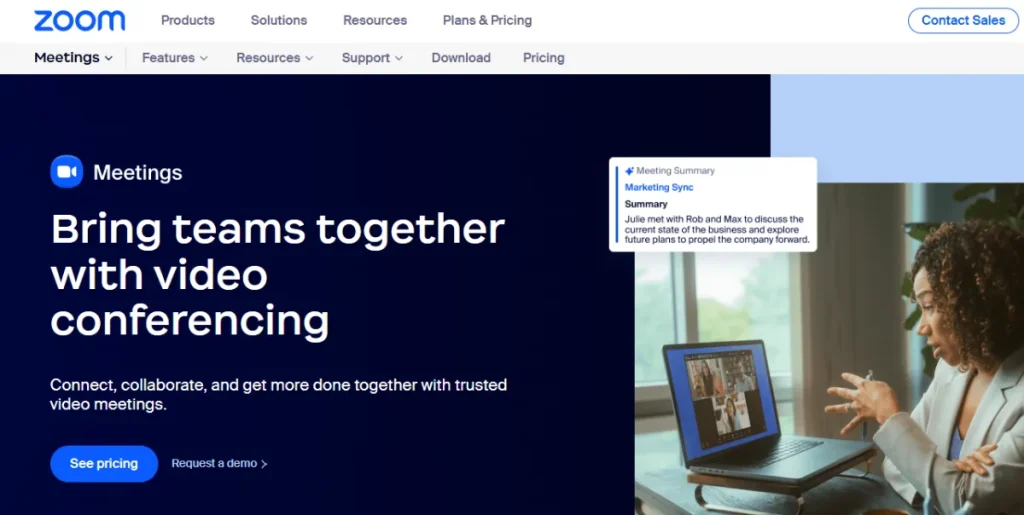
Building on the powerful communication offered by Slack, let's shift gears to another crucial tool for collaboration—Zoom. In today's world, where remote work has become the norm, Zoom is the go-to platform for video conferencing and connecting teams virtually.
High-Quality Video Conferencing
The hallmark of Zoom is its high-quality video calls. I've attended countless virtual meetings, and the clarity of the video and audio makes a massive difference. When you can see your team's expressions and body language, it feels almost like being in the same room.
Ease of Use
One of the best things about Zoom is its user-friendliness. Scheduling a meeting is straightforward, and sending out invites takes mere seconds. I remember hosting my first team meeting using Zoom. I was amazed at how quickly everyone joined in—no technical hiccups!
Breakout Rooms for Small Group Discussions
If you need to split larger groups into smaller discussions, Zoom's breakout rooms are a game-changer. During a recent workshop, we divided into smaller teams to brainstorm ideas. It helped everyone engage more actively and led to richer discussions.
Recordings for Future Reference
Don't want to miss a word? Zoom can record meetings so you can review them later. This feature has been a lifesaver when I couldn't attend a meeting but still needed to catch up.
In summary, Zoom effectively connects teams virtually and fosters collaboration. Its reliable video quality, ease of use, and helpful features make it a must-have tool for any team working remotely. If you're not utilising Zoom yet, you might miss out on a valuable resource!
Asana: Streamlined Project Tracking

Now that we've explored how Zoom connects teams virtually let's dive into Asana, a tool designed to help streamline project tracking. If keeping tabs on your projects feels like a juggling act, Asana is here to simplify your life.
Visual Project Management
One of the standout features of Asana is its visual project management capabilities. You can view your tasks in a list, board, or calendar format. I remember mapping out a marketing campaign using the Kanban board view, and it was a game-changer. Seeing everything laid out helped my team understand what was pending, in progress, and completed at a glance.
Task Assignments and Deadlines
Asana allows you to assign tasks to team members with due dates. This makes accountability crystal clear. I've often used this feature to delegate tasks during team meetings, ensuring everyone knows their responsibilities. Setting deadlines also helps keep everyone on track, minimising the chances of last-minute rush jobs.
Collaborative Comments and Attachments
Communication within Asana is straightforward, thanks to its commenting feature. You can leave notes directly on tasks, attach relevant files, and tag teammates. This collaboration reduces email clutter and keeps discussions tied directly to the appropriate functions, making context easier to grasp.
Reporting for Insightful Overviews
Need a quick status update? Asana's reporting tools provide insightful overviews of project progress. You can identify bottlenecks and adjust priorities in real time, which is vital for keeping projects on schedule.
In summary, Asana excels at providing streamlined project tracking that enhances productivity. With its visual tools, easy task management, and collaborative features, it's a must-have for any team looking to stay organised and focused on their goals. If you're juggling multiple projects, give Asana a shot—it may be your necessary productivity boost!
Trello: Visual Task Organisation
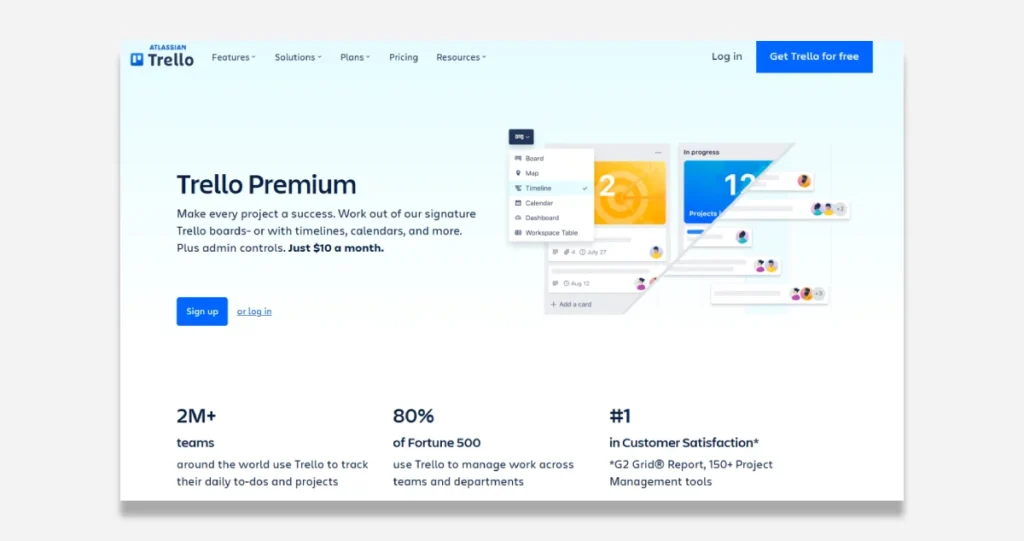
Picking up where we left off with Asana, let's explore Trello—a fantastic tool that excels in visual task organisation. Trello could be the perfect fit if you prefer a visual approach to managing your workload.
Card-Based System for Easy Navigation
At the core of Trello is its card-based system. Each task gets its card, which you can drag and drop across different boards and lists. I remember using Trello for a project where we needed to manage ongoing tasks efficiently. Moving cards from “To Do” to “In Progress” created a satisfying visual representation of our progress.
Customisable Boards and Lists
One of Trello's biggest strengths is customisation. You can create boards specific to any project or even personal tasks. For instance, I set up a board for my home renovation project, with lists for “Ideas,” “In Progress,” and “Completed.” Tailoring your boards allows you to focus on what truly matters to you.
Labels, Checklists, and Deadlines
Trello allows you to add labels, checklists, and due dates to cards to keep things organised. I often tag tasks with colour-coded labels to quickly identify priority levels. With checklists, you can break down larger tasks into smaller steps, making projects less daunting.
Integration with Other Tools
Trello plays well with others, too! You can integrate it with tools like Slack and Google Drive, which keep everything in one ecosystem. This integration has simplified our workflows while maintaining Trello's visual flair.
Trello is a visually engaging task organiser that helps teams manage their projects effectively. Its user-friendly interface, customisation options, and integration capabilities make it perfect for anyone planning their tasks visually. Trello could be your next go-to tool if you're ready to see your workflow in a new light!
Microsoft Teams: Integration with Office 365
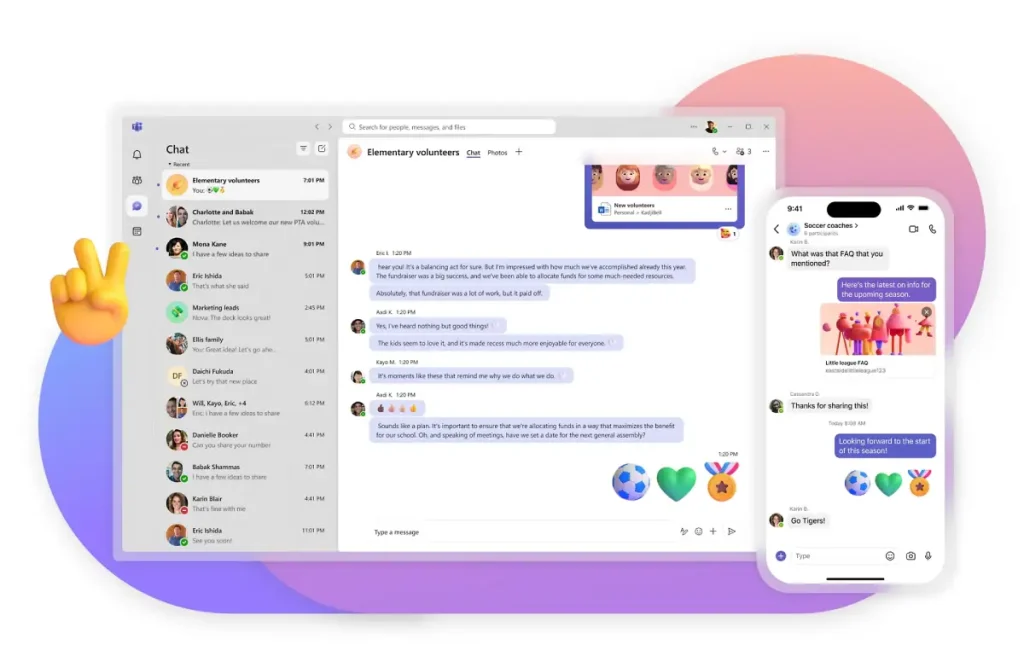
After diving into the visual task management features of Trello, let's shift our focus to Microsoft Teams—an exceptional platform that integrates seamlessly with Office 365. If your team relies heavily on Microsoft products, this could be the solution you're looking for.
Centralised Communication and Collaboration
Microsoft Teams offers a central hub for communication and collaboration. When I started using Teams for my projects, it became evident how much smoother communication could be. Having a chat, video calls, and file sharing all in one place removed the need to juggle multiple apps, making collaboration feel effortless.
Seamless Office 365 Integration
One of the standout features of Microsoft Teams is its tight integration with Office 365 apps like Word, Excel, and PowerPoint. Imagine working together on a document in real time while discussing it in a video call—all within the same platform! This capability has saved my team countless hours, allowing us to focus on productivity rather than navigating between different tools.
Channels for Organised Discussions
With Microsoft Teams, you can create channels for different projects or topics. This feature has been handy during team brainstorming sessions; we can easily refer to specific channels to keep discussions organised and relevant. Plus, you can search channels to find information without sifting through endless chat history.
Planner Integration for Task Management
Additionally, Teams offers integration with Microsoft Planner for task management. You can assign tasks, set deadlines, and track progress without leaving the platform. This synchronisation helps everyone stay accountable and informed.
In summary, Microsoft Teams provides a robust environment that leverages the power of Office 365 for enhanced collaboration. Its features simplify communication, streamline workflows, and keep everything neatly organised. If your team already uses Microsoft products, Teams is a natural choice to elevate your collaborative efforts!
Monday.com: Customisable Workflow Management
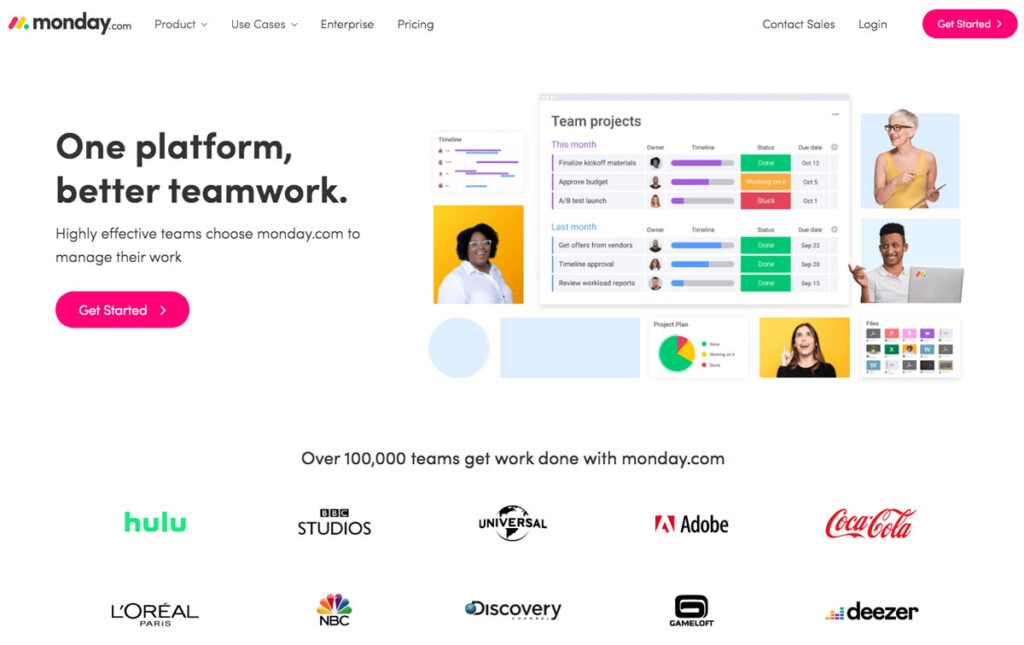
Having explored the robust capabilities of Microsoft Teams, let's move on to Monday.com. This platform shines in its ability to offer customisable workflow management. If you're looking for a tool that adapts to your unique team processes, Monday.com could be precisely what you need.
Flexible Board Features
At its core, Monday.com uses entirely customisable boards. You can create boards for various projects or teams and tailor them to fit your workflow. I've had experiences where we needed a unique layout for our content calendar. With Monday.com, I created a board with columns for deadlines, status updates, and assigned team members. This flexibility made tracking progress a breeze!
Automation to Boost Efficiency
One of the standout features is automation. You can set up rules like notifying team members when a task is overdue or moving functions to the next column when they're complete. For instance, I automated updates for our marketing campaigns, which kept the team informed without extra manual effort. Automation saves precious time and helps avoid miscommunication.
Multiple View Options
Monday.com offers various view options, including Kanban, Gantt, and calendar views. Depending on your team's needs, you can choose the best view for your current project. I love switching to the Gantt view for a comprehensive timeline of our projects—it provides clarity on how tasks overlap and helps with planning.
Collaboration Features Built-In
Collaboration is made easy with Monday.com, as it allows team members to leave comments, attach files, and update progress directly on tasks. This centralisation minimises the need for endless email chains or messy group chats.
In summary, Monday.com stands out as a highly customisable tool for workflow management. Its flexibility, automation capabilities, and various views make it an excellent choice for teams looking to enhance productivity. If you want a system that fits your processes like a glove, give Monday.com a try!
Notion: Versatile Workspace and Knowledge Base
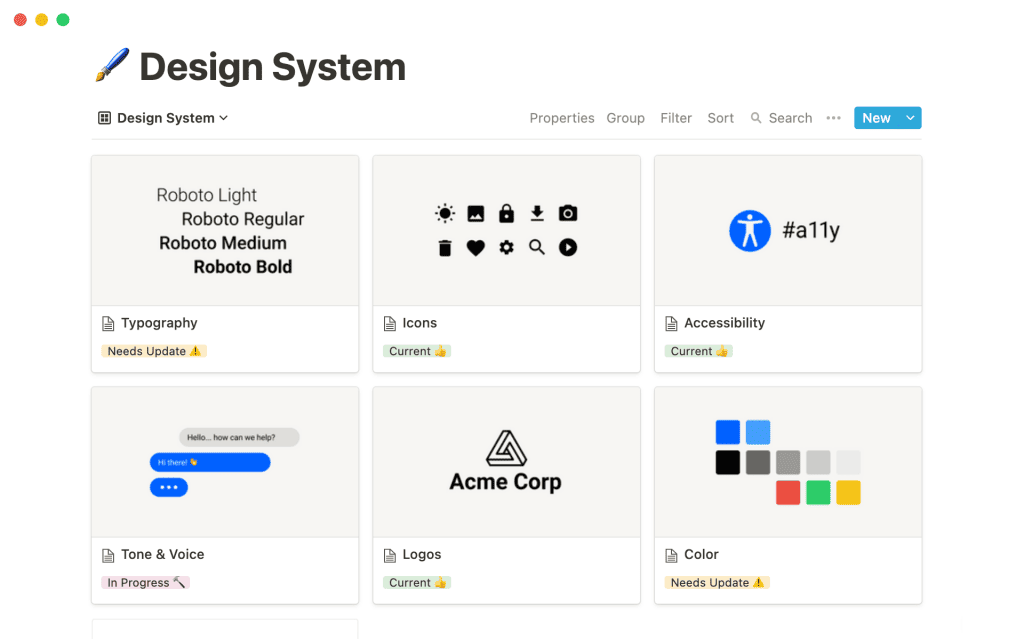
Now that we've explored the customisable workflow management capabilities of Monday.com, let's dive into Notion. This versatile workspace is a powerful collaboration tool and a knowledge base. If you're looking for an all-in-one solution to integrate notes, tasks, and documentation, Notion might be your new best friend.
All-in-One Workspace
Notion combines note-taking, task management, and documentation in a sleek interface. I remember when I transitioned my personal and work notes into Notion, and the clarity it brought was fantastic. Having everything in one place streamlined my workflow and reduced distractions.
Customisable Templates
One of the features I love is the plethora of customisable templates. Whether you're creating a project dashboard, a reading list, or a team wiki, there's a template. You can tweak these templates to suit your specific needs, making starting with a solid foundation easy.
Databases for Organised Information
Notion's database feature is a game-changer for organising information. You can create relational databases to link related tasks, documents, and projects. For instance, I established a database for tracking books I wanted to read. I connected it to my work projects that relate to the subject matter. This interconnectedness provides a comprehensive view of my learning and work.
Real-Time Collaboration
Real-time collaboration is another strong point. Team members can edit documents simultaneously, leave comments, and make suggestions within Notion. This aspect has made group projects feel more cohesive for my team, as we can gather feedback instantly.
Notion is a versatile workspace and knowledge base that enhances individual and team productivity. Its blend of customisability, templating, and collaboration features makes it an invaluable tool for anyone looking to simplify their work lives. If you're ready to organise your thoughts and projects, Notion could be your next go-to platform!
Comparison of Free vs Paid Plans
Having discussed the versatile features of Notion, it's essential to consider the value offered by these tools through their different plans. Most collaboration software offers free and paid options, and understanding the differences can help you find the right fit for your team.
Integration Capabilities Across Platforms
Integration capabilities often determine how well software fits into your existing workflow.
- Free Plans:
- Typically, it includes basic integrations with standard tools (like Google Drive and Slack).
- There may be limitations on the number of integrations you can set up.
- Paid Plans:
- Usually expand integration options, allowing for seamless connections with less common tools.
- Offer more advanced features, such as automation between platforms.
I remember when my team was on a free plan for a project management tool and quickly hit the limit for integrations. Upgrading to a paid plan made connecting with other tools we regularly used easier, which significantly enhanced our productivity.
User Reviews: Pros and Cons
User reviews can give you great insight into how the tools perform in real-world situations.
- Pros of Free Plans:
- Great for small teams or individuals wanting to explore the software without commitment.
- Sufficient features for basic tasks and simple projects.
- Cons of Free Plans:
- Limited features can hinder productivity and collaboration.
- Often lack support or advanced security options.
- Pros of Paid Plans:
- Access to advanced features that can drastically improve efficiency.
- Enhanced customer support and priority access to new features.
- Cons of Paid Plans:
- Ongoing costs can be a concern for tighter budgets.
- Not all features may be necessary for every team.
In summary, when deciding between free and paid plans, consider your team's needs and budget and how essential integrated workflows are to your productivity. The right choice can significantly impact your collaborative efforts!
Essential Collaboration Software for Small Teams
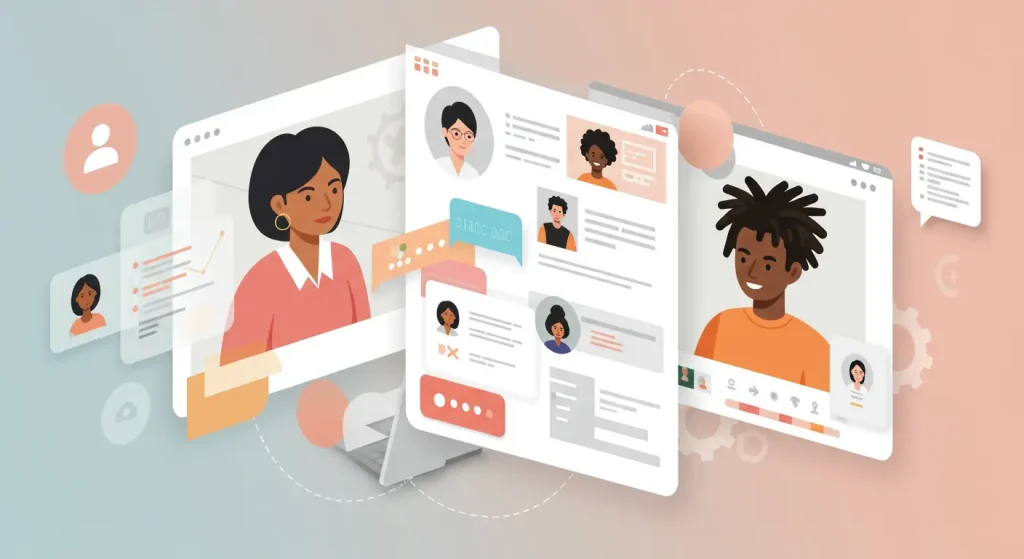
Continuing our exploration of free versus paid plans, let's focus on essential collaboration software tailored for small teams. Navigating the world of collaboration tools can be overwhelming, but finding the right solutions is key to enhancing productivity and teamwork.
1. Slack: Instant Communication
For small teams, Slack is a fantastic choice for communication. Its instant messaging features help keep everyone connected without the formality of emails. I've worked in small teams where quick feedback was crucial, and Slack's channels meant we could create spaces tailored to individual projects or topics.
2. Trello: Visual Project Management
Trello is perfect for small teams looking for an easy way to manage projects. With its visual boards, you can display tasks, set deadlines, and track progress at a glance. I recall when our small marketing team used Trello for a campaign, and we could see real-time updates—making it easier to stay aligned.
3. Google Docs: Collaborative Document Editing
For writing and documenting, Google Docs is a lifesaver. It allows multiple users to edit files simultaneously, making collaborative writing much less cumbersome. I often find myself brainstorming ideas with a small team via Google Docs, where we can share notes and feedback instantly.
4. Asana: Task Management
Asana offers a streamlined way to assign tasks and track deadlines, ensuring everyone knows their responsibilities. The clarity it brings to roles in a small team is invaluable.
Small teams need collaboration software that fosters communication, organisation, and productivity. Tools like Slack, Trello, Google Docs, and Asana help create an efficient workflow that keeps everyone on the same page. Choosing the right tools can empower your team to deliver results effectively!
Enterprise-Grade Tools for Large Organisations
Let's explore enterprise-grade tools designed for large organisations by shifting gears from essential tools for small teams. As companies grow, their collaboration needs become more complex. Choosing the right software can significantly improve efficiency and cohesion across departments.
1. Microsoft Teams: Communication and Integration
For large organisations, Microsoft Teams offers a powerful combination of communication and integration with the Office 365 suite. I've seen teams operate smoothly using Teams for video conferencing, chats, and document sharing—all in one place. Its ability to create different channels for projects or teams keeps conversations well-organised.
2. Zoom: High-Quality Video Conferencing
Zoom has become a staple for large enterprises, particularly for meetings and webinars. Its ability to host large groups with consistent video quality is invaluable. I recall attending a company-wide meeting with hundreds of participants, and Zoom handled it without a hitch. The breakout room feature also allows for small group discussions, which is vital during more significant events.
3. Asana: Advanced Project Management
Asana's advanced features support large-scale project management. Its ability to handle multiple projects and teams simultaneously offers insights through reporting and analytics. I remember managing a cross-departmental project, and Asana helped track progress and align everyone's efforts.
4. Monday.com: Customisation for Diverse Workflows
Lastly, Monday.com excels in customisation. Large organisations often have diverse workflows, and its flexibility allows teams to tailor boards to fit their specific needs. This adaptability can enhance understanding and productivity across various departments.
In conclusion, enterprise-grade tools like Microsoft Teams, Zoom, Asana, and Monday.com allow large organisations to manage complex workflows and foster effective communication. Selecting the right tools can empower teams to work together efficiently, driving business success!
Latest Trends and Updates in 2025
Having explored enterprise-grade tools for large organisations, shifting focus to the latest trends and updates in collaboration software for 2025 is exciting. The landscape is rapidly evolving, and staying informed is crucial for any team aiming to maintain a competitive edge.
1. Increased Use of AI and Automation
Integrating artificial intelligence (AI) and automation features into collaboration tools is one of the most significant trends. I recently attended a webinar discussing how AI can help prioritise tasks and efficient project management. Imagine software that learns your team's preferences and streamlines routine tasks! This capability can save hours of manual work and enhance productivity.
2. Enhanced Remote Collaboration Capabilities
As remote work remains a staple for many businesses, collaboration tools are evolving to support distributed teams better. New features like virtual reality (VR) meeting spaces and advanced brainstorming tools are becoming more common. I had a chance to try a VR meeting recently, and the immersive experience was unlike anything I've encountered before—it truly felt like everyone was in the same room.
3. Focus on Cybersecurity and Data Privacy
With the increase in remote work, the importance of cybersecurity in collaboration tools has skyrocketed. Companies are now prioritising features that enhance data privacy, such as end-to-end encryption and secure file sharing. I spoke with a friend who works in tech, and she emphasised how crucial it is for larger organisations to invest in these features to protect sensitive information.
4. Greater Emphasis on User Experience
Finally, user experience (UX) is becoming a focal point as companies recognise that ease of use directly affects productivity. Tools in 2025 are expected to offer more intuitive interfaces and seamless navigation to boost adoption rates within teams.
In summary, the trends shaping collaboration tools in 2025 are exciting and centred on enhancing productivity, security, and user satisfaction. Keeping an eye on these updates will empower your team to take full advantage of the evolving digital workspace!
Why These Tools Are Trusted Across Industries
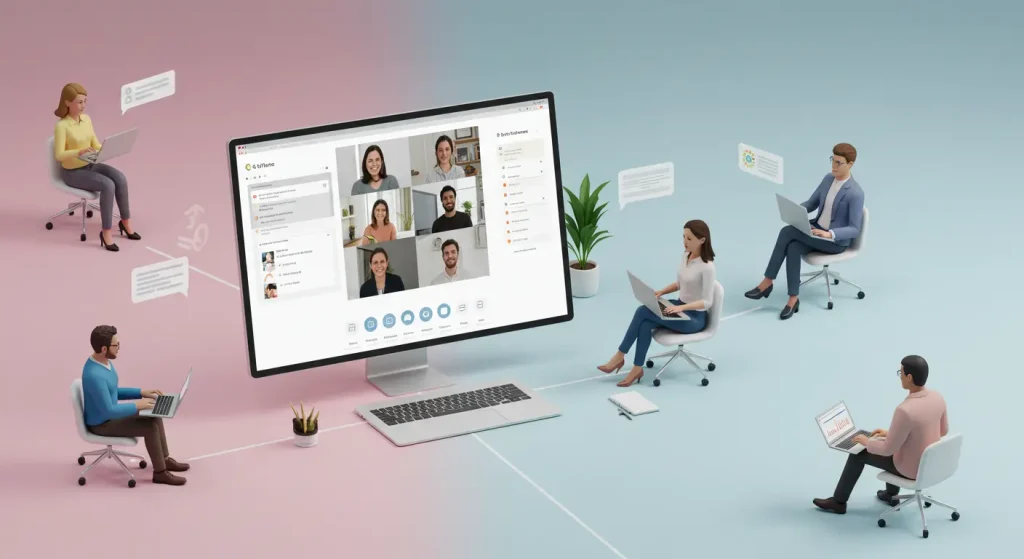
Building on our exploration of the latest trends in collaboration tools, it's clear that these platforms are trusted across various industries for several compelling reasons. Understanding their widespread acceptance can help determine which tools best fit your team.
1. Proven Track Records
Many collaboration tools have been tested in various environments, proving their reliability. For example, I've witnessed how Slack and Zoom facilitated seamless communication during critical projects. Their ability to handle real-time discussions and video calls under pressure has made them the go-to solutions for many organisations.
2. Scalability and Adaptability
Another reason these tools are trusted is their scalability. As organisations grow, their needs evolve. Tools like Asana and Trello allow teams to scale effortlessly, adding users and projects without sacrificing functionality. I remember helping a startup transition to Asana as they expanded, and the platform evolved with them, supporting increased complexity without a hitch.
3. Continuous Updates and Innovation
Trusted collaboration tools frequently update their features based on user feedback. This commitment to innovation ensures that they remain competitive and relevant. For instance, Monday.com consistently adds new functionalities to enhance workflow management based on user recommendations.
4. Strong Security Measures
Finally, security is paramount. Organisations must protect sensitive data, and many collaboration tools prioritise cybersecurity. Options for encryption and data privacy are increasingly standard, reassuring companies that their information is safe.
In conclusion, the trust placed in these collaboration tools stems from their proven effectiveness, scalability, adaptability, commitment to innovation, and robust security measures. By selecting trusted tools across industries, you can empower your team to collaborate efficiently and effectively amid ever-evolving challenges!
How to Choose the Right Software for Your Team
Following our discussion on why collaboration tools are trusted across industries, it's essential to understand how to choose the right software for your team. With so many options available, making an informed decision can feel daunting, but having a structured approach can simplify the process.
1. Identify Your Team's Needs
Start by evaluating your team's specific requirements. Do you need a robust communication tool, a project management platform, or something that combines both? I remember when my team analysed our workflow before selecting a tool. We identified that we needed better communication and task management. This step significantly narrowed down our options.
2. Consider Your Budget
Next, think about your budget. Many tools offer both free and paid plans, but it's essential to assess what features your team will genuinely benefit from. For instance, if full integration with existing tools is critical, investing in a paid plan might save you time and headaches later.
3. Test Options with Trials or Demos
Before committing, use trials or demos to see how different options feel. This hands-on experience allows you to assess user interfaces and functionalities directly. Some software offers free trial periods where your team can test the waters. Our trial period with a project management tool helped us gauge its suitability before committing.
4. Gather Team Feedback
Lastly, involve your team in the decision-making process. Gather feedback from users who engage with the software daily, as their insights are invaluable.
In summary, choosing the right software requires identifying your needs, budgeting wisely, testing options, and involving your team. By following these steps, you can make an informed decision that aligns with your team's unique dynamics and objectives!
Practical Tips for Successful Software Implementation
Now that we've discussed choosing the right software for your team let's explore practical tips for successful implementation. Adopting a new tool can be challenging, but with the right strategies, you can ensure a smooth transition and quickly get your team on board.
1. Set Clear Objectives
Before diving into implementation, establish clear objectives. What do you want to achieve with the new software? I remember our team outlining specific goals, like improving communication or streamlining project management, which set the direction for our implementation strategy.
2. Create a Rollout Plan
Having a rollout plan can significantly ease the transition. Break the implementation into phases, starting with a pilot group before introducing it to the entire team. This phased approach allows you to gather feedback and address issues early on.
3. Provide Training and Resources
Training is crucial. Offer comprehensive training sessions and provide resources such as guides or videos to help team members get acquainted with the new tool. Investing time in training sessions pays off, reducing frustration and questions.
4. Encourage Feedback and Iterate
Once the software is in use, encourage continuous feedback from your team. Create a space to share their experiences, concerns, and suggestions. I remember implementing a feedback loop in our last software rollout, allowing us to adapt and adjust based on user experiences.
5. Celebrate Milestones
Finally, celebrate milestones achieved during the adoption process. Recognising accomplishments boosts morale and motivates the team to embrace the new tool.
Successful software implementation involves setting clear objectives, creating a rollout plan, providing training, encouraging feedback, and celebrating milestones. Applying these practical tips ensures that your team not only adopts the new software but thrives with it!
Wrapping Up
The collaboration tools I've just broken down aren't just software. They're your competitive advantage. Every single minute you waste wrestling with inefficient communication is a minute your competitors are pulling ahead.
Your team's ability to collaborate seamlessly isn't nice in today's digital ecosystem. It's SURVIVAL.
These tools aren't an expense. They're an INVESTMENT. An investment in speed. An investment in clarity. An investment in your team's potential to crush their goals.
Don't just pick a tool. STRATEGICALLY WEAPONISE your collaboration infrastructure.
Your future success isn't about working harder. It's about working SMARTER.
The right software doesn't just connect your team. It TRANSFORMS them.
Make the move. Upgrade your stack. Watch your team's performance EXPLODE.
Game on.


