Top 10 Best Drawing Apps You Should Be Using
Ah, digital art. The canvas of the future – right here, right now.
The world of drawing apps has exploded in the last few years, with options ranging from free sketching tools for beginners to professional-grade software that rivals traditional mediums. Whether you’re doodling on your morning commute or creating commercial illustrations, having the right app can make all the difference.
I’ve spent the past three months testing over 30 drawing applications across iPads, Android tablets, and desktops. My studio is now full of styluses, tablets, and coffee mugs – but the research was worth it.
- The rise of digital drawing apps bridges the gap between traditional and digital art, offering sophisticated features for all artists.
- Testing revealed some longtime favourites dethroned, while newcomers impress with user-friendly designs and advanced capabilities.
- Free apps like Krita offer professional-grade tools, making them great for beginners, while paid options provide time-saving features for pros.
The Digital Canvas Revolution: Why Drawing Apps Matter in 2025
Before diving into our top picks, let’s address the elephant in the room – why bother with digital drawing?
Digital art has evolved dramatically. What started as simple pixel editing has transformed into sophisticated systems that can replicate everything from watercolours to oil paints with stunning realism. The gap between traditional and digital art has narrowed significantly; in some ways, digital has pulled ahead.
For professionals, digital drawing offers:
- Unlimited undos (goodbye, art mistakes)
- Non-destructive editing with layers
- The ability to work anywhere
- No mess, no cleanup
- Immediate sharing capabilities
For beginners, the benefits are even more compelling:
- Lower startup costs than traditional art supplies
- Built-in tutorials and guides
- The confidence to experiment without wasting materials
- Easy correction of mistakes
In 2025, we’re seeing apps that mimic traditional tools and enhance the creative process with AI assistance, cloud collaboration, and features that weren’t possible even two years ago.
How We Tested
Our testing methodology was thorough but straightforward:
- Hands-on testing of each app for at least 15 hours
- Creation of identical projects across platforms when possible
- Evaluation of performance on both high-end and budget devices
- Consideration of both professional and amateur needs
- Assessment of value for money (including free options)
The results surprised me – some industry standards have been dethroned, while several newcomers have made impressive debuts.
Let’s jump into the top 10 best drawing apps you should use in 2025.
1. Procreate – Best Overall Drawing App
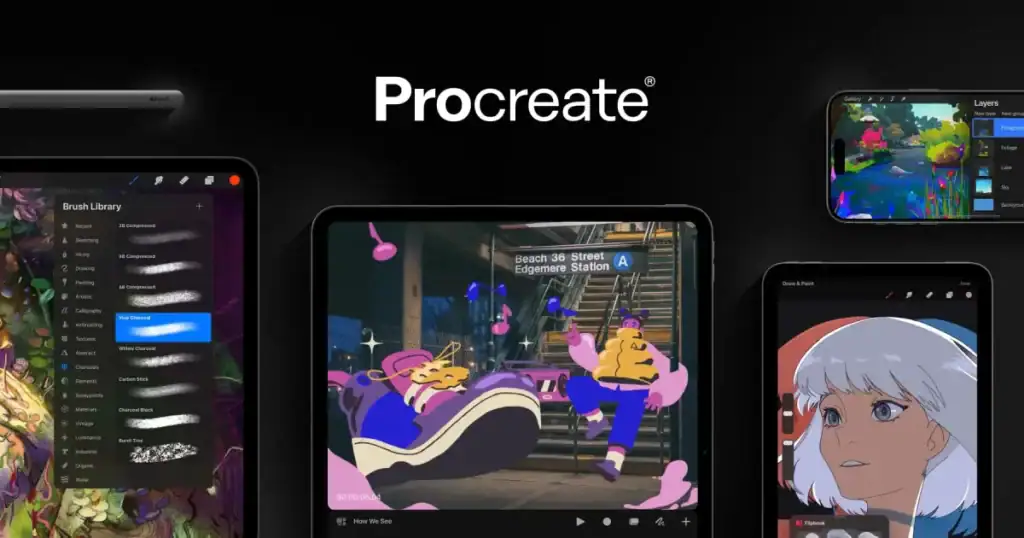
Procreate has long been the gold standard for iPad artists, and version 7 cements its position at the top. This powerhouse combines professional-grade features with an interface that remains accessible to newcomers.
Key Features:
- 3d model integration for reference
- Enhanced brush engine with over 200 customisable brushes
- Time-lapse recording of your entire process
- Advanced layer controls with adjustment layers
- Text tools that finally rival desktop applications
What’s New in 2025:
The latest update substantially improves the brush engine, allowing for more natural media simulation. The new particle brushes create stunningly realistic effects for watercolour and ink work. They’ve also added collaborative features that let multiple artists work on the same canvas in real time.
Limitations:
It is still iPad-only, which remains its biggest drawback. And at £12.99, it’s not the cheapest option (though it’s a one-time purchase with no subscription).
Best For:
Professional illustrators and serious hobbyists with iPads. If you’re using an iPad for art, this should be your first download.
2. Adobe Fresco – Best Cross-Platform Experience
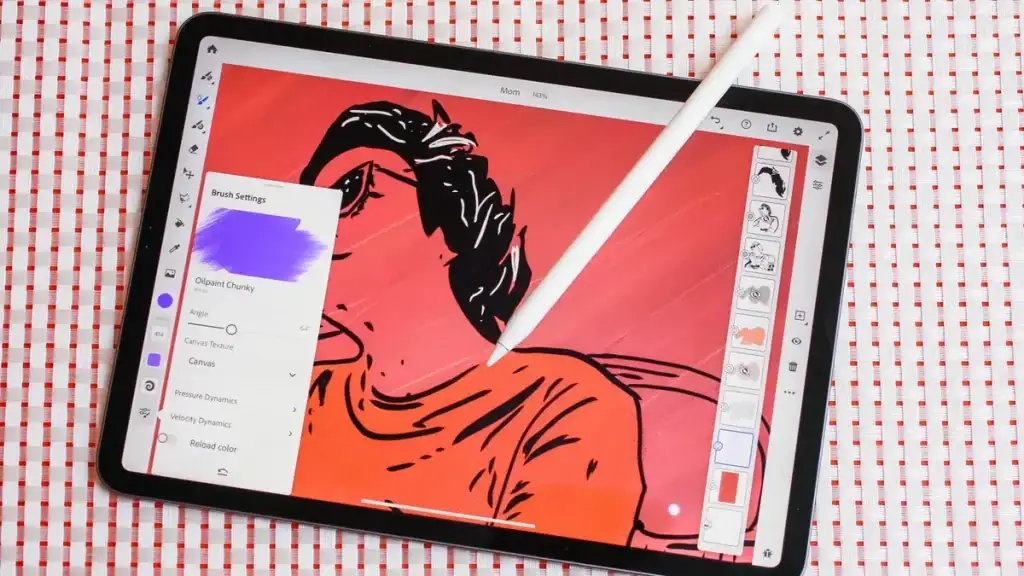
Adobe has finally delivered on the promise of a truly consistent cross-platform experience. Fresco works beautifully across iPad, Android, and desktop systems, seamlessly syncing your work.
Key Features:
- Live brushes that behave like real watercolour and oil paints
- Vector and raster capabilities in one app
- Seamless Integration with Photoshop and other Adobe products
- Extensive brush library, including Kyle T. Webster’s famous collections
What’s New in 2025:
The 2025 update brought significant performance improvements for Android tablets, finally making it a viable option across all major platforms. The new vector brushes are particularly impressive, offering natural-feeling drawing with the flexibility of vector editing.
Limitations:
Requires a Creative Cloud subscription for full functionality (though the basic version is free). Some users report occasional syncing hiccups between devices.
Best For:
Professionals who work across multiple devices or those already in the Adobe ecosystem. It’s particularly valuable if you must switch between iPad and desktop regularly.
3. Krita – Best Free Drawing App
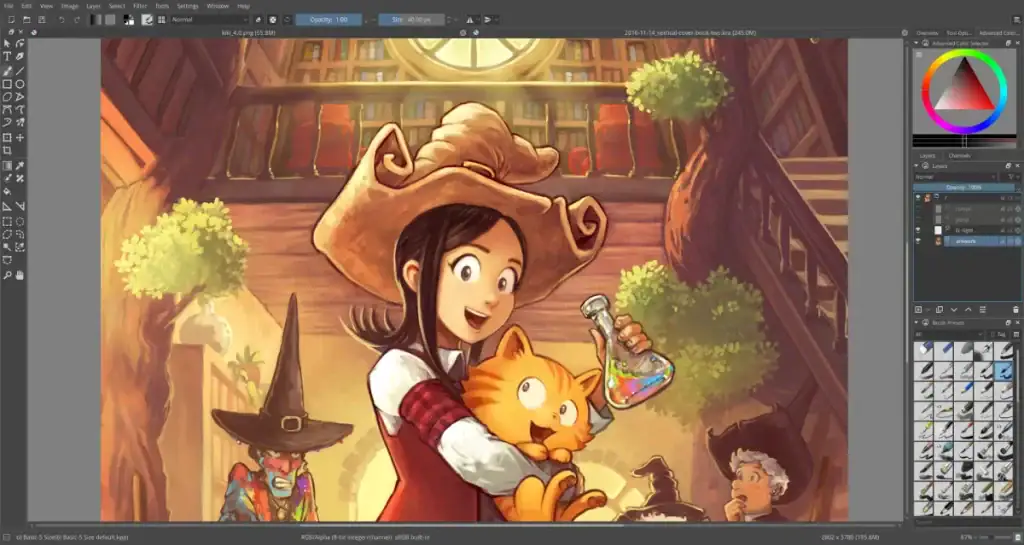
In a world of subscriptions and premium apps, Krita stands out as an excellent free, open-source option that rivals paid alternatives.
Key Features:
- Professional-level brush engine
- Animation capabilities
- Advanced layer management
- Resource manager for brushes and textures
- Supports both raster and vector artwork
What’s New in 2025:
The 2025 updates focused on optimisation, making Krita run smoothly even on lower-end devices. The new reference image tool is brilliant, allowing you to float multiple images around your workspace without cluttering your canvas.
Limitations:
While much improved, the mobile versions still don’t match the desktop experience. The interface has a steeper learning curve than some alternatives.
Best For:
Budget-conscious artists who primarily work on desktop or laptop computers. Students and hobbyists will find everything they need without spending a penny.
I’ve created several complete illustration projects using only Krita. No one could tell they weren’t done in a premium app. For a free tool, it’s mind-blowingly capable, which is why it earned a spot in our top graphic design tools roundup last year.
4. Concepts – Best Vector Drawing App

For precision work, technical illustration, or any project that might need resizing, Concepts delivers a vector drawing experience that feels as natural as sketching.
Key Features:
- Infinite canvas with flexible zooming
- Vector brushes that feel like natural media
- Precision tools for technical drawing
- Cross-platform support (iOS, Android, Windows)
- Customisable interface
What’s New in 2025:
This year’s significant addition is the AI-assisted drawing tools that can help straighten lines, perfect shapes, and suggest perspective corrections. These subtle assistants make technical drawing much more approachable for those without formal training.
Limitations:
The free version is limited, with the complete feature set requiring a one-time purchase or subscription. Some users find the infinite canvas disorienting at first.
Best For:
Architects, product designers, and technical illustrators. Anyone who needs precision but still wants a natural drawing feel.
5. Clip Studio Paint – Best for Comics and Manga
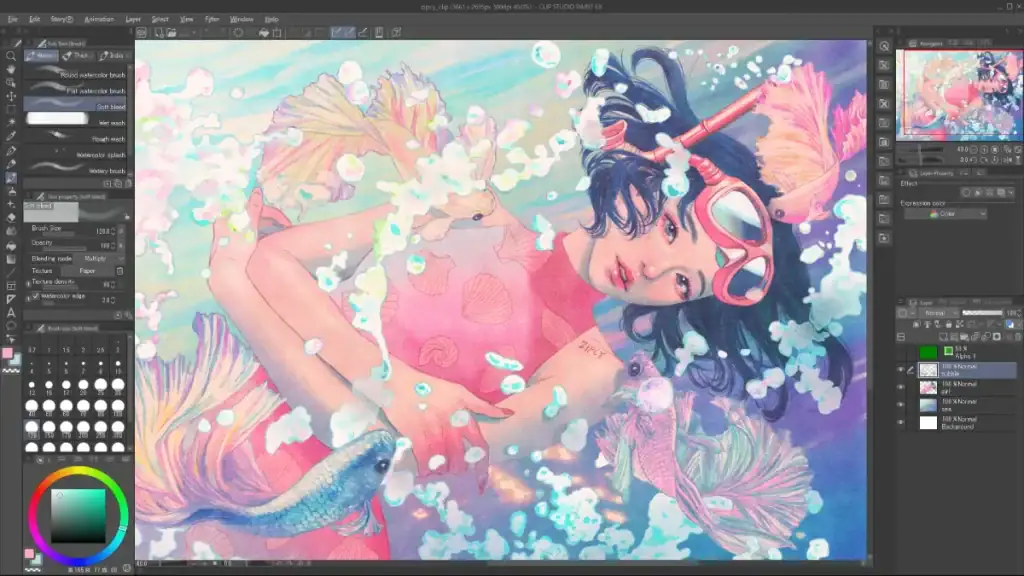
Clip Studio Paint has dominated the comic creation space for years, and recent updates have only widened the gap between it and competitors.
Key Features:
- Specialised tools for comics and manga
- Extensive asset library, including tones, backgrounds, and effects
- Animation capabilities
- 3D model positioning for reference
- Advanced perspective rulers
What’s New in 2025:
The 2025 update introduced AI-assisted inking tools that help clean up rough sketches while maintaining your style. They’ve also expanded the collaborative features, making it easier for comic teams to work together.
Limitations:
The mobile subscription model remains unpopular, with different pricing for iPad/iPhone versus desktop versions. The interface feels dated compared to some newer apps.
Best For:
Comic artists, manga creators, and illustrators who work primarily in black-and-white or cell-shaded styles. The specialised comic tools are unmatched by any other app.
6. Sketchbook – Best for Natural Sketching
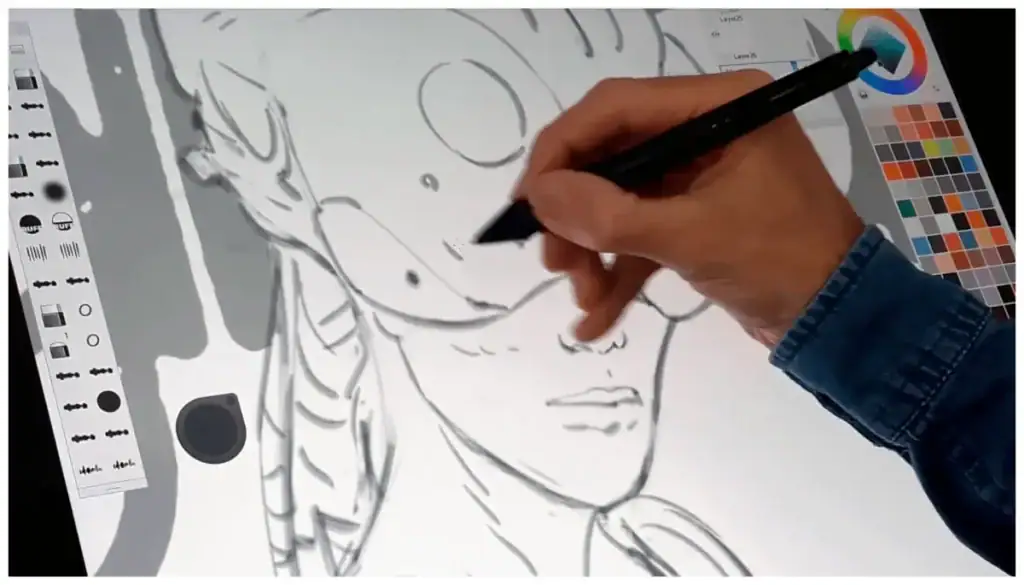
Sometimes, you want to sketch without distractions, and that’s where Sketchbook excels. It provides the most natural drawing experience with an interface that gets out of your way.
Key Features:
- Minimal, distraction-free interface
- Excellent pen and pencil simulation
- Predictive stroke for smoother lines
- Symmetry tools
- Basic animation features
What’s New in 2025:
After being acquired again in late 2024, Sketchbook has received substantial investment. The new brush engine provides the most realistic pencil experience I’ve found in any app, and the updated interface scales beautifully from phones to large tablets.
Limitations:
Limited layer functionality compared to more professional tools. Export options are basic.
Best For:
Urban sketchers, concept artists, and anyone who wants the most natural digital sketching experience. It’s also excellent for beginners due to its straightforward interface.
7. Affinity Designer 2 – Best Procreate Alternative for Non-iPad Users
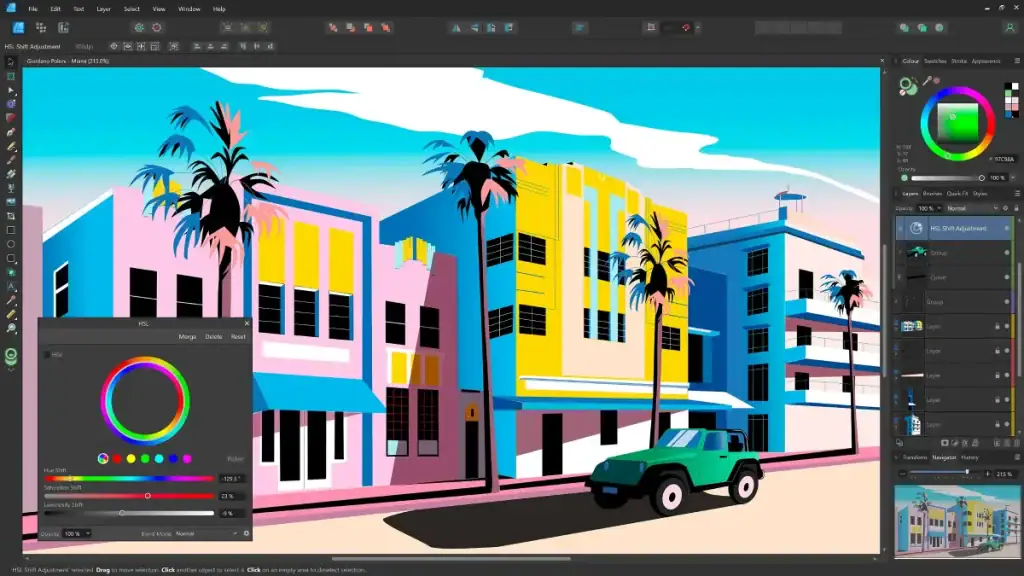
While Procreate remains iPad-only, Affinity Designer provides a compelling alternative for Windows, Mac, and Android tablet users.
Key Features:
- Combined vector and raster workspaces
- Professional typography tools
- Non-destructive adjustments
- Flexible export options
- One-time purchase model
What’s New in 2025:
The 2025 update finally brought the Android version up to par with its Apple counterparts. The new brush stabilisation features are excellent for those without a premium stylus.
Limitations:
It’s still not quite as intuitive as Procreate for pure illustration work. Some users report occasional performance issues with very complex files.
Best For:
Digital artists who work across multiple platforms or don’t use iPads. It’s powerful for those who mix graphic design with illustration work.
Affinity Designer has become my go-to for creating illustrations that will be used in branding projects. The ability to switch between vector and raster modes makes it incredibly versatile.
8. ArtRage – Best for Traditional Media Simulation

For artists transitioning from traditional media, ArtRage offers the most convincing digital replacements for physical tools.
Key Features:
- Hyper-realistic paint, pencil, and ink simulation
- Texture effects that mimic canvas and paper
- Colour mixing that behaves like real paint
- Reference image tools
- Affordable one-time purchase
What’s New in 2025:
The latest update introduced haptic feedback on supported devices, adding a tactile dimension to the drawing experience. They’ve also added new canvas textures that affect your strokes in extremely realistic ways.
Limitations:
It’s not ideal for clean, digital-style artwork. Performance can suffer on lower-end devices due to the complex media simulations.
Best For:
Traditional artists are moving to digital, painters, and those who want their digital art to retain a handmade aesthetic.
9. Infinite Painter – Best Drawing App for Android
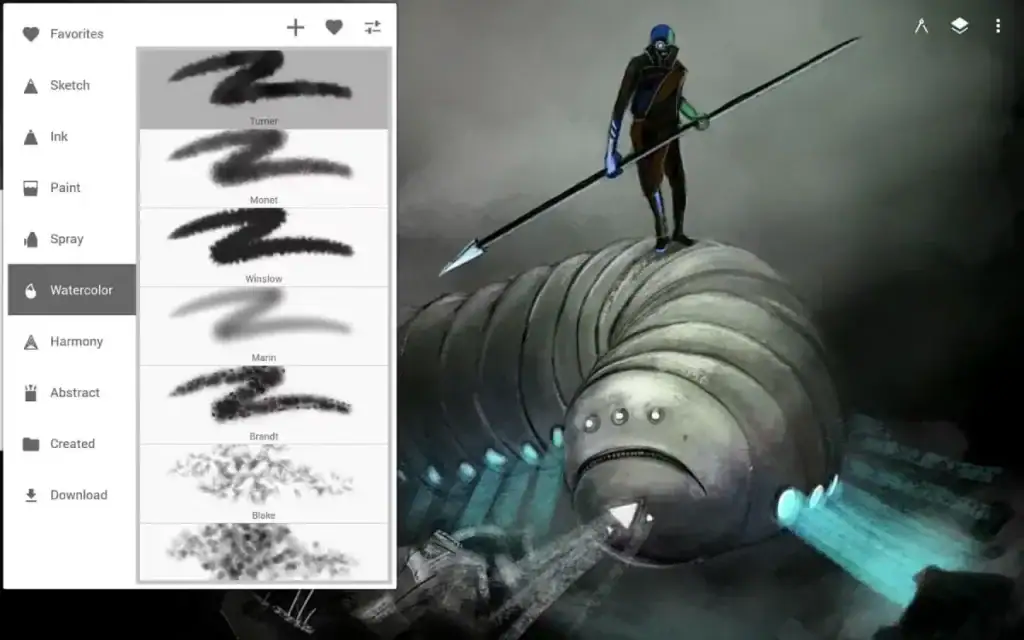
Android users often get the short end of the stick regarding creative apps. Still, Infinite Painter has emerged as a premium option specifically optimised for the Android ecosystem.
Key Features:
- Over 160 natural brushes
- Advanced layer capabilities
- Perspective guides and symmetry tools
- Realistic blending modes
- Extensive export options
What’s New in 2025:
The 2025 update brought significant performance optimisations, particularly for Samsung devices with S Pen support. The new cloud backup feature ensures you never lose work, even when switching devices.
Limitations:
No desktop version is available. Some advanced features are less intuitive than in competing apps.
Best For:
Android tablet users, particularly those with Samsung devices. It’s the closest thing to Procreate in the Android ecosystem.
10. Tayasui Sketches – Best Drawing App for Beginners
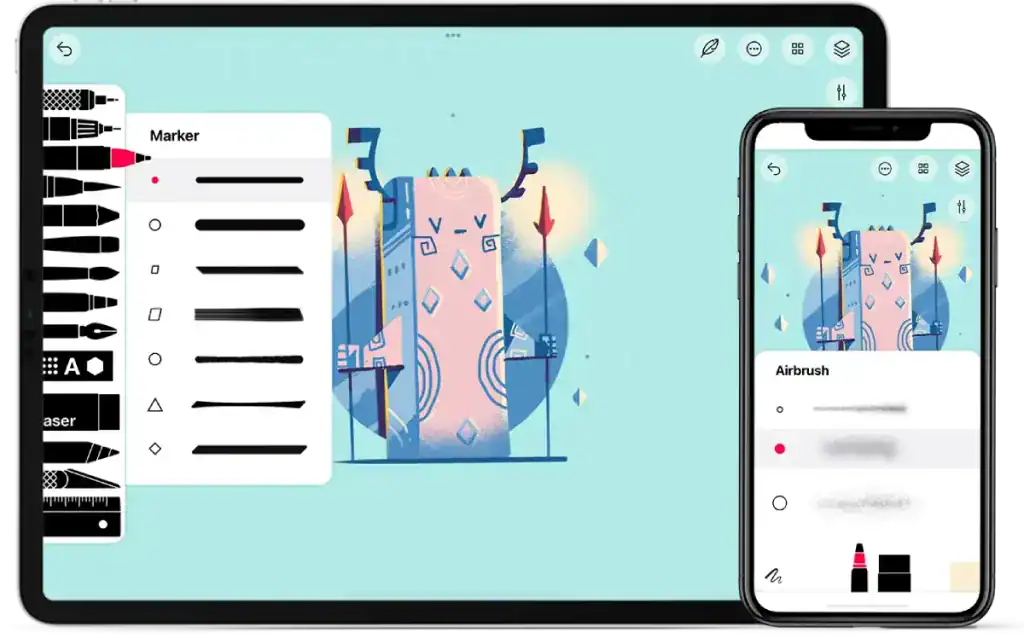
If you’re starting your digital art journey, Tayasui Sketches provides an accessible entry point without overwhelming you with options.
Key Features:
- Clean, intuitive interface
- Realistic brushes with simple customisation
- Basic layer support
- Pattern and texture tools
- Affordable pro upgrade from the free version
What’s New in 2025:
The latest version introduced guided tutorials that walk beginners through creating specific types of artwork. The brush preview feature is also excellent, showing exactly how each tool works before you commit to using it.
Limitations:
Limited layer functionality compared to professional options—fewer precision tools for detailed work.
Best For:
Complete beginners, casual sketchers, and those who value simplicity over extensive features.
Best Drawing Apps for Specific Needs
While our top 10 covers the best overall drawing apps, you might have specific requirements that call for specialised tools:
Best for Kids
Drawing Desk Kids: With a simplified interface, guided drawing activities, and parental controls, this app is perfect for young artists. The free version offers plenty of features to keep children engaged.
Best for 3D Integration
Nomad Sculpt: While primarily a sculpting app, Nomad’s drawing tools integrate beautifully with 3D models, making it ideal for concept artists who work across dimensions.
Best for Animation
Rough Animator: For those interested in bringing their drawings to life, Rough Animator offers the most intuitive frame-by-frame animation tools on mobile devices.
Best for Collaborative Work
Adobe Creative Cloud Canvas: This relatively new offering from Adobe provides excellent collaborative features, allowing multiple artists to work on the same project simultaneously.
Free vs Paid Drawing Apps: What’s Worth Your Money?
The eternal question: Do you need to pay for a drawing app? The answer depends entirely on your needs.
Free drawing apps like Krita offer remarkable capabilities that would have cost hundreds of pounds just a few years ago. For casual users or beginners, these free options provide more than enough functionality to create impressive artwork.
However, professional-grade apps like Procreate (at £12.99) offer refinements and efficiencies that can make a significant difference to working artists. Features like advanced brush engines, precision tools, and time-saving shortcuts can pay for themselves quickly if you’re creating art professionally.
Start with a quality free app like Krita or the basic version of Sketchbook. Once you’ve outgrown their capabilities or identified specific features you need, consider investing in a paid alternative.
Hardware Considerations: Getting the Most from Your Drawing App
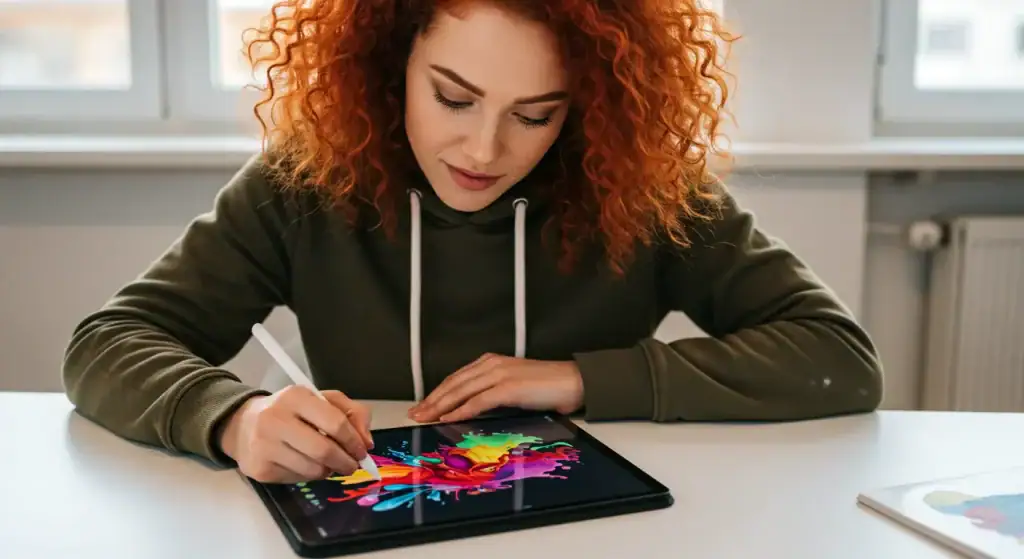
Even the best drawing app can be limited by inappropriate hardware. Here are some considerations:
Stylus Support
A pressure-sensitive stylus makes an enormous difference in drawing apps. While fingers work in a pinch, a stylus with palm rejection will significantly improve your experience. Options range from:
- Budget-friendly: Logitech Crayon (£65)
- Mid-range: Wacom One Pen (£45-60, device dependent)
- Premium: Apple Pencil 2/3 (£129) or Samsung S Pen Pro (£99)
Screen Size and Resolution
Larger screens provide more canvas space, while higher resolutions allow greater detail. If drawing is your primary activity, prioritise these factors when choosing a device.
Processing Power
Complex brushes and large canvases require significant processing power. Most flagships from 2023 onwards will handle drawing apps well. Still, budget devices may struggle with more demanding apps like Procreate or ArtRage.
The Future of Drawing Apps: What’s Coming Next?
The drawing app landscape continues to evolve rapidly. Based on current trends, here are some developments we expect to see over the next year:
- Enhanced AI Integration: We already see AI tools that can help clean up sketches or suggest colour palettes. Expect these to become more sophisticated and personalised to your style.
- VR/AR Drawing: As mixed reality headsets become more common, expect drawing apps to expand into three-dimensional space.
- Haptic Feedback: More sophisticated haptic systems will continue to develop, creating tactile sensations that mimic drawing on different surfaces.
- Cross-Platform Standardisation: The frustration of learning different interfaces for different devices is gradually being addressed, with more apps offering consistent experiences across platforms.
Getting Started: Tips for New Digital Artists
If you’re new to digital art, the transition can feel overwhelming. Here are some tips to ease your journey:
- Start Simple: Choose a straightforward app like Sketchbook or Tayasui Sketches before moving to more complex options.
- Practice Basics First: Master simple strokes and shapes before attempting complex illustrations.
- Use Layers: Even if you don’t use them in traditional art, layers are one of the most significant advantages of digital drawing.
- Watch Tutorials: Most popular apps have extensive tutorial communities on YouTube.
- Be Patient: There’s a learning curve when transitioning to digital, even for experienced traditional artists.
FAQ Section: Drawing Apps Explained
How much storage do drawing apps typically require?
Most drawing apps require between 300 MB and 2 GB of storage for the application itself. Your artwork files will vary based on complexity and canvas size but expect 5-50MB per high-resolution illustration.
Can I use drawing apps professionally without an iPad?
Absolutely! While iPad Pro with Apple Pencil has become an industry standard, apps like Clip Studio Paint, Krita, and Affinity Designer offer professional capabilities on Windows, Mac, and Android devices.
Do I need a stylus, or can I use my finger?
While you can create art using your finger, a stylus provides greater precision and pressure sensitivity. Most serious digital artists consider a quality stylus essential.
What’s the difference between raster and vector drawing apps?
Raster apps (like Procreate) create images made of pixels, similar to photographs. Vector apps (like Infinite Designer) use mathematical equations to define shapes, allowing for infinite scaling without quality loss. Many modern apps offer both capabilities.
How often do I need to update my drawing app?
Major apps typically release significant updates 1-2 times yearly, with more minor updates monthly. Keeping your app updated ensures access to new features and important bug fixes.
Can I print my digital artwork professionally?
Yes, most drawing apps allow export in high-resolution formats suitable for professional printing. Ensure you work at a high resolution (at least 300 dpi) from the start if you plan to print.
Are drawing app purchases transferable between devices?
It depends on the app and platform. Apple App Store and Google Play purchases are generally transferred to new devices using the same account. Subscription services like Adobe Fresco typically work across all supported devices.
What’s the learning curve for someone new to digital art?
Basic drawing apps can be learned in a few hours, but mastering advanced features typically takes several weeks of regular use. Previous experience with digital graphics software can reduce this time significantly.
Can drawing apps replace traditional art completely?
While drawing apps can simulate most traditional media convincingly, many artists maintain a hybrid approach, using both digital and traditional tools depending on the project requirements.
Is my artwork stored in the cloud automatically?
Not universally. Some apps like Adobe Fresco offer automatic cloud backup, while others like Procreate store work locally by default. Check your app’s settings to configure backup options.
Final Thoughts: Choosing Your Digital Canvas
The best drawing app for you depends on your specific needs, device, and artistic goals. Consider trying free versions where available before committing to purchases.
Remember that the tool is just one part of the equation – consistent practice remains the most critical factor in developing digital art skills. Even the most basic drawing app can produce stunning results in skilled hands.
Whether you’re sketching casually or creating professional illustrations, there’s never been a better time to explore digital art. The barriers to entry are lower than ever, while the creative possibilities continue to expand.
So grab your stylus – your digital canvas awaits!
Drawn to try something new? These top 10 best drawing apps might sketch out your creative future.

