The 7 Best Alternatives to Adobe Acrobat (Free & Paid)
For most small business owners, paying the “Acrobat Tax”—that £20-per-month subscription—feels like a waste.
You’re likely using 5% of a bloated, slow program just to sign a contract, merge two pages, or make a tiny text edit.
As a design and branding consultant, I see this daily. But my biggest frustration isn’t just the wasted money. It’s the workflow chaos.
It’s the entrepreneur uploading a sensitive client proposal to a sketchy “free” online tool. It’s the marketing manager trying to edit a complex design file, only to find the fonts have broken and their brand colours are now a sickly shade of neon.
The PDF is the final branded deliverable for your business. It’s your proposal, your invoice, your e-book lead magnet. It’s as much a piece of graphic design software as it came from the InDesign or Affinity Publisher file.
Treating it with the right tool is critical. Acrobat Pro is the “industry standard” for high-end print, but it’s often overkill for 99% of digital-first SMBs. You don’t need a sledgehammer to hang a picture.
You need a tool that fits your actual workflow:
- For Business Owners: E-signing, form-filling, and contract management software.
- For Marketers: Creating interactive lead magnets and compressing e-books.
- For Designers: Quick annotations, client reviews, and ensuring brand fidelity.
I’ve tested and used dozens of these tools in my agency. Here are the 7 best alternatives to Adobe Acrobat, broken down by who they’re actually for.
- Stop paying the "Acrobat Tax" — most SMBs use only a fraction of Acrobat’s features; pick a tool that matches your workflow and budget.
- Wondershare PDFelement: best all-rounder for SMBs — strong editing, e-sign, forms, perpetual licence option for excellent value.
- Foxit and Nitro: enterprise-grade, team-focused tools — robust security, collaboration, and e-signing; choose for 10+ person workflows.
- Affinity Publisher: designer-first alternative — one-time purchase, professional design control and excellent export fidelity for marketing PDFs.
- Free/quick options (PDFgear, Preview, Smallpdf/Sejda): great for simple tasks like compressing, signing, merging — avoid for sensitive or design-critical edits.
Acrobat Alternatives Feature Matrix
Before the deep dive, here’s the cheat sheet. I’ve compared the top contenders against the benchmark (Acrobat Pro) on the features that actually matter to a design-savvy business.
| Tool | Best For | Design Fidelity (Fonts/Colour) | E-Sign & Forms |
| Adobe Acrobat Pro | The “Standard” (w/Bloat) | Excellent | Excellent |
| Wondershare PDFelement | The SMB All-Rounder | Good | Excellent |
| Foxit PDF Editor | The Corporate-Grade Powerhouse | Good | Excellent |
| Nitro PDF Pro | The Team Collaboration Specialist | Good | Excellent |
| PDF Expert (Readdle) | The Mac User’s Fast Lane | Fair | Good |
| Affinity Publisher | The Designer’s Workflow Disruptor | Excellent (on export) | N/A |
| Smallpdf / Sejda | The “Quick-Fix” Crew | Poor | Good |
| PDFgear | The “Zero-Cost” Option | Fair | Good |
The 7 Alternatives: A Deep Dive
From my perspective as an agency owner, here’s the real-world breakdown of each tool.
1. Wondershare PDFelement
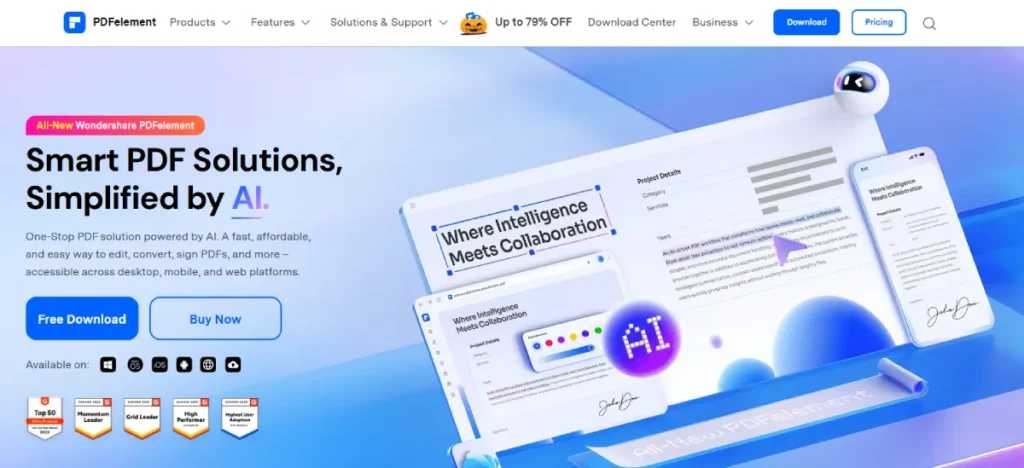
The “One-Liner”: This is the “Adobe Acrobat” you thought you were buying—a powerful, all-in-one tool that’s easier to use and doesn’t require a painful subscription.
What It Is:
PDFelement is the strongest all-rounder on this list. It’s designed to look and feel familiar (like Microsoft Office or Acrobat) but with a much cleaner interface. It does everything: editing, creating, converting, signing, OCR (turning scans into text), and form-building.
The Good (For an SMB):
Its power-to-price ratio is outstanding. You can get a perpetual license (pay once, own it forever), a breath of fresh air in the subscription-addled world. Its form-creation tools are top-notch, allowing you to easily create fillable fields for contracts or workbooks. The e-sign and document-tracking features are robust enough for most small businesses.
The Bad (From a Design View):
While it excels at text and image editing, don’t mistake it for a design tool. If you open a complex, layered PDF from InDesign, it will do its best, but you risk layout shifts or font substitutions. It’s for business edits (changing a date, a price, a typo), not design edits (changing a layout).
Real-World SMB Scenario:
You’re a consultant who creates a 20-page “Workbook” as a lead magnet. With PDFelement, you can add interactive text fields, checkboxes, and a “sign here” box on the final page. You can then track who has opened it and send automated e-sign requests for your actual client proposals.
Design Fidelity Verdict: Solid for web and office use. It respects embedded fonts and colours for viewing. Editing complex vector graphics is not its strong suit.
Pricing: Offers annual subscriptions (around $80/year) and a perpetual license (around $130 one-time). An absolute bargain compared to Acrobat.
2. Foxit PDF Editor

The “One-Liner”: The “Coke vs. Pepsi” corporate alternative. It’s the robust, secure, enterprise-grade editor for businesses that take “document management” seriously.
What It Is:
Foxit has been in the game for decades. It’s a direct, head-to-head competitor with Acrobat Pro, focusing on business, government, and legal sectors. This means its features for security, redaction, and standards-compliance (like PDF/A for archiving) are rock-solid.
The Good (For an SMB):
Its stability is its main selling point. It’s fast, handles massive files without crashing, and its UI is familiar (that Microsoft-style ribbon). For a 10-person agency, its team collaboration features (like shared reviews) are excellent. It also offers perpetual licenses, a massive win for managing cash flow.
The Bad (From a Design View):
It feels corporate. The UI is functional, not beautiful. Like PDFelement, it’s an editor for data, not design. It’s also split into “Editor” and “Editor Pro” tiers, and you’ll need the “Pro” version for more advanced features, such as advanced editing and redaction, which increases the cost.
Real-World SMB Scenario:
You run a 10-person team. Your designers stay in Adobe Creative Cloud, but your 5 project managers and account handlers need a tool. They use Foxit to comment on proofs, redline contracts, manage client e-signatures, and combine reports. It’s the “ops” part of the business and works.
Design Fidelity Verdict: Good. It’s built for compliance, so it’s very good at preserving the original file’s integrity, fonts, and colours. Just don’t try to change the creative elements.
Pricing: Subscriptions are cheaper than Adobe’s (around $130/year for Pro). The perpetual licenses are its main draw, sitting at around $180.
3. Nitro PDF Pro
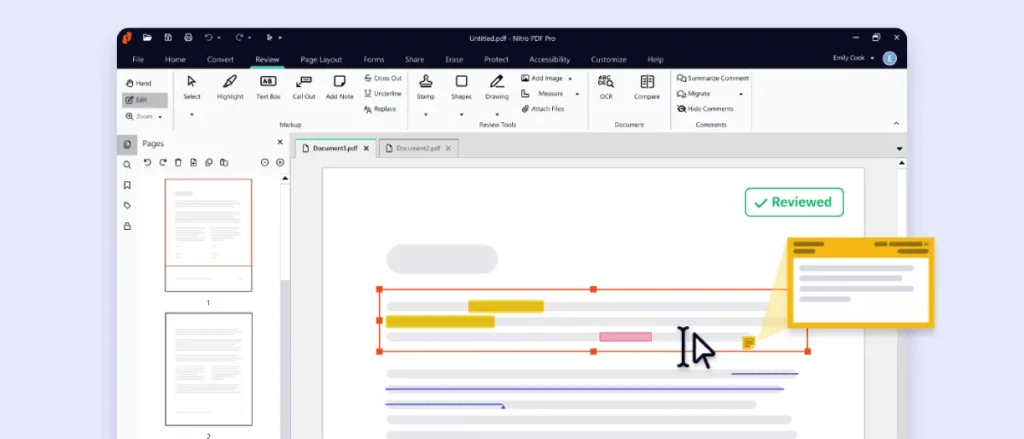
The “One-Liner”: Foxit’s twin brother, but with a stronger focus on team-wide e-signing and cloud collaboration.
What It Is:
Nitro is the other major player in the corporate space. It bundles PDF editing, converting, and creating with a compelling e-signing platform (Nitro Sign). Its pitch is about workflow—moving a document from creation to review to signature and filing.
The Good (For an SMB):
If e-signing is a significant part of your daily life, Nitro is a better option than Foxit. Nitro Sign is deeply integrated, making it seamless to send, track, and manage signatures across your team. Its integration with cloud storage (SharePoint, Google Drive, etc.) is also incredibly smooth. It features a significant “Compare Documents” function to view the changes between two proposal versions.
The Bad (From a Design View):
Same story as Foxit. It’s a business tool, not a creative one. The UI is functional and Office-like. It also recently leaned harder into subscriptions, making the perpetual license option less prominent. Historically, it has also been a Windows-first platform, though its Mac version is now well-established.
Real-World SMB Scenario:
You’re a small B2B service company. Your sales process lives and dies by the proposals you submit. You use Nitro to create a proposal from a Word doc, send it to your designer for a branding pass (who sends back a PDF), add interactive form fields and a signature line, and then send it to the client via Nitro Sign. You get real-time alerts when they view and sign it.
Design Fidelity Verdict: Good. Like Foxit, it’s designed to protect the integrity of the source file. It’s a reliable viewer and annotator for design proofs.
Pricing: Subscription-focused, starting around $15/user/month. This can add up, so it’s best for teams that will genuinely use the e-signing and workflow features daily.
4. PDF Expert (Readdle)

The “One-Liner”: The fast, beautiful, Mac-only tool that’s a joy for 90% of your daily PDF tasks.
What It Is:
PDF Expert is a Mac-native app, and it feels like it. It’s lightning-fast, has a gorgeous, simple interface, and perfectly integrates with the Apple ecosystem (iCloud, iPad, Apple Pencil). It’s primarily for reading, annotating, merging, and simple editing.
The Good (For an SMB):
Speed. It opens a 300-page, image-heavy PDF instantly. Acrobat chugs. For client reviews, it’s a dream come true. Annotating with an Apple Pencil on an iPad is seamless. It’s perfect for signing documents, filling out forms, reordering pages, and (crucially) making fast text and image edits. Need to fix a typo in a proposal? Open, click, type, save. It’s that simple.
The Bad (From a Design View):
It is not a heavy-duty editor. It doesn’t have the complex form-creation tools of PDFelement or the OCR power of Foxit. It’s designed for simplicity. If you try to open an extremely complex vector PDF, it may struggle or flatten elements. And, obviously, it’s Mac-only. If your team is on Windows, this is a non-starter.
Real-World SMB Scenario:
You’re a solo graphic designer or consultant working on a MacBook Pro. You use PDF Expert as your default PDF viewer. You use it to merge case study pages, send proofs to clients (who love the simple annotation tools), sign supplier invoices, and make last-minute typo fixes before emailing a file.
Design Fidelity Verdict: Fair to Good. For viewing and annotating design-heavy files, it’s excellent and fast. For editing them, it’s best for simple changes. It can get confused by complex font kits or vector effects.
Pricing: Very reasonable. It offers a perpetual license (around $140) or a subscription (around $80/year) that includes the iPhone and iPad apps.
5. Affinity Publisher V2

The “One-Liner”: The “consultant’s pick.” This isn’t a PDF editor—it’s a professional design app that can replace your need for one.
What It Is:
This is my “edgy” advice. Affinity Publisher is a direct competitor to Adobe InDesign. It’s a comprehensive, professional graphic design app for creating layouts, brochures, and e-books. The crucial difference? It features excellent PDF import and export capabilities.
The Good (For an SMB):
This is about changing your workflow. Instead of paying for InDesign and Acrobat, you pay a one-time fee (no subscription!) for Affinity Publisher. You use it to create your marketing materials. When a client PDF comes in that needs a design tweak (not just a text edit), Publisher can open it with surprising accuracy, allowing you to move vector elements, change colours, and edit text like a design file.
The Bad (From a Design View):
It is not a PDF editor. It doesn’t have e-signing, advanced form-filling, or OCR. When it imports a PDF, it’s “interpreting” it as a design file. This means if the original PDF wasn’t made well (or fonts weren’t embedded), the layout can break. It’s a scalpel, not a Swiss Army knife.
Real-World SMB Scenario:
You’re a startup bootstrapping your brand. You buy the Affinity V2 suite (Publisher, Designer, Photo) for a one-time fee. You design your logo, business cards, and your 10-page e-book lead magnet in the suite. Publisher exports a flawless, optimised PDF. When you need to update a price in your PDF brochure six months later, you just open the original Publisher file, make the change, and re-export. You’ve completely bypassed the need for Acrobat.
Design Fidelity Verdict: Excellent. As a professional design tool, it provides full control over colour profiles (CMYK, RGB), font embedding, and image compression during export.
Pricing: The best on this list. A one-time payment of around $70 for Publisher, or $170 for the entire suite (Photo, Designer, Publisher). No subscription. Ever.
6. The “Quick-Fix” Crew (Smallpdf & Sejda)

The “One-Liner”: The online, task-based tools you use in a pinch. They are your digital Swiss Army knives, not your workshop.
What It Is:
Smallpdf and Sejda are the two biggest players in the “I just need to…” market. They are web-based (with desktop apps) that offer a suite of single-serve tools: Compress PDF, Merge PDF, Split PDF, PDF to Word, and E-Sign PDF.
The Good (For an SMB):
Incredible convenience. You don’t need to install anything. Your client emails you a 50MB PDF portfolio? Drag it into Smallpdf’s compressor and email back a 5MB version in 30 seconds. They are fantastic for tasks. Sejda is often more generous with its free tier (more tasks per hour), while Smallpdf has a slightly slicker interface.
The Bad (From a Design View):
Do not use these tools to edit your brand-critical brochure. Their “Edit” function is rudimentary. You risk your fonts being swapped for “close-enough” web fonts and your spot colours being converted to a muddy RGB. They are also online—I would never upload a sensitive client contract or financial document to a free web tool. Use the paid/desktop versions if you must.
Real-World SMB Scenario:
You’re a marketing manager. The design agency just sent the final, approved e-book. It’s 40MB. You need to get it on the website, but it’s too big. You use Smallpdf’s desktop app to compress it (strong compression) down to 8MB. Task complete.
Design Fidelity Verdict: Poor. These tools prioritise file size and convenience over design fidelity. Never use them for editing; only for utility tasks like merging, splitting, or compressing files.
Pricing: Both are “freemium.” You get a few free tasks per day. After that, subscriptions are cheap (around $7-12/month).
7. The “Zero-Cost” Options (PDFgear & OS Viewers)
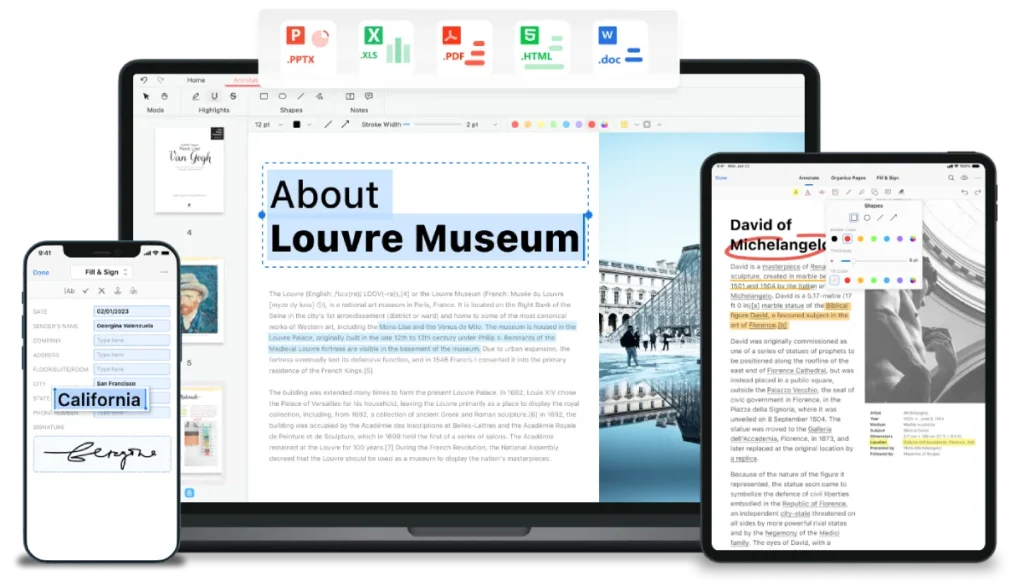
The “One-Liner”: Before you spend a penny, check what you can already do for free.
What It Is:
This category is twofold:
- OS Viewers (Preview on Mac, Edge on Windows): Don’t underestimate these. Mac’s Preview is fantastic. It can merge, split, re-order pages, annotate, and add a secure digital signature. Microsoft Edge browser has surprisingly good markup and annotation tools built in.
- PDFgear: A new-ish player that is 100% free. No trials, no task limits, no watermarks. It bundles editing, converting, merging, and even AI-powered chat with your document.
The Good (For an SMB):
It’s free. For 80% of small business owners who just need to sign an invoice or combine two scans, Preview on Mac is all you’ve ever needed. For Windows users, PDFgear is a remarkably powerful free option that covers all the basics (and then some) without any catches (for now).
The Bad (From a Design View):
These are basic tools. Preview does not allow you to edit the original text in a PDF. PDFgear’s editing capabilities are good for a free tool, but they fall short of those offered by PDFelement. They are not designed to understand or protect complex print design files.
Real-World SMB Scenario:
You’re a new entrepreneur. You get an invoice as a PDF. Open it in Preview (Mac), click the “Sign” button, drag your saved signature onto the line, and then email it back. Total time: 15 seconds. Total cost: $0.
Design Fidelity Verdict: Fair. Fine for viewing and signing. Don’t expect them to handle complex edits without breaking the layout.
Pricing: $0.
Your PDF Is a Marketing Asset, Not Just a File
Here’s the consultant’s advice: stop thinking of your PDF tool as an admin cost. Start thinking of it as a marketing tool.
That e-book you wrote? A tool like PDFelement or Nitro Pro can turn it from a “dead” document into an interactive lead magnet. You can add fillable fields, checkboxes, and even “submit” buttons that post data directly to a web server.
That proposal you sent? A tool with e-signing (like Foxit or Nitro) closes the deal faster and looks more professional than a “print, sign, scan” reply.
This is where your document workflow meets your sales funnel. Ensuring your PDFs are optimised, interactive, and on-brand is a core part of a modern marketing strategy. If your website drives traffic but your lead magnet is a broken, 50MB file, you’ve wasted your money.
This is exactly the kind of workflow friction we help clients solve. It’s not just about a logo; it’s about the entire, seamless brand experience. Our digital marketing services focus on building that complete funnel, from the first click to the final, signed PDF.
Alternatives to Adobe Acrobat I Recommend
There is no single “best” alternative. The best tool is the one that maps to your workflow and budget.
- For the Mac-based Solo-preneur: Start with PDF Expert. It’s fast, beautiful, and you’ll love using it.
- For the Design-Savvy Bootstrapper: Get the Affinity V2 Suite. Learn to build your assets there and bypass the problem entirely.
- For the All-Rounder SMB: Wondershare PDFelement is my top pick. Its perpetual license and rich feature set offer 90% of Acrobat’s power for 20% of the long-term cost.
- For a 10+ Person Team: Consider Foxit or Nitro. They are built for team workflows, robust security, and heavy-duty e-signing.
Stop paying the “Acrobat Tax” for features you don’t use. Pick the tool that solves your actual business problems, protects your brand, and gets out of your way.
If you’re tired of fighting with software and want your branding and marketing to just work, from website to final deliverable, perhaps we should talk. Check out the rest of our blog for more practical design and marketing advice, or request a quote from Inkbot Design if you’re ready to build a seamless brand experience.
Frequently Asked Questions
What is the best free alternative to Adobe Acrobat?
For 100% free with no watermarks or limits, PDFgear is the best choice. For Mac users, the built-in Preview app is an excellent option for signing, merging, and annotating documents for free.
Can I really edit a PDF without Acrobat?
Yes. Tools like PDFelement and Foxit allow you to edit text and images directly in the PDF. However, for design changes, it’s always better to edit the original file (e.g., in InDesign or Affinity Publisher).
Is Foxit or Nitro better?
They are very similar. Foxit is often seen as slightly faster and has great perpetual license options. Nitro is often preferred by teams that live on e-signing and cloud collaboration.
What’s the best Acrobat alternative for Mac?
PDF Expert. It’s built from the ground up for macOS, it’s incredibly fast, and its interface is a joy to use. PDFelement is also an excellent cross-platform choice.
Can Affinity Publisher really replace Acrobat?
No. It replaces InDesign. It’s a design tool used to create PDFs, not a utility for editing them. Its ability to import PDFs is a bonus for design tweaks, not a primary feature for admin.
Are online PDF editors like Smallpdf safe?
For non-sensitive files (like compressing a public-facing e-book), they are fine. I would never upload a client contract, financial report, or sensitive IP to a free, ad-supported web tool.
What is a “perpetual license” and why does it matter?
A perpetual license means you pay one time and own that version of the software forever (e.g., PDFelement, PDF Expert, Affinity). A subscription means you “rent” the software and must pay a monthly or yearly fee to continue using it (e.g., Adobe Acrobat, Smallpdf).
What is the best tool for creating interactive PDF forms?
Wondershare PDFelement. It features the most intuitive and powerful form-building tools (text fields, checkboxes, radio buttons, and submit buttons) at a non-Acrobat price.
Can I just use Microsoft Word to edit PDFs?
You can. Word can “Reflow” a PDF into an editable .docx file, but it will break complex layouts, swap fonts, and destroy the design. It’s a last resort for simple, text-only documents.
Why is font embedding important?
If you use a special brand font and don’t “embed” it, the person viewing the PDF on their computer (which doesn’t have your font) will see a default, like Arial or Times New Roman. This instantly breaks your branding. Acrobat is good at this, but so are pro tools like Affinity Publisher.

