25 WordPress Tips, Tricks & Hacks You’ll Actually Use
If you’ve been running your WordPress website for a few years, it’s probably a bit of a mess.
It’s likely a little slower than you’d like. It’s cluttered with plugins you installed three years ago for a reason you can’t remember. You know you should be doing more to it, but the sheer number of options is paralysing.
The internet is full of advice telling you to add more. Add another social media feed, another pop-up, another fancy animation. It’s a race to accumulate features, and the result is almost always a slow, insecure, and ineffective website.
This is not that kind of list.
This is a triage guide. It lists 25 practical, high-impact things you can do to refine what you already have. Think of it as stripping down a race car, not adding more luggage to the family minivan.
- Prioritise site speed by optimising images, implementing caching, and using lightweight themes for improved performance.
- Enhance security with regular updates, strong passwords, and reputable security plugins to protect your site.
- Focus on SEO by configuring SEO plugins, using Google Analytics, and mastering internal linking for better visibility.
Part 1: The Need for Speed (Performance Tips)
Nothing kills conversions and frustrates users more than a slow website. A one-second delay in page load time can result in a 7% reduction in conversions. These five tips are non-negotiable for a fast site.
1. Master Image Optimisation (Before You Upload)
The single biggest speed killer on most business websites is unoptimised images. Uploading a 4MB photo straight from your camera is like pouring concrete into your site’s engine.
Before a single image file touches your WordPress media library, it needs resizing and compression.
- Resizing: Crop and scale the image to the maximum size it will be displayed. A blog post image rarely needs to be wider than 1600-2000 pixels.
- Compression: Run the resized image through a tool to reduce its file size without sacrificing noticeable quality.
Use a free online tool like TinyPNG for this. It can often reduce file sizes by over 70%. Making this a habit is the most significant performance gain you can achieve with the least effort.

2. Implement Caching (The Right Way)
WordPress builds pages dynamically, querying the database and assembling files whenever someone visits. Caching makes a static HTML copy of your page and serves that instead, which is dramatically faster.
Stop trying to piece together three different free caching plugins. It’s a recipe for disaster.
Invest a small amount in a premium caching plugin for the best results. Use a tool like WP Rocket or Perfmatters if you want a simple, powerful solution that handles 90% of speed optimisations with a few clicks.
3. Choose a Lightweight Theme & Framework
Many popular themes, especially from significant marketplaces, are packed with every feature imaginable. They have five slider options, three portfolio layouts, and a dozen animation styles. This is called bloat, and it cripples your site from the start.
Build your site on a lean, performance-focused foundation. Themes like GeneratePress, Astra, or Kadence are built for speed and work seamlessly with the native block editor. You get a faster site and less complexity.

4. Conduct a Ruthless Plugin Audit
Plugins add functionality and code that can slow down your site and create security holes. A key part of WordPress maintenance is removing what you don’t need.
Once every quarter, go to your plugins list and ask these questions for each one:
- Do I know exactly what this does?
- Is it still essential to my business?
- Is there a better, more modern way to achieve this?
If the answer is “no” to any of these, deactivate and delete it. Be ruthless. Twenty well-chosen, high-quality plugins are infinitely better than 50 random ones.
5. Use a Content Delivery Network (CDN)
Your website is hosted on a server in a specific physical location. A Content Delivery Network (CDN) is a global network of servers that stores copies of your site’s static assets, like images and CSS files.
Implement a CDN to speed up your site for global visitors dramatically. When someone from Japan visits your UK-hosted site, the CDN serves images from a server in Asia, not all the way from London.
Cloudflare offers a fantastic free plan that is more than enough for most small businesses. Setting it up takes about 15 minutes, providing both speed and security benefits.
Part 2: Fort Knox Foundations (Security & Maintenance)
A hacked website can destroy your reputation and cost thousands to fix. Most WordPress security issues stem from simple neglect, not sophisticated attacks. Lock your doors.
6. Change the Default “admin” Username
If your login username is still “admin,” stop reading this and change it. Right now.
It’s the first username every hacker and bot will try. Keeping it is like leaving the key to your house under the doormat. Create a new administrator user with a unique name, log in as that new user, and then delete the old “admin” account. This is security 101.
7. Use a Reputable Security Plugin
You need a guard at the gate. A good security plugin acts as a firewall, scans for malware, and hardens WordPress against common attacks.
There are several excellent options available. Install a trusted security plugin like Wordfence, Sucuri Security, or Solid Security to monitor your site. The free versions provide a solid baseline of protection, including a firewall and malware scanning.
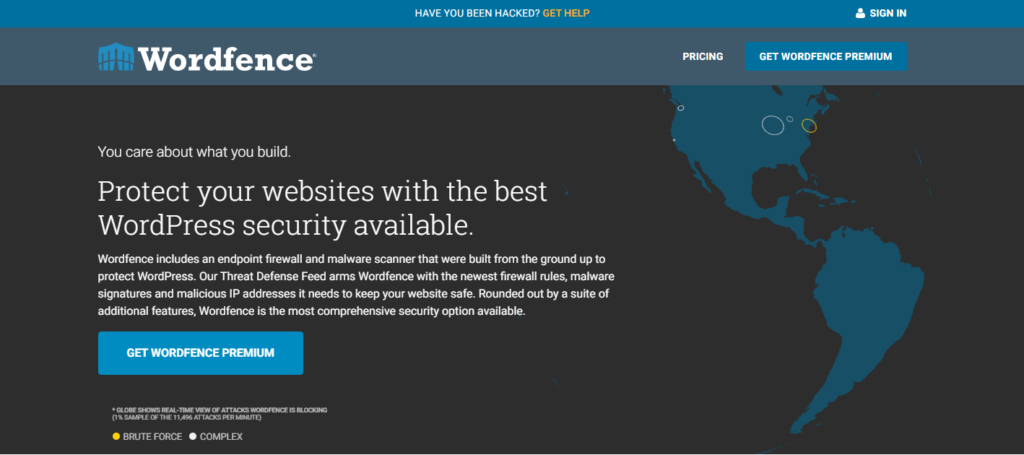
8. Implement Automated, Off-Site Backups
Your web host’s backup might not be enough. If their server fails, your backup could fail with it. You need your own independent, automated backup solution that saves copies of your site to a third-party location.
Use a plugin like UpdraftPlus or ManageWP’s backup feature. Configure it to run automatic weekly or daily backups and save them to an off-site location like Google Drive, Dropbox, or Amazon S3. This is your ultimate insurance policy.
9. Hide Your Login URL
By default, every WordPress site’s login page is at yourdomain.com/wp-admin or /wp-login.php. This makes it incredibly easy for bots to find your login page and try to guess your password (a “brute force” attack).
Use your security or lightweight standalone plugins to change your login URL to something unique, like yourdomain.com/my-login. This single change will cut down on 99% of automated brute-force attempts.
10. Keep Everything Updated (Safely)
WordPress, its plugins, and its themes receive regular updates that often contain critical security patches. Running outdated software is one of the top reasons sites get hacked.
Always keep your core files, themes, and plugins updated. However, never update on a live site without a backup. The best practice is to use a staging site (see tip #18) to test updates first, ensuring they don’t break anything before pushing them to your live environment.
Part 3: Getting Found (SEO & Content Tips)
WordPress is an excellent platform for SEO, but it doesn’t do all the work for you. You need to give search engines the right signals.
11. Install and Configure a Good SEO Plugin
An SEO plugin gives you fine-grained control over how search engines see your content. It helps you manage titles, meta descriptions, sitemaps, and more.
You only need one. The two dominant players are Yoast SEO and Rank Math. Both have excellent free versions. Install one, run through its setup wizard, and use it to craft a unique title and meta description for every significant page on your site.

12. Use Google’s Tools: Analytics & Search Console
You can’t improve what you don’t measure. You need to connect your site to two free, essential Google tools.
- Google Analytics: How people find and use your site—who your visitors are, where they came from, and what content they view.
- Google Search Console: Shows you how Google sees your site. It reports on crawling errors, keyword performance, and security issues.
Data from these tools is invaluable for making informed content and marketing strategy decisions.
13. Fix Your Permalinks for Clarity
Permalinks are the permanent URLs for your pages and posts. By default, WordPress can sometimes use “plain” permalinks that look like yourdomain.com/?p=123. This is bad for both users and SEO.
Set your permalink structure to “Post name” under Settings > Permalinks. This creates clean, descriptive URLs like yourdomain.com/about-us, which are easier to read and provide context to search engines.
14. Master Internal Linking
Internal links point from one page on your site to another. They are crucial for SEO. They help Google understand the structure of your site, establish a hierarchy of information, and pass authority between your pages.
When you write a new blog post, make it a habit to link to at least 2-3 other relevant posts or pages on your site. It keeps users engaged and boosts your SEO.
15. Clean Up the “Just another WordPress site” Default
Go to Settings > General. If your “Tagline” still says “Just another WordPress site,” change it immediately.
This tagline often appears in your site’s title tag on search engine results pages until you configure your SEO plugin. It looks unprofessional and tells everyone you missed a basic setup step. Write a short, descriptive tagline for your business or simply leave it blank.
Part 4: Smarter, Not Harder (Workflow & Usability Hacks)
These tips will save you time and make managing your website’s content far more efficient.
16. Learn to Love the Block Editor
The classic TinyMCE editor is a thing of the past. The modern WordPress experience is the Block Editor (Gutenberg). You’re missing out if you’ve been avoiding it or using a “classic editor” plugin.
The Block Editor provides far more flexibility for creating rich, dynamic layouts without a clunky page builder. Invest an hour learning how to use core blocks like Columns, Groups, and Cover images. It will transform your content creation process.
17. Create Reusable Blocks for Repeated Content
Do you have a call-to-action, an author bio, or a contact information snippet that you use on multiple pages? Don’t copy and paste it every time.
Use the Block Editor’s Reusable Blocks feature. Create the content once, save it as a reusable block, and you can then insert it anywhere on your site. If you need to update it, you only have to edit it in one place, which will automatically update everywhere.
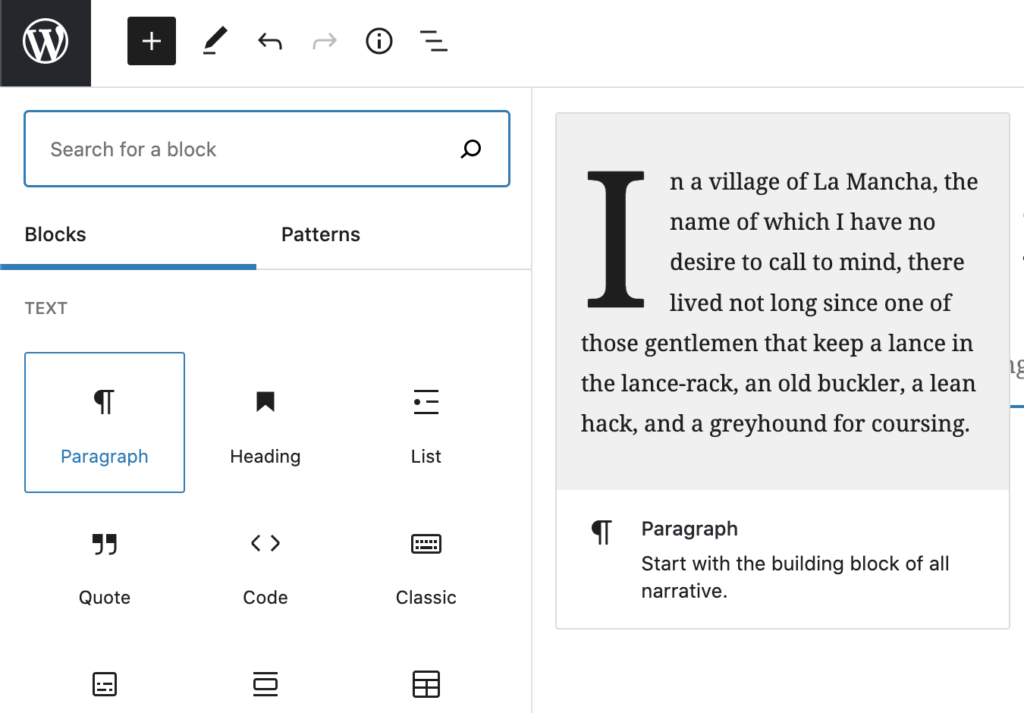
18. Set Up a Staging Site for Changes
A staging site is a private clone of your live website. It’s a safe sandbox where you can test significant changes—like a new plugin, a theme update, or a design tweak—without risk to your public-facing site.
Many modern web hosts offer one-click staging environments. Use this feature before any significant update. Test the changes thoroughly on the staging site. If everything works as expected, you can then confidently push those changes to your live site.
19. Limit or Disable Post Revisions
Whenever you save a post or page draft, WordPress stores a copy as a revision. This is helpful, but your database can become bloated with hundreds or even thousands of old revisions, slowing down your site.
You don’t need unlimited revisions. You can add a simple line of code to your wp-config.php file (define(‘WP_POST_REVISIONS’, 3);) to limit the number of revisions to a sane number, like 3 or 5.
20. Use the “Code Snippets” Plugin Instead of functions.php
Often, you’ll find tutorials online that tell you to add a small piece of code to your theme’s functions.php file. This is a bad idea. It ties the functionality to your theme, and you lose it if you ever switch themes. It can also break your site if you make a syntax error.
Instead, use the free Code Snippets plugin. It provides a clean, safe interface for adding these PHP snippets. You can activate and deactivate them just like plugins, and they will keep working even if you change your theme.
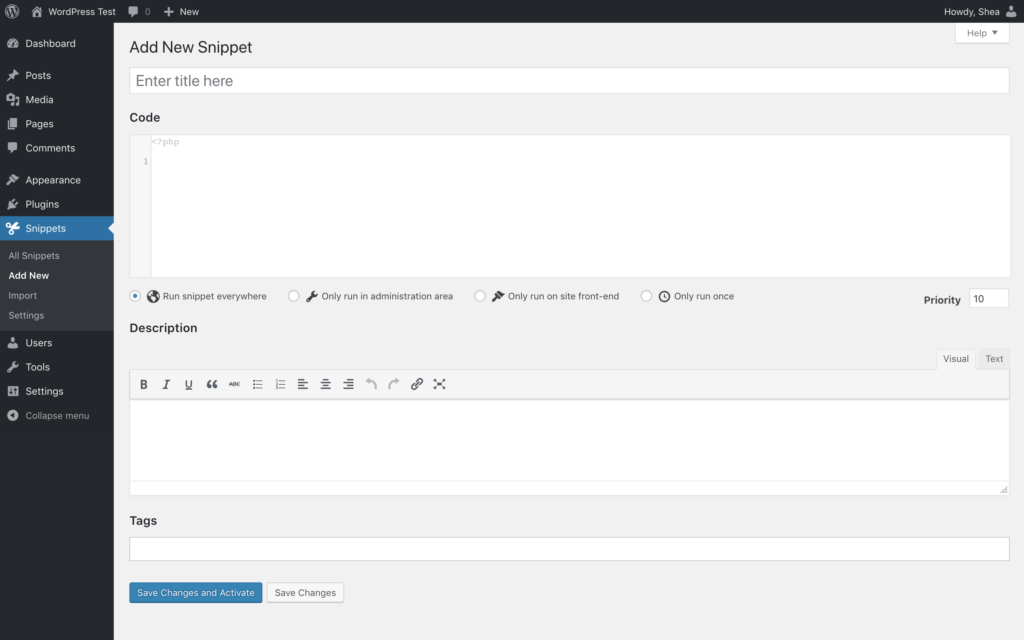
Part 5: Beyond the Template (Design & UX Tricks)
Good design is about clarity and usability, not just aesthetics. These small touches make a big difference.
21. Create and Use a Child Theme
You must use a child theme to make any code customisations to your theme (like editing CSS or PHP files).
A child theme inherits all the functionality and styling of its “parent” theme. You place all your customisations in the child theme’s files. This is critical because your customisations won’t be overwritten and lost when you update the parent theme.
22. Customise the WordPress Dashboard
The default WordPress admin dashboard can be cluttered with widgets and notifications you don’t need. This can be overwhelming, especially for clients or team members who aren’t tech-savvy.
Use the “Screen Options” tab at the top right of your dashboard to hide unnecessary boxes. For more advanced customisation, you can use plugins to remove WordPress branding, simplify the menu, and create a cleaner backend experience for your users.
23. Add a Custom Favicon
The favicon is the small icon in the browser tab next to your site’s title. It’s a small but vital part of your brand identity. Seeing the default WordPress or web host logo there looks unprofessional.
You can upload your own favicon in the WordPress Customizer under Site Identity. It should be a simple, square image (at least 512×512 pixels) that represents your brand.
24. Make Your Footer Useful
The website footer is often an afterthought, but users frequently look for key information. Don’t let it be a dead end.
Ensure your footer contains clear links to essential pages. Include items like your contact information, privacy policy, and terms of service. You can also add a secondary navigation menu or a concise mission statement. Make it work for you.
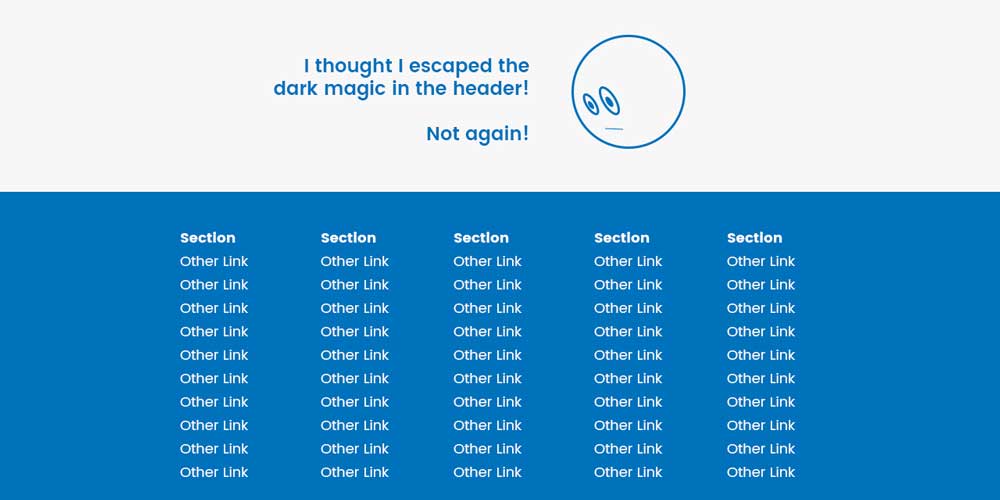
25. Check Your Site on a Real Mobile Device
Your browser’s “mobile view” developer tool is helpful, but not a substitute for the real thing. Elements can look and behave differently on an actual phone.
Before launching any new page or feature, pull out your smartphone. Navigate your own website. Can you read the text easily? Are the buttons easy to tap? Does the menu work correctly? Most of your traffic is likely mobile, so this experience must be flawless.
It’s About Curation, Not Collection
A great WordPress website isn’t defined by its number of features but by how well it performs its core function. It’s a business asset, not a digital junk drawer.
By focusing on these foundational areas—speed, security, SEO, and workflow—you move from simply having a website to having a strategic tool. Stop collecting plugins and start curating an experience.
If going through this list feels like a full-time job, that’s because managing a professional website properly is a significant task. At this point, investing in professional web design services often becomes less of a cost and more of a strategic investment in your business’s future.
FAQs on our WordPress Tips
How many plugins are too many for a WordPress site?
There is no magic number. A site with 15 well-coded, necessary plugins can be faster than five bloated, poorly-coded ones. The goal is to have the minimum number of plugins required to run your business effectively. Audit them quarterly.
How often should I update my WordPress plugins and theme?
You should apply updates as soon as they are available, especially if they are marked as security releases. Best practice is to check for updates at least weekly. Always back up your site before updating.
What is the difference between WordPress.com and WordPress.org?
WordPress.org is the self-hosted software this article refers to, giving you complete control and ownership of your website. WordPress.com is a for-profit hosting service that uses a simplified version of the WordPress software. For a serious business website, you should always use self-hosted WordPress.org.
Do I really need a child theme?
You need a child theme to add custom CSS or PHP code directly to your theme’s files. If you only make changes through the WordPress Customizer and plugin settings, you might not need one, but it’s still a best practice to set one up from the beginning.
Is caching really that important for a small website?
Yes. Caching is one of the most effective ways to improve site speed, regardless of your site’s size. It reduces server load and delivers pages to visitors much faster, which enhances user experience and SEO.
Can I use a free security plugin, or need a paid one?
For most small businesses, a high-quality free plugin like Wordfence or Sucuri provides a strong security baseline, including a firewall and malware scanner. Paid versions offer more advanced features, but the free versions are an essential starting point.
What is a CDN, and do I need one?
A CDN (Content Delivery Network) stores copies of your site’s assets on servers worldwide. When users visit your site, assets are loaded from the server closest to them. This drastically improves speed for a global audience. Services like Cloudflare offer excellent free plans.
How do I change my WordPress login URL?
The easiest way is to use a feature within a security plugin like Wordfence or iThemes Security. Alternatively, you can use a lightweight, dedicated plugin like “WPS Hide Login.”
What’s the best SEO plugin for WordPress?
The two most popular and effective SEO plugins are Yoast SEO and Rank Math. Both are excellent and offer robust free versions. You can’t go wrong with either one; it often comes down to personal preference for the user interface.
How do I perform a plugin audit?
Go to your WordPress dashboard’s “Plugins” page. Ask yourself if each active plugin’s function is still critical to your website. Deactivate any that are not. Leave them deactivated for a week to ensure nothing breaks, then delete them.
Your website should be your hardest-working employee, not your biggest headache. If you’re ready to turn your site into a streamlined, effective asset but lack the time to manage it all, we can help.
Explore our Web Design services or request a no-obligation quote to see how we build websites that work as hard as you do.

