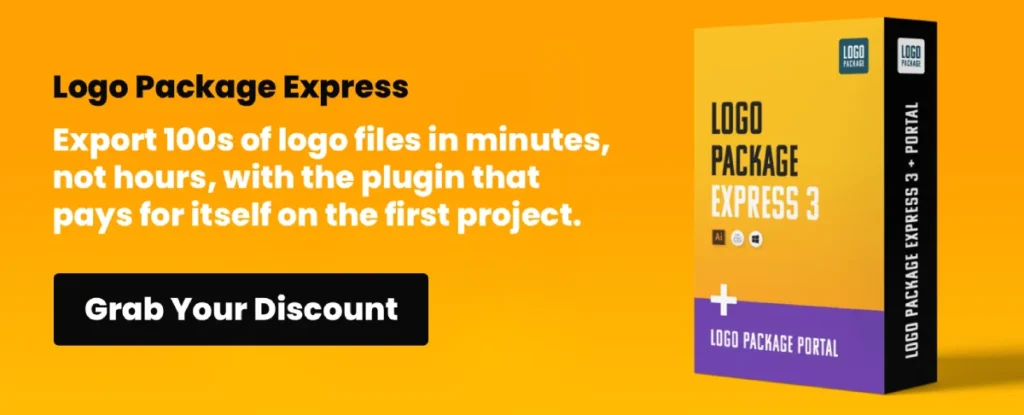What is the Best Drawing Tablet with Screen for Professional Results?
Buying a new drawing tablet with a screen won’t make you a better designer. It won’t give you better ideas. It won’t magically teach you the principles of typography, colour theory, or composition.
A fancy tablet will just help you produce your existing level of work, good or bad, with a bit more efficiency.
Your most valuable assets are time and money if you’re an entrepreneur or a small business owner. The goal is to find a workhorse tool that offers a genuine return on investment, not a shiny trophy to show off on Instagram.
This is a guide to doing just that. Forget the marketing nonsense. Let’s talk facts.
- Pen display tablets offer intuitive drawing experiences, making them ideal for serious design work compared to graphics tablets.
- The screen's lamination, parallax management, and colour accuracy are crucial specifications when selecting a drawing tablet.
- For businesses requiring serious design capabilities, a quality pen display significantly improves efficiency and productivity.
- Wacom's premium pricing may not be justified; Huion and XP-Pen provide comparable features at more accessible prices.
- Consider driver software quality and support when purchasing a drawing tablet, as they can impact productivity.
First, Let’s Be Brutally Clear: What Are We Talking About?
The market is flooded with terms. It’s easy to get confused. It’s designed that way.
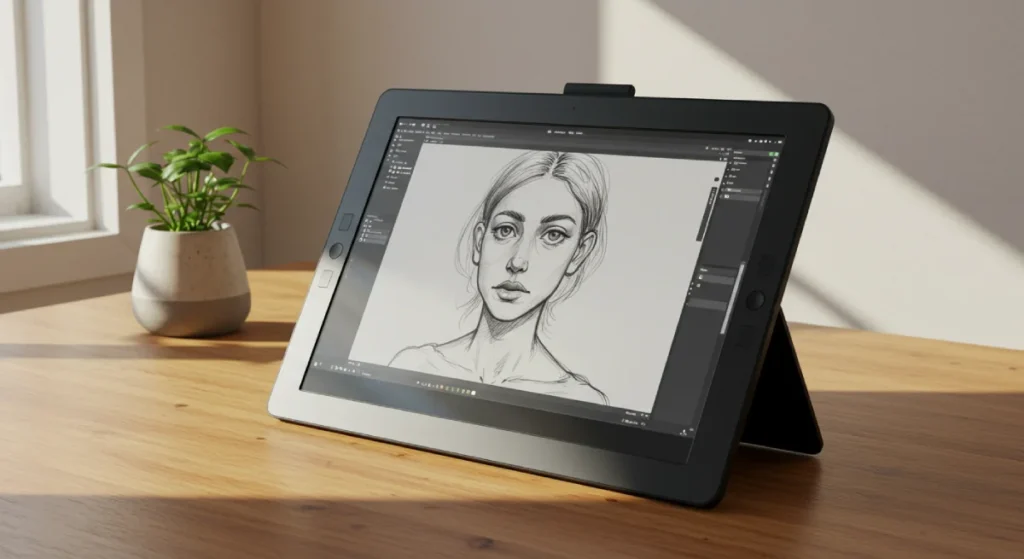
Pen Display vs. The Other Kind
When people say “drawing tablet,” they usually mean one of two things:
- A Graphics Tablet: This is a blank plastic slab you draw on while watching your monitor. There's a hand-eye coordination disconnect. They’re cheap and they work, but they feel like rubbing a stick on a mat.
- A Pen Display: This is a drawing tablet with a screen. You draw directly on the image. It’s what we’re discussing here. It's more intuitive, faster, and closer to drawing on paper.
The pen display is the only contender for any serious branding, illustration, or design work in a business context. The efficiency gains are enormous.
The Big Question: Do You Need One for Your Business?
Let’s be honest. If your “design work” consists of dragging templates around in Canva or making minor tweaks to stock photos, you do not need a £1,500 pen display. A mouse will do.
But if you or your team are doing any of the following, a good pen display is a sound investment:
- Creating custom logos and brand assets.
- Digital illustration.
- Detailed photo retouching and compositing.
- UI/UX design and wireframing.
It moves you from fumbling with a mouse to working with precision and speed.
The Three Specs That Genuinely Matter (And the Rubbish That Doesn't)
Tablet manufacturers love to bombard you with numbers. Most of them are noise designed to justify a higher price tag. Here’s what you need to focus on.
1. The Screen: Lamination, Parallax, and Colour
This is where you see your work. It's the most essential part.
- Fully Laminated Screen: This is non-negotiable. There's a physical gap between the glass you touch and the screen panel underneath on cheaper, non-laminated screens. This gap creates an annoying visual offset called parallax. It feels like the cursor is floating under the glass. A fully laminated screen eliminates this gap. The pen tip and the cursor are one. Insist on it.
- Parallax: As above. With a laminated screen, parallax is minimal to non-existent. Without one, it’s a constant, maddening distraction.
- Colour Accuracy: Here’s where the marketing department goes wild. You'll see figures like “92% Adobe RGB” or “120% sRGB”. For most business use—web graphics, branding, logos—strong sRGB coverage (99% or more) is excellent. Adobe RGB is a wider colour gamut, important for professional photographers and those doing high-end print work. Don't pay a massive premium for it unless you know your print-focused workflow demands it.
And the much-touted “paper-like” texture? It's a matte screen protector. Some are nicer than others, but it’s a preference, not a critical feature. They also wear down your pen nibs faster.
2. The Pen: Does “8,192 Levels of Pressure” Really Mean Anything?

No. It doesn't.
Here’s the secret: you cannot feel the difference between 4,096 and 8,192 levels of pressure sensitivity. Nobody can. It’s a marketing number. It looks impressive on a box. Anything from 2,048 upwards is more than enough for professional work.
What does matter is the initial activation force—how little pressure you need to make a mark. A good pen registers the lightest touch. This, combined with a smooth pressure curve in the driver software, creates a natural drawing experience. Don't fall for the “bigger number is better” trap.
3. The Size: Practicality for Your Actual Desk
Bigger isn't always better. A massive 24-inch display sounds glorious, but it’s a desk-hogging monster. It’s heavy, generates heat, and you’ll be making enormous arm movements all day.
- 13-16 inches: The sweet spot for most people. Portable enough to move, big enough for serious work without feeling cramped. Excellent for logo design, illustration, and photo editing.
- 22-24 inches: A luxury. Fantastic if you have a dedicated art desk and work on large, complex pieces. It can be ergonomically challenging.
- Under 12 inches: Too small. The user interface of your software (like Photoshop or Illustrator) will take up too much screen real estate, leaving you with a tiny canvas.
Think about your workspace first. Measure your desk. A 16-inch tablet is a fantastic, versatile business tool. A 24-inch one can be an ergonomic nightmare if you’re unprepared for it.
The Spec Sheet Traps to Categorically Ignore
- Response Time: They're all fast enough. It’s a non-issue.
- Resolution: A 1080p (Full HD) screen is sharp on a 13- or 16-inch display. 4K is only a noticeable improvement on the huge 24-inch+ models, and you pay a hefty premium.
- “Tilt Response”: Nearly every decent tablet has this. It lets you angle the pen for broader strokes, like a real pencil. It's a standard feature, not a premium one.
The Brand Battle: A No-Nonsense Breakdown
For years, there was only one name in town. That has changed. Dramatically.
Wacom: The “Industry Standard” and Its Colossal Price Tag
Wacom makes beautiful, reliable, professional-grade tools. Their Cintiq line is the benchmark. The build quality is superb, the pens are excellent, and the drivers are generally stable.
They are also eye-wateringly expensive.
Here’s the rub: You are paying a massive premium for the brand name and that last 5% of fit-and-finish. Is a Wacom Cintiq better than its main competitors? Yes, marginally. Is it two or three times better to justify being two or three times the price?
For a small business's balance sheet? Almost certainly not.
I remember saving up for my first proper Cintiq 13HD years ago. It felt like a rite of passage, like I’d finally “arrived”. The truth? My work didn't magically improve. The logos I designed were the same. The illustrations had the same soul. Producing the same work I was already doing felt a bit nicer. It was a luxury, not a necessity.
Huion: The Value King Disruptor
Huion was a cheap alternative with clunky drivers and iffy quality control a decade ago. Not anymore.
Today, Huion is Wacom's biggest threat. Their Kamvas Pro line offers features that match or even exceed Wacom's—fully laminated 4K screens, excellent pen technology, solid build quality—for a fraction of the price. You can get a professional-grade 16-inch 2.5K Huion display for less than a 13-inch Wacom.
For a business, the value proposition is impossible to ignore. They’re not “cheap knock-offs”. They are serious, professional tools representing a much more intelligent financial decision for almost everyone.
XP-Pen: The Solid, Sensible Competitor
XP-Pen sits comfortably between the other two. Their “Artist Pro” series offers a range of very competitive tablets in price and features. Their driver software is generally considered stable, and they often experiment with interesting design choices, like their control dials.
Think of it this way:
- Wacom: The premium, legacy brand (like Apple).
- Huion: The aggressive, high-value disruptor (like Samsung or Google in their prime).
- XP-Pen: The reliable third option that keeps the other two honest.
What About the iPad? A Designer's Tool or a Closed Ecosystem?
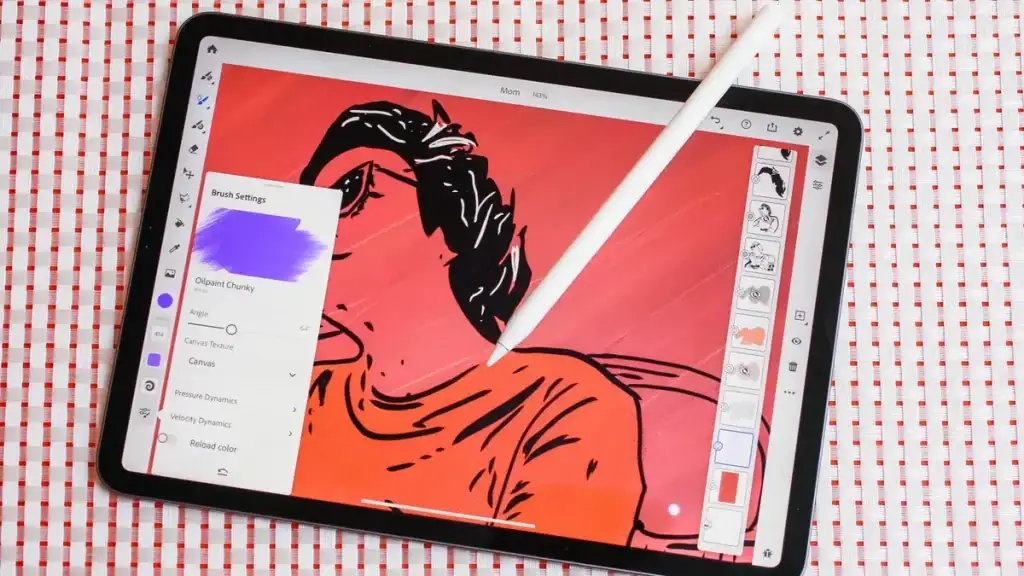
The iPad Pro with an Apple Pencil is a phenomenal drawing tool. The hardware is magnificent. The screen is world-class. Procreate is a joy to use.
However, for a business, consider these points:
- Software: You’re limited to iPadOS apps. Whilst apps like Affinity Designer and Procreate are powerful, they are not the full-fat desktop versions of Adobe Creative Suite. This can be a major workflow bottleneck.
- Ecosystem: You're buying into Apple's walled garden. File management can be a pain compared to a proper desktop OS.
- Cost: An iPad Pro + Pencil + Keyboard is easily in the same price bracket as a high-end Wacom Cintiq.
The iPad is a brilliant satellite device for sketching and illustration on the go. But as a primary workhorse for a design business that relies on desktop software? A dedicated pen display connected to a powerful computer is almost always more practical and efficient.
My Recommendations: The Right Drawing Tablet for the Right Business
Let's cut to the chase. I won't recommend one specific model, as they update constantly. I suggest a tablet category that represents the most brilliant buy.
The Bootstrapping Entrepreneur: The “Get-It-Done” Choice
You need maximum value. You’re handling the design yourself or just starting. You need a tool that works, doesn't break the bank, and lets you create professional assets.
- Your Target: A 13-inch pen display from Huion or XP-Pen.
- Look for: Huion Kamvas 13, XP-Pen Artist 12 Pro (or their latest equivalents).
- Why: They offer fully laminated screens and excellent pens for an astonishingly low price. They are big enough for real work but small enough not to dominate your multi-purpose desk. The ROI is immediate.
- Outstanding Visuals: With 2560×1600 QHD resolution and a high pixel density of 226ppi, the Huion Kamvas Pro 13 (2.5K) digital drawing tablet will show every detail of your creation in striking clarity.
The Small Design Studio: The Sensible Workhorse
You have clients, deadlines, and cash flow to manage. You need a reliable, professional tool that maximises productivity without bankrupting the business.
- Your Target: A 16-inch, 2.5K (QHD) or 4K pen display from Huion or XP-Pen.
- Look for: Huion Kamvas Pro 16 (2.5K/4K), XP-Pen Artist Pro 16 (Gen 2).
- Why: The 16-inch size perfectly balances canvas space and desk footprint. The higher resolution provides a crisper image, and the colour accuracy on these models is more than enough for professional web and print work. You're getting 95% of a Wacom Cintiq's performance for about 40% of the cost. It's a no-brainer.
When Money Is Genuinely No Object: The “Luxury” Pick
You're highly profitable, you have a dedicated art station, and you want the absolute best-in-class tool, and the cost is simply not a factor in the decision.
- Your Target: A Wacom Cintiq Pro 22 or 27.
- Look for: The latest large-format Wacom Cintiq Pro.
- Why: If you want the best, this is it. The build quality is unmatched, the new Pro Pen 3 is hyper-customisable, and it’s an impressive piece of kit. It is a beautiful tool. Be honest about whether you buy it for a measurable productivity gain or because it's a status symbol. For 99% of businesses, it’s the latter.
- Featuring 8,192 levels of pressure sensitivity, 3 side switches, and the ability to customize by swapping the included grips or adjusting the weight and center of balance, the Wacom Pro Pen 3 is Wacom’s most advanced pen yet.
Beyond the Tablet: The Hidden Headaches That Kill Productivity
Buying the tablet is the easy part. Living with it is another matter.
Driver Software: The Silent Assassin of Your Workflow
A drawing tablet is just a fancy monitor until you install its driver. The driver is the software that translates your pen movements and pressure into something your computer understands.
Bad drivers are a nightmare. They can cause stuttering, lagging, pressure sensitivity failure, and conflicts with other software.
- Wacom: Historically, the most stable, but not perfect.
- Huion & XP-Pen: Used to be terrible. Now? They are vastly improved and generally very stable.
Here's the practical advice: Before you buy any tablet, go to YouTube and search for “[Tablet Name] driver issues”. See what real users are complaining about. A beautiful screen is useless if the driver crashes every two hours.
Cables, Stands, and Other Daily Annoyances
How does it connect? Is it a single, clean USB-C cable or a hideous 3-in-1 “octopus” cable with HDMI, USB, and power? A single cable is a quality-of-life feature you'll appreciate every single day.
Does it come with a stand? Is the stand adjustable and sturdy? A bad stand offering only one steep angle will lead to neck and back pain. Many budget tablets come with flimsy stands or none, so factor the cost of a good, ergonomic third-party stand into your budget.
Customer Support: Who Answers the Phone When It All Goes Wrong?
When your business breaks, you need it fixed. Fast. Wacom has a global corporate support network. Huion and XP-Pen have improved, but their support can be patchier depending on your region. Buy from a reputable local retailer with a good returns policy. It's your best insurance policy.
The Final Word: It’s Not the Tablet, It’s the Hand Holding It
A drawing tablet with a screen is an investment in efficiency. It allows a skilled hand to work faster and more intuitively. It will not, however, supply the skill.
Don’t get lost in analysis paralysis. Don't let marketing departments trick you into thinking a more expensive tool will make you a better creative.
Define your budget. Choose the most practical size for your space. Prioritise a laminated screen. Then, buy the best value tablet you can from Huion or XP-Pen.
The best drawing tablet with a screen is the one that gets out of your way and lets you work. Your clients don’t care what brand of tablet you used. They care about the final result. Now go and create it.
We spend our days focused on that final result—creating powerful, effective brands for our clients. This requires sharp thinking far more than a specific piece of hardware.
If you need that kind of strategic thinking and proven design expertise applied to your brand, that’s what our services are for. Look at our brand identity services or request a quote to start a direct conversation.
Frequently Asked Questions (FAQs)
What’s the best screen size for a drawing tablet?
For most users, 13 to 16 inches is the sweet spot. It provides enough canvas for serious work without dominating your desk. Anything smaller feels cramped, and larger models are often unwieldy unless you have a dedicated, spacious art desk.
Is a 4K resolution necessary on a drawing tablet?
Not for most people. On screens under 22 inches, the difference between 1080p (Full HD), 1440p (QHD), and 4K is minimal for drawing. A high-quality QHD (2.5K) screen on a 16-inch tablet is perfectly sharp and a much better value than paying a premium for 4K at that size.
Is Wacom still worth the high price in 2025?
For most businesses, no. Whilst Wacom makes excellent, high-quality products, competitors like Huion and XP-Pen now offer comparable features and performance for a fraction of the cost. The massive price premium for a Wacom is a luxury, not a necessity for professional work.
Huion vs XP-Pen: which is better?
Both are excellent Wacom alternatives, and the competition is fierce. Huion is often seen as pushing the boundaries with high-end features at low prices, while XP-Pen is known for solid reliability and innovative designs like their control dials. You can't go wrong with either brand's flagship “Pro” model; choose based on current pricing and specific features.
What is screen parallax, and why is it important?
Parallax is the visible gap between the physical tip of your pen on the glass and the cursor on the screen below. It creates a feeling of disconnect and inaccuracy. A “fully laminated” screen fuses the glass and the display panel, virtually eliminating parallax and making it feel like you're drawing directly on the image. It's a critical feature for a good drawing experience.
Do I need an expensive tablet for logo design?
No. Logo design is primarily done with vector software like Adobe Illustrator, which relies less on artistic pressure sensitivity and more on precise path creation. A reliable, small-to-medium-sized tablet (13-16 inches) with a laminated screen is more than sufficient.
Can I use an iPad Pro as my main drawing tablet for business?
You can, but be aware of the limitations. You'll be locked into the iPadOS app ecosystem, which may not support the full desktop software your workflow depends on. File management can also be less straightforward. It's a fantastic portable tool, but a dedicated pen display connected to a PC or Mac is often more versatile as a primary workhorse.
How important is colour accuracy (sRGB vs Adobe RGB)?
For work destined for the web (websites, social media, digital ads), high sRGB coverage (99%+) is the priority and is standard on most good tablets. Adobe RGB is a more expansive colour space that is relevant mainly to professional photographers and designers who are doing high-end commercial printing. Don't overpay for high Adobe RGB coverage if your work is purely digital.
What are “ExpressKeys” or shortcut keys?
You can program these buttons on the tablet to perform everyday functions, like Undo, Zoom, or changing brush size. They are a massive productivity booster, allowing you to keep your hand on the tablet instead of constantly reaching for your keyboard.
How long do pen nibs last?
It depends on the screen surface and how hard you press. Matt or “paper-like” screen textures wear down nibs faster than smooth glass screens. Most tablets come with 8-10 replacement nibs, and a single nib can last anywhere from a few months to over a year with average use. They are cheap and easy to replace.
Do I need a powerful computer to run a drawing tablet with a screen?
The tablet doesn't require much power, but your design software does. A laptop capable of smoothly running Adobe Photoshop, Illustrator, or other demanding creative software will be more than capable of handling any pen display you connect to it.
Is setting up a drawing tablet with a screen hard?
No, it's usually straightforward. The process typically involves: 1) connecting the tablet to your computer and a power source via the provided cables, 2) installing the driver software you download from the manufacturer's website, and 3) calibrating the screen. It should take less than 15 minutes.
Last update on 2025-11-26 / Affiliate links / Images from Amazon Product Advertising API