The 5 Illustrator Plugins That Actually Solve Problems
How many hours have you wasted meticulously clicking and dragging anchor points to clean up a messy vector trace? Or manually saving out fifty-seven different versions of the same logo for a client package?
Let’s be honest. Adobe Illustrator is a phenomenal tool. But it’s not perfect. Specific tasks are repetitive, clunky, and drain the creative life out of you.
This is where the siren song of plugins begins. A quick search brings up dozens of lists promising to “supercharge” your workflow. Most are just thinly veiled marketing pages, pushing bloated, expensive software you don’t need. They sell you a dream of one-click perfection that never quite materialises.
This is not one of those lists.
This is a no-nonsense, curated selection of five Illustrator plugins that solve tangible business problems. These tools provide a real, measurable return on investment—either in saved hours or in unlocked capabilities. They aren’t magic wands but exceptional force multipliers for anyone serious about professional design.
- Astute Graphics offers essential tools that enhance vector manipulation and color control, significantly improving design precision and efficiency.
- Fontself Maker simplifies creating custom fonts, ensuring unique brand typography without the need for hefty budgets.
- Cineware for Illustrator enables realistic 3D product mockups directly in Illustrator, saving costs on photography.
- Logo Package Express automates logo exports, reducing manual exporting time from hours to mere minutes.
- Esko Dynamic Barcodes guarantees precise, scannable barcodes, preventing costly misprints in product packaging.
The List: 5 Plugins That Earn Their Keep
Each plugin on this list has been chosen because it meets the criteria above. It targets a specific, high-value problem and executes the solution brilliantly. They are not necessarily the flashiest, but they are the most effective.
1. Astute Graphics (VectorScribe & Phantasm): The Workflow Engine
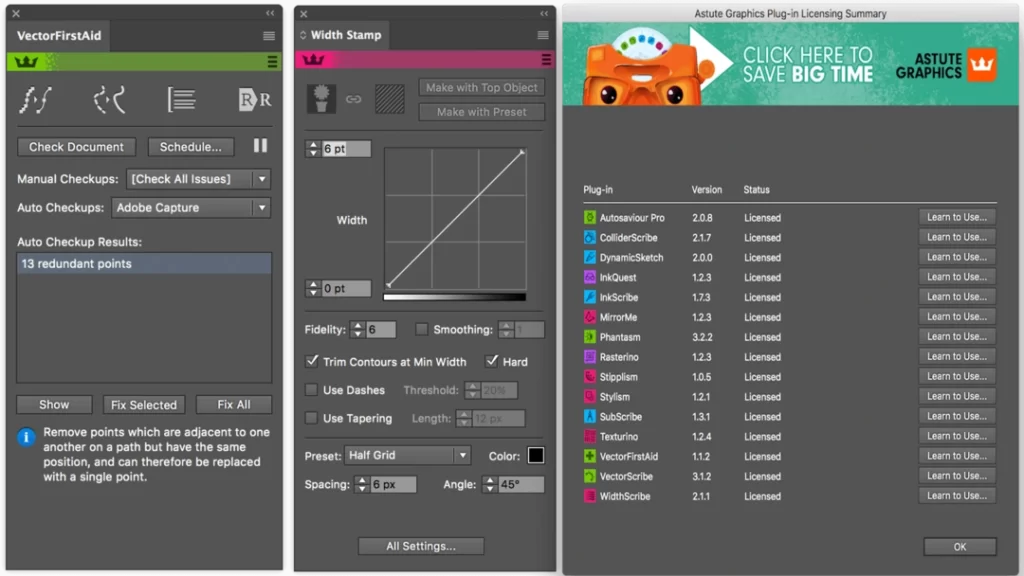
Let’s get the big one out of the way first. Astute Graphics isn’t a single plugin; it’s a comprehensive suite. To call it a “plugin” is like calling a Michelin-star kitchen a “stove.” While the full subscription is an investment, two components—VectorScribe and Phantasm—are so fundamental that they change how you work.
- What it is: A collection of deeply integrated tools for vector manipulation, cleanup, and colour control.
- The Problem it Solves: It targets the thousand tiny papercuts of vector work: imprecise path editing, clunky corner manipulation, destructive colour edits, and messy, auto-traced artwork.
- Real-World Example (VectorScribe): You’ve used Illustrator’s Image Trace on a client’s logo sketch. The result is a jagged mess with hundreds of unnecessary anchor points. Instead of spending 15 minutes manually deleting them, you grab the Smart Remove Brush Tool from VectorScribe, paint over the messy areas, and it intelligently smooths the path in seconds. Then, you use the Dynamic Corners Tool to apply perfect, numerically precise corner radii to the entire shape non-destructively.
- Real-World Example (Phantasm): You’re working with a brand’s specific colour palette and must see how a complex illustration looks with a different hue. Natively, this is a nightmare. With Phantasm, you can apply a non-destructive Hue/Saturation filter directly to your selected vector objects, just like in Photoshop. You can experiment with colour options and tweak them later without permanently altering the original artwork.
- Who it’s for: Every single serious Illustrator user: logo designers, illustrators, packaging designers, and infographic artists. If Illustrator is how you make your living, this is your primary tool.
- The Verdict: Astute Graphics is the closest thing to an essential purchase on this list. The subscription price can seem steep, but the time saved on a single client project will often pay for the entire year. It doesn’t just make you faster; it makes your work more precise and professional. It turns Illustrator into the tool it always should have been.
2. Fontself Maker: The Brand Consistency Tool
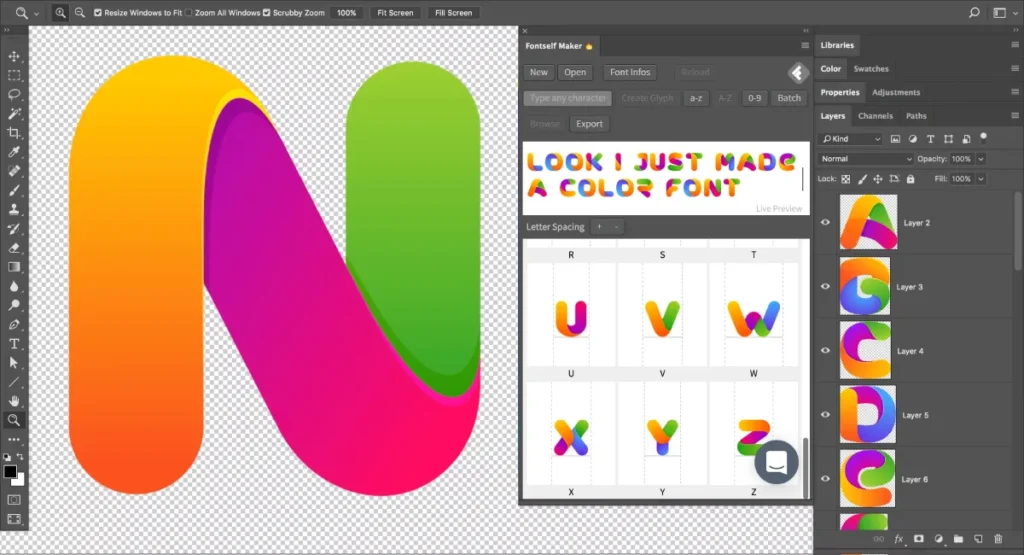
Stock fonts are great. But what if your brand’s voice is truly unique? What if you want your typography to be as distinctive as your logo? That’s where you typically need a specialist typographer and a five-figure budget. Or, you could use this plugin.
- What it is: A surprisingly simple plugin that allows you to create professional, fully functional OpenType fonts by dragging and dropping vector shapes onto its panel.
- The Problem it Solves: It breaks down the barrier to creating custom typography. This allows any business to have a unique font for its wordmark, headlines, or even a complete character set, ensuring brand consistency.
- Real-World Example: A new coffee shop wants an authentic, handcrafted feel. They love the founder’s unique handwriting. Instead of scanning their writing and placing it as a static image on menus and signs, you can use Fontself. You have them write the alphabet, scan it, trace it in Illustrator, and then drag each letter into the Fontself panel. Within an hour, you’ve created FoundersHand.otf, a font they can install and use everywhere from their website to their takeaway cups.
- Who it’s for: Brand designers, marketing teams, and entrepreneurs serious about creating a memorable and defensible brand identity.
- The Verdict: This plugin is a game-changer for brand differentiation. It democratises an entire field of design. For a one-time purchase, Fontself provides incredible value and allows you to offer a high-value service—custom typography—that was previously out of reach for most small businesses.
3. Cineware for Illustrator: The Product Mockup Machine

How do you show a client what their new label design will look like on a wine bottle without organising an expensive photoshoot? You could paste a flat image onto a stock photo and hope for the best, or bring the bottle directly into Illustrator.
- What it is: A free plugin from Maxon, the creators of the professional 3D software Cinema 4D. It lets you import, texture, and render 3D models directly inside an Illustrator document.
- The Problem it Solves: It closes the gap between 2D label design and 3D product visualisation. This is critical for any business that sells a physical product, as it allows for creating realistic mockups early in the design process.
- Real-World Example: You’ve just finished designing the artwork for a new line of cosmetic jars. Using Cineware, you can import a 3D model of the jar, apply your vector label design directly to its surface, and then rotate and light the object to get the perfect shot for the client’s pitch deck or e-commerce store. You can show them exactly how the metallic ink will catch the light before a single unit has been produced.
- Who it’s for: Packaging designers, product-based businesses, and branding agencies who need to create compelling visualisations for physical goods.
- The Verdict: The fact that this plugin is free is almost unbelievable. It adds a powerful new dimension to the standard Illustrator workflow. While there is a learning curve, the ability to create photorealistic product mockups without leaving your vector environment can save thousands of pounds in photography or 3D artist fees. It’s an essential tool for making your product look real before it is.
4. Logo Package Express: The Delivery Automator
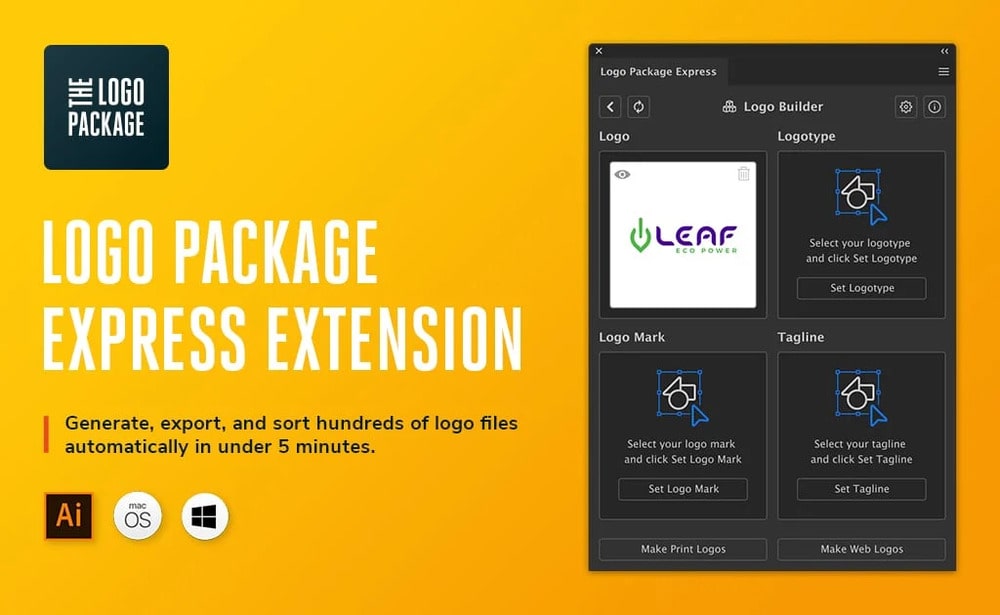
Designing the logo is the fun part. The project isn’t over until you’ve exported that logo in every file format, colour variation, and size the client could ever need. This is usually two hours of soul-crushing, repetitive, manual labour.
- What it is: A dedicated extension that completely automates exporting final logo packages for clients.
- The Problem it Solves: It eradicates the most tedious, time-consuming, and error-prone task in the branding process. It saves hours of mindless clicking while ensuring every file is correctly formatted and named.
- Real-World Example: Your logo design is approved. The client needs it for web (RGB) and print (CMYK). They need full-colour, all-black, and all-white versions. Each of those needs AI, EPS, PDF, SVG, PNG, and JPG files. That’s over 70 individual files to export and name correctly. Instead of blocking out your afternoon, you open the Logo Package Express panel, make a few selections, and click “Export.” Two minutes later, it delivers a perfectly organised zip file with every logo variation nested in clearly labelled folders.
- Who it’s for: Any designer who creates logos: freelancers, studios, and in-house brand teams.
- The Verdict: This plugin is the definition of a “no-brainer.” It takes a universally hated 2-hour task and turns it into a 2-minute process. The return on investment is immediate; it pays for itself the first time you use it. It prevents human error, makes you look incredibly professional to your clients, and frees you up to start the next creative project.
5. Esko Dynamic Barcodes: The Professional’s Choice
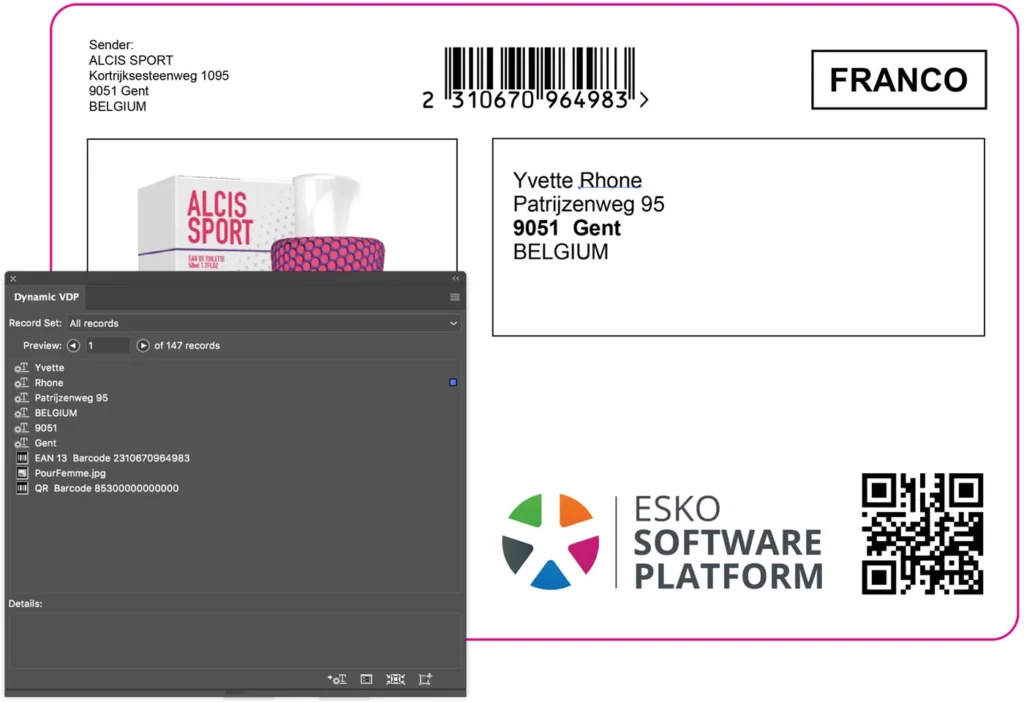
This last one isn’t for everyone. In fact, most designers will never need it. But it’s on this list to illustrate a crucial point: the very best plugins often solve the most boring, high-stakes problems.
- What it is: The industry-standard plugin for generating technically perfect, 100% scannable barcodes for retail and supply chain use.
- The Problem it Solves: The enormous financial risk of misprinting a barcode. A free barcode generator from the internet might look fine, but it might not account for ink spread (“bar width reduction”) or have the correct “quiet zones” for scanners. A faulty barcode on 50,000 packaging units can get your product rejected by retailers, lead to massive fines, and cause a logistical nightmare.
- Real-World Example: A new cereal brand is launching in a major supermarket chain. They need a GS1-compliant EAN-13 barcode on their box. Using the Esko plugin, the designer can generate the barcode directly in their Illustrator file by inputting the official number. The plugin automatically ensures the barcode adheres to all technical specifications for that specific print process, guaranteeing it will scan flawlessly at every checkout.
- Who it’s for: Professional packaging designers and any business that sells physical products through retail channels.
- The Verdict: This plugin is mission-critical infrastructure. It’s not about creativity; it’s about risk mitigation. It’s a specialist tool for a specialist job, and it’s a powerful reminder that sometimes the most valuable investment is the one that prevents a catastrophic and expensive failure. While it’s overkill for a cafe menu, it’s non-negotiable for product packaging. Handling this level of technical detail is a core part of professional graphic design services.
The First Rule of Illustrator Plugins: Don’t Buy Any
That’s right. Your first step shouldn’t be to open your wallet. It should be to pay attention.
A plugin should only be a solution to a recurring problem. You don’t buy a sledgehammer if you need to knock down a wall one day. You buy it after you’ve spent an hour trying to do the job with a regular hammer and realised you have a serious friction point.
The great villain in design isn’t a lack of features; it’s the belief that software can replace skill. No plugin will fix a flawed design concept, a poor understanding of typography, or a terrible colour palette.
The hero is a simple mindset shift: Identify your specific bottlenecks first. Before buying a plugin, track your time in Illustrator for a week. What tasks make you sigh? What do you put off until the end of the day? Where are you manually repeating the same five steps over and over?
Once you have that data, you can evaluate a plugin against three simple criteria:
- It solves a recurring problem. Does it fix something you struggle with daily or weekly, not just once a year?
- It saves you more time/money than it costs. If a £100/year plugin saves you ten hours of work (£50/hour rate), you’ve made a £400 profit. The maths needs to make sense.
- It integrates seamlessly. A plugin that crashes Illustrator or has a clunky interface trades one problem for another.
Only then should you consider a purchase.
Your Next Step: An Audit, Not a Shopping Spree
Do not go and buy all these plugins. That would violate the first rule.
Instead, your task is simple. Keep a small notebook or text file open for the next week while you work in Illustrator. Every time you feel frustrated, every time you find yourself repeating a task, write it down. Be specific. “Wasted 20 minutes trying to get this corner to look right.” “Spent an hour exporting logo files.” “Couldn’t find a good way to show this label on the bottle.”
At the end of the week, look at your list.
If your frustrations match the problems solved by the plugins above, then—and only then—should you go to their website and start a free trial.
Remember, tools support a strategy; they don’t replace it. A brilliant brand is built with intelligence, insight, and a clear message. The software is just there to do the job with the least friction. Choose your tools wisely.
FAQs about Illustrator Plugins
What are Illustrator plugins?
Illustrator plugins are add-on software components created by third-party developers that extend Adobe Illustrator’s native functionality. They can add new tools, panels, and features to automate complex tasks, improve workflow efficiency, or add creative capabilities not present in the base application.
How do I install an Illustrator plugin?
Most modern plugins are installed via the Adobe Creative Cloud desktop app under the “Stock & Marketplace” tab. Some independent developers may provide their own installer (an .exe or .dmg file) or a .zxp file that can be installed with a dedicated extension manager. Always follow the developer’s specific instructions.
Are Illustrator plugins safe to use?
Plugins from reputable developers like Astute Graphics, Esko, or Maxon are generally very safe. However, always be cautious when downloading plugins from unknown sources. A poorly coded plugin can cause Illustrator to become unstable or crash, so stick to well-known and reviewed products.
What’s the difference between a plugin and an action?
An action is a pre-recorded sequence of native Illustrator commands that you can play back to automate a repetitive task. A plugin is software that adds brand new tools and functionalities that do not exist in Illustrator. Actions are good for automating existing workflows, while plugins add new capabilities.
Do plugins slow down Illustrator?
A well-designed plugin should have a minimal impact on Illustrator’s performance during general use. However, some complex plugins require significant processing power when their specific functions are activated. Having dozens of plugins installed can increase Illustrator’s startup time.
Are there any good free Illustrator plugins?
Yes. Cineware for Illustrator, which is mentioned in this article, is a powerful and free 3D plugin. Many other developers offer free or “lite” versions of their plugins that provide a subset of features, which can be a great way to solve a specific problem without cost.
How much do Illustrator plugins typically cost?
Prices vary wildly. Some simple utility plugins might be a one-time purchase of £10-£50. More comprehensive suites like Astute Graphics operate on a subscription model, often costing over £100 per year. The key is to evaluate the cost against the time it will save you.
Do my plugins work if I update Illustrator?
Not always. This is a critical point to consider. When Adobe releases a major new version of Illustrator, plugin developers must update their software to ensure compatibility. Reputable developers are usually quick to release updates, but a lag can sometimes occur.
Can I make my own Illustrator plugin?
Creating a plugin requires advanced programming skills (typically using C++ and the Illustrator SDK). For most designers, creating custom actions or scripts (using JavaScript) is a much more accessible way to automate personal workflows.
Is Astute Graphics really worth the subscription?
The answer is almost universally yes for professional designers who spend a significant portion of their week in Illustrator. The time saved by tools like VectorScribe and the creative possibilities opened up by Phantasm provide a return on investment very quickly. For a casual user, it may be overkill.
Choosing the right tools is just one piece of the puzzle. Building a brand that connects with customers and drives growth requires a clear strategy beyond software.
If you’re ready to focus on the bigger picture, see what our graphic design process looks like. Or, if you have a specific project in mind, request a no-obligation quote, and we can discuss how to bring your vision to life.

