How to Build a Secure WordPress Site from Scratch
Every single day, over 30,000 websites get hacked. And the majority of them? WordPress sites with amateur security setups might as well have hung a “HACK ME” sign on their digital front door.
I’ve personally built, secured, and scaled over 100 WordPress sites. Some for my businesses, others for clients who couldn’t afford a £50,000 security breach (and the reputation damage that follows).
The difference between a WordPress site that gets compromised in its first 90 days and one that stands fortress-strong for years isn’t luck or expensive enterprise solutions.
It’s a specific sequence of actions that costs almost nothing but delivers absurd ROI.
In the next few minutes, I will walk you through the exact process I use to build WordPress sites so secure that even skilled hackers move on to easier targets—no fluff, no theory—just battle-tested tactics that work in 2025.
Let’s get to work.
- Trust: Secure sites foster visitor trust, preventing warnings about malware or data breaches that drive users away.
- Data Protection: Safeguarding sensitive information, like customer details and payment data, from cybercriminals is essential for all websites.
- SEO Benefits: Implementing robust security measures can improve search rankings as Google favours secure websites.
- Reputation Management: Prioritising security helps maintain your brand's reputation, as breaches can lead to long-term trust issues.
The Importance of Website Security

In a world where so much happens online, website security is a big deal. Imagine putting your heart and soul into building a website, whether for your business or a personal blog, only to have it hacked. It’s a nightmare many have faced. Protecting your site is essential, not just for your peace of mind.
Why does website security matter? Let’s break it down:
- Trust: Your visitors need to trust your site. They’ll likely head for the hills if they see warnings about malware or data breaches. Keeping your site secure fosters trust.
- Data Protection: You might have sensitive data like customer emails, payment info, or personal details stored. Securing your site helps protect this information from cybercriminals.
- SEO Benefits: Google loves secure sites! Websites with robust security measures get better search rankings. A little investment in security can yield significant returns.
- Reputation Management: Even a single breach can tarnish your reputation. Once lost, it’s tough to regain trust. Protect your name by prioritising website security.
Many website owners overlook these factors, thinking security is unimportant or too costly. But the reality is apparent—security should be a priority. By investing in security, you invest in your website’s long-term success.
Overview of WordPress Security
Let’s zoom in on WordPress, which powers over 40% of all websites. Given its popularity, it’s caught the eye of hackers. Therefore, understanding WordPress security is not just important; it’s critical.
Here’s what you need to know about WordPress security:
- Common Vulnerabilities: WordPress, while secure, has its vulnerabilities. Outdated plugins, themes, and even the core software can provide entry points for hackers.
- Strong Community Support: The good news is that WordPress has a robust community dedicated to security. Regular updates and patches are released to combat new threats. Keeping your site updated means you are well-protected.
- Security Plugins: Some fantastic plugins are designed to enhance your WordPress security. Tools like Wordfence and Sucuri can help detect threats and provide a solid layer of protection. They are easy to install and can make a huge difference.
- Backing Up Regularly: Backing up your site is a key component of WordPress security. If the worst happens and your site gets hacked, having a backup means you can restore things quickly. It’s like having insurance!
Quick Pointers for WordPress Security
To summarise, here’s a quick checklist for securing your WordPress site:
- Update Regularly: Keep WordPress core, plugins, and themes up-to-date.
- Choose Reliable Plugins: Use reputable plugins and remove any unnecessary; the fewer, the better.
- Use HTTPS: Ensure your site runs on HTTPS, which secures data transfer.
- Strong Passwords: Encourage strong, unique passwords for all user accounts.
- Limit Login Attempts: Implement measures to prevent brute force attacks.
Securing your WordPress site isn’t just about technology—it’s about creating a safe space for visitors and protecting your hard work. Armed with the proper knowledge and tools, you’ll keep your website secure and thriving.
Ready to dive deeper? Let’s tackle how you can establish a secure hosting environment next. It’s one of your first and most crucial steps in building a fortified foundation for your WordPress site!
Setting Up a Secure Hosting Environment

Choosing a Reliable Hosting Provider
Moving from understanding website security to its practical application, let’s talk about a crucial element: your hosting provider. Your hosting provider is like the foundation of a house; it supports everything above it. Picking the right one can make all the difference in your website’s security.
So, what should you look for in a hosting provider? Here are the essentials:
- Security Measures: Check if they offer robust security features. Look for things like firewall protection, malware scanning, and DDoS protection. You want a host that takes security seriously.
- Backups: Does the provider offer regular backups? This is vital. If something goes wrong, you need a recent version of your site. Regular backups can save you a world of trouble.
- Customer Support: Responsive customer support is crucial. If you encounter an issue, you want someone to help you quickly. Look for hosting providers with 24/7 support options.
- Performance: A hosting provider should offer fast loading times. Slow websites can deter visitors and hurt your SEO. Look for solid uptime records and speed-enhancing options.
- Scalability: As your site grows, your hosting needs might change. Choose a provider that can quickly scale with you, accommodating increased traffic and resource demands.
In short, don’t rush this decision. Research your options and choose a hosting provider that meets your security needs.
Configuring SSL Certificates
Now, let’s talk about SSL certificates. This is another key piece of the security puzzle. An SSL certificate encrypts the data between your website and visitors, making it harder for cybercriminals to intercept sensitive information. In simpler terms, it turns your site from ‘HTTP’ to ‘HTTPS’.
Why is an SSL certificate necessary? Here’s a breakdown:
- Data Encryption: SSL keeps sensitive passwords and credit card information private. This is vital for any site, especially e-commerce sites.
- SEO Boost: Google gives preference to sites with SSL certificates. If you want to climb the SEO ladder, having HTTPS is necessary.
- Visitor Trust: Seeing that little padlock icon in the address bar reassures visitors that your site is secure. Trust leads to conversions.
Setting Up Your SSL Certificate
Setting up an SSL certificate can sound daunting but usually straightforward. Here’s a simple guide:
- Choose the Right Type: There are several types of SSL certificates, including single-domain, multi-domain, and wildcard certificates. Choose one that fits your needs.
- Purchase from a Reputable Authority: You can buy SSL certificates from trusted sources like Let’s Encrypt (free), DigiCert, or Comodo. Your hosting provider may also offer SSL certificates for easy installation.
- Install the Certificate: Most hosting providers have a simple installation process for SSL certificates. Follow their instructions; it usually involves a few clicks.
- Redirect HTTP to HTTPS: Ensure all traffic automatically redirects from the unsecured version (HTTP) to the secure version (HTTPS). This ensures users always connect securely.
- Test Your SSL: Use online tools to check if your SSL is set up correctly. Sites like SSL Labs can analyse your configuration.
Securing your hosting environment lays a strong foundation for your website’s safety, and choosing a reliable hosting provider and configuring an SSL certificate are two decisive steps in this journey. Investing the time and effort here pays off massively in the long run.
Next up, we’ll tackle how to secure your WordPress installation itself! Let’s delve into updating your core, plugins, and themes to protect your site.
Securing Your WordPress Installation
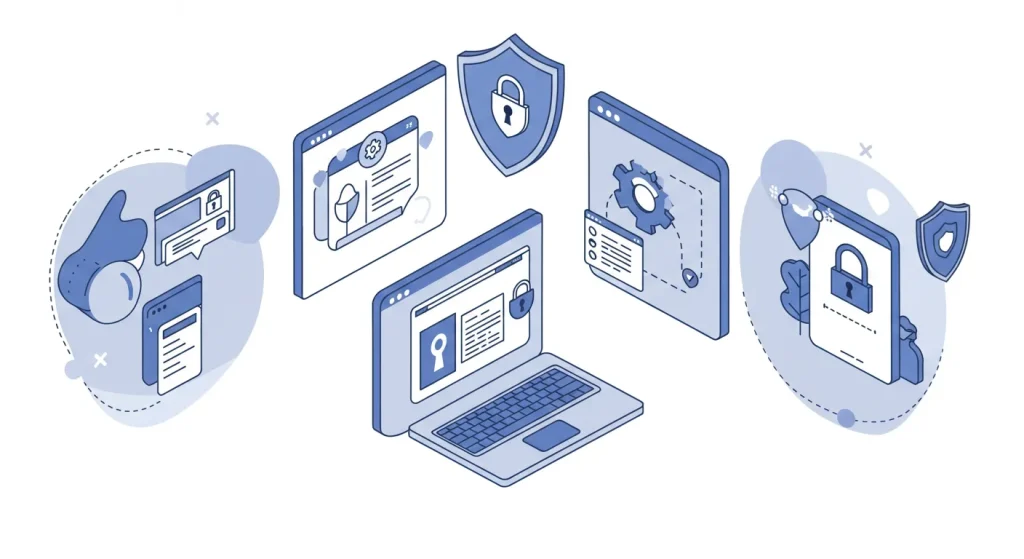
After setting up a secure hosting environment, it’s time to focus on your WordPress installation. Like a safe room needs sturdy locks, your WordPress site requires regular maintenance and secure practices. Let’s dive into how you can effectively secure your installation.
Keeping WordPress Core, Plugins, and Themes Updated
One of the easiest and most effective ways to secure your WordPress site is to keep everything updated. The WordPress core and your plugins and themes often receive updates that patch vulnerabilities. Here’s why this matters:
- Routine Fixes: Developers are constantly improving their software. With each new version, security vulnerabilities are addressed. Ignoring updates could leave your site open to attacks.
- Better Features: Updates don’t just fix bugs; they often introduce new functionalities that enhance your site’s performance.
Tips for Keeping Updates Under Control
Here’s how to manage these updates efficiently:
- Enable Automatic Updates: WordPress enables automatic updates for the core, plugins, and themes. This feature ensures that minor updates happen effortlessly without your intervention.
- Regularly Check for Major Updates: While automatic updates are significant, major updates may require manual intervention. Set a reminder—perhaps once a month—to check for any critical changes that need your attention.
Implementing Strong User Authentication Practices
Even if your site is up to date, poor user authentication can expose it to threats. Strong passwords and user protocols are essential. Here’s how to fortify authentication:
- Strong Passwords: Encourage users to create complex passwords. A password should be 12 characters long, including uppercase letters, numbers, and symbols.
- Limit User Access: Assign roles wisely. Only grant admin access to those who need it. Everyone else should have limited roles tailored to their responsibilities.
- Two-Factor Authentication: This adds an extra layer of security. Users must verify their identity through a second method—like a text message code or an authentication app—before accessing their accounts.
Quick Checklist for User Authentication
- Use complex passwords (12+ characters).
- Enable two-factor authentication (2FA).
- Regularly review user roles and permissions.
- Remove inactive users promptly.
Securing wp-config.php and .htaccess Files
Now, let’s talk about two essential files: wp-config.php and .htaccess. These files are crucial for your site’s configuration but can also be vulnerable if not secured properly.
Securing wp-config.php
wp-config.php holds vital information, including database username and password. Here’s how to protect it:
- Move wp-config.php: By default, this file resides in your site’s root folder. Move it one level up to prevent direct access via a web browser.
- Set Permissions: Adjust the permissions of wp-config.php only to allow the necessary access. Using 440 or 400 permissions will considerably limit unauthorised access.
Locking Down .htaccess
The .htaccess file controls server settings for your WordPress site. Here’s an example of a secure .htaccess template:
# Prevent directory browsing
Options -Indexes
# Protect the .htaccess file itself
<Files .htaccess>
Order allow,deny
Deny from all
</Files>
# Password protect the entire site
AuthType Basic
AuthName "Restricted Area"
AuthUserFile /path/to/.htpasswd
Require valid-user
# Protect sensitive files (e.g., wp-config.php)
<Files wp-config.php>
Order allow,deny
Deny from all
</Files>
# Disable access to xmlrpc.php to prevent attacks
<Files xmlrpc.php>
Order deny,allow
Deny from all
</Files>
# Block author scans to prevent brute force attacks
RewriteEngine On
RewriteBase /
RewriteCond %{REQUEST_URI} ^/author/(.*)$
RewriteRule .* - [R=403,L]
# Enforce SSL (Redirect HTTP to HTTPS)
<IfModule mod_rewrite.c>
RewriteEngine On
RewriteCond %{HTTPS} off
RewriteRule ^(.*)$ https://%{HTTP_HOST}%{REQUEST_URI} [L,R=301]
</IfModule>
# Implement security headers to enhance protection
Header set Strict-Transport-Security "max-age=31536000; includeSubDomains" env=HTTPS
Header set X-Content-Type-Options "nosniff"
Header set X-Frame-Options "SAMEORIGIN"
Header set X-XSS-Protection "1; mode=block"
Header set Content-Security-Policy "default-src 'self'; script-src 'self' 'unsafe-inline'; object-src 'none';"
# Block specific IP addresses (replace x.x.x.x with actual IPs)
<Limit GET POST>
Order Allow,Deny
Allow from all
Deny from x.x.x.x
</Limit>By focusing on keeping your WordPress core, plugins, and themes updated, implementing strong user authentication practices, and securing essential files, you build a resilient defence against attacks.
With these strategies, you take significant steps toward a robust security posture. Next, we’ll delve into enhancing security with WordPress security plugins, a practical way to go above and beyond in protecting your site. Let’s explore how plugins can revolutionise your WordPress security approach!
Enhancing Security with WordPress Security Plugins
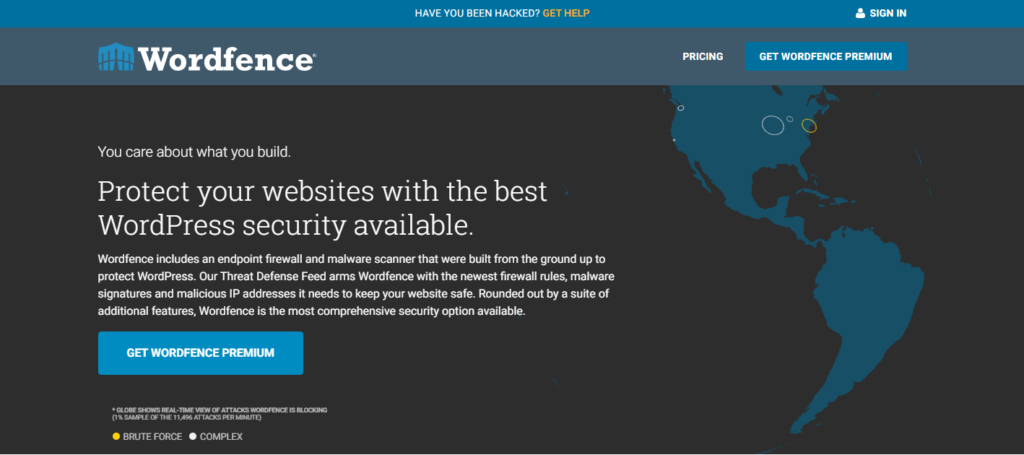
Having secured your WordPress installation, it’s time to supercharge your website’s security. Enter WordPress security plugins. These powerful tools provide an extra layer of protection against common threats, making them a must-have for any site owner. Let’s dive in.
Installing and Configuring Security Plugins
Installing a security plugin is one of the easiest ways to boost your site’s defence, but choosing the right one is crucial. Here are some of the most popular options:
- Wordfence Security: A robust plugin with firewall protection, malware scanning, and login security.
- Sucuri Security: Offers a comprehensive suite of features, including malware detection and blacklisting monitoring.
- iThemes Security: Focuses on strengthening weak passwords and securing your login page.
Steps to Install a Security Plugin
- Access Your WordPress Dashboard: Log in to your WordPress admin area and go to the “Plugins” section.
- Search for Your Chosen Plugin: Use the search bar to find the plugin you want to install.
- Install and Activate: Click “Install Now” and then “Activate.” That’s it!
- Configure Settings: After activation, you’ll often be taken to the plugin’s settings page. Each plugin has its unique features, so take the time to configure it according to your needs.
Initial Configuration Tips
- Set Up Firewall Rules: Many security plugins allow you to configure firewall rules. Enable these right away to block malicious traffic.
- Schedule Regular Scans: Set up automatic malware scans for your site. This ensures that you catch any potential threats early.
- Custom Login URL: Change your default login URL to something unique. This can protect against brute force attacks.
Exploring Additional Security Measures Offered by Plugins
Security plugins come packed with a variety of features beyond the basics. Let’s explore some of these additional measures that can provide even further protection.
- Malware Scanning: Regularly scanning your site for malware ensures that any malicious scripts are identified and removed promptly. You can set this up to run daily, weekly, or as needed.
- Brute Force Protection: Many plugins include measures to block multiple failed login attempts from the same IP address. This helps prevent abuse from hackers trying to guess passwords.
- Security Activity Logs: Keep track of user activity on your website. Knowing who logged in and what changes were made can help spot suspicious behaviour.
- Two-Factor Authentication (2FA): Most security plugins offer 2FA options. This requires users to verify their identity through an additional method, making it harder for unauthorised users to gain access.
- Database Backups: Some plugins help automate the backup process. Regular backups are essential if you need to restore your site due to a security breach.
Top Security Measures to Consider
Here’s a quick checklist of robust features to look for in a security plugin:
- Malware scanning and removal
- Brute force attack protection
- Activity logging
- Two-Factor Authentication
- Regular database backups
Each feature acts like extra locks on your digital front door, ensuring your site remains secure.
Enhancing security with WordPress plugins is a smart move. These tools amplify your protection and provide peace of mind. Remember to configure your chosen plugins properly and utilise their full security features.
With your plugins up and running, you’re adding significant strength to your website’s defences. Next, let’s focus on password policies—how implementing secure password practices can further protect your site from unwanted intrusions. Get ready to explore the essentials of strong passwords and two-factor authentication!
Implementing Secure Password Policies
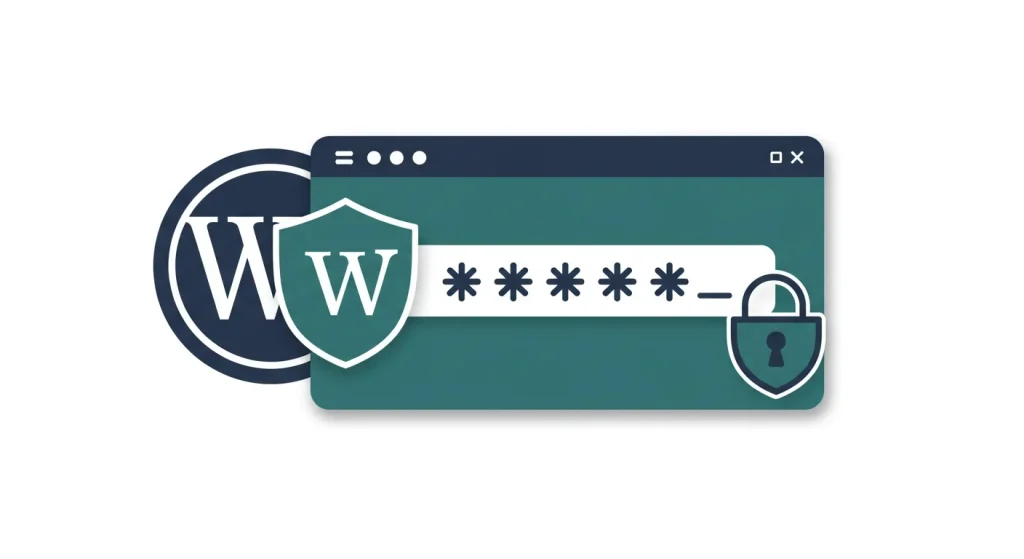
With your WordPress site fortified by security plugins, it’s time to tackle another critical aspect of web security: password policies. Weak passwords are like leaving the front door wide open for unwanted guests.
Creating strong passwords and implementing two-factor authentication (2FA) increases your site’s resilience against attacks. Let’s get into the specifics!
Creating Strong Passwords
First up, let’s talk about strong passwords. A weak password is often the first vulnerability hackers target. So, what constitutes a strong password? Here are the essentials:
- Length Matters: Aim for passwords at least 12–16 characters long. The longer, the better!
- Complexity is Key: Include a mix of uppercase letters, lowercase letters, numbers, and special characters. For example, instead of “password123,” use something like “P@ssw0rD!2023.”
- Avoid Common Words: Avoid easily guessable passwords like “123456,” your name, or common phrases. Hackers have lists of these!
- Unique for Each Account: Never reuse passwords across multiple accounts. If one gets compromised, others will be at risk, too.
Tips for Creating Strong Passwords
- Use a Password Manager: Tools like LastPass or 1Password can generate and store strong, unique passwords for you. This means you don’t have to remember them all!
- Change Passwords Regularly: Aim to update passwords every three to six months, especially for critical accounts.
- Passphrases: Consider using passphrases—strings of random words. For example, “BlueElephant!CleverDance#2023” is both long and complex, yet memorable.
Enforcing Two-Factor Authentication
Now, let’s talk about two-factor authentication, often abbreviated as 2FA. Enabling 2FA is like adding a second lock on your door. Even if someone gets your password, they can’t access your account without the second factor. So, how does it work?
- Something You Know: The first factor is, of course, your password.
- Something You Have: The second factor is typically a temporary code sent to your mobile device or generated by an authentication app like Google Authenticator or Authy.
Benefits of 2FA
- Increased Security: The second layer of protection means your account remains secure even if your password is compromised.
- Flexibility: You can choose between receiving codes via SMS, email, or an authentication app.
Tips for Implementing 2FA
- Choose Your Method Wisely: Opt for a dedicated authentication app instead of SMS if possible. SMS can be intercepted, whereas an app is generally more secure.
- Inform Your Users: If you manage a team, educate them on the importance of 2FA. Make it a requirement for all users accessing your WordPress dashboard.
- Backup Codes: When setting up 2FA, write down your service’s backup codes if you lose access to your device.
Implementing secure password policies is a straightforward way to enhance your website’s security. Strong passwords and two-factor authentication create a formidable barrier against potential threats.
With these practices in place, you’ll protect your WordPress site and build a culture of security awareness among your users.
Next, we’ll highlight the crucial step of regularly backing up your WordPress site. Regular backups can save you from headaches and data loss if something goes wrong. Let’s explore how to set up a reliable backup system that works for you!
Backing Up Your WordPress Site Regularly
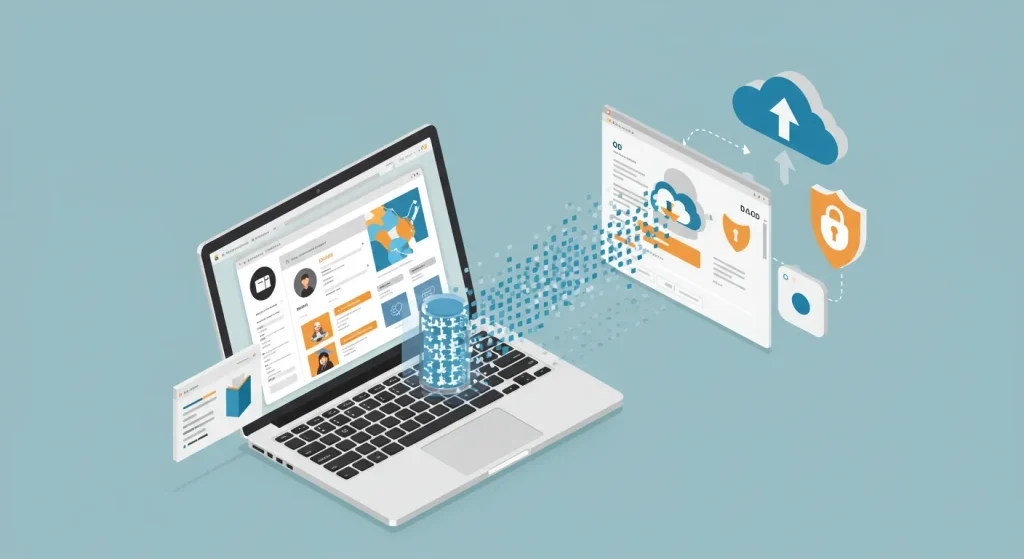
Now that you’ve secured your passwords and implemented two-factor authentication, it’s time to focus on another vital aspect of website security: backups.
Just like you wouldn’t want to lose cherished photos or important documents, your website data should be treated with the same care. Let’s explore the importance of backups and how to set up automated solutions that work for you.
Understanding the Importance of Backups
You might ask, why can’t I just rely on my host’s backups? While many hosting providers offer some form of backup, these options often aren’t comprehensive or frequently updated. Here’s why having your backup plan matters:
- Data Loss Prevention: Whether due to human error, hacking, server failure, or even natural disasters, there’s always a risk of data loss. Regular backups ensure that you won’t lose everything when the unexpected happens.
- Fast Recovery: When disaster strikes, you want to get your site up and running quickly. A current backup allows for swift restoration, minimising downtime and loss of traffic.
- Restoring Site State: Backups let you go back in time. If an update causes issues, you can revert to a previous version. It’s like having a time machine for your website!
- Peace of Mind: Knowing that your site is backed up regularly gives you confidence. You can focus on growing your online presence rather than worrying about potential threats.
Quick Backup Statistics to Consider
- 60% of companies that lose their data will shut down within six months of the disaster.
- Over 90% of companies without a data backup plan will fail after a significant data loss.
These figures illustrate that a solid backup strategy is essential for the survival of your WordPress site.
Setting Up Automated Backup Solutions
Now that we understand the importance of backups let’s discuss how to set them up effectively. The goal is to automate the backup process to ensure it’s done regularly without requiring constant monitoring.
Steps to Set Up Automated Backups
- Choose a Backup Plugin: There are several reliable plugins available that can automate your backups. Some popular choices include:
- UpdraftPlus: Offers cloud storage options and scheduled backups.
- BackupBuddy: A premium option that provides a complete backup solution.
- VaultPress (Jetpack): An excellent choice if you already use Jetpack for security.
- Install and Activate Your Chosen Plugin: Log into your WordPress dashboard, navigate to the “Plugins” section, and install the plugin of your choice.
- Configure Backup Settings: Here’s where you set your preferences. Most plugins allow you to choose:
- Backup Frequency: Decide how often you want backups to occur (daily, weekly, or monthly).
- Storage Location: Select where you want your backups saved. Options include cloud services like Google Drive, Dropbox, or Amazon S3.
- Schedule Backup Notifications: Configure your plugin to send email notifications after each backup. This way, you can confirm that everything is functioning correctly.
- Perform Test Restorations: Don’t just set it and forget it! Periodically test restoring your backup to ensure that everything works as expected.
Extra Tips for Your Backup Strategy
- Backup Both Files and Database: Ensure that your WordPress files (themes, plugins, uploads) and your database (posts, comments, settings) are backed up.
- Regular Review of Backup Settings: Occasionally check to ensure your backups are running correctly and that the backups haven’t been disrupted.
- Create Off-Site Backups: Besides cloud storage, consider keeping a local copy of your backups on an external hard drive for added security.
Backing up your WordPress site is a protective measure you cannot overlook. Regular, automated backups provide peace of mind, allowing you to recover quickly from unexpected events.
With your site backed up, it’s time to pivot towards monitoring and responding to security threats. Understanding how to detect and handle malware attacks will further solidify your website’s security. Let’s explore that next!
Monitoring and Responding to Security Threats
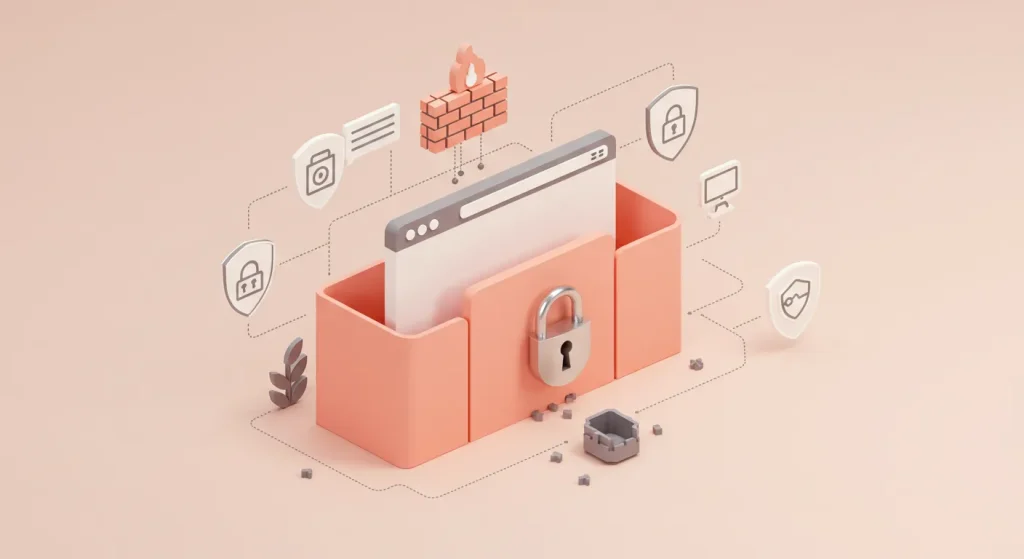
Now that you’ve backed up your WordPress site and fortified it with strong passwords and two-factor authentication, it’s crucial to focus on what happens next: monitoring and responding to potential security threats.
No system is invulnerable, so being proactive and prepared is key to online safety. Let’s delve into how to effectively detect and respond to malware attacks and handle security breaches if they occur.
Detecting and Responding to Malware Attacks
Malware attacks are one of the most common threats to websites. They can wreak havoc, damaging your site’s reputation and functionality. Therefore, detection is critical.
How to Detect Malware
- Regular Scans: Use your WordPress security plugins, like Wordfence or Sucuri, to run frequent malware scans. These plugins can alert you if they detect anything suspicious.
- Monitor Site Performance: If your website suddenly becomes slow or behaves erratically, this could be a sign of malware. Keep an eye on your site’s speed and functionality.
- Check for Unknown Activity: Review your logs for unusual login attempts or file changes. If you see anything that doesn’t look right, investigate further.
- Website Reputation Tools: Use tools like Google Safe Browsing or Norton Safe Web to check if your site is flagged for malware or phishing.
Responding to Malware Attacks
If you detect malware, here’s how to respond:
- Activate Emergency Protocols: Immediately maintain your website to prevent further damage and protect your visitors.
- Run a Full Scan: Use your security plugin to complete a scan and identify infected files.
- Remove Malware: Depending on the severity, you can manually remove malware or use your plugin’s tools to clean your site.
- Restore from Backup: If the infection is severe, restoring your website from a clean backup can be the quickest solution. Always ensure you have a recent, clean version available.
- Change Passwords: After a malware attack, change all passwords related to your website, including those for WordPress and any databases.
Handling Website Security Breaches
Despite taking the proper precautions, security breaches can happen. Here’s how to effectively handle them.
Steps to Respond to a Security Breach
- Identify the Scope of the Breach: Determine what has been compromised. Are user accounts affected? Has sensitive data been exposed?
- Quarantine the Breach: Similar to handling malware, take your website offline or implement maintenance mode. This prevents further exploitation while you investigate.
- Inform Your Users: If user data is compromised, you are responsible for informing your users. Transparency builds trust, and notifying them of potential threats helps them protect themselves.
- Involve Experts if Needed: Sometimes, breaches can be overwhelming. It may be wise to enlist the help of security professionals who can analyse and mitigate the damage comprehensively.
- Patch Vulnerabilities: Once you address the breach, take steps to patch whatever vulnerabilities were exploited. Update all software, change passwords, and strengthen your security features.
- Learn and Adapt: Each incident offers valuable lessons. Conduct a post-mortem analysis to understand how the breach occurred and how to prevent similar issues in the future.
Preventative Measures for Future Security
- Regularly update your software and security measures.
- Maintain strong password policies and encourage users to do the same.
- Implement proactive monitoring tools to detect potential threats early.
While no website is immune to threats, proactive monitoring and a solid response plan can significantly mitigate risks. Staying alert and prepared strengthens your WordPress site’s security posture.
You’ve acquired essential knowledge about backing up, monitoring, and responding to security threats. With these practices in place, your site should be well-protected.
Conclusion
As we wrap up this extensive guide on securing your WordPress site, you must revisit the critical steps you’ve learned alongside actionable tips that can help you maintain a strong security posture moving forward. Security doesn’t end here—it’s an ongoing process that requires attention and proactive measures.
Recap of Essential Steps for Building a Secure WordPress Site
Let’s take a moment to summarise the essential steps you’ve implemented to fortify your WordPress site against threats:
- Choose a Reliable Hosting Provider: Select a hosting provider that prioritises security and supports features like SSL, backups, and firewalls.
- Configure SSL Certificates: Secure your site by implementing HTTPS. This ensures all data between your users and your site remains encrypted.
- Keep Your WordPress Installation Updated: Regularly update your WordPress core, themes, and plugins. Use automatic updates where possible to ensure timely protection.
- Implement Strong User Authentication Practices: Enforce strong password policies and consider tools such as two-factor authentication (2FA) to fortify login security.
- Enhance Security with WordPress Security Plugins: Use plugins like Wordfence or Sucuri to monitor, scan, and react effectively to potential threats.
- Back-Up Your Site Regularly: Set up automated, regular backups to safeguard against data loss—store backups in multiple locations for extra security.
- Monitor and Respond to Security Threats: Regularly scan for malware and prepare a response plan. Learn how to handle security breaches swiftly and effectively.
By following these steps, you’ve created a robust foundation for your WordPress site’s security, helping to thwart potential threats and vulnerabilities.
Final Tips and Recommendations
As you continue on your journey of maintaining a secure WordPress website, here are some final tips and recommendations to keep in mind:
- Educate Yourself and Your Team: Regularly update your knowledge of security best practices. Share this information with anyone who has access to your site. The more everyone knows, the more secure your site becomes.
- Layer Your Security: Don’t rely solely on one method of protection. Combine various strategies—like strong passwords, 2FA, and security plugins—to create layers of defence.
- Stay Informed About Threats: Follow reputable security blogs, forums, or newsletters dedicated to WordPress security. Being aware of the latest threats allows you to respond proactively.
- Regularly Review Your Security Measures: Conduct periodic security audits of your site to identify areas for improvement. Technology and methods change rapidly; ensure you stay ahead of potential vulnerabilities.
- Have a Disaster Recovery Plan: In the unfortunate event of a breach or data loss, having a plan can save you time and stress. Outline what to do, who to contact, and how to restore normal operations.
Building a secure WordPress site requires ongoing diligence and commitment. However, your effort pays off significantly by protecting your site from threats and maintaining user trust.
With the foundation you’ve laid through these strategies, you’re well on your way to safeguarding your online presence. Keep learning, adapting, and refining your security measures, and you’ll ensure that your WordPress site remains a safe space for you and your visitors for years to come.
Thank you for joining me on this journey. Here’s to a secure and thriving WordPress experience! Remember, a proactive approach will always trump a reactive one. Stay safe online!

