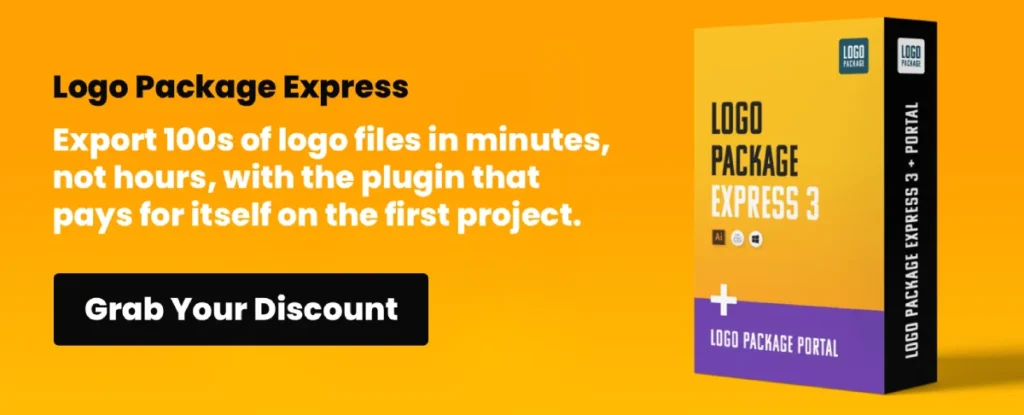Intuitive Design: Creating Seamless User Experiences
Intuitive design is a user experience (UX) principle where an interface functions predictably, aligning with the user's mental model and requiring minimal learning.
It leverages established interaction patterns and Jakob's Law (users prefer sites to work the same way), using clear affordances and signifiers to guide actions, as detailed by Don Norman.
The goal is a frictionless experience that minimises cognitive load, allowing users to complete tasks efficiently without conscious thought about the interface itself.
- Prioritise familiarity and predictability by aligning interfaces with users' mental models and common interaction patterns.
- Reduce cognitive load through clarity, limited choices, clear affordances, and purposeful visual hierarchy.
- Design inclusively and forgivingly: ensure accessibility, offer feedback, prevent errors, and enable easy recovery.
The Purpose of Intuitive Design
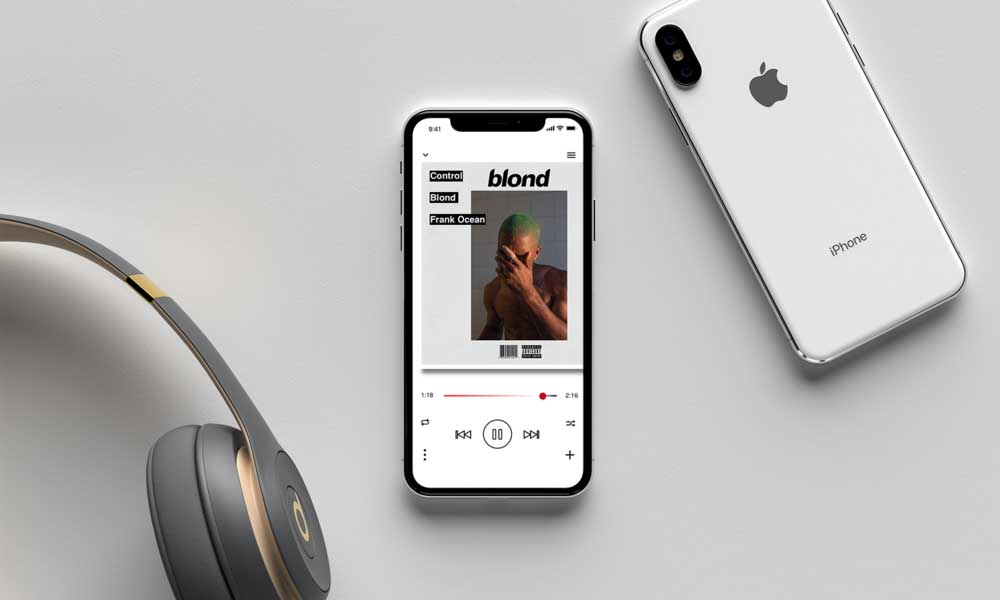
To understand intuitive design, we first need to consider the purpose of an interface. What is it meant to do?
The sole purpose of any interface is to enable users to quickly and smoothly accomplish their goals.
Whether booking a flight, editing a photo, or playing a game, the interface empowers users to turn their intentions into outcomes with minimal friction.
But too often, interfaces are designed for the benefit of the company rather than the user. They're optimised for metrics like conversions or clicks rather than ease of use.
Truly intuitive design flips this dynamic. The user's needs and perspectives take centre stage. Every design decision stems from understanding how to reduce cognitive load and streamline workflows.
It feels intuitive when an interface aligns with user goals and mental models. No lengthy tutorials or complicated flows are necessary to accomplish tasks. The interface melts away.
Intuitive design is a frictionless design. Eliminating every possible speed bump, confusion, and obstacle for people trying to use your product should be the driving focus.
Core Principles of Intuitive Design

To create intuitive interfaces, teams need to take a step back and rethink their approach to design. Rather than obsessing over aesthetics or new features, they should focus on these core principles:
Immediacy
It should immediately show users how an interface works and their options. There's no ramp-up period where people need to learn the ropes. Intuitive design feels familiar from the first encounter.
Immediacy requires using common interface patterns and workflows people already understand. For example, blue underlined text indicates a link, simple icons represent everyday actions like trash or settings, and familiar metaphors represent concepts (e.g. a shopping cart).
By leveraging existing mental models, users don't have to learn new rules from scratch. Immediacy makes an interface feel intuitive.
Clarity
There should never be ambiguity or confusion about how an interface works or what actions are available. The flows and options are crystal clear.
Clarity requires ruthless simplification and elimination of anything extraneous. Every screen and workflow should focus on a single purpose without distraction.
Use plain language that exactly matches the user's vocabulary. Avoid ambiguous icons or overloaded buttons that trigger many actions. Labels, instructions, and messaging should be scannable and straightforward.
Eliminate anything that muddies the waters or convolutes the experience, whether unnecessary features, distracting copy or UI elements, or confusing flows.
Accessibility
The interface should be accessible and understandable to users across backgrounds, abilities, locations, and devices. No one should be excluded.
To ensure accessibility:
- Design for inclusion from the start.
- Consider how those with visual, motor, or cognitive disabilities will use the product.
- Provide multiple ways to input and output information.
Test your design with assistive technologies. Conduct user research with diverse participants. An intuitive interface is universally intuitive.
To put a framework around this, teams should lean on the Web Content Accessibility Guidelines, or WCAG. These aren't just suggestions; they're the global standard for getting this right.
The guidelines are organised into three levels of conformance: A, AA, and AAA. Following them ensures your product is perceivable, operable, understandable, and works reliably for everyone. It's the practical way to make sure your design truly works for people using screen readers and other assistive tech.
Forgiveness
Even when things go wrong, the interface should help users quickly recover and get back on track. It's forgiving of mistakes.
For example, provide clear error messaging that explains precisely how to fix problems. Include confirmation screens for risky actions like deletions. Allow users to undo changes or revert to prior states.
A forgiving interface gently guides users onto the happy path without blame or frustration. It delights in the details to handle edge cases and mistakes gracefully.
Responsiveness
The interface should respond instantly to user input. There are no lags, freezes, or ambiguous load states that leave people wondering what's happening.
Responsiveness builds user confidence and reinforces intuitive use. The interface behaves precisely how and when people expect it to, enhancing seamless interaction.
Optimise performance through caching, lazy loading, and code splitting to improve responsiveness. Show loading indicators that display the remaining time. Communicate when background processes are occurring. The less waiting and uncertainty, the better.
Consistency
A consistent interface is predictable, and predictability is a fundamental piece of intuitive design. When elements behave in the same way across your entire product, users don't have to keep relearning how things work.
Think about two types of consistency. First, there's internal consistency. This means your buttons, icons, and menus all look and function identically throughout your app. A primary action button should always have the same colour and placement.
Then there's external consistency. This is about following the conventions of the platform the user is on. For instance, using the standard share icon for iOS or Android means users already know what it does. You're not forcing them to learn your unique symbol. This consistency reduces the mental effort required, making the experience feel natural.
Best Practices for Intuitive Interfaces

With those principles in mind, let's look at some specific best practices designers can employ:
Use clear affordances
Affordances suggest how an object should be used and guide users intuitively. A big red button with a play icon affords clicking to play music. A toggle switch affords sliding on/off.
Leverage physical affordances people understand, like buttons, sliders, and inputs. Visual cues like colour, shape, and icons also provide strong hints about usage.
Affordances make options, actions, and flows self-evident. Users know what to do without explicit instruction.
Craft predictable workflows
Workflows should align with user expectations and behave predictably. People will intuitively guess how an interface works based on conventions they're familiar with.
For example, clicking an e-commerce product image should enlarge it with more info. Filtering options should appear as fixed facets on the side. Wizards should proceed linearly rather than skipping around haphazardly.
Leverage known interaction patterns whenever possible. If you must introduce novel concepts, communicate them clearly and reinforce them through the UI.
Guide attention
Draw attention to essential elements while allowing less critical ones to recede. Help users focus on the right areas in the correct sequence.
Use visual hierarchy, spacing, colour contrast, and placement to direct attention in a purposeful flow. More critical actions and information should be more prominent, centred, at the top, or boldly styled.
Proximity groups related elements. White space separates distinct sections. Icons, illustrations, and text style provide additional reinforcement about relationships and priorities.
Guiding attention eliminates distraction and confusion by emphasising what matters most. Users know where to look and what to focus on.
Provide context
Context explains how elements relate, so users can understand interfaces at a glance. Icons beside section headers, labels within form fields, and dynamic breadcrumbs all add context.
Without proper context, elements appear disconnected, and meaning is ambiguous. Users must work harder to figure things out actively.
Providing context taps into powerful subconscious visual processing. Relationships become intuitive rather than requiring conscious decoding.
Limit choices
Too many options overwhelm users and increase cognitive load. Focus on the vital few choices that matter most.
For example, Apple famously reduced mouse trap options from twenty to four. Removing redundancies and rarely used features simplifies decisions and focuses on core use cases.
There's a psychological principle that backs this up called Hick's Law. The law states that the time it takes for a person to make a decision increases as the number of choices grows. It's a simple formula: more options equal more thinking time.
By applying this, you're not just tidying up the interface. You're actively reducing the cognitive load on your users. This makes the decision-making process faster and feels much more effortless, which is the very definition of intuitive.
If additional options are necessary, consider progressive disclosure that reveals secondary choices only when needed. Or categorise to group similar options under descriptive headings.
With fewer choices, what remains is crystal clear. Users select intuitively without unnecessarily considering irrelevant options.
Design for error prevention
Anticipate errors users might reasonably make and design proactively to prevent them. This eliminates confusion and recovery work for users.
For example, allow only valid email addresses or numbers in a particular input. Provide hover tooltips explaining how to format values correctly. Perform inline validation immediately after entry.
Defaults should be sensible recommended options to minimise incorrect selections needing correction. Disable or hide invalid choices based on context.
Error prevention enhances intuition by guiding users seamlessly along productive paths. There are no detours or backtracking required due to simple mistakes.
Provide Clear Feedback
An interface shouldn't be a one-way conversation. Users need to know their actions have been received and what the system is doing as a result. This is where clear feedback comes in.
Feedback can be subtle, like a button changing colour when you press it. It can be explicit, like a small notification that says “Profile updated successfully”. Or it can manage expectations, like a progress bar showing how long a file upload will take.
Without this feedback loop, users are left wondering if their click registered or if the app has frozen. Providing immediate and clear responses builds trust and gives users a sense of control over the system.
Takeaways for Intuitive Design

The most intuitive interfaces blend into the background, enabling users to accomplish tasks without friction, confusion, or slowdowns. Users feel a natural sense of control, as if the interface responds to their thoughts.
To achieve this level of intuition, teams should focus on:
- Understanding user perspectives and goals
- Aligning flows with mental models
- Reducing cognitive load
- Streamlining workflows
- Eliminating ambiguity
- Guiding attention
- Preventing errors
- Handling edge cases gracefully
With the right approach, interfaces can become delightfully intuitive, creating effortless experiences for every user.
At its heart, intuitive design is empowering. Interfaces work for people, not the other way around. Teams can craft solutions that enhance lives by relentlessly focusing on user needs.
Frequently Asked Questions About Intuitive Design
Intuitive design can seem vague and subjective. Here are answers to common questions about creating intuitive user experiences:
What makes an interface feel intuitive?
An interface feels intuitive when it aligns with user goals and mental models. Immediacy, clarity, and seamless workflows make an interface intuitive.
Can you test whether a design is intuitive?
Yes, usability testing with representative users reveals pain points and inconsistencies. Observing people use an interface highlights unintuitive areas.
What if my product includes novel functionality?
Unique interactions require extra education for users. Leverage clear messaging, tooltips, and progressive disclosure to introduce novelty while maintaining intuitiveness.
How do I know if my design is intuitive enough?
If users need explanations to understand workflows, the design lacks intuitiveness. Strive for interfaces that are self-evident at first glance.
Should I prioritise intuitiveness over aesthetics?
Aesthetics enhance appeal, but usability and understanding should take precedence. Focus on intuitiveness first before optimising visual presentation.
In summary, intuitive design is critical for crafting frictionless user experiences. By focusing on familiarity, clarity, and aligning with user goals, product teams can create interfaces that are effortless to understand and use. Intuition matters.