How to Protect Your Mac: 7 Practical Tips and Measures
As our lives become increasingly digital, the security of our computers and devices becomes increasingly important. Our Macs contain so much personal and sensitive information – photos, financial records, private conversations – that we want to keep safe from prying eyes or cybercriminals.
That's why taking steps to protect your Mac should be a priority for all of us. A Mac breach could expose your identity, bank accounts, or worse. Thankfully, with diligence and the right tools, you can lock down your Mac and surf the web confidently, knowing your data is protected.
In this guide, I'll describe the essential security practices every Mac user should adopt. We'll cover setting strong passwords, installing antivirus software, keeping your system up-to-date, using a firewall, encrypting sensitive files, avoiding phishing scams, creating backups, and more.
Think of this as your handbook for building a complete security regimen for your Mac. Whether you're a casual home user or manage a fleet of Macs at your company, you'll find tips to harden your system against intrusions, malware, and other online threats.
Security is ongoing, but you can keep your Mac locked down tight with the proper knowledge, habits, and software.
So, let's dive in and explore the key steps to fortify your Mac against the dangers of the modern web. By implementing robust security measures, you can protect your personal and professional data, maintain your privacy, and enjoy your Mac to its fullest – all while keeping the bad guys out.
- Set a strong login password and enable Lockdown Mode to enhance Mac security against unauthorised access.
- Secure user accounts by creating individual logins and downloading apps exclusively from the Mac App Store.
- Regularly update macOS and installed apps to address vulnerabilities and improve security.
- Install reputable antivirus software and enable the Mac firewall for additional protection against threats.
- Utilise data backup and encryption tools like Time Machine and FileVault to safeguard files and privacy.
- Set a Strong Login Password and Lockdown Mode
- Secure User Accounts and App Downloads
- Keep Software and Programs Updated
- Antivirus Software and Firewall
- Multifactor Authentication on macOS
- Data Backup and Encryption
- Advanced Data Encryption Tools
- VPN and Privacy Measures
- Managing Browser Privacy Settings
- Additional Security Tips
- Recognising and Avoiding Scams
- Regular Security Audits
- Protect your Mac Today!
- New Security Features in macOS 15 Sequoia
Set a Strong Login Password and Lockdown Mode
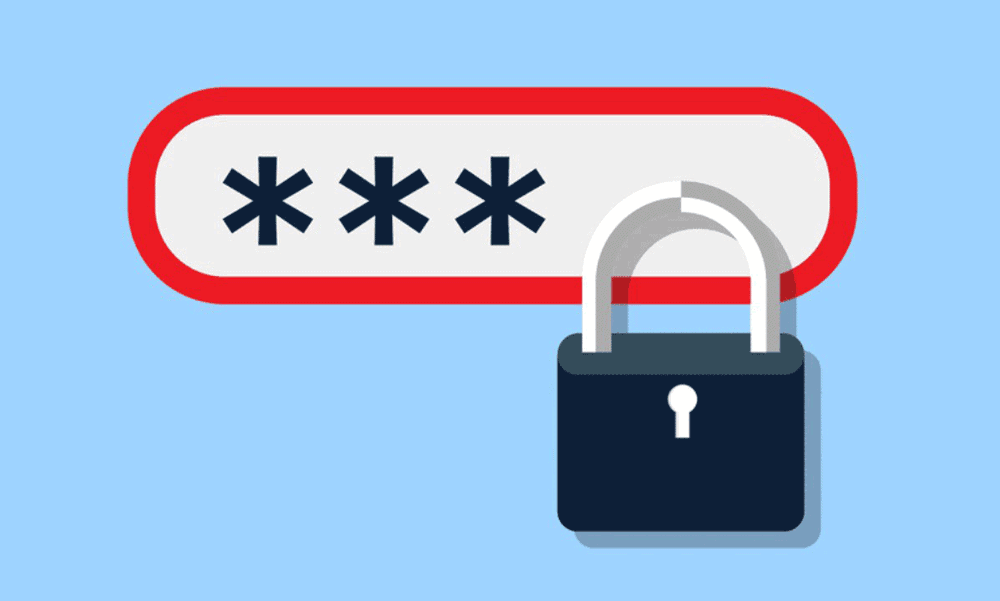
One of the first and most fundamental steps in protecting your Mac is to set a strong login password. A strong password should combine uppercase and lowercase letters, numbers, and symbols. Avoid using easily guessable passwords such as your name or birthdate.
For example, instead of using a password like “password123,” opt for a more secure option like “P@ssw0rd!567.” By using a complex password, you make it significantly more difficult for unauthorised individuals to gain access to your Mac.
In addition to setting a solid login password, consider enabling Lockdown Mode on macOS Ventura. Lockdown Mode provides enhanced security against sophisticated digital threats by restricting permissions and access to sensitive system functions.
To enable Lockdown Mode, go to System Preferences, click Security & Privacy, and navigate to the Privacy tab. From there, you can customise the permissions given to various apps and services.
By carefully managing these permissions, you can ensure that only trusted applications can access your data and system resources.
By setting a strong login password and enabling Lockdown Mode, you significantly enhance the security of your Mac and protect it from unauthorised access. These measures provide a solid foundation for safeguarding your data and privacy.
Secure User Accounts and App Downloads
Securing user accounts on your Mac is another crucial aspect of protecting your device. Setting up multiple user accounts, including a separate account for guests, prevents unauthorised access to your data.
For example, suppose you share your Mac with family members or colleagues. In that case, creating user accounts for each person is advisable, ensuring everyone has their login credentials and access to only their specific files and applications. This way, you can maintain better control over who can access sensitive information on your Mac.
In addition to securing user accounts, you should be cautious about the apps you download and install on your Mac. Restricting app downloads to the Mac App Store whenever possible is recommended. The Mac App Store vets applications for security and ensures they meet specific standards before being available for download.
Limiting your app downloads to the Mac App Store minimises the risk of installing unverified applications that might compromise your Mac's security. The Mac App Store provides an additional layer of protection by ensuring that Apple has reviewed and approved the apps you download.
By securing user accounts and being mindful of app downloads, you can significantly reduce the risk of unauthorised access to your Mac and protect your data from potential threats.
Keep Software and Programs Updated

Regularly updating your Mac's software and programs is vital for maintaining a secure computing environment. Software updates often include critical security patches and bug fixes that address vulnerabilities and protect your system from threats.
For example, Apple releases regular updates for macOS that introduce new features and include essential security enhancements. These updates are designed to address any known security vulnerabilities and provide a more secure computing experience.
You should enable automatic updates to ensure your Mac receives the latest security updates promptly. By enabling this feature, your Mac will automatically download and install updates in the background, ensuring your system is continuously updated with the latest security patches.
In addition to macOS updates, keeping your installed programs and applications updated is essential. Many software developers regularly release updates that include security improvements. By keeping your programs up to date, you ensure that any known security vulnerabilities are addressed, reducing the risk of exploitation by malicious actors.
You proactively maintain a secure computing environment by regularly updating your Mac's software and programs. These updates play a crucial role in protecting your system from potential security threats and ensuring the overall stability and performance of your Mac.
Antivirus Software and Firewall
While Macs are generally considered more secure than other operating systems, installing reputable antivirus software on your Mac is still recommended. Antivirus software helps detect and prevent malware infections, providing additional protection for your device.
For example, popular antivirus software options for Mac include Norton, Bitdefender, and Malwarebytes. These programs offer real-time scanning capabilities, malware removal, and protection against various threats, including viruses, ransomware, and spyware.
In addition to antivirus software, enabling the built-in Mac firewall or considering a third-party firewall for added security is advisable. A firewall is a barrier between your Mac and the internet, monitoring incoming and outgoing network traffic.
You can control which applications and services can access your network and the internet by enabling the Mac firewall. This helps prevent unauthorised access and potential attacks from malicious actors.
Installing reputable antivirus software and enabling the Mac firewall adds more protection to your Mac. These security measures work together to detect and mitigate potential threats, ensuring the safety and integrity of your system.
Multifactor Authentication on macOS
Implementing multifactor authentication (MFA) is a highly effective way to strengthen the security of your Mac. MFA requires an additional verification step beyond just a password, such as a code sent to your mobile device or generated by an authenticator app. Enabling MFA, particularly for your Apple ID and iCloud accounts, provides an added layer of security, making unauthorised access significantly harder.
The setup process for MFA on macOS is straightforward. Start by navigating to your Apple ID settings. From there, follow the on-screen instructions to link your account with a trusted device or app. This extra verification layer ensures that even if your password is compromised, your data remains protected.
Data Backup and Encryption

Regularly backing up your data is crucial for protecting it from loss and ensuring that you can recover in case of a system failure or security breach. Data loss can occur for various reasons, such as hardware failure, accidental deletion, or malware attacks. Having a reliable data backup can minimise the impact of such incidents.
For example, Apple provides a built-in backup solution called Time Machine, which allows you to easily back up your files to an external hard drive or a network-attached storage (NAS) device. Time Machine creates incremental backups, which means that after the initial backup, it only backs up the changes made to your files, saving time and storage space.
In addition to Time Machine, several reliable third-party backup solutions offer additional features and flexibility. These solutions often provide cloud-based backups, allowing you to store your data securely off-site.
To further enhance the security of your data, it is recommended to encrypt your Mac's hard drive using FileVault. FileVault is a built-in encryption feature in macOS that protects sensitive information from unauthorised access.
By enabling FileVault, your data is encrypted and can only be accessed with your login password. This ensures that even if your Mac falls into the wrong hands, your personal information remains secure and inaccessible.
Regularly backing up your data using Time Machine or a reliable backup solution and encrypting your Mac's hard drive with FileVault protects your files. These measures help safeguard your data from loss, unauthorised access, and potential security breaches.
Advanced Data Encryption Tools
Beyond using FileVault for whole disk encryption, consider additional tools like VeraCrypt and GnuPG to secure specific data. VeraCrypt is a reliable option for creating encrypted volumes that house sensitive files, providing protection that even local attackers cannot easily circumvent.
GnuPG is another tool, particularly useful for encrypting emails and signing documents. It helps maintain privacy and integrity in digital communications. Encrypting specific data with these tools ensures that your most sensitive information remains confidential, alleviating concerns about accidental exposure or theft.
VPN and Privacy Measures
Using a Virtual Private Network (VPN) is another effective way to enhance the security and privacy of your Mac. A VPN encrypts your internet connection and routes your traffic through a secure server, making it difficult for anyone to intercept or monitor your online activities.
For example, when you connect to a public Wi-Fi network, your data is vulnerable to interception by malicious actors. By using a VPN, you create a secure tunnel between your Mac and the VPN server, encrypting all data transmitted over the network. This ensures that your online activities, such as browsing, emailing, and online banking, remain private and protected.
Numerous VPN providers are available, offering a range of features and pricing options. Choosing a reputable VPN provider that values privacy and has a strong track record in protecting user data is crucial.
In addition to using a VPN, there are other privacy measures you can take to enhance the security of your Mac. For example, you can activate Find My Mac, a feature provided by Apple which allows you to locate, remotely lock, or erase your Mac if it gets lost or stolen.
By enabling Find My Mac, you have an additional layer of security in case your Mac falls into the wrong hands. You can track its location, lock it remotely to prevent unauthorised access, or even erase its data to protect your personal information.
Using a VPN to encrypt your internet connection and protect your privacy, and activating Find My Mac for added security, ensures that your online activities and Mac are safeguarded from potential threats.
Managing Browser Privacy Settings
Adjusting your browser's privacy settings can significantly improve your online security. Popular browsers like Safari and Firefox offer features that limit tracking, block malicious sites, and manage cookie settings.
For instance, Safari's Intelligent Tracking Prevention restricts how websites track your browsing habits. Firefox offers enhanced tracking protection with various strictness levels to fine-tune your privacy preferences.
Consider using privacy extensions that block ads and trackers, further reducing the data accessible to advertisers and third-party websites.
Additional Security Tips
In addition to the previously mentioned security measures, there are several other tips and practices you should follow to enhance the protection of your Mac further.
Firstly, avoiding clicking on suspicious links and downloading illegitimate software is essential. Phishing attempts and malware infections often occur through deceptive links or malicious downloads. By exercising caution and only clicking on trusted sources, you can minimise the risk of falling victim to such attacks.
For example, suppose you receive an email with a link claiming to be from your bank, asking you to provide personal information. In that case, verifying the email's authenticity is essential before clicking on any links or providing sensitive information.
Checking the sender's email address, contacting the institution directly, or visiting their official website can help confirm the email's legitimacy.
Secondly, utilising additional antivirus tools provided by macOS, such as XProtect and Gatekeeper, is advisable. These built-in security features help protect your Mac from known malware threats. XProtect scans files for known malicious content, while Gatekeeper ensures that only trusted applications are installed on your Mac.
For example, XProtect can detect and prevent the installation of malware disguised as legitimate software. It regularly updates its database of known threats, providing additional protection against common malware infections.
Thirdly, it is vital to download software only from the official Mac App Store or trusted sources. The Mac App Store follows strict guidelines and reviews applications before downloading them. This helps ensure that the apps you install are safe and malware-free.
For example, if you are looking for a photo editing app, it is recommended to download it from the Mac App Store rather than from a random website. This reduces the risk of accidentally downloading a malicious program that could compromise the security of your Mac.
Additionally, you can use online tools like VirusTotal and Dangerzone to analyse and convert suspicious files. These tools scan files for malware and provide additional insights into their safety.
Implementing two-factor authentication (2fa) is another effective security measure to protect your online accounts. With 2fa, you must provide a second verification form, such as a code sent to your phone and your password. This adds an extra layer of security, making it more difficult for unauthorised individuals to access your accounts.
Password managers are also helpful tools for securing your online accounts. They generate and securely store unique, complex passwords for each of your accounts, eliminating the need to remember multiple passwords. This helps prevent the reuse of passwords and minimises the risk of unauthorised access to your accounts.
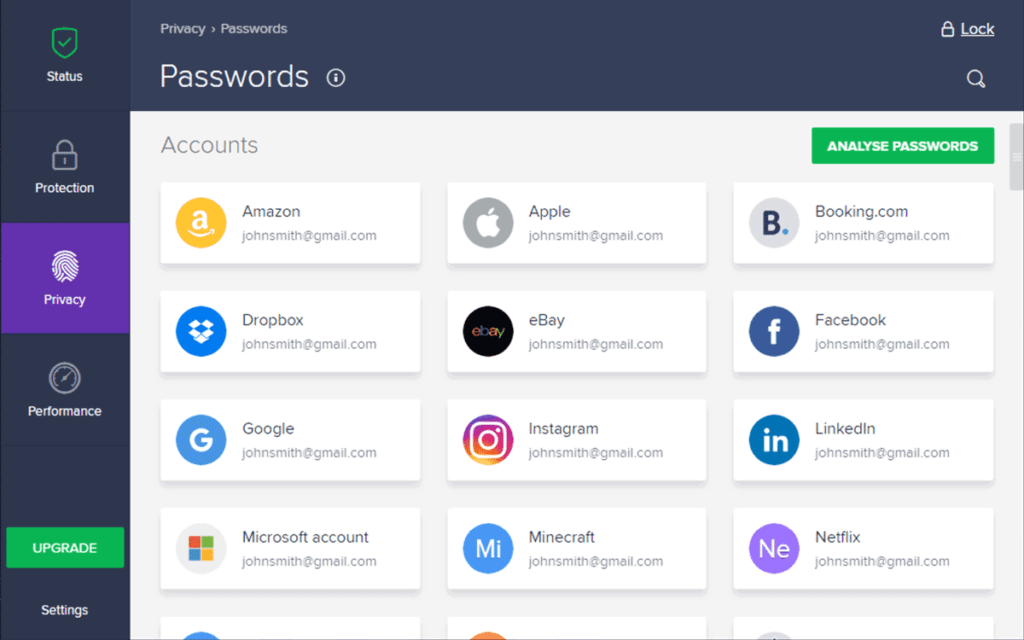
Moreover, restricting remote access to your Mac when not in use is advisable. Remote desktop access can provide an entry point for attackers to gain unauthorised access to your system. Turning off this feature limits potential avenues for exploitation and reduces the risk of unauthorised access.
Furthermore, regularly reviewing and adjusting your privacy settings is essential for protecting your data. Macs offer various privacy settings that allow you to control the access that apps have to your data. By auditing these settings and only granting necessary permissions, you minimise the risk of apps collecting and misusing your personal information.
Consider using privacy-focused browsers like Brave or Mozilla Firefox, which offer additional privacy features such as built-in ad-blockers and anti-tracking measures. These browsers prioritise user privacy and aim to minimise data collection by third-party entities.
Recognising and Avoiding Scams
Awareness is key to avoiding online scams. Phishing scams often mimic legitimate organisations and are designed to steal personal information. Always verify the sender's email address and look for inconsistencies or spelling errors, which are common indicators of fake communications.
Avoid clicking on unsolicited email links, and never download attachments from unverified sources. Specifically, Apple's official site provides guidelines on recognising scams involving Apple products and services. By adhering to these practices, you can protect yourself from deceitful tactics aimed at accessing your personal information.
Regular Security Audits
Performing regular security audits is key to maintaining your Mac's safety. Periodically review installed applications to ensure no unwanted programs are present. Audits should also include checking privacy settings and permissions for apps accessing your data.
Review your network settings to ensure only trusted devices connect to your home Wi-Fi. Regular security audits help identify weaknesses in your current security posture, allowing you to address these vulnerabilities proactively. Regular checks ensure that your system remains resilient against emerging threats.
Protect your Mac Today!
In conclusion, protecting your Mac from security threats requires a combination of practical tips and security measures. By setting a solid login password, enabling Lockdown Mode, securing user accounts, and being cautious of app downloads, you establish a solid foundation for protecting your data. Regularly updating your software, installing reputable antivirus software, and enabling the Mac firewall add an extra layer of defence against potential threats.
Data backup and encryption ensure that your files remain safe and recoverable in case of data loss or security breaches. Utilising a VPN, activating Find My Mac, and following additional security tips further enhance the security and privacy of your Mac. By implementing these measures and staying vigilant, you can significantly improve the protection of your Mac and ensure a safe computing experience.
New Security Features in macOS 15 Sequoia
The release of macOS 15 Sequoia in 2024 introduced several enhancements focused on security and usability. Key among these is the dedicated Passwords app, which simplifies password management by offering faster autofilling and better organisation of credentials.
This app serves as a centralised hub for managing your passwords, integrating smoothly across Apple devices to ensure your credentials are both secure and easily accessible.
Additionally, system-wide integration with GPT-4o offers new security-focused applications, leveraging advanced AI to anticipate potential threats and enhance user privacy.
This upgrade also includes iPhone Mirroring, which increases the convenience and security of accessing your phone's content directly from your Mac.
By capitalising on these new features, users can bolster their device protection while enjoying a more streamlined experience.

