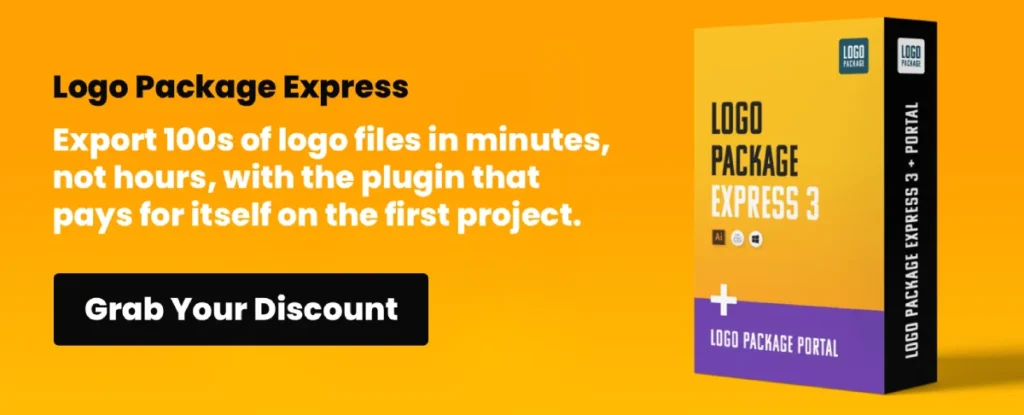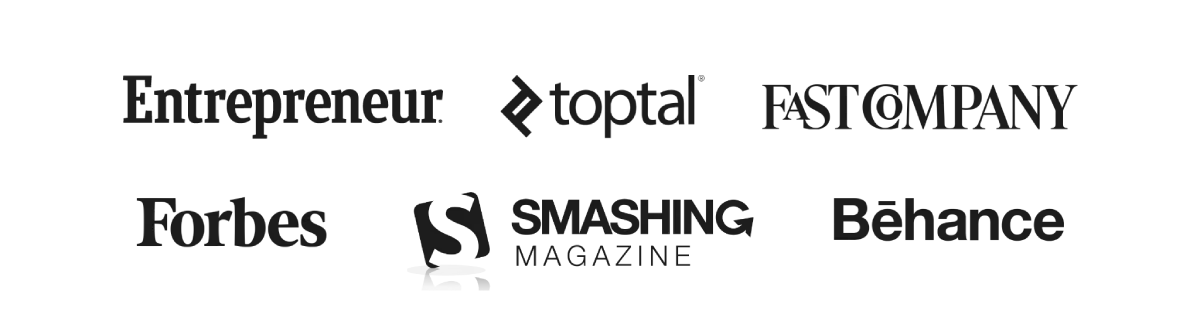5 Best Free Alternatives To Photoshop For Image Optimisation
Stop using Photoshop to optimise your web images.
It’s like using a sledgehammer to crack a nut—an expensive, overly complex tool for a simple job.
The goal of image optimisation is to reduce file sizes, improve site speed, and enhance user experience.
The best free alternatives to Photoshop aren't just cheaper; they are faster and purpose-built for this task.
This isn't a random list. It's a curated toolkit of 5 apps designed to make your website perform better, without the cost or complexity of the Adobe Suite.
- Image optimisation reduces file sizes, improves site speed, and enhances user experience without costly software.
- Key features include resizing, bulk compression, and support for multiple formats like PNG, JPEG, and GIF.
- Popular alternatives to Photoshop include My Crop Image, Photopea, Kraken.io, TinyPNG, Compressor.io, and GIMP.
- These tools offer effective optimisation with no financial risk, allowing for a trial before commitment.
What Key Features to Look For
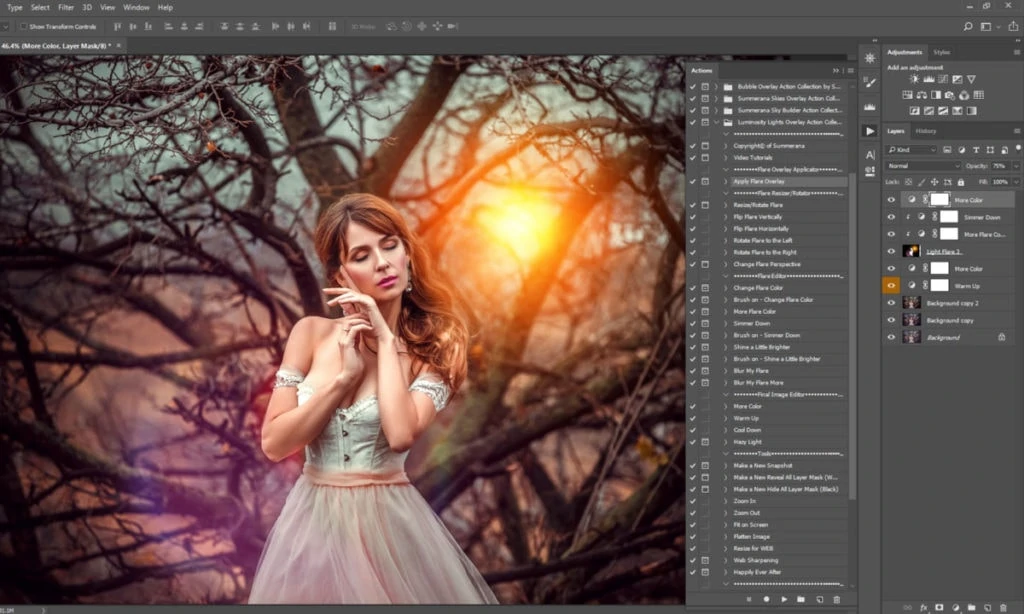
Choosing the best free image cropper or plugin for compressing your images is more complex than it may seem. What you need to do first is to make sure the software contains several features:
- Resizing capability to reduce the file size
- Ability to optimise photos upon upload
- Bulk compression option for processing multiple pictures simultaneously
- Support for various formats such as PNG, JPEG, JPG, PDF, GIF, etc
- Conversion capability to WebP and AVIF, which are new-generation formats
- Option to utilise their server for the entire process
These are the key aspects that require your attention.
However, with the influx of so many image manipulation tools available, it is crucial to identify which one best suits the demands of your project.
To help with that, we'll compare and analyse some of the most popular alternative options to Photoshop and why they are ideal for devs, marketers, and other users in need of creating quality visuals while optimising their size.
Lossy vs. Lossless Compression Explained
To make an informed choice, it helps to know the two main types of compression. Lossy compression greatly reduces file size by permanently removing some data, which can slightly lower image quality but is often unnoticeable.
Lossless compression, however, reduces file size without any quality loss. It works by identifying and eliminating redundant data, keeping every pixel of your original image perfectly intact.
The Best Alternatives to Photoshop
We've gathered five spectacular alternatives to Adobe's suite for your photo optimisation needs. These include:
My Crop Image
My Crop Image offers a user-friendly interface, allowing you to swiftly and effectively resize and crop your pictures into a circle or rectangle without needing any professional editing proficiency.
With just some simple taps, get your photos cropped to perfection with no quality sacrifice by simply uploading them to the website and setting the output quality of your choice.
If you're worried about speed, this program works directly on your device, bypassing lag time. You can conveniently add all of your JPEG, PNG, and GIF pictures en masse without considering the quantity of JPEG images you have.
Photopea
Photopea is another handy online utility for free-of-charge manipulation of Photoshop (.psd) files. Leverage its functionality to transform your graphics to WebP format, customise their size, regulate the resolution, and adapt the document's content to the new resolution.
Its versatility extends beyond Photoshop files. Photopea also opens and edits files from applications like Sketch and Adobe XD, and can even handle RAW photo formats, making it an incredibly flexible tool for designers working with a whole range of file types.
If you're using Photopea, you can tailor a picture to the web, reduce its size and compress it. To make the size of the file suitable for use on the internet (50-250 KB), it's usual to sacrifice some quality, bringing it down to 18-20%.
Kraken.io
Kraken improves WordPress sites' performance with algorithms that compress JPEGs for superior optimisation. Leading the industry, the best-in-class algorithm designed by Kraken efficiently compresses your media to maximise performance.
The platform provides multiple optimisation modes to suit different needs, including both lossy and lossless options. For those wanting more control, Kraken.io offers an “Expert” mode, which unlocks fine-grained settings like JPEG quality levels for customised results.
Kraken supports three popular image formats, JPEG, PNG and GIF (animated too), with a file size limit of 32 MB.
Get the most out of your free account, offering a testing quota of 100 MB, or upgrade to one of the membership plans with five affordable options between $5 and $79, with robust compressed data up to 60 GB at your fingertips.
TinyPNG
Utilising advanced compression technology, TinyPNG is the go-to solution for manipulating WEBP, JPEG, and PNG format files. Through the intelligent use of lossy compression techniques, its simple-to-use interface helps dramatically reduce the size of your raster image files.
This “smart lossy compression” works by selectively reducing the number of colours in the image. This technique means fewer bytes are needed to store the data, achieving a smaller file size with a minimal, often unnoticeable, impact on visual quality.
You can use TinyPNG for free if your file size does not exceed 5 MB. If you need more, they offer annual subscriptions at an affordable price of $25 a year per user, which includes 75 MB of storage space and comprehensive analytics for tracking your usage.
Compressor.io
Not to be overlooked, Compressor.io gives users a seamless and gratifying way of supplementing image quality.
It's compatible with multiple data formats, such as JPEG, PNG, SVG, GIF, and WEBP. Depending on their requirements, those who use it can decide on the kind of compression they want – either lossy or lossless.
Compressor.io offers a free version with a file size limit of 10 MB. You can upgrade to their paid subscription plan for just $50 annually if you need more features. This version enables the ability to resize images to match any screen size and access additional options.
GIMP
Often seen as the most powerful open-source substitute for Photoshop, GIMP (GNU Image Manipulation Program) is a free desktop application for Windows, macOS, and Linux.
While a full-featured editor, it also excels at optimisation, offering precise control over compression, format conversion, resizing, and cropping.
The Bottom Line
These are among the top alternatives for finding straightforward yet powerful tools for changing your photos for good. You won't have to sacrifice quality and resources while getting optimal results.
Test-driving these free tools reveals how effective their optimisation results are without any financial risk.
Enjoy the perks of a no-obligation trial before selecting the pricing and subscription plans that best fit your needs.