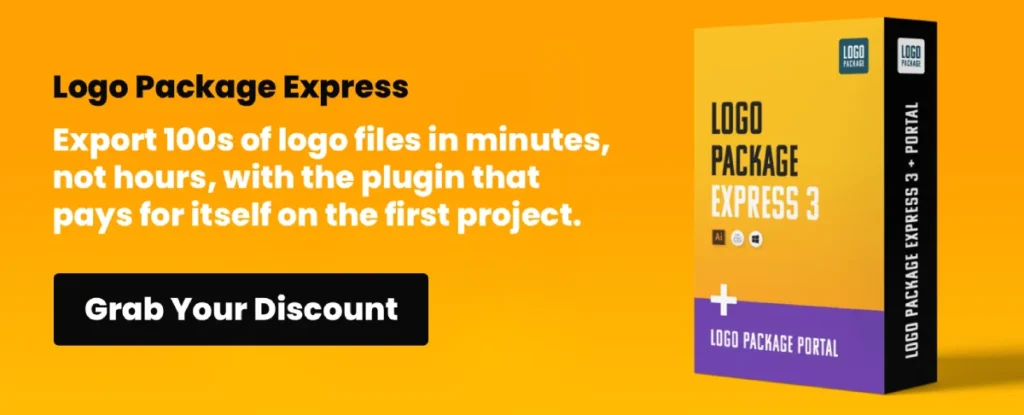Convert PNG to PDF: Pretty Simple with These Tools
Have you ever tried sending a high-quality image only for the recipient to say, “Hey, can you send that as a PDF instead?” Suddenly, you’re stuck googling “convert PNG to PDF” like it’s some advanced sorcery.
Here’s the thing—this isn’t rocket science. However, most people still waste time with clunky, ad-riddled converters or complicated software they don’t need.
The good news?
There are ridiculously easy ways to do it, and once you know them, you’ll wonder why you ever struggled in the first place.
In this guide, I’ll show you the fastest, most efficient tools to convert PNGs to PDFs—without headaches, wasted time, or bad formatting. Let’s get to it.
- Converting PNG to PDF is simple with numerous efficient tools available, eliminating the need for complicated converters.
- Adobe Acrobat offers advanced functions including OCR technology and exceptional PDF management capabilities.
- Online converters like Cardscanner allow easy batch processing of multiple PNG files without software installation.
- PDF format enhances security with options for password protection and editable text, while preserving image quality.
Top Tools for Converting PNG to PDF
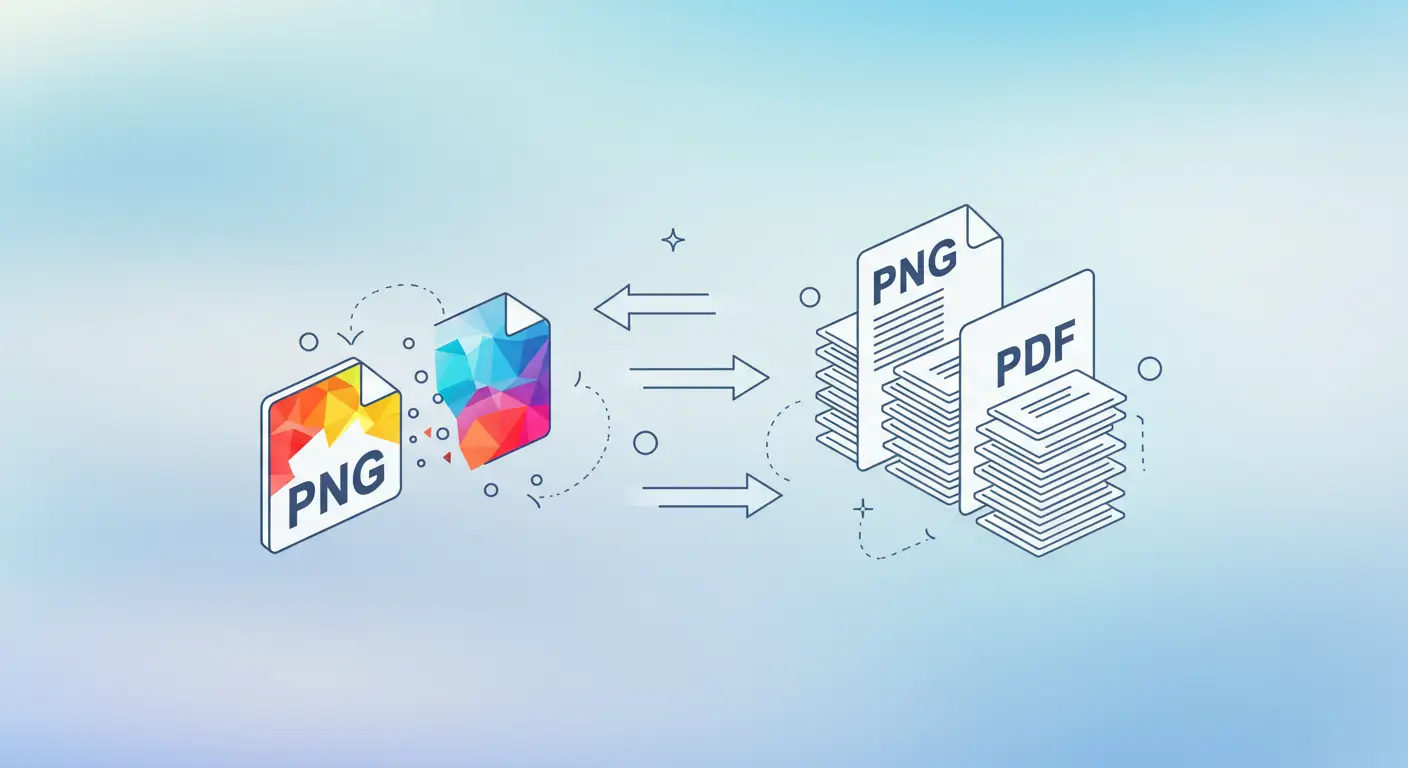
Adobe Acrobat
Get this versatile and widely used PDF software for PDF management and conversion features.
It has robust tools to create, edit, and convert PDF files. To turn PNG into PDF document format using Adobe Acrobat, you have to follow these steps:
- Open Adobe Acrobat: first, you have to install and launch the Adobe Acrobat software on your PC
- Select “Create PDF”: just click on the “File” button, which is given in the upper left corner. Then, choose “Create”> “PDF from File.”
- Choose PNG Files: now, locate and select the PNG you converted into PDF. This is where you ought to choose multiple files simultaneously.
- Customise Settings: before converting, you should customise the settings, including orientation, page size, and several compression options.
- Convert to PDF: click the “Create” or “Convert” button, and let this software transform the selected PNG images into an independent PDF file.
- Save the PDF: right after the transformation is completed, save your PDF to your desired location.
Adobe Acrobat excels in basic PDF creations and offers advanced functions. Its OCR technology transforms scanned images into editable text.
Integrating Adobe Document Cloud enhances accessibility, allowing seamless access to files across devices, which benefits individuals and teams.
Online Converters
Several online tools available around the internet do not require any software installation to convert PNG to PDF. One of the most recommended and easy-to-process PNG to PDF conversion sources is named “Cardscanner”.
Although this platform mainly functions to process OCR-based conversions, it also lets you convert multiple PNG files into PDFs at once.
In addition to that, it enables you to extract the information (text) from PNG images and store it all in a high-quality, editable PDF format. Let's see what you have to do:
- Visit card scanner: Move to the card scanner.co official conversion website
- Choose a tool: navigate to the Tools > PNG to PDF
- Upload PNG images
- After uploading, click Convert and choose any way to proceed with these PNG to PDF conversions.
- Download the desired PDF at once
Online converters vary widely in capabilities.
Some platforms, like Smallpdf or PDF Candy, offer high-speed conversions and batch processing. These tools often limit file size on free versions, with premium options unlocking additional features.
Privacy policies differ, so selecting one that ensures data security is essential.
PDF Printers
PDF printers are referred to as virtual printers that function to “print” a file to an editable PDF format.
The most recommended PDF printer is the “Microsoft Print to PDF” option, which you can find on most Windows computers. Find how to convert PNG to PDF using PDF printers:
- Open PNG File: first of all, you need to open your PNG image file using a compatible image editor or viewer
- Print the File: move to the “File” menu and choose “Print.”
- Select Printer: choose “Microsoft Print to PDF” from the provided list of available printers.
- Configure Settings: navigate to make settings, including page size and orientation (if desired)
- Print to PDF: click on the given “Print” button. Then, you will get the prompt to choose a location to save the converted PDF file.
Security Features in PDF Conversion
Converting PNG to PDF doesn't just preserve quality—it enhances security.
Most conversion tools support adding passwords and implementing permissions to restrict copying or editing.
Digital signatures are also available, ensuring authenticity and peace of mind for sensitive documents.
PDF Conversion Software
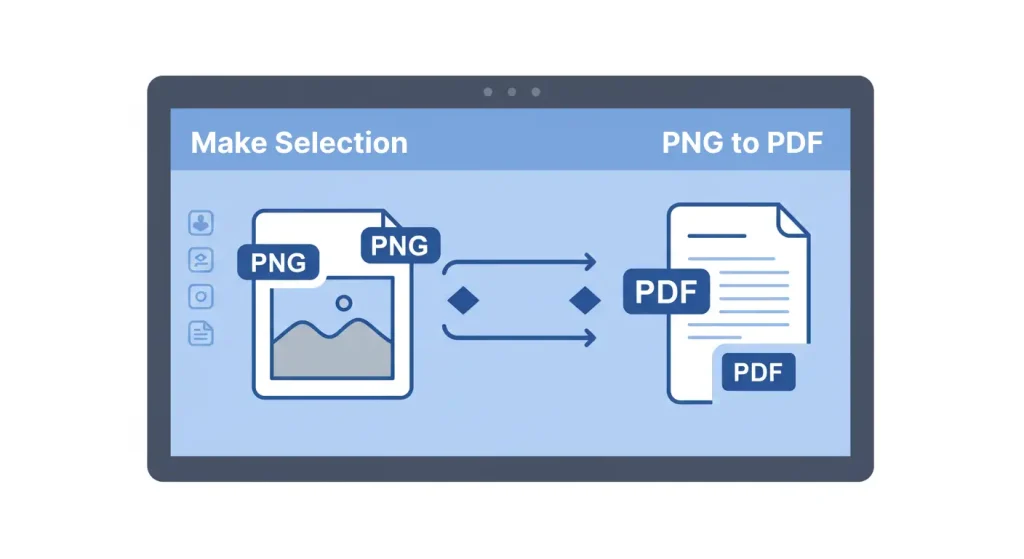
Besides Adobe Acrobat, various third-party software is available for PDF conversions. One popular choice is PDFelement, which converts your PNG images to PDF without disruption. Here's how to make a conversion:
- Install PDFelement: download PDFelement and install it onto your computer.
- Open PNG File: launch it, and open the PNG image file that you wish to convert
- Convert to PDF: then, click on the “File” option and choose the “Save As” or “Save as PDF” button. This is where you can make customisation settings, including location, file name, and security options.
- Save the PDF: after configuring the settings, click “Save” to convert the PNG image to PDF.
Beyond PDFelement, other notable software like Nitro PDF provides powerful editing tools and cloud integration.
Foxit PhantomPDF is praised for its speed and lightweight nature. Each option typically offers free trials, allowing users to evaluate functionalities before purchasing.
Benefits of Converting PNG to PDF
Converting PNG files to PDFs comes with innumerable benefits for different use cases:
- Multipage Documents: PDF functions to merge multiple PNG image files into a single multipage document. This makes it the perfect choice for managing and sharing your images.
- Compatibility: PDF document format can be accessible and viewable on any device or operating system without installing any additional software.
- Password Protection: PDF files can be accessible for password protection; it is an ideal way to add a layer of security to your images.
- Annotations and Comments: PDFs allow you to proceed with annotations and comments. These aspects make them the perfect choice for collaborative work or feedback on photos.
- Searchable Text: When converting PNG to PDF format, any text stored in PNGs becomes searchable, which assists in indexing and searching content.
- Quality Preservation: PDF can maintain the quality of your PNGs, ensuring they look as good as standalone PNG files.
- Reduced File Size: PDFs come with the ease of sharing and storing as they can easily optimised for a smaller file size.
Conclusion
Converting your PNG images to PDFs is straightforward; you only need to choose a tool that suits your needs.
No matter whether you want to share multiple PNG files at once or need to keep your images secure, the tools mentioned above work tremendously for you.